How to set your default Calendar account on iPhone, iPad and Mac
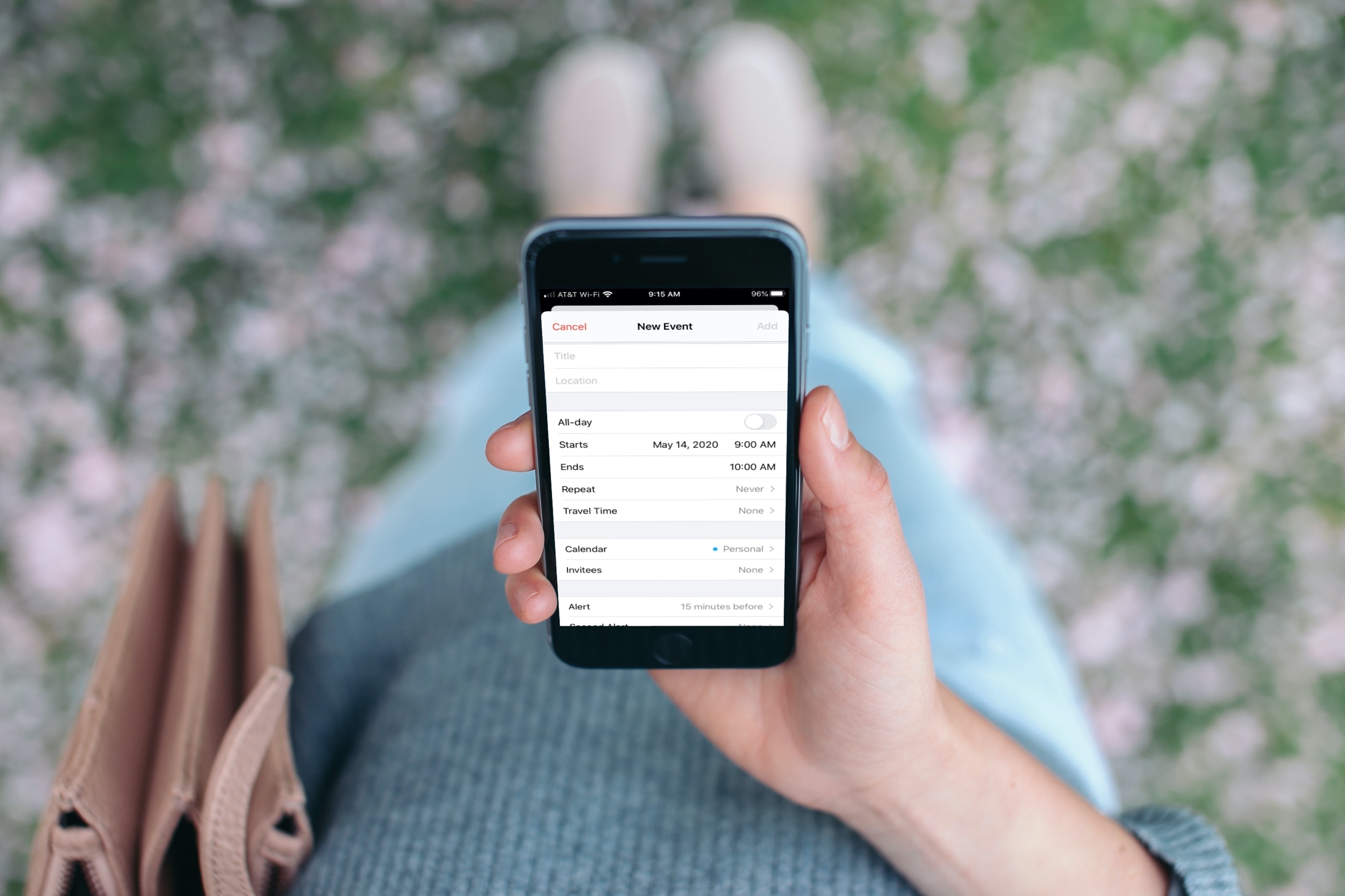
One of the nice things about the Calendar app is that you can set up multiple accounts. This lets you add events to an iCloud or Gmail calendar and a personal or work calendar; both separate of each other.
But if you find yourself adding events to the same calendar most often, you might want to set the default calendar account. This way, every new event you add will automatically go on that calendar, yet you can still change it to a different one if needed.
Here’s how to set you default Calendar account on iPhone, iPad, and Mac.
Set your default Calendar on iPhone and iPad
To make this change on iPhone and iPad. You’ll head to the Settings app and then follow these steps.
1) Select Calendar in your Settings.
2) Tap Default Calendar. You’ll notice the name of the calendar currently used as the default.
3) Choose the calendar you want to use as the default.
4) Tap Done.
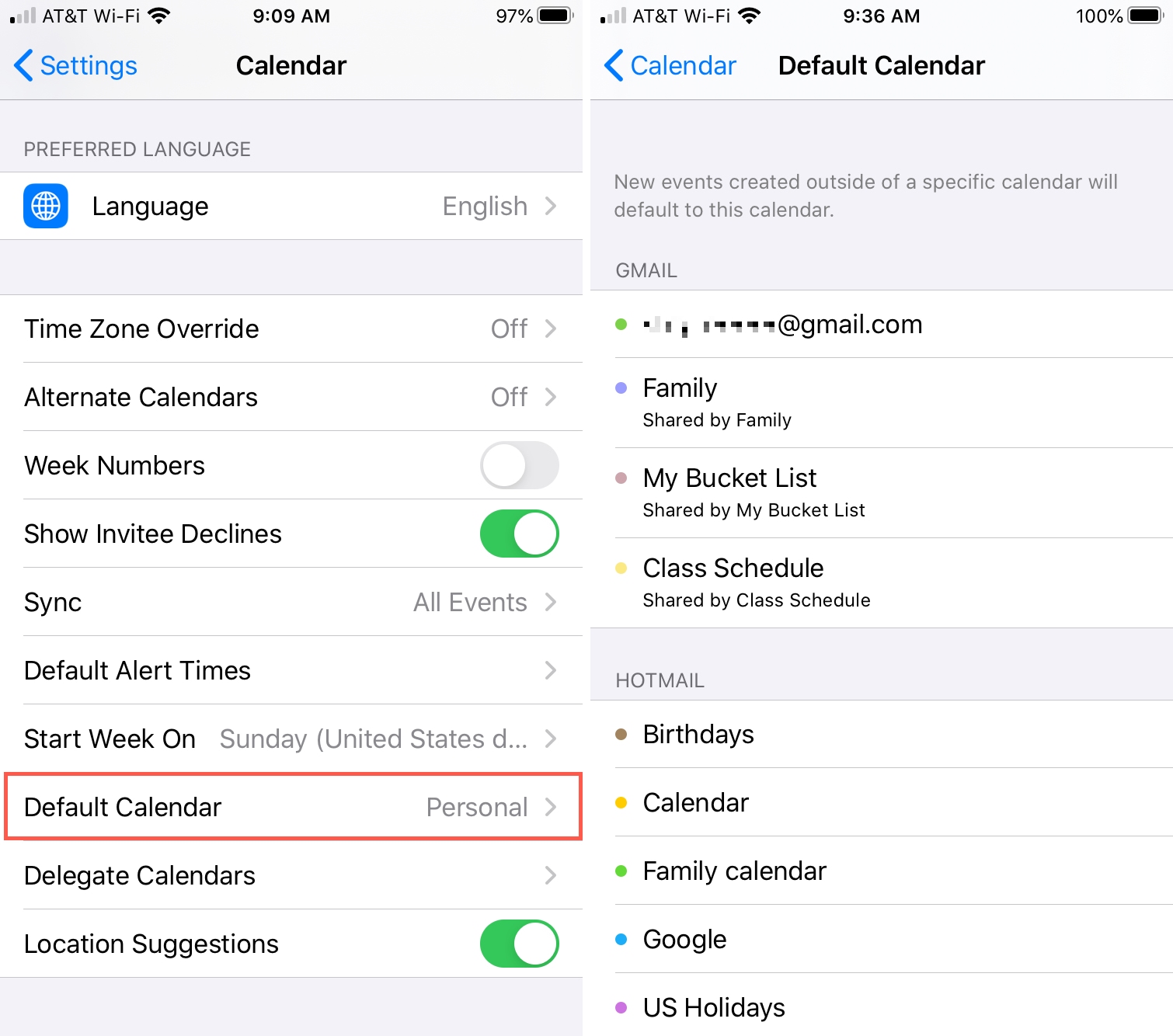
Again, each new event you create in the Calendar app will automatically go onto this calendar. If you need to change it, this is easy.
1) Open Calendar and select the event.
2) Tap Calendar and choose a different one.

Set your default Calendar on Mac
On Mac, you’ll go directly to the Calendar app to change your default.
1) With your Calendar open, click Calendar > Preferences from the menu bar.
2) Under Default Calendar near the bottom, click the drop-down box. You’ll notice that you can also leave this as Selected Calendar. This means that you can just choose the calendar in your list first and the new event you create will go on that calendar. Or, you can pick a specific one, just like on iOS.
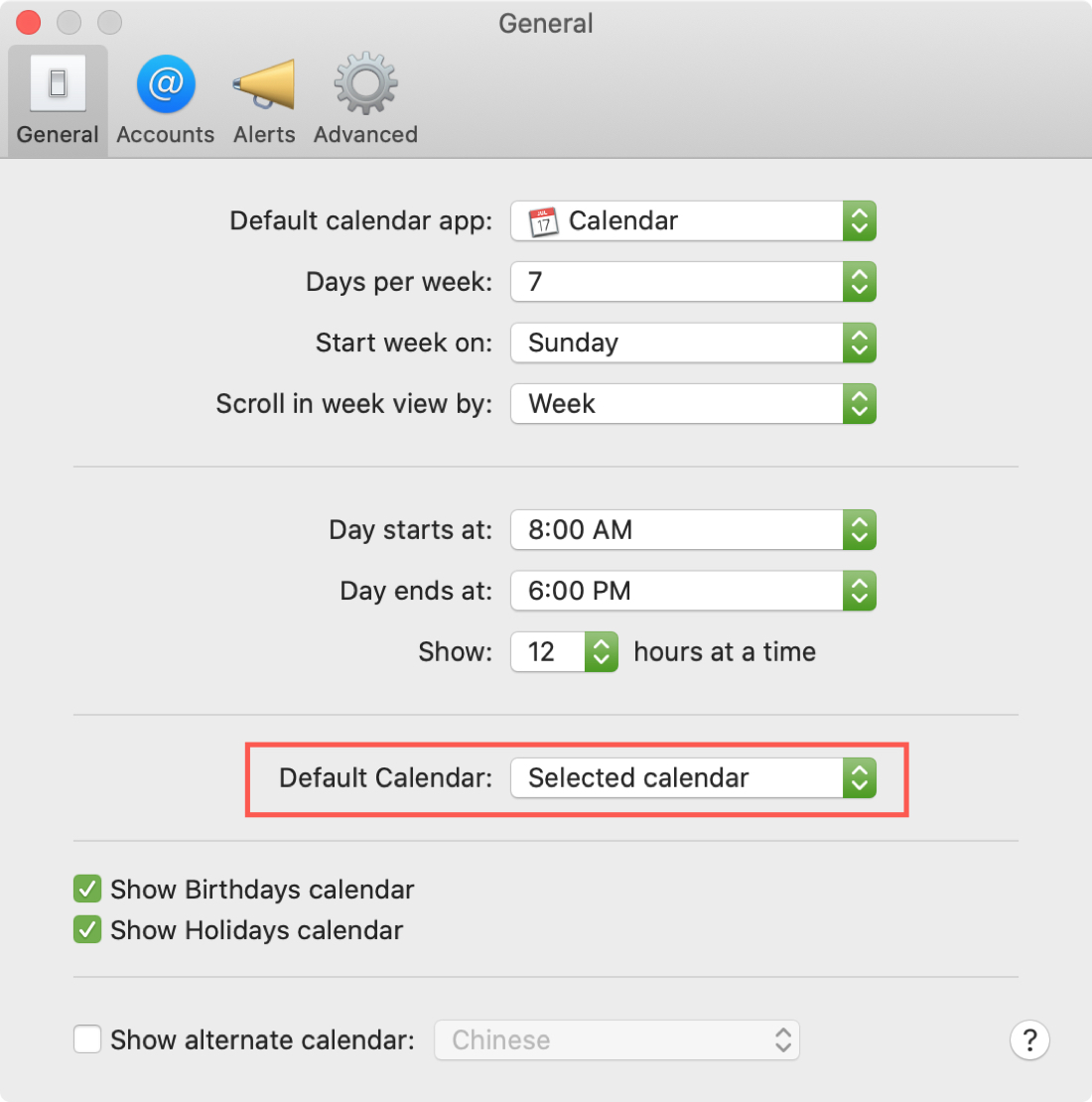
Close the Calendar Preferences and you’re set.
If you do choose a specific calendar for your default, rather than Selected Calendar, and need to change it, this is simple.
1) Open Calendar and select the event.
2) Click the calendar color drop-down and choose the one you want.
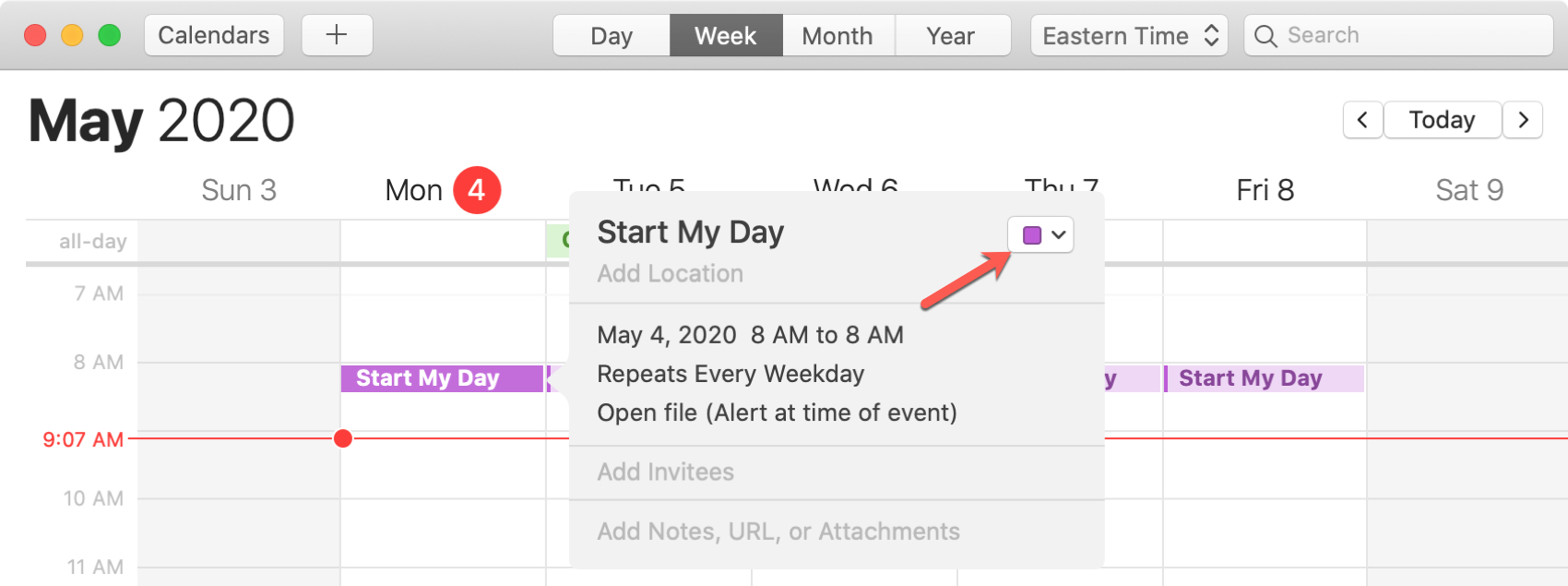
Wrapping it up
Setting a default account in the Calendar app is ideal if you normally add events to the same calendar each time. And changing the calendar for those one-off situations is easy.
Are you going to set your default Calendar account on iOS or Mac? Let us know!
For more, take a look at how to move, copy or duplicate Calendar events to another calendar or merge multiple iCloud calendars into one on Mac.
Source link: https://www.idownloadblog.com/2020/05/06/default-calendar-account-iphone-ipad-mac/



Leave a Reply