How to quickly create subtasks or indent list items in Notes on iOS
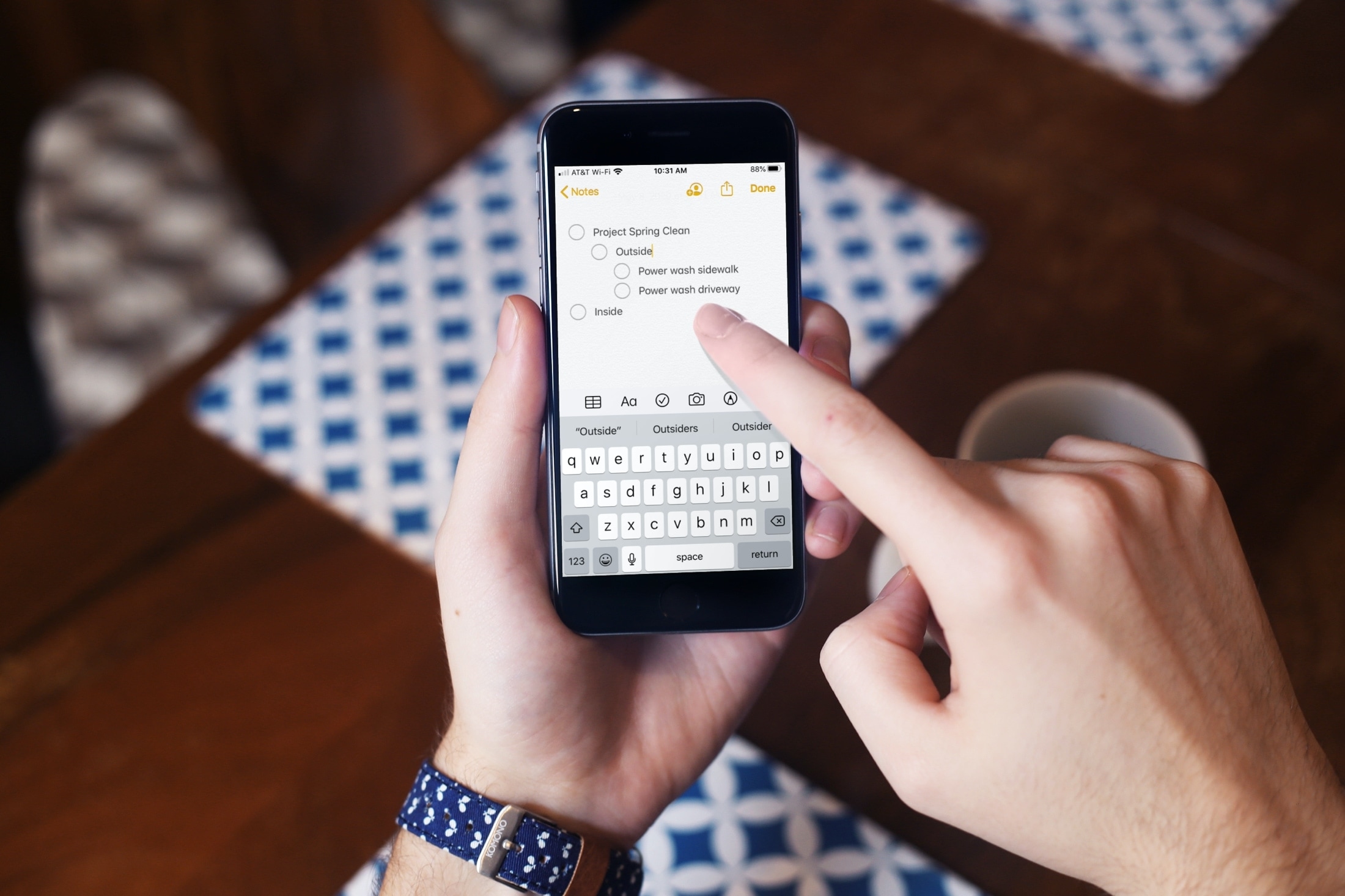
If you use the Notes app on your iPhone or iPad, then you probably already know that it’s a convenient app for making lists. You can make numbered or bulleted lists for shopping, to-dos, or whatever you need.
The nice thing about creating lists in Notes is that you can indent your list items. This is terrific for creating subtasks or nested lists. And while indenting list items isn’t a difficult task, we have a tip that will make it even easier.
Here’s how to quickly indent list items in Notes on iPhone and iPad.
Swipe to indent or outdent
Open the Notes app on your iPhone or iPad and choose the note with the list you want to use or create a new one.
To create a subtask or nested list by indenting a list item, just swipe!
To indent, swipe from the right side of the list item to the right.
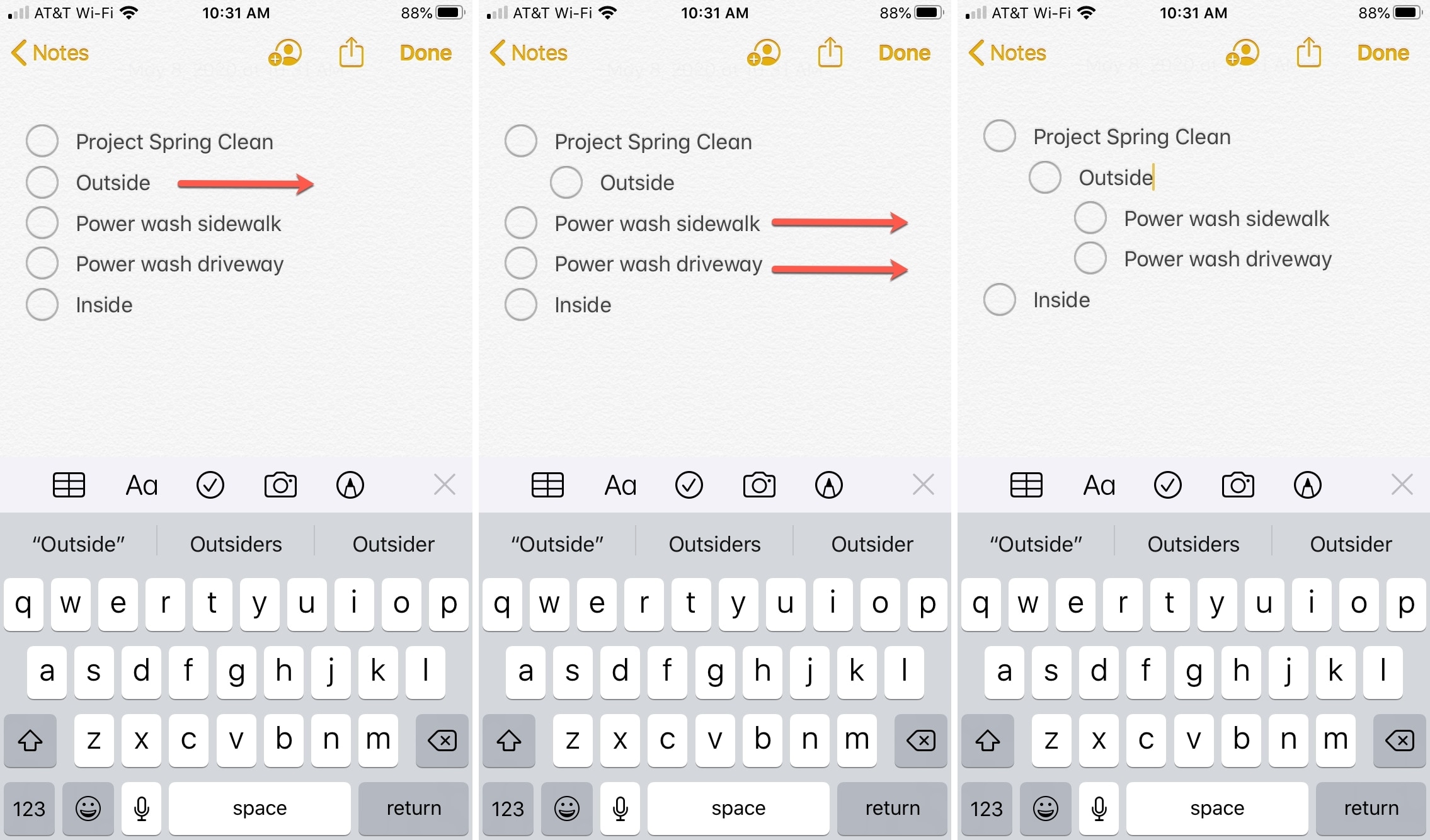
To outdent, swipe from the right of the list item to the left.
Swiping to indent or outdent your list items works with whatever list format you use. So if you use a numbered list, the numbering will change accordingly with your swipes.
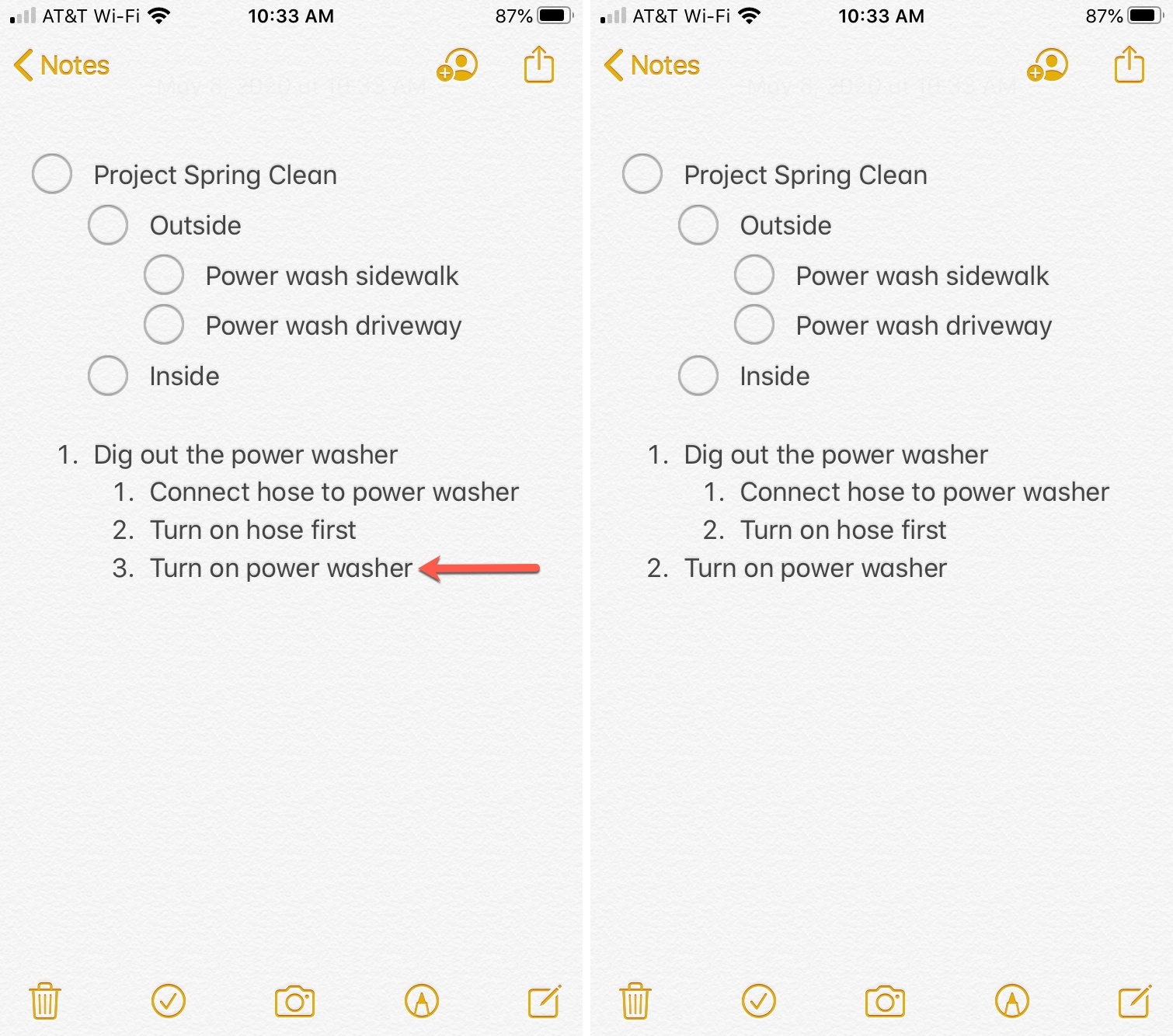
Manually indent or outdent
Even though swiping to indent or outdent your list items works like a dream, you can still do it manually if you’re more comfortable.
1) Tap and hold the list item.
2) Use the arrow in the shortcut menu to move to Indentation and tap it.
3) Choose Increase or Decrease.
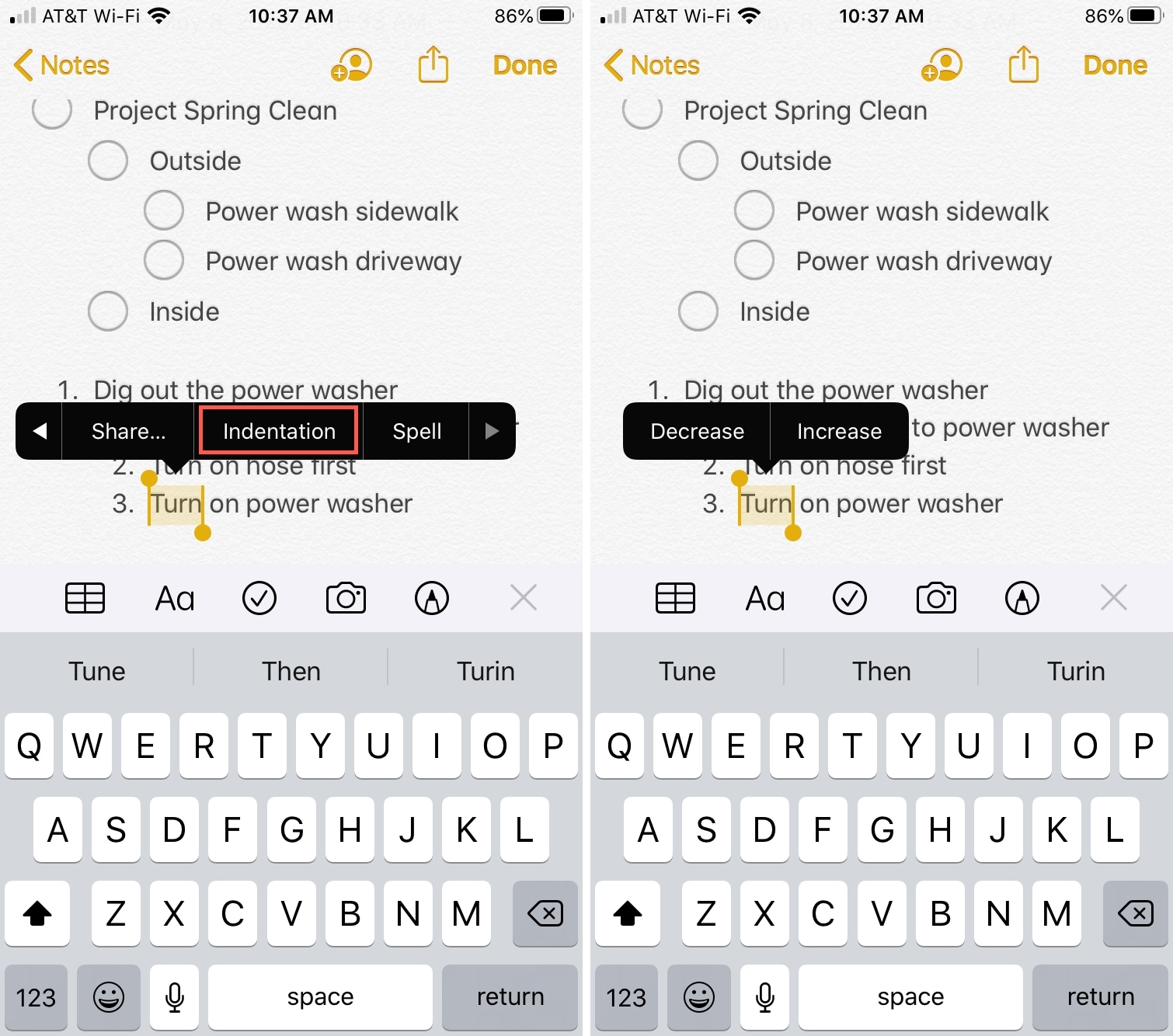
Do more with Notes
For other tips and tricks you and use in the Notes app, check out these tutorials.
- How to use Gallery View, Checklists and Shared Folders in Notes on iPadOS
- How to export notes from the Notes app as PDF on iPhone, iPad and Mac
- How to easily create and work with tables in Apple Notes
Wrapping it up
The Notes app is an excellent tool for more than note-taking on your device. And with updates over time, it has gained more helpful features for lists, tables, sharing, and more.
What is your favorite Notes feature? Do you use it on Mac as well as iOS?
Source link: https://www.idownloadblog.com/2020/05/13/subtasks-indent-lists-notes-iphone-ipad/



Leave a Reply