How to disable iPad pointer animations
iPadOS 13.4 brings an adaptive iPad cursor that uses subtle animations when hovering over various parts of the system to help you navigate. As an example, toolbar buttons in apps change color and app icons on the Home screen grow bigger. The animated cursor gives you a sense of context, but power users may want to disable these iPad pointer animations in order to enjoy a smoother tracking experience that resembles their computer. Be sure to follow this step-by-step tutorial to learn how you can disable iPad pointer animations with just a few taps.
Connecting a mouse or trackpad to your iPad allows control of the awesome interactive cursor, with which you can select and format text easily. The pointer disappears after a few seconds of inactivity and reappears automatically when you move the mouse or touch the trackpad.
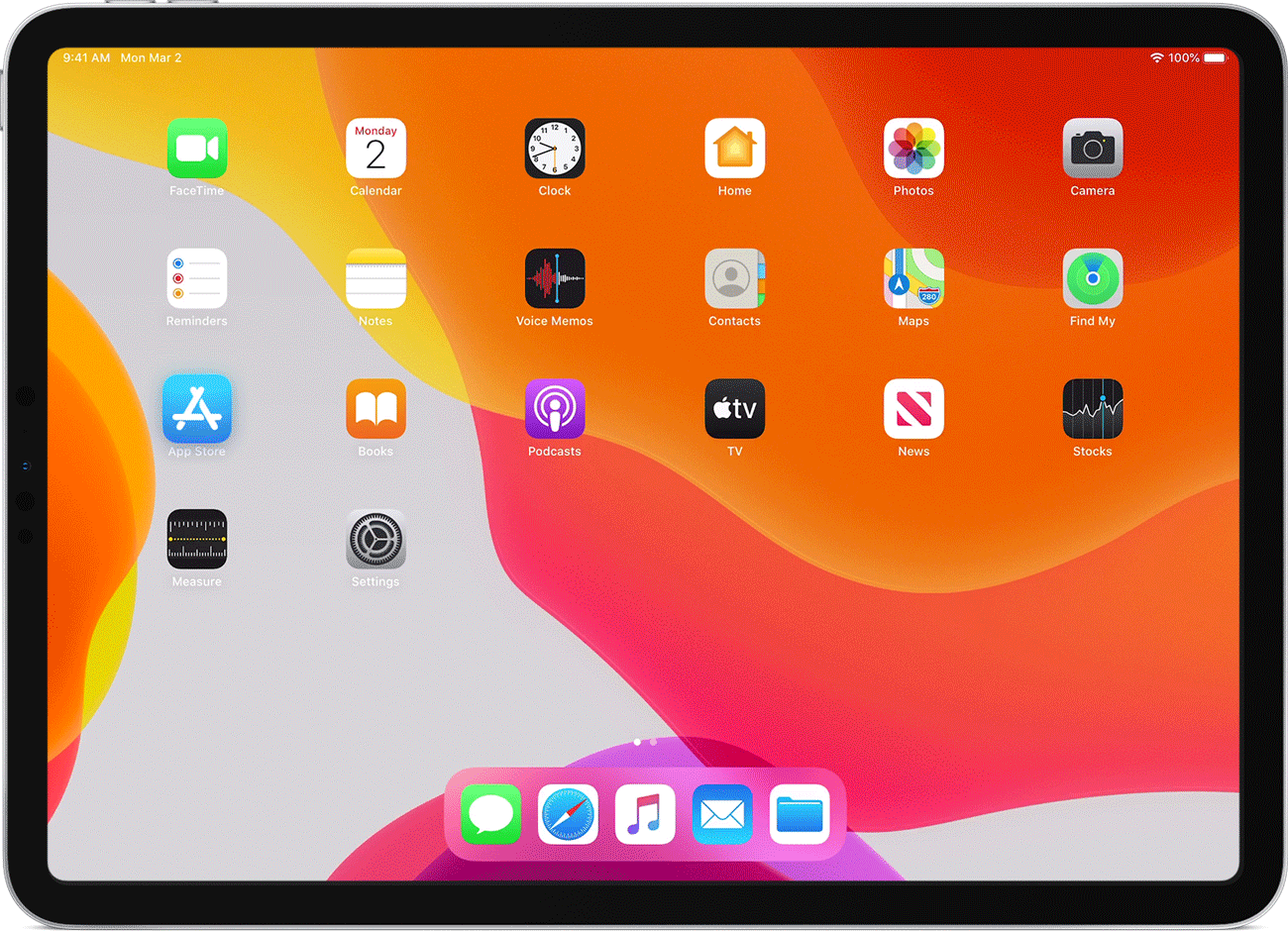
The pointer even changes its appearance and automatically transforms to highlight nearby interface elements, snapping onto nearby buttons, icons and so forth. In fact, interactivity is what sets the iPad pointer apart the most from all the other computing platforms.
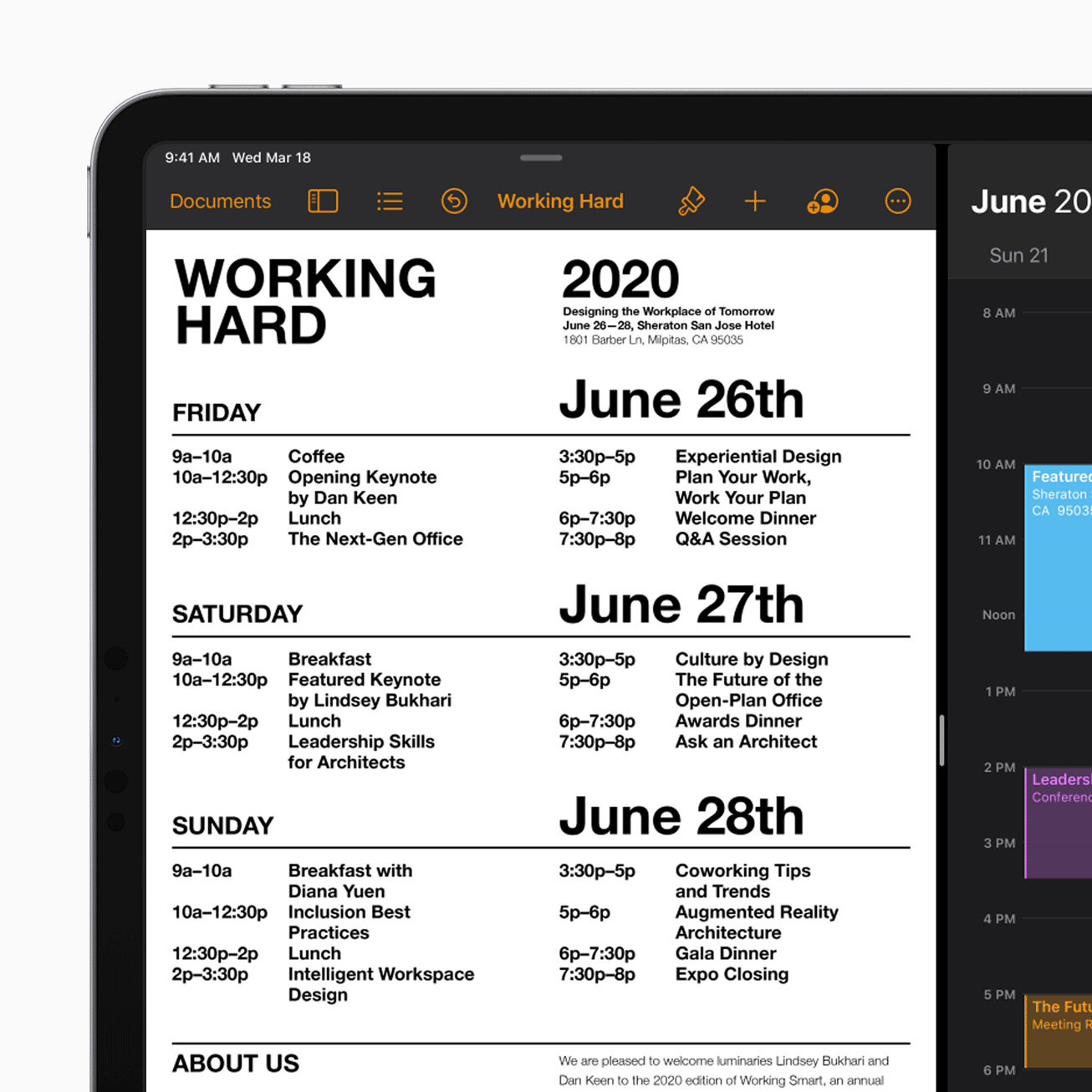
That being said, some people may find iPad pointer animations a distraction. For instance, novice users may prefer a more traditional experience with the good ol’ pointer that doesn’t animate depending on what you’re doing. In iOS and iPadOS 13.4, both of which released on March 24, 2020, Apple implemented a toggle to disable iPad pointer animations.
Without further ado, follow along with our step-by-step tutorial right ahead if you need to disable iPad pointer animations with just a few taps.
How to disable iPad pointer animations
Follow these steps to disable iPad pointer animations:
- Open Settings on your iPhone, iPad or iPod touch.
- Choose Accessibility from the root list.
- Now tap Pointer Control.
- Slide the switch next to Pointer Animations to disable the feature instantly.
You may not be able to see the aforementioned pointer control options if your mouse or trackpad has been disconnected from your tablet.
After disabling iPad pointer animations, the cursor will no longer automatically snap onto nearby items such as icons, tabs, buttons, sliders and other user interface elements.
Subscribe to iDownloadBlog on YouTube
You’ll still be able to navigate with the pointer, but without automatic snapping. Plus, it’ll stay on the screen all the time without disappearing after a few seconds of inactivity.
Need help? Ask iDB!
If you like this tutorial, pass it along to your friends and leave a comment below.
Got stuck? Not sure how to do certain things on your Apple device? Let us know via [email protected] and a future tutorial might provide a solution.
Submit your own how-to suggestions via [email protected].
Source link: https://www.idownloadblog.com/2020/05/21/how-to-disable-ipad-pointer-animations/



Leave a Reply