How to add music to your Facebook profile
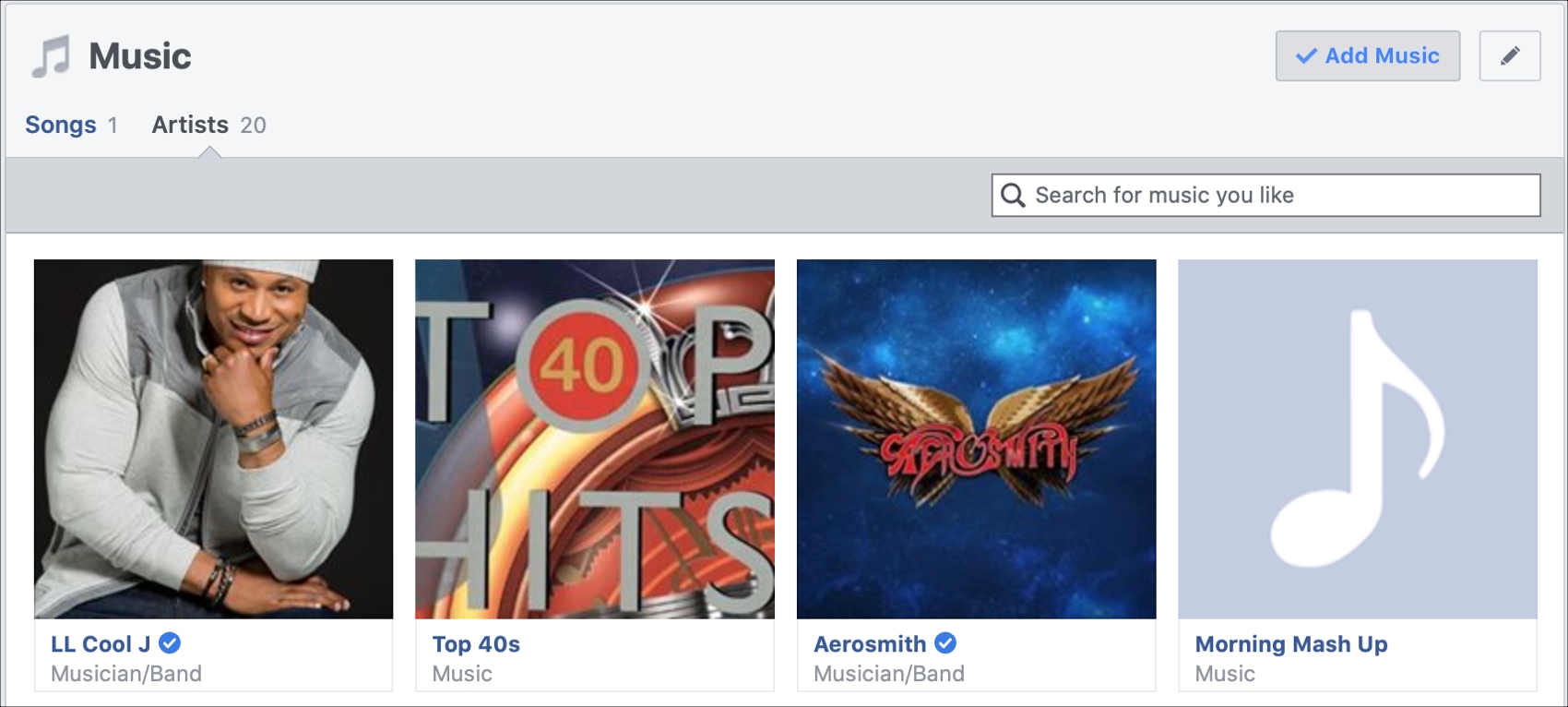
You share your photos and videos, your activities and life events, so why not share your favorite songs on Facebook? You can add music to your Facebook profile to share those songs you love and we’ll show you how.
Adding music to your Facebook profile
Open the Facebook app on your iPhone and then follow these steps to add music.
1) Go to your profile and scroll down just a bit. You’ll see buttons for Photos, Life Events, and Music.
2) Tap the Music button and you’ll see a list of popular songs along with a search option.
3) Select or search for the song you want and tap Add. Note: You can add more than one if you like.
4) When you finish, you can swipe to close the music window.
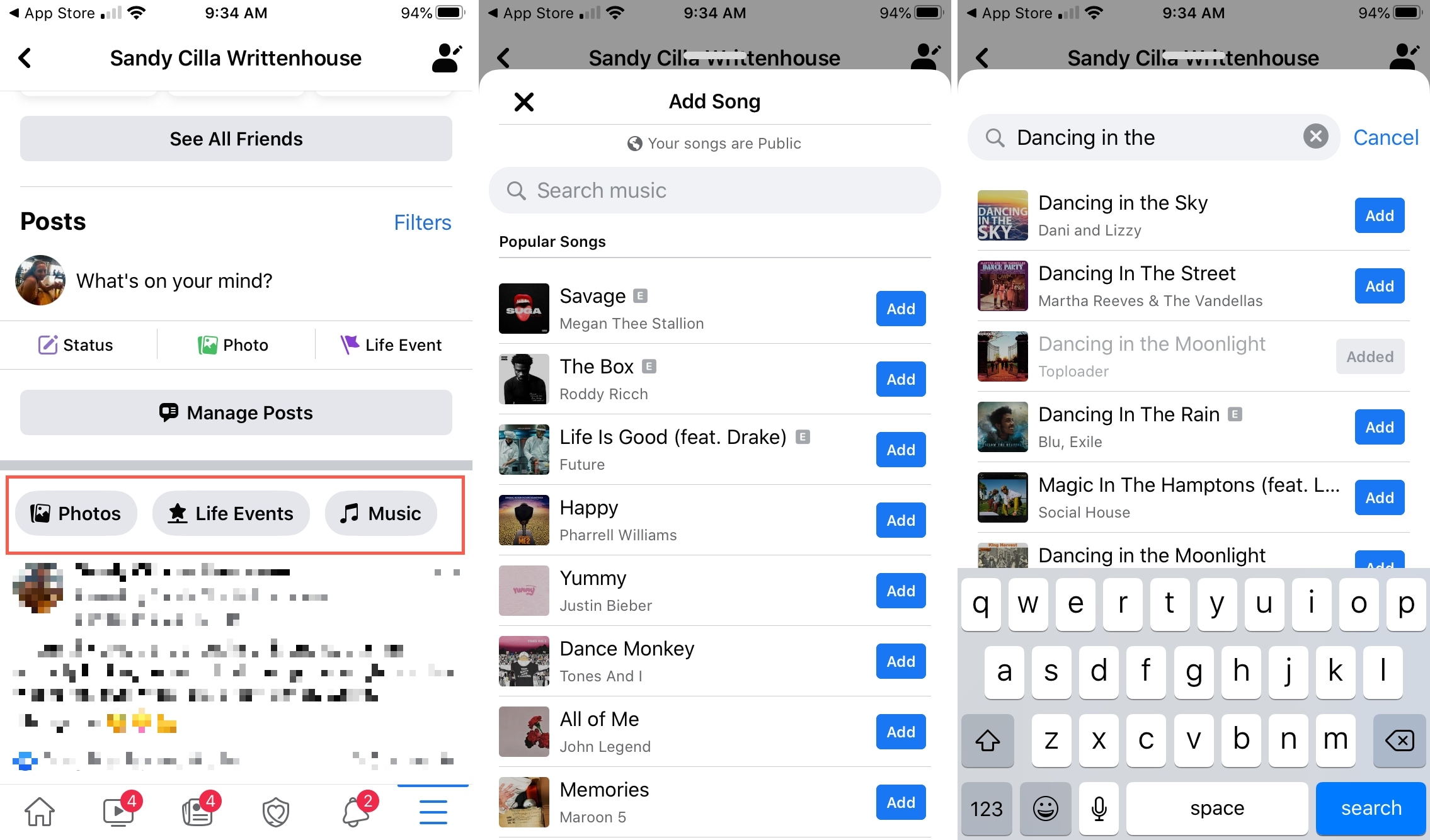
Now when someone views your profile, they can tap that Music button to see the songs you’ve added. And by selecting a song, they can visit the artist’s page or add that song to their profile too.
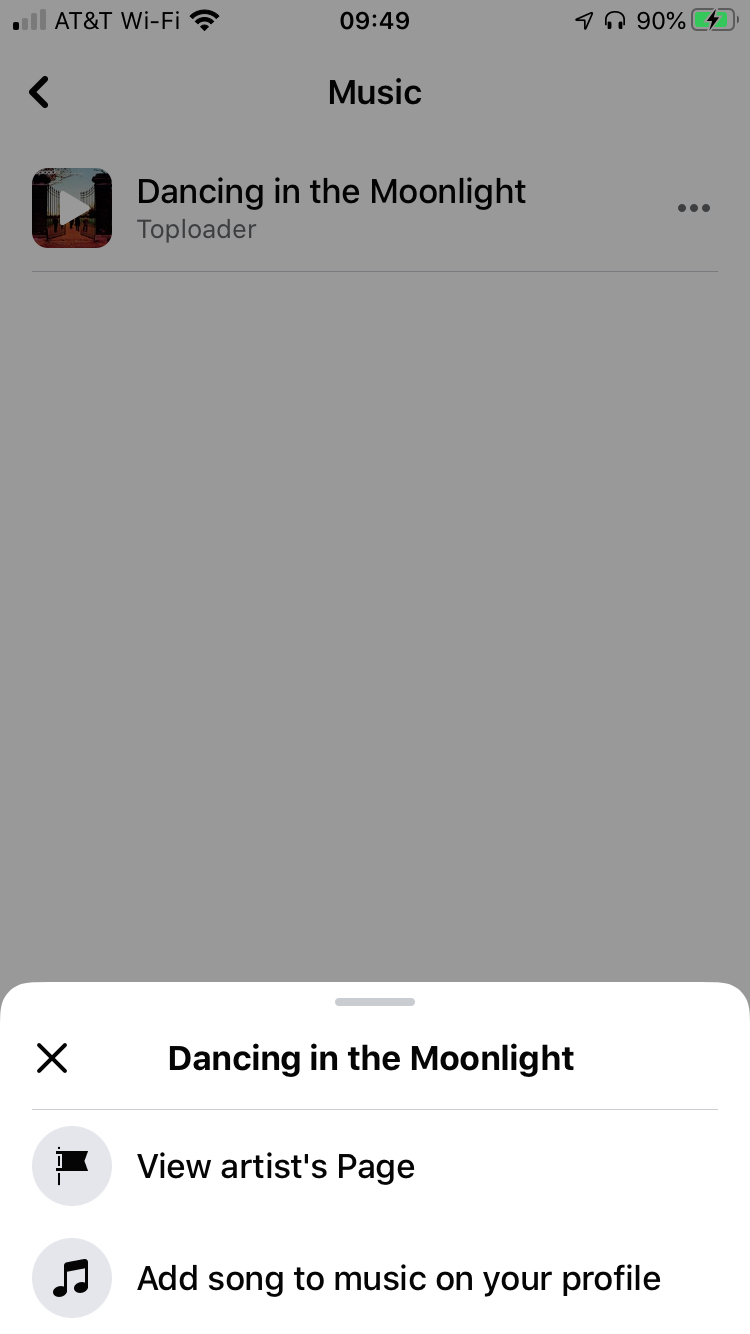
Note: By default, songs you add to your Facebook profile are public.
Removing music from your Facebook profile
While there doesn’t currently appear to be a way to remove songs from your profile in the Facebook app on iPhone, you can do it on the Facebook website.
1) Head to Facebook online, log in, and go to your profile.
2) Below your cover image at the top, select More and pick Music.
3) You’ll then see all of the songs you’ve added to your profile. To remove one, put your cursor over it and you should see an arrow appear.
4) Click the arrow and select Delete Song.
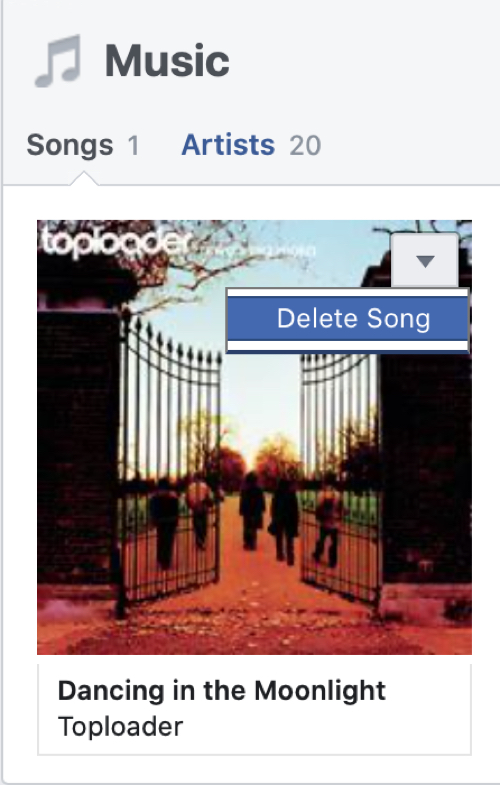
Wrapping it up
If you want to add a little pizzazz to your Facebook profile or simply show your friends the songs you love, adding music is a great way to do it.
Are you going to add your favorite song to your Facebook profile? Let us know!
Source link: https://www.idownloadblog.com/2020/05/11/add-music-facebook-profile/



Leave a Reply