How to slow down time-lapse videos on iPhone and iPad
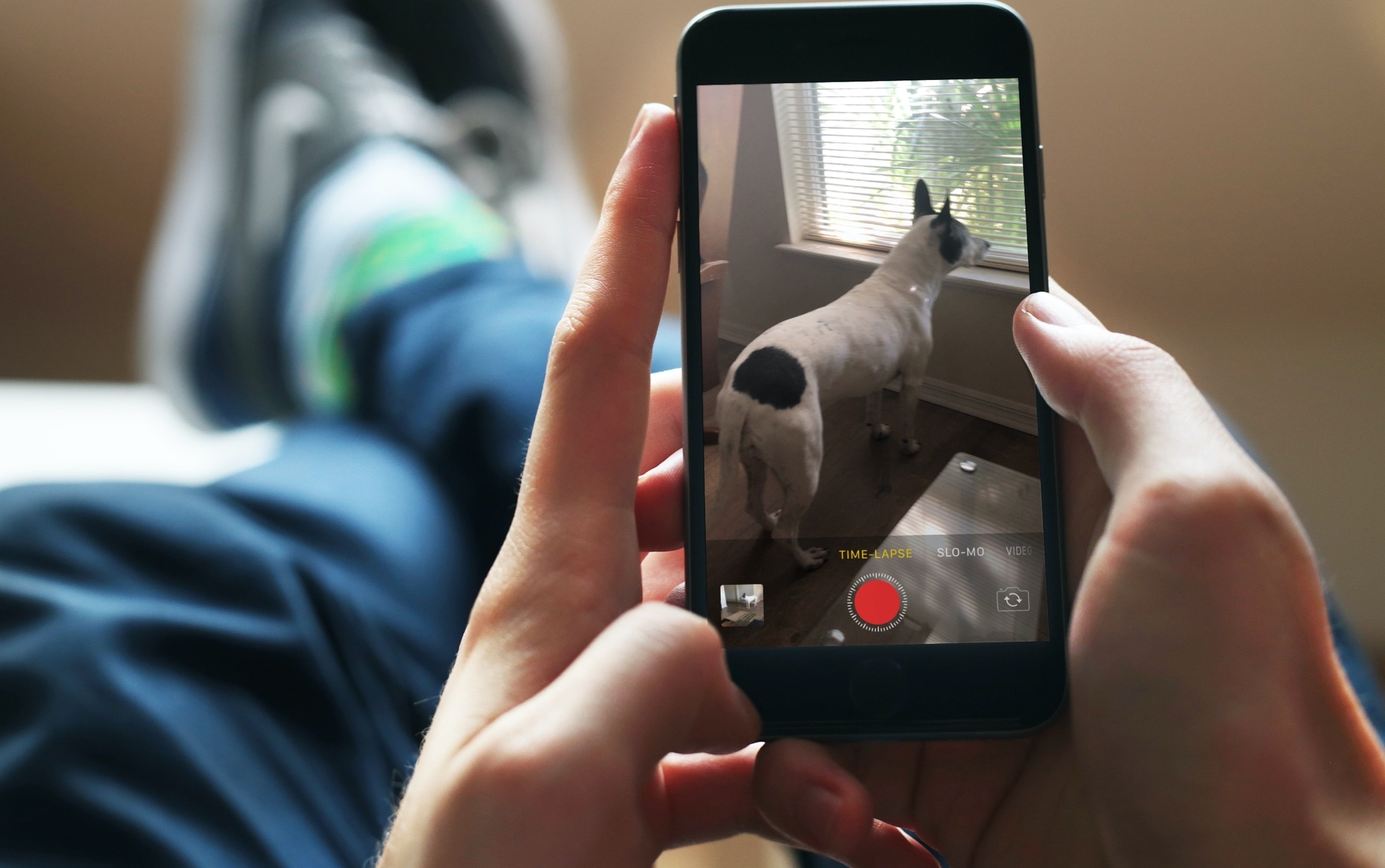
If you enjoy using your iPhone for capturing video, you might also take advantage of the time-lapse feature. When you enable this setting for your video, what you capture is at a very low frame rate (one to two seconds per frame). So when you play it back, you can watch a 10-minute video in 20 seconds, for example.
However, you might not like the speed at which your video plays back. Maybe it’s just a wee bit too fast? While there’s not currently a setting to adjust this, there is a way to slow down time lapse videos on iPhone using iMovie, here’s how.
Slow down your video with iMovie
If iMovie is one of those space-hogging apps you’ve deleted from your device, you can still get it back for free. Just head to the App Store and redownload iMovie.
Then open iMovie and start a new project for your video.
1) Tap the plus sign at the top of the Projects screen and select Movie.
2) Choose your video and tap Create Movie.
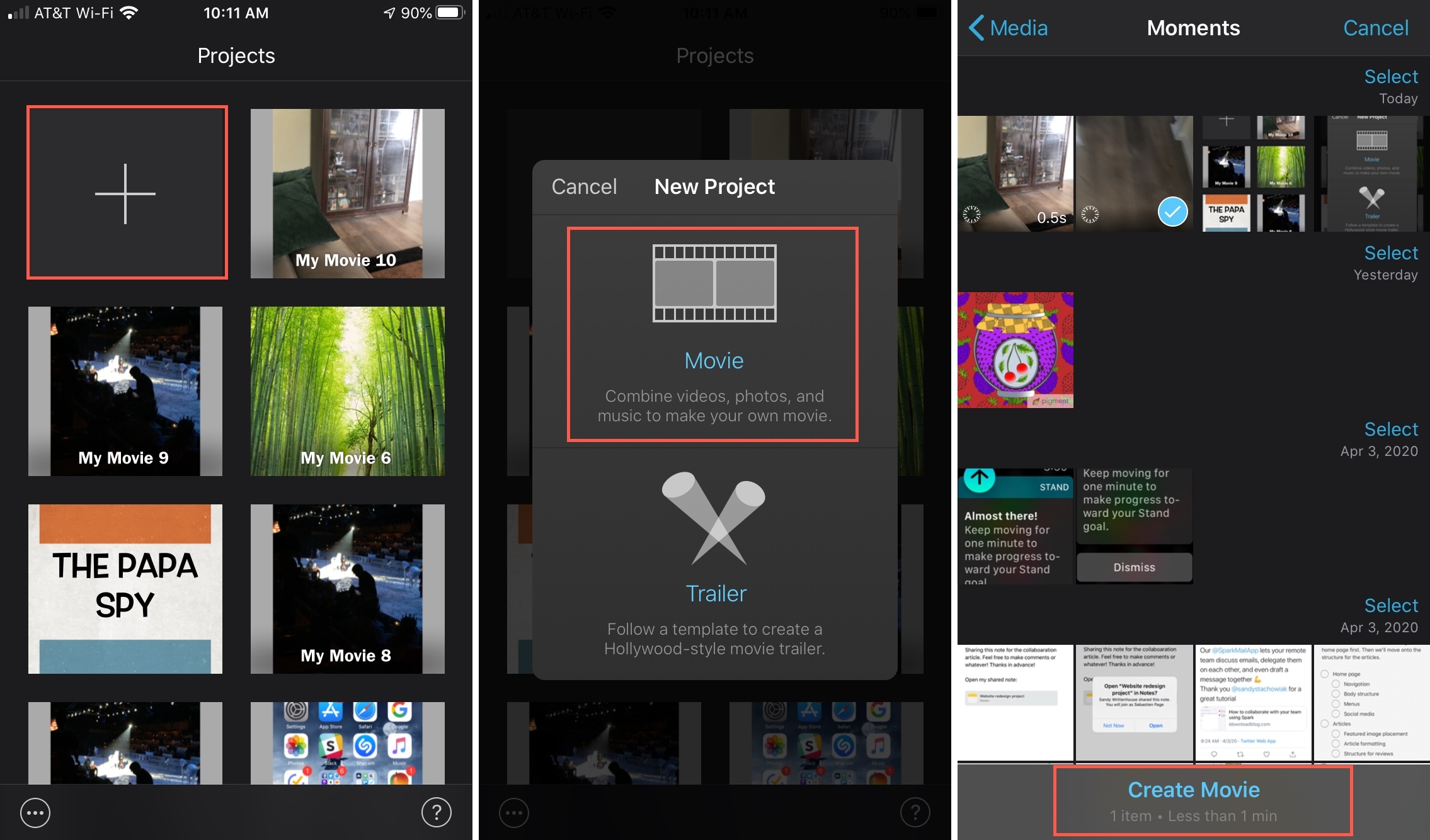
3) Move the playhead to the beginning of your video and tap to select your video. This will highlight it in yellow.
4) Tap the Speed icon at the bottom. Then move the slider to the left, towards the tortoise, to slow it down to the speed you want. You’ll see the duration of your video change as you move the slider. And you can tap the play icon at any time to check out a preview.
5) Tap Done when you finish.
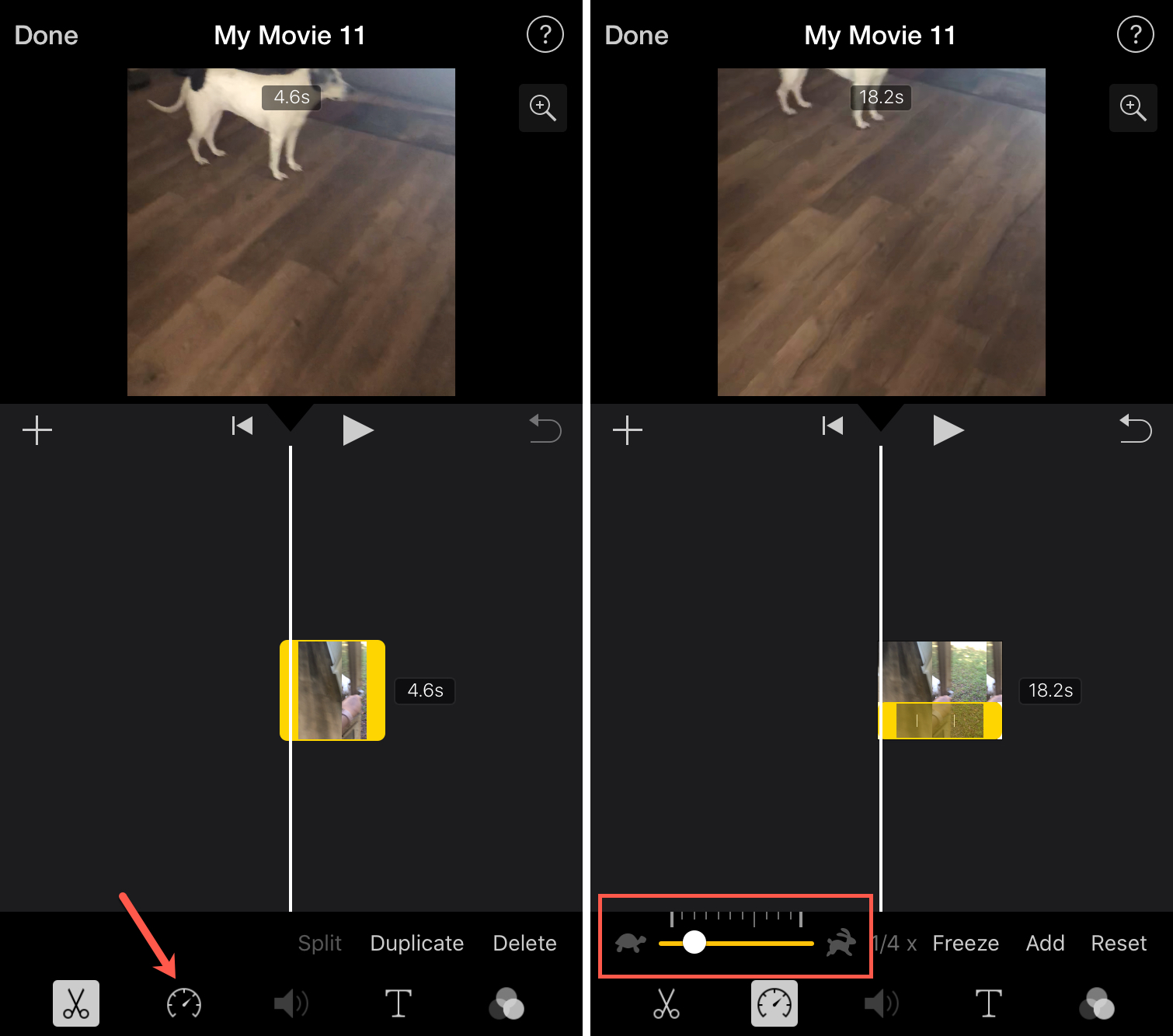
You can then save, export, or share your slowed-down time lapse video using the Share button at the bottom.
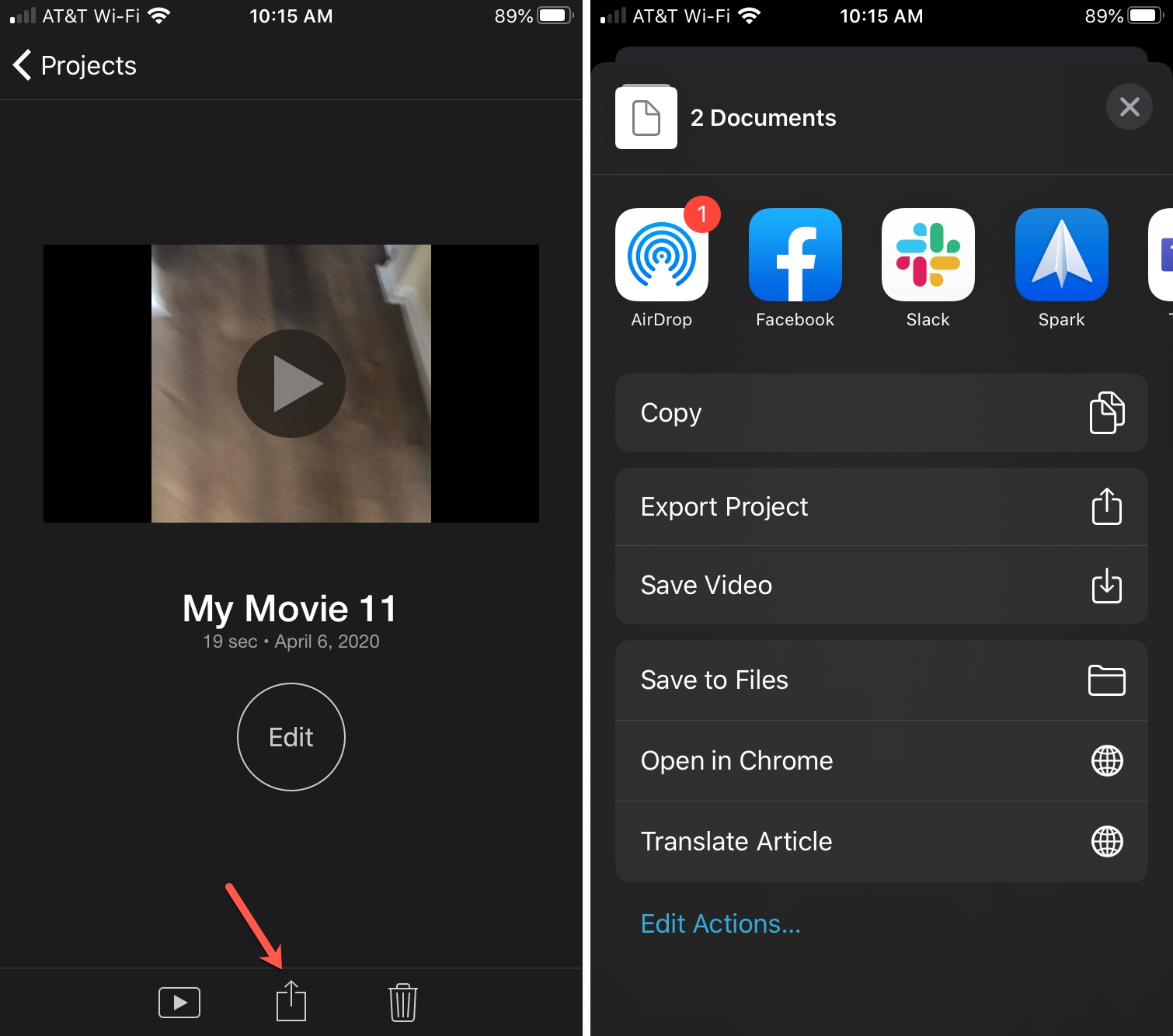
It’s a wrap!
Time lapse is a cool feature that lets you give your videos a neat effect or speed up a process you’re showing. But if your creation moves a little faster than you want, remember that with iMovie, you can slow it down.
Do you like to use the time lapse video feature on your iPhone? What types of videos do you use it for?
Source link: https://www.idownloadblog.com/2020/04/17/slow-down-time-lapse-videos-on-iphone/



Leave a Reply