How to hide tracks on Spotify you don’t want to hear (and unhide them if you change your mind)

You can hide Spotify songs within an album or playlist that you don’t want to hear, as well as show hidden ones at will. When listening to your music, Spotify will automatically skip and hidden tracks. Temporarily hiding a song is much better than removing it completely. Follow along with us to learn how to hide Spotify songs and unhide them if you change your mind.
The ability to hide Spotify songs was rolled out to customers who use the company’s free mobile app on April 16, 2020. The feature requires a Spotify Premium subscription.
At the time of this writing, it was nowhere to be found in Spotify’s desktop app.
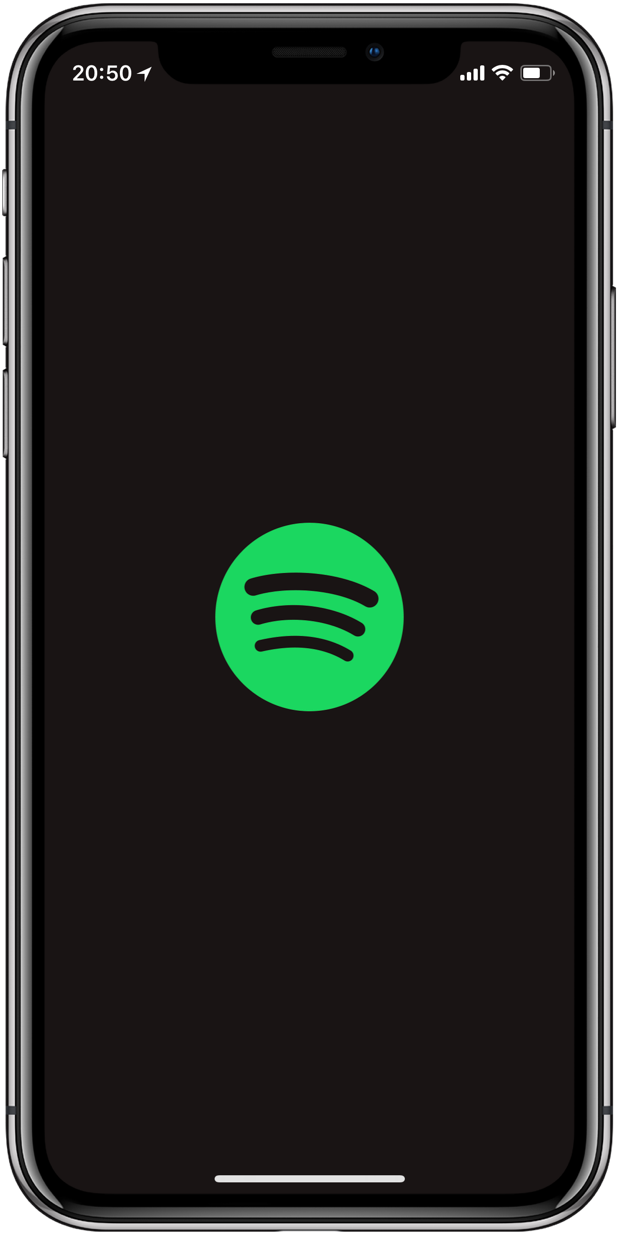
Follow along with our step-by-step tutorial included right ahead to learn how to hide Spotify songs within a playlist for those times when you’re manually skipping that one song you hate.
How to hide Spotify songs
To hide Spotify songs within a playlist:
- Launch the mobile Spotify app on your iOS device.
- Navigate to a playlist or album containing songs you want to hide.
- Tap the three-dotted menu next to the song you wish to hide.
- Choose Hide Song from the popup menu.
Hidden tracks don’t disappear from their album or playlist.
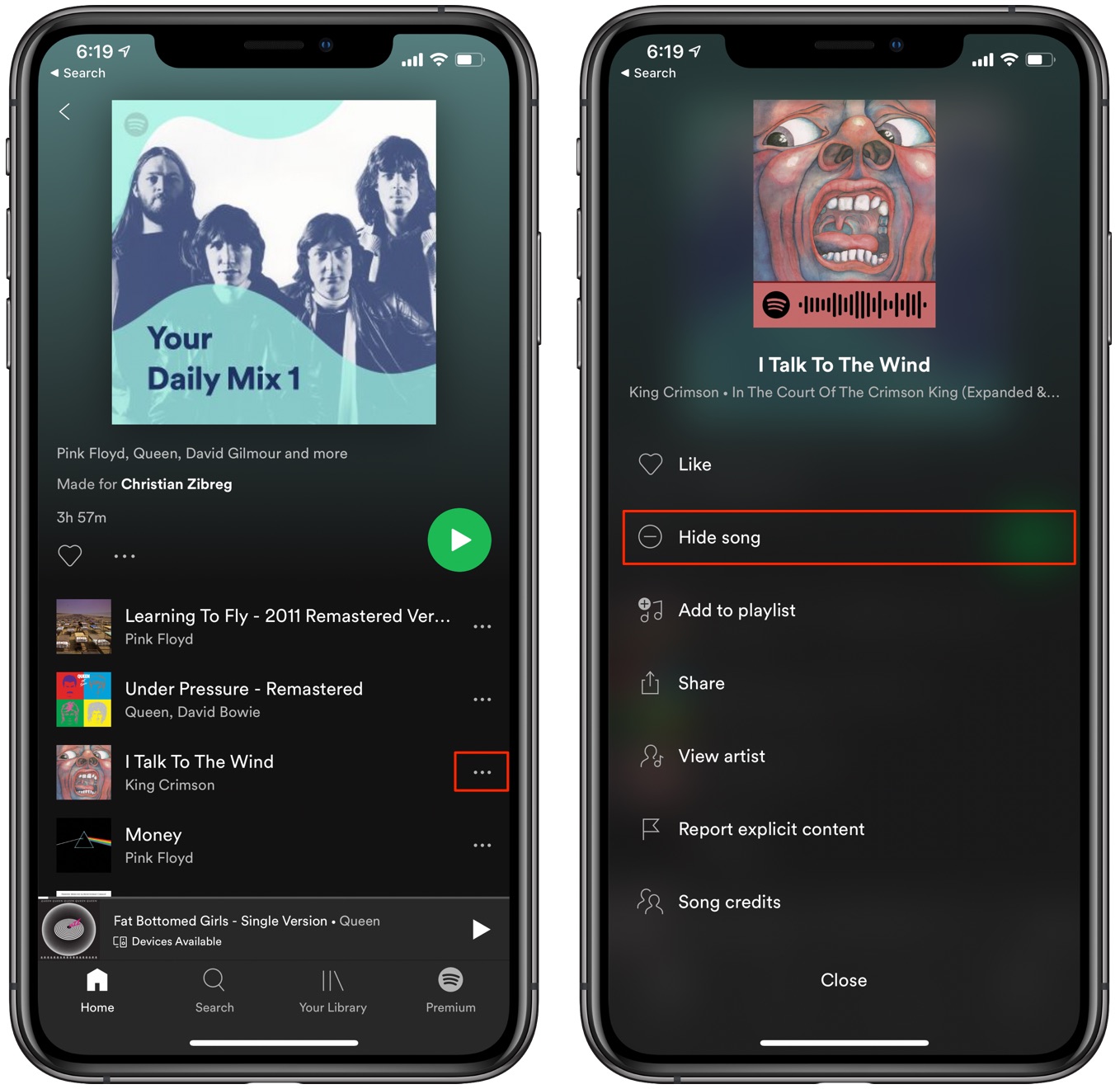
Rather, they’re greyed-out and display the red circular stop sign next to title, as shown below.
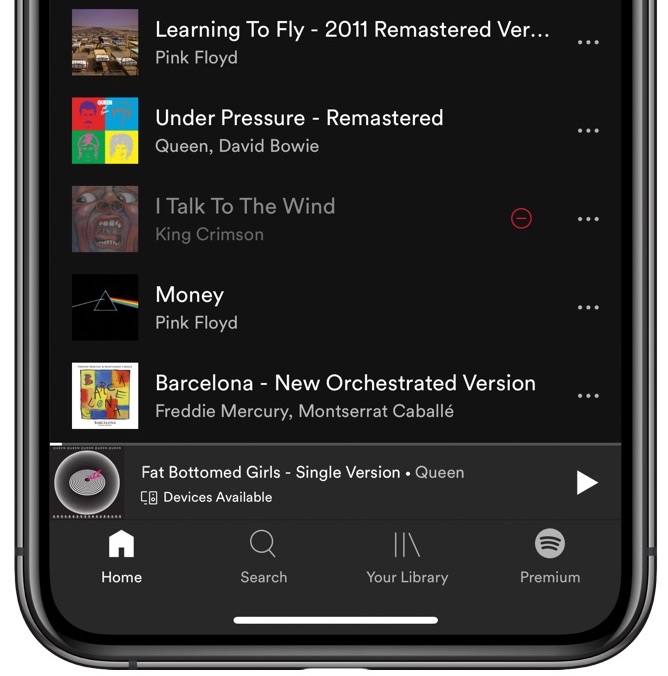
The red circle means the song is hidden
Spotify will automatically skip the hidden song when listening through the playlist or album. Needless to say, you can easily unhide songs if you change your mind.
How to show Spotify songs you previously hid
To show Spotify songs you previously hid within a playlist:
- Launch the mobile Spotify app on your iOS device.
- Navigate to a playlist or album containing hidden songs.
- Tap the three-dotted menu next to the song you’d like to unhide.
- Choose the option Hidden from the popup menu.
And like magic, the song instantly reappears.
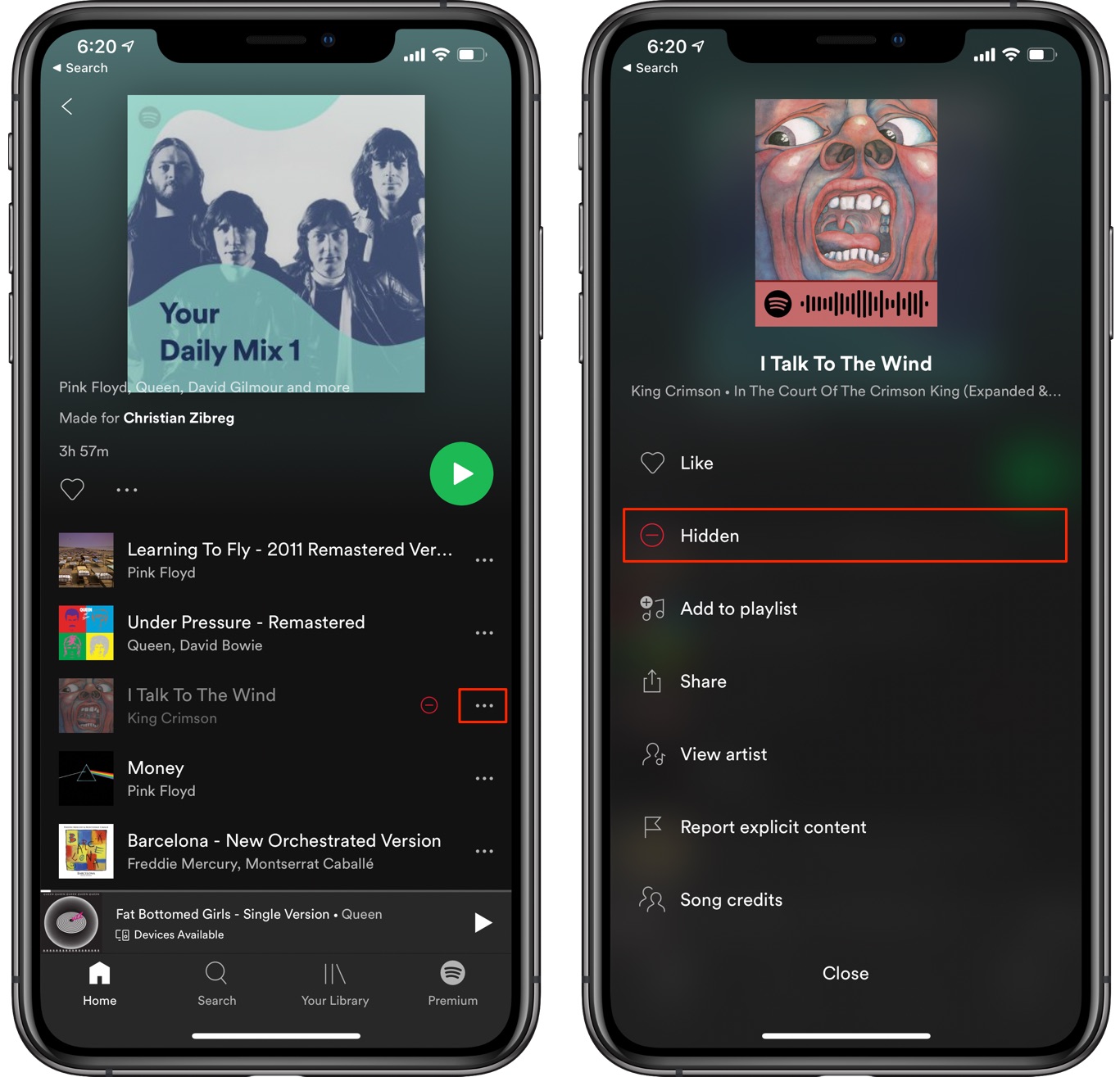
Again, hiding songs you dislike within an album or a playlist is a great way to focus on the tracks you do like without having to manually skip ones you hate. Unfortunately, Apple Music currently does not offer this handy option.
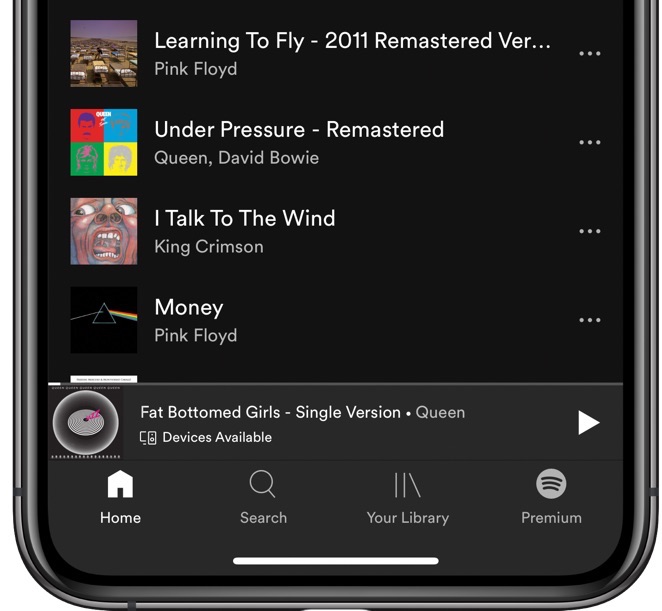
No red icons or greyed-out titles? No hidden songs!
Remember, you must be on Spotify’s paid Premium tier in order to be able to hide songs you hate, or show songs you previously hid.
TUTORIAL: How to share your Spotify playlists
You could argue that Spotify should just bring back the thumbs-down option as a more effective way to tell the service which songs you didn’t like, and you’d be right.
Until that happens, all we have is the ability to hide songs at will.
Need help? Ask iDB!
If you like this tutorial, pass it along to your friends and leave a comment below.
Got stuck? Not sure how to do certain things on your Apple device? Let us know via [email protected] and a future tutorial might provide a solution.
Submit your own how-to suggestions via [email protected].
Source link: https://www.idownloadblog.com/2020/04/16/hide-spotify-songs-tutorial/



Leave a Reply