Enjoy a light show with your Music on Mac using the Visualizer
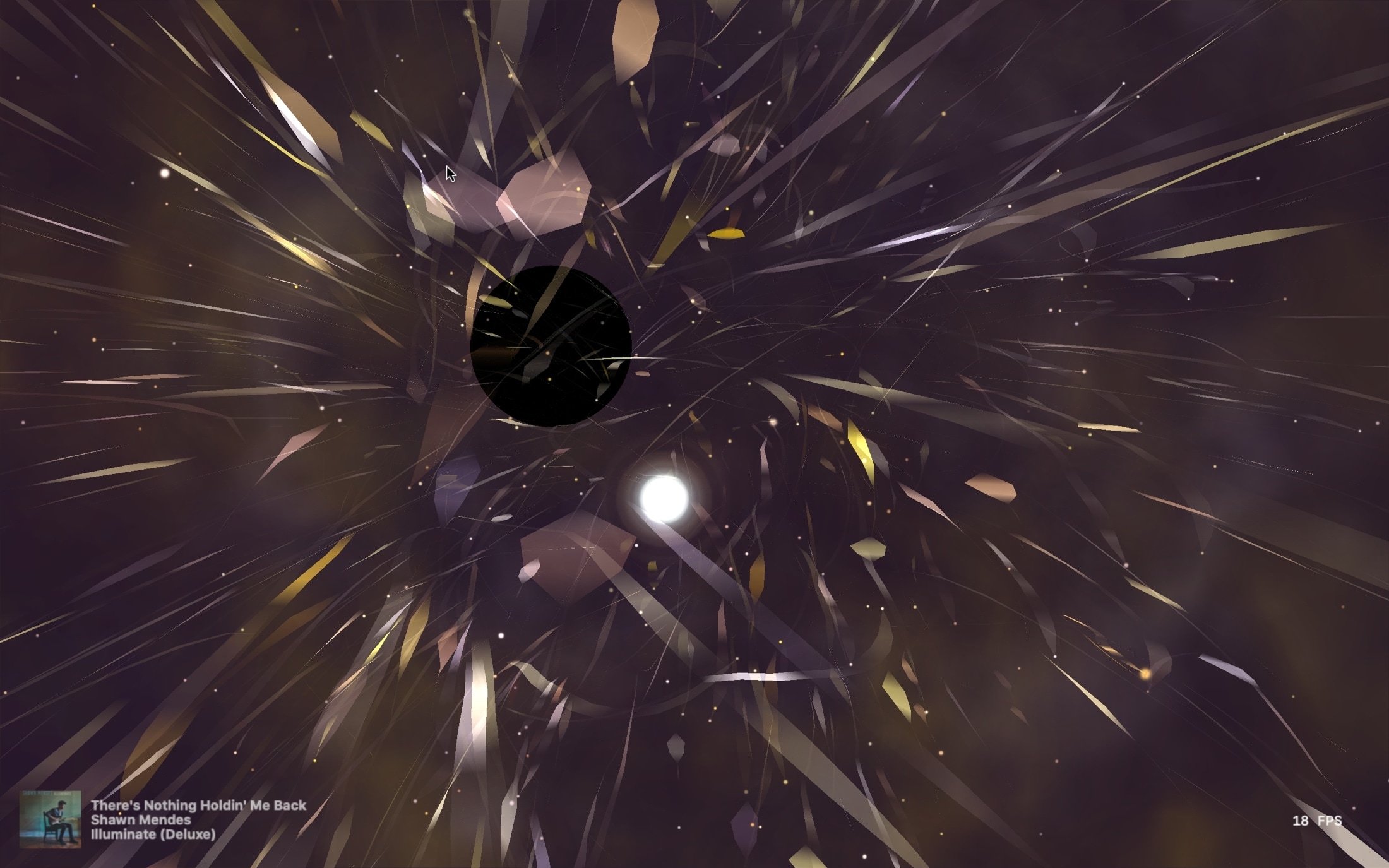
If you’re done working on your Mac for the day or simply taking a break, but still have your favorite tunes playing, why not add a little pizzazz to the screen? The Music app on Mac offers a cool tool called Visualizer.
Visualizer is a light show that plays along with your music. You can adjust it to your liking and then just sit back and watch the colors and lights bounce off your screen.
Never used the Music app Visualizer before? That’s why we’re here, to show you how to enjoy a light show with your songs!
Enable the Music Visualizer
Pop open the Music app on your Mac and tune into your favorite radio station, playlist, or song. Then click Window > Visualizer from the menu bar.
Your screen will be taken over by a colorful light show that moves with your song.
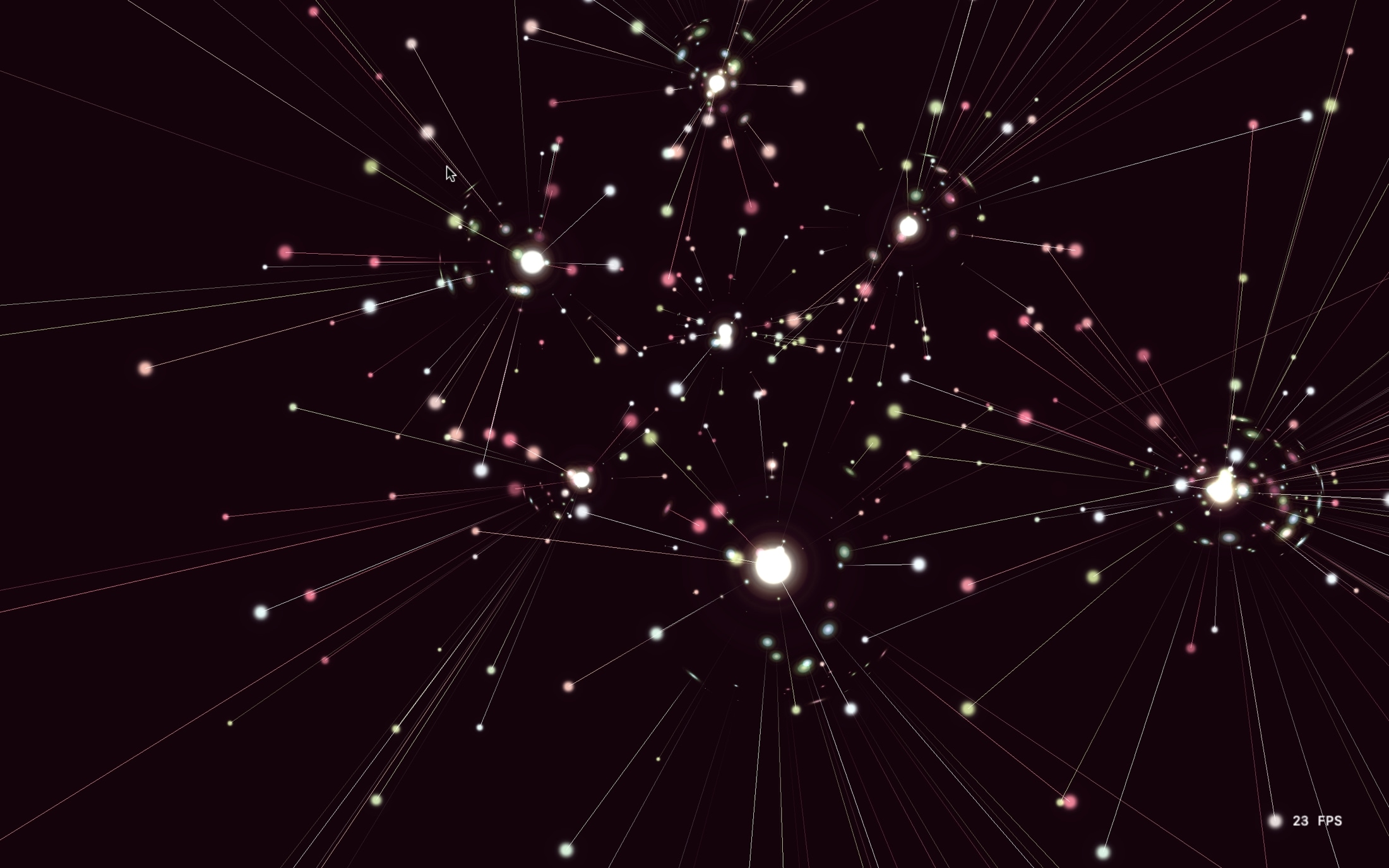
Adjust the Music Visualizer
You have two Visualizer options to pick from and some handy keyboard shortcuts to change the scene while you watch. Click Window > Visualizer Settings from the menu bar. You can pick from Visualizer or Classic Visualizer.
With each Visualizer type, press the question mark (?) key while it plays and you’ll see the shortcut keys display on the top left.
Visualizer settings
Change the mode or palette, display the track details, and toggle auto-cycle freeze mode, nebula mode, camera lock, and the frame rate display which appears on the bottom right corner.
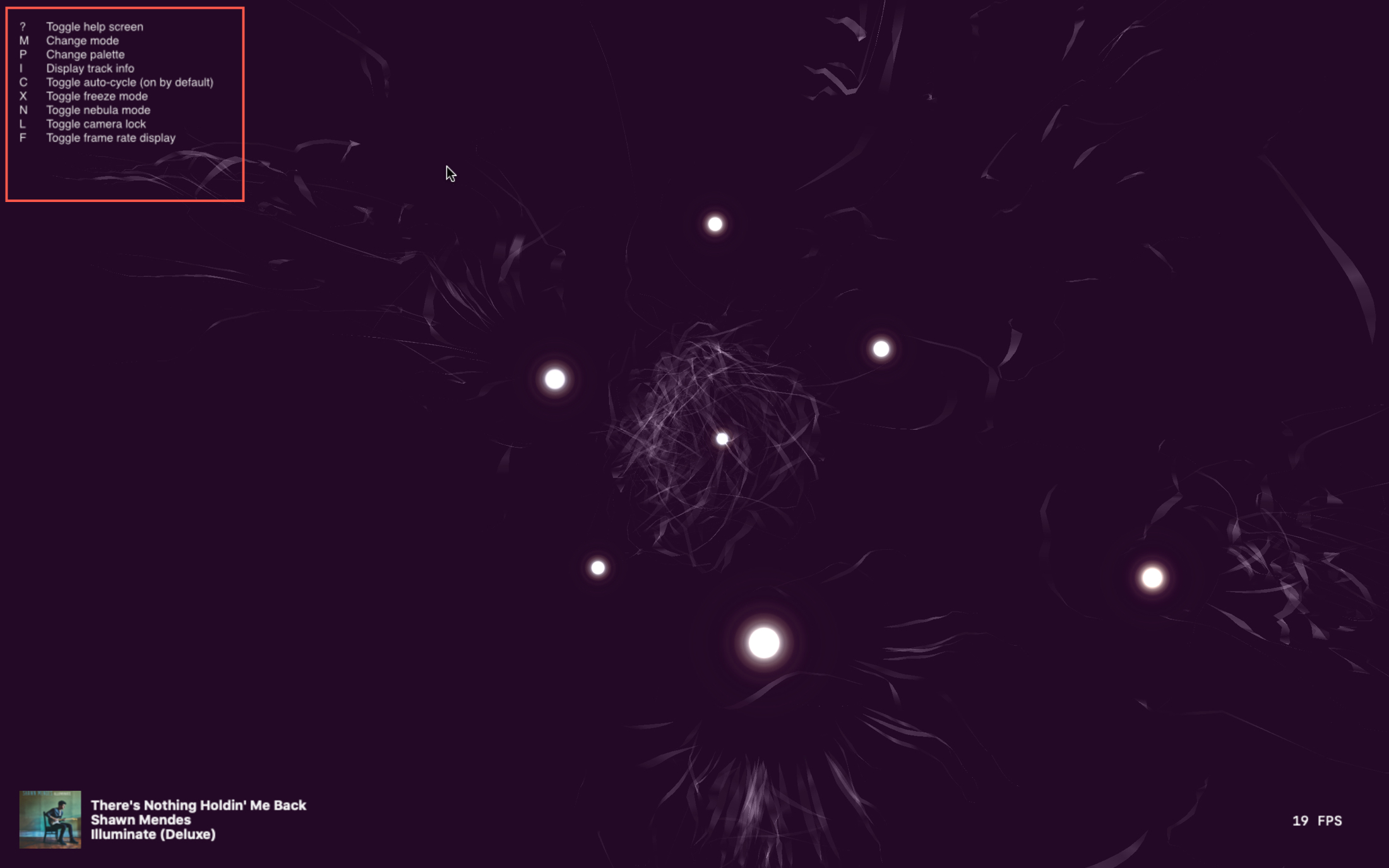
Using your M key to change the mode, you’ll see different effects from ribbons to sparkles. So this is definitely a favorite shortcut to play with to get the effect you like best for the song.
Classic Visualizer settings
The Classic Visualizer doesn’t have as many options and has quite a different type of light show. But you can still toggle the frame rate display, view the song information briefly or permanently, and reset to the default settings. Press the question mark key again for additional settings like changing the configuration (scene movement).
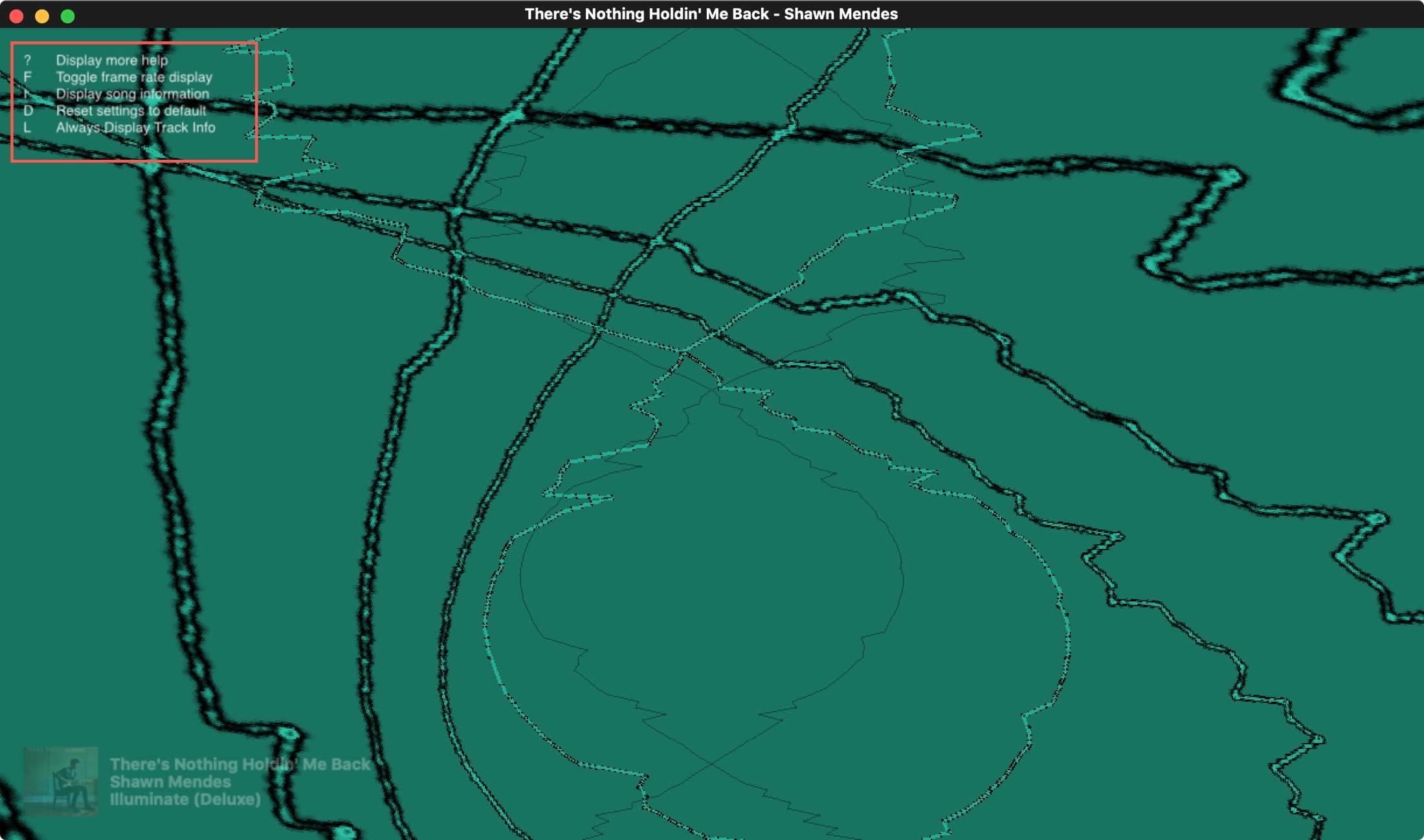
You can take the Visualizer out of full-screen mode by pressing the Escape key. It will then display on your screen in a resizable window.
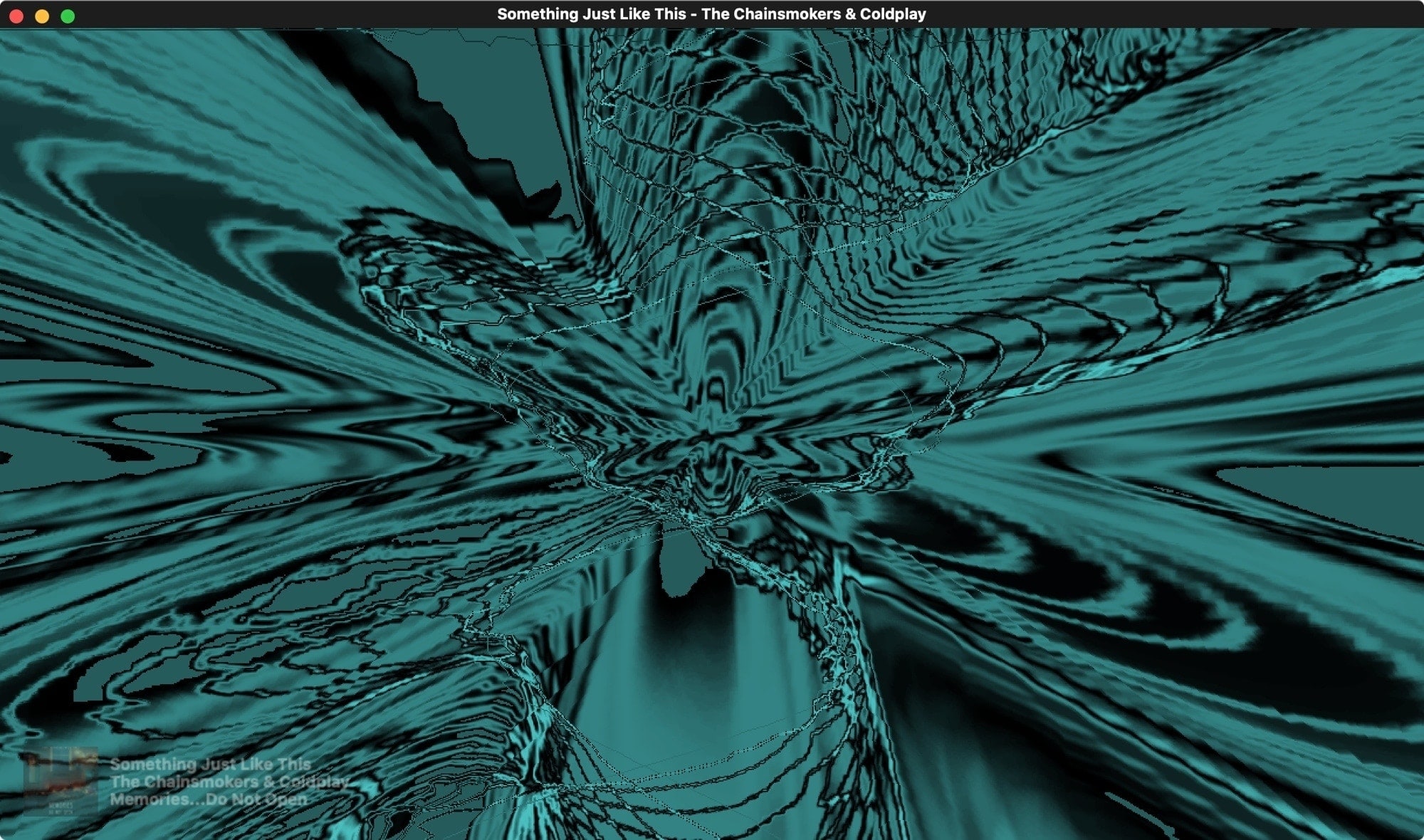
Wrapping it up
The Music app Visualizer is a neat way to enjoy your favorite songs on your Mac. Are you going to give it a try? Let us know your thoughts on it!
For more help with Music, check out how to use Shazam quickly on your Mac or these awesome playlists for focusing while you work.
Source link: https://www.idownloadblog.com/2020/04/02/light-show-mac-music-visualizer/



Leave a Reply