How to stop Apple notifications for announcements, special offers, Music, TV and more
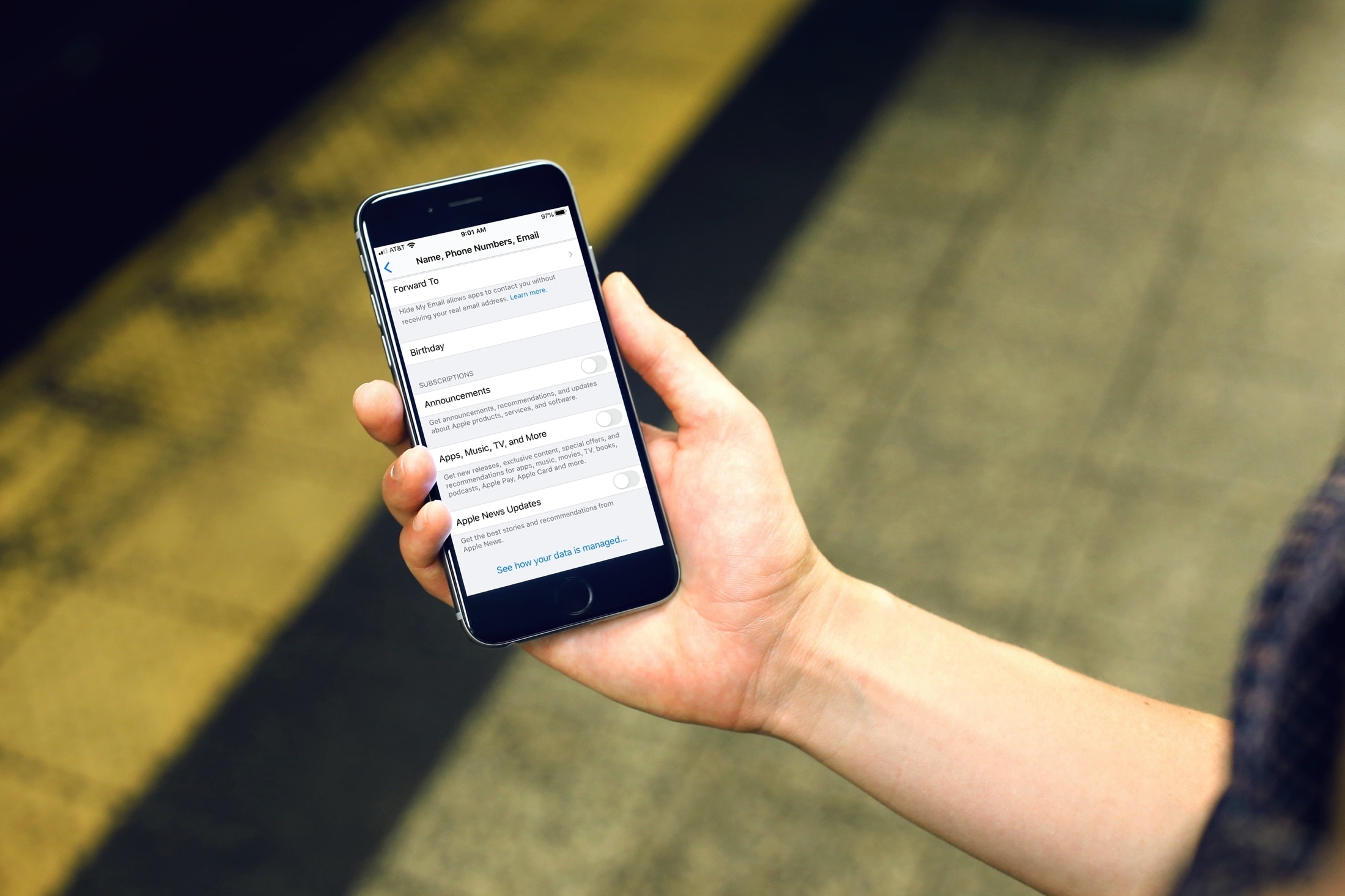
Are you receiving too many announcements from Apple? For Apple products and services, Music and TV recommendations and new releases, and Apple News stories, it can all get to be a little much. But you can disable these types of notifications or pick and choose which you want to keep receiving.
This short tutorial shows you how to stop Apple notifications for announcements, offers, and more.
Disable Apple notifications on iPhone and iPad
It’s easy to disable these Apple notifications on iOS, you just might not be sure where to look.
1) Open your device Settings.
2) Tap your Apple ID at the top.
3) Select Name, Phone Numbers, Email.
4) At the bottom under Subscriptions, turn off the toggles for Announcements, Apps, Music, TV, and More, and Apple News Updates.
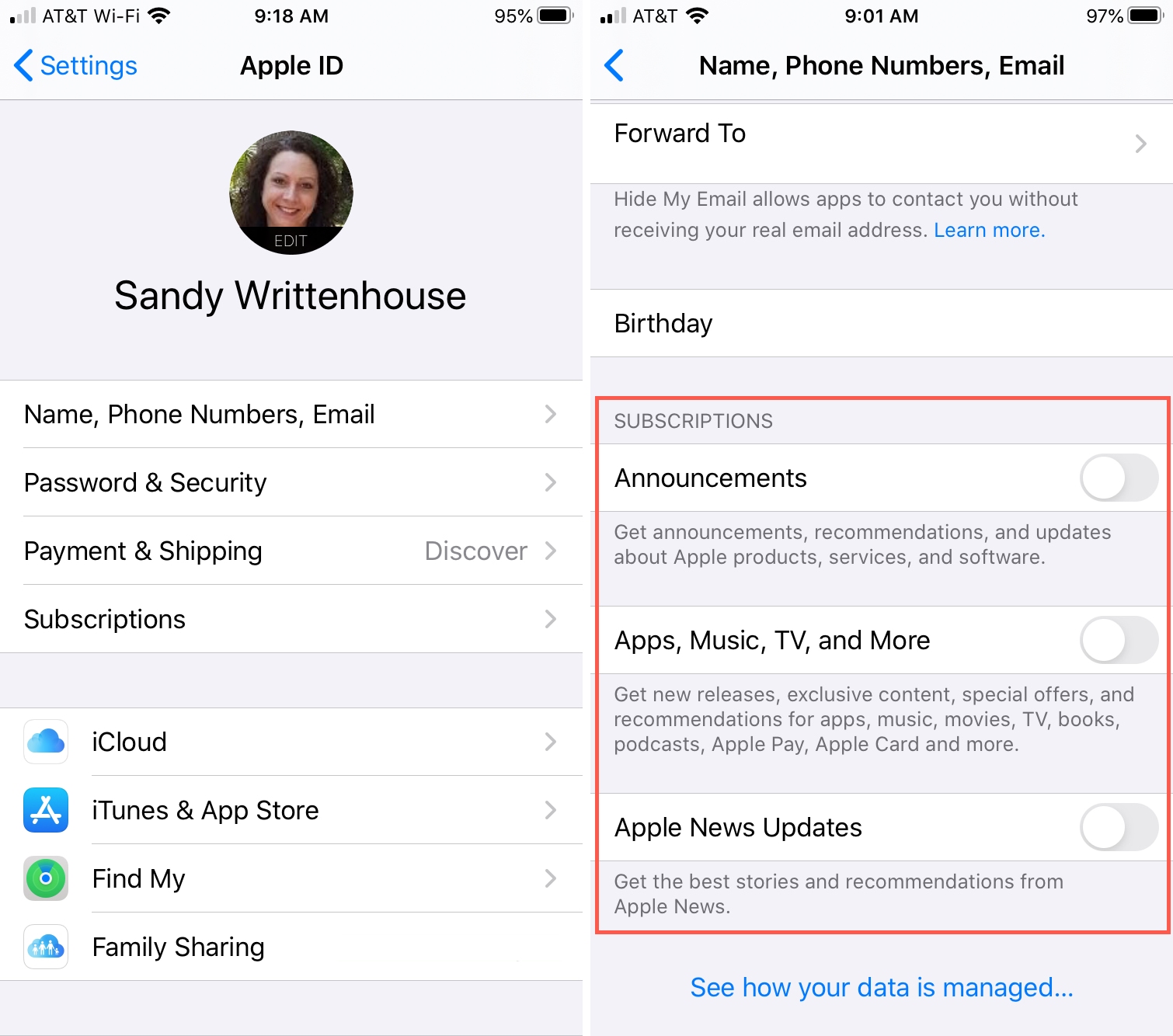
You can disable one or all three, depending on what you’d like to continue receiving. And these settings apply to your Apple ID, so you don’t have to make the change on every device.
Disable Apple notifications on Mac
If you happen to be on your Mac, you can disable the notifications there as well.
1) Open your System Preferences with the icon in the Dock or Apple icon > System Preferences from the menu bar.
2) At the top, click Apple ID.
3) Select Name, Phone, Email on the left.
4) On the right, you can turn off the toggles for Announcements, Apps, Music, TV, and More, and Apple News Updates for those you no longer wish to receive.
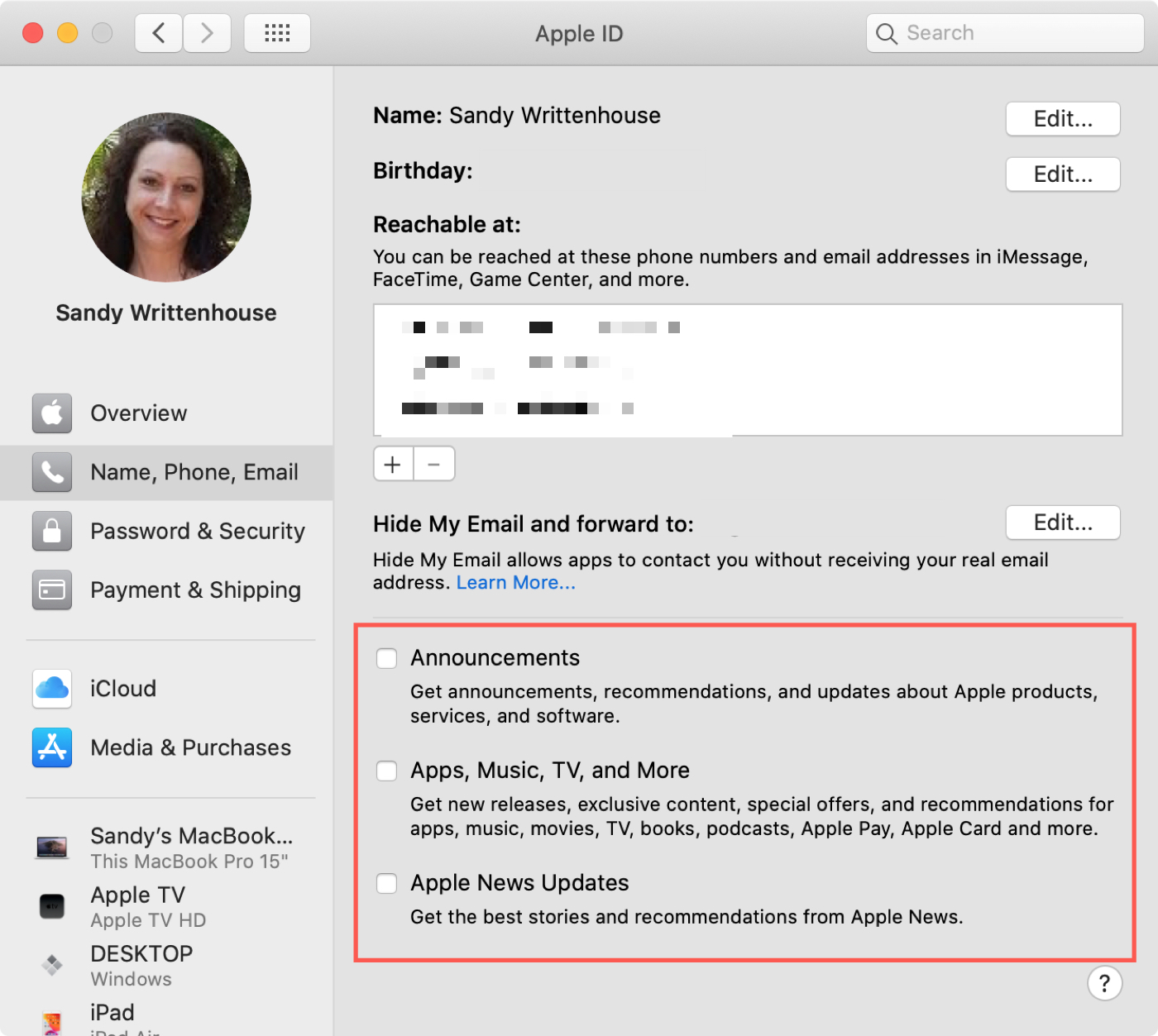
Wrapping it up
Apple announcements can come in handy if you’re interested in new releases for music and shows or updates on Apple products. But if you feel like you’re getting too many, you can stop those you no longer want in just a couple of taps or clicks.
Do you enjoy getting certain Apple announcements or will you disable them all? Share your thoughts below!
And for more helpful how-tos, check out our Tutorials section.
Source link: https://www.idownloadblog.com/2020/02/07/stop-apple-news-notifications/



Leave a Reply