How to see locations that accept Apple Pay in Apple Maps
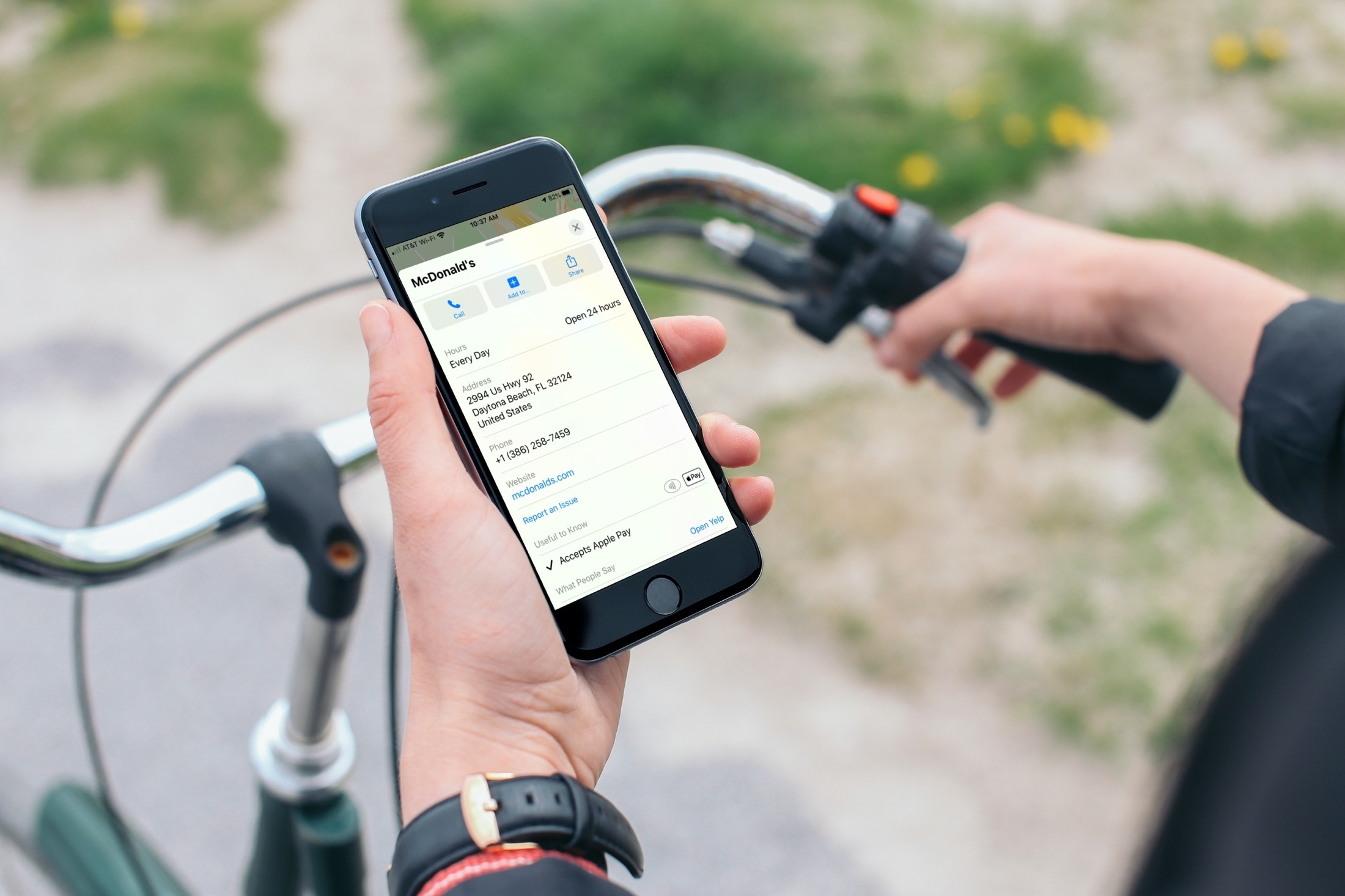
Apple Pay is a convenient way to pay for all sorts of things these days. Not only can you quickly send your pal a couple of bucks in Messages, but you can use Apple Pay at gas stations, restaurants, pharmacies, and more. All you have to do is look for the logo and you can pay with your iPhone and without reaching for your wallet.
So if you’re getting ready for a trip or just getting on the road and plan to make a few stops, why not see if those locations accept Apple Pay ahead of time? This makes planning easy and saves you some hassle later.
Here’s how to find out if a location you see in the Apple Maps app accepts Apple Pay on both iOS and Mac.
Check for Apple Pay in Maps on iPhone and iPad
Open the Maps app on your iPhone or iPad and head to the area you’re planning to stop. Then, do the following.
1) Tap a location on the map that you want to see.
2) Swipe up from the bottom to view the location’s details.
3) Next to the Useful to Know section and look for the Apple Pay symbols with a checkmark for Accepts Apple Pay.
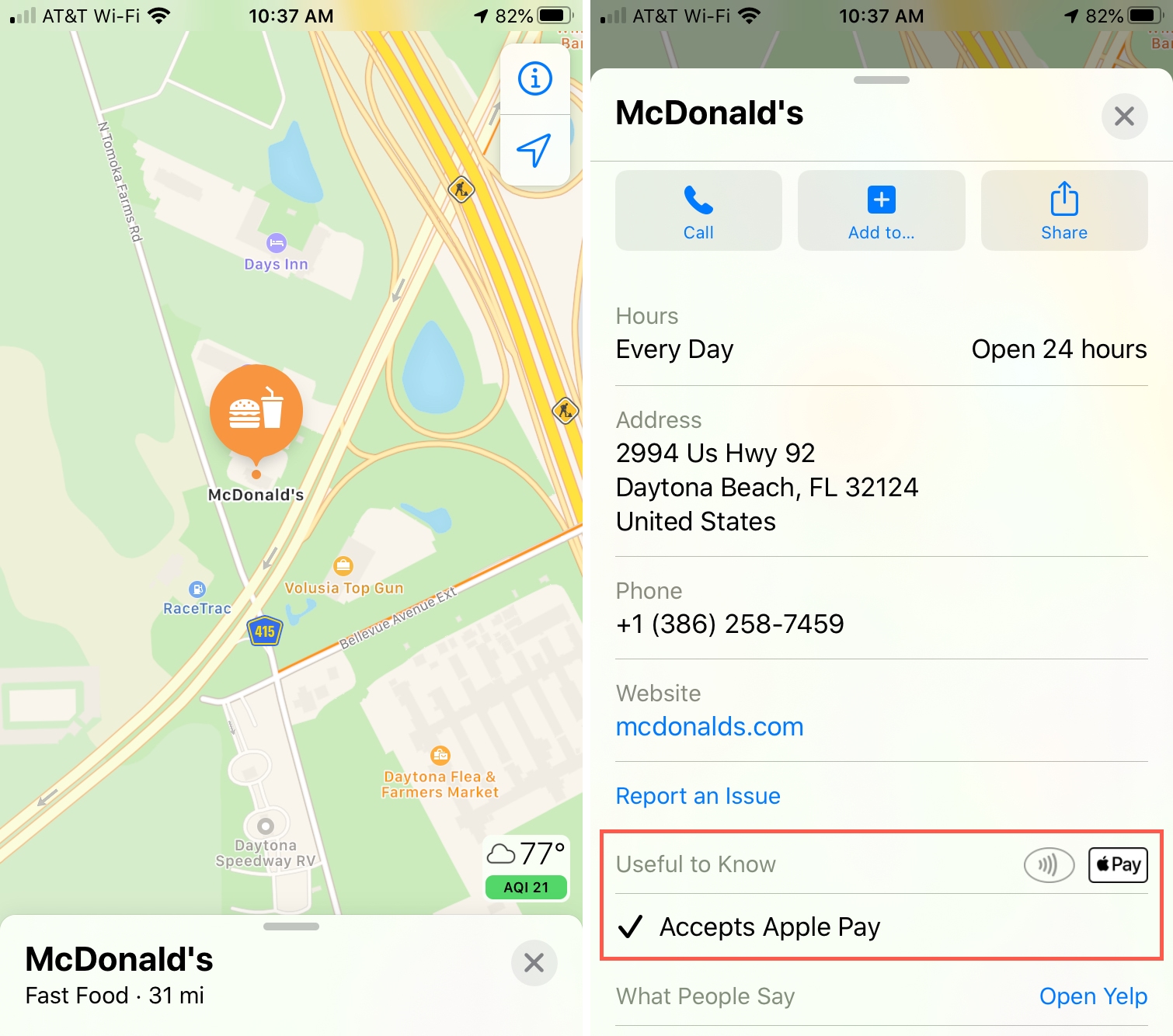
Check for Apple Pay in Maps on Mac
With the Maps app open and your planning underway, follow these steps to see which spots accept Apple Pay.
1) Select a location on the map that you want to view.
2) Click the Information icon (small letter “i”) for the location.
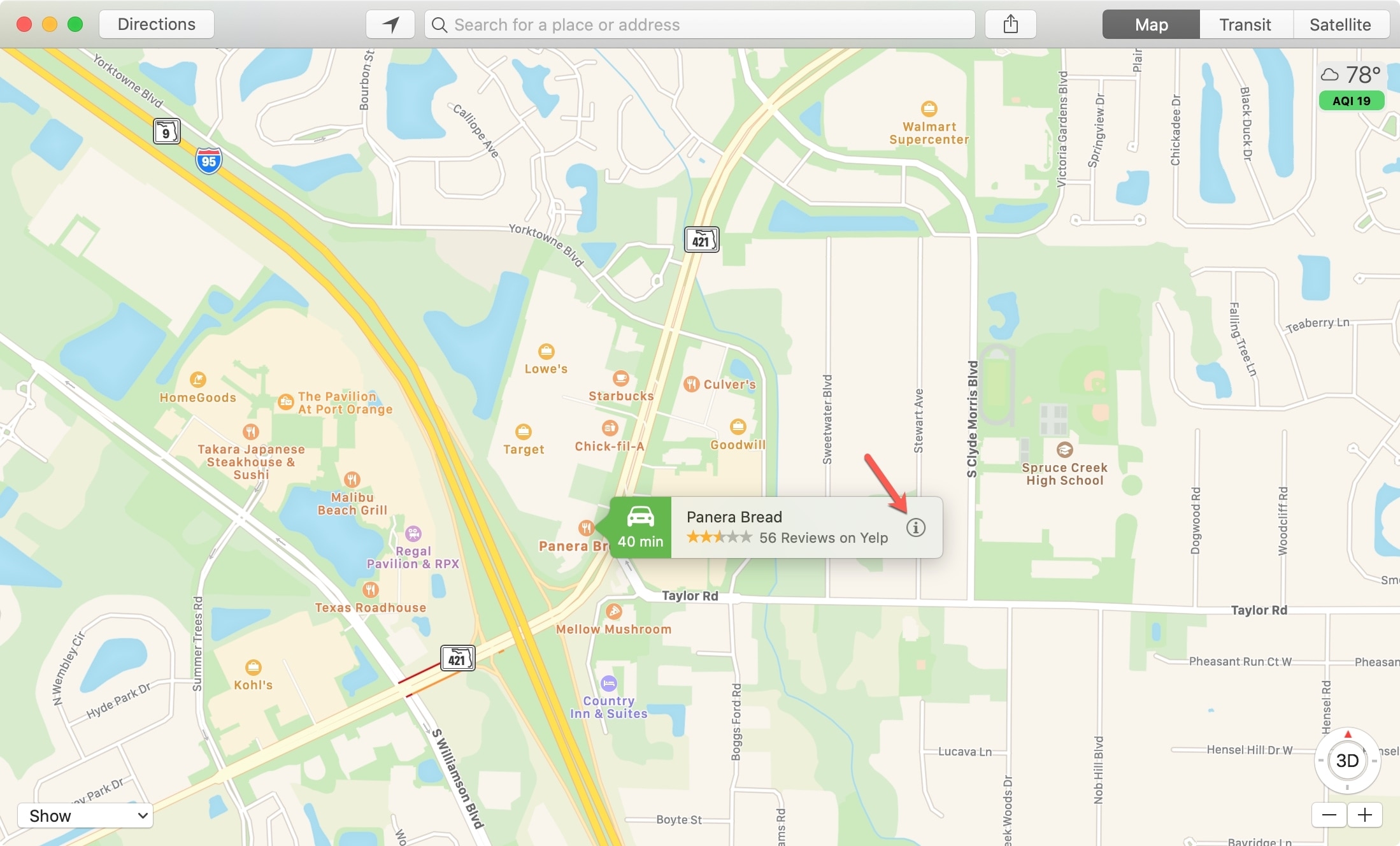
3) Scroll down tor the Useful to Know section and look for the Apple Pay symbols with a checkmark for Accepts Apple Pay.
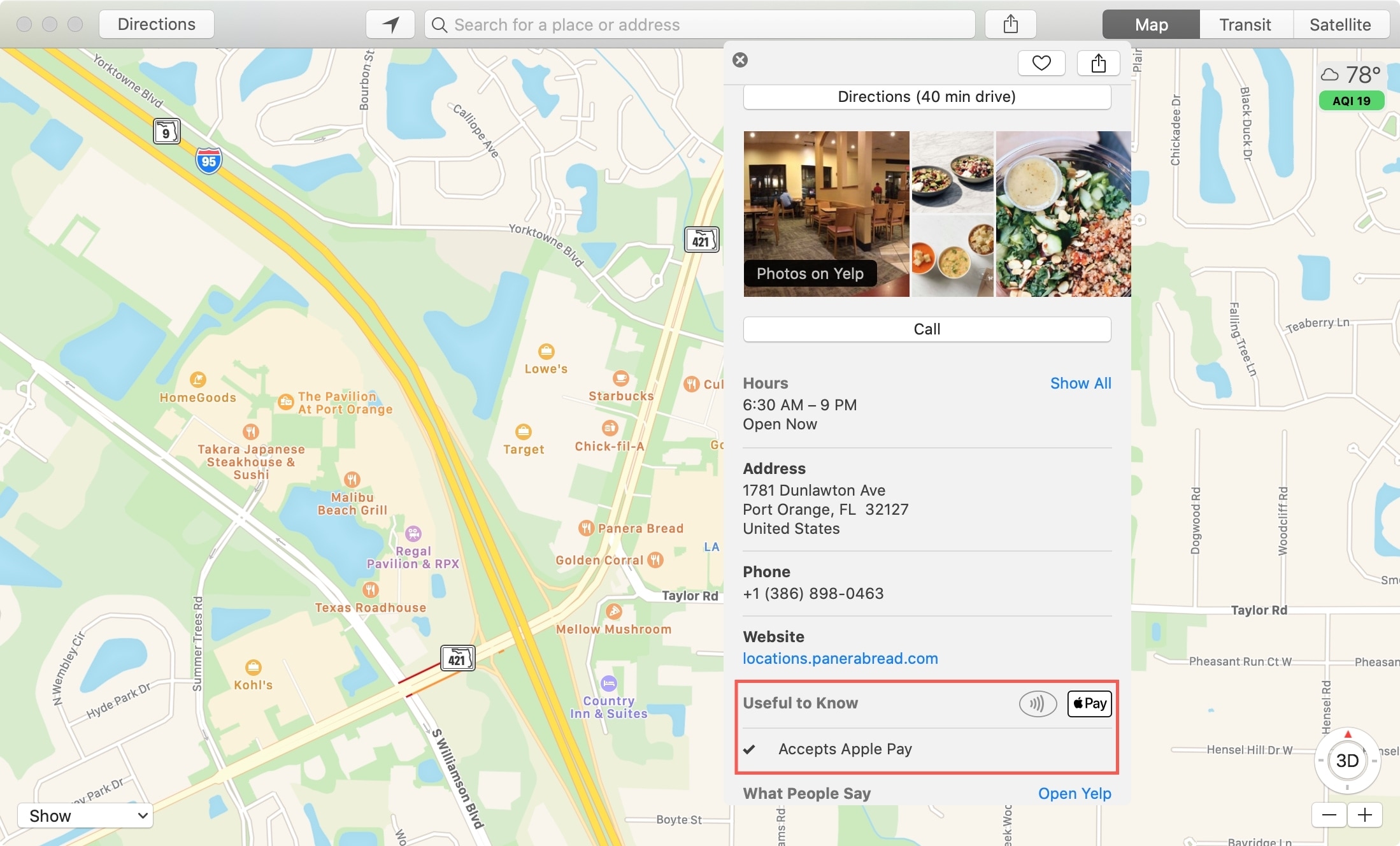
Wrapping it up
Finding out if the places you want to stop at along your route accept Apple Pay is handy for your planning. This lets you prepare ahead of time to use your device to pay instead of digging out your wallet.
Do you use Apple Pay whenever you see the symbols or are you just an occasional Apple Pay user?
For more, take a look at how to use Express Transit with Apple Pay.
Source link: https://www.idownloadblog.com/2020/02/19/apple-maps-apple-pay/



Leave a Reply