How to override iOS Facedown Detection to use “Hey Siri” when iPhone is face down or covered

Siri is often the easiest way to use your iPhone hands-free, but the smart assistant stops listening for the “Hey Siri” hot phrase when you lie the handset with its face down. In this tutorial, we’re going to teach you how to enable Siri when iPhone is face down or covered.
The underrated Facedown Detection feature
Since iOS 9, iPhones have supported a feature called Facedown Detection which prevents Siri for listening to the “Hey Siri” hot phrase when the phone is facedown on a table or its front is covered (unless connected to power). This trick makes it possible to temporarily prevent Siri from responding to the hot phrase without changing any settings or turning Siri off completely.
TUTORIAL: How to quickly stop Siri from listening on iOS
The handy Facedown Detection feature works in tandem with ambient light and proximity sensors in your phone and requires Apple’s M7 motion coprocessor or newer, which is found in all iOS devices from the iPhone 5s, iPad mini 2, iPad Air 2 and iPad Pro and later.

Facedown Detection lacks user-facing toggles and cannot be disabled, but you can override some of its behavior.
With iOS 13.4, however, Apple brought out a new accessibility option that now allows customers to override Facedown Detection so the device responds to “Hey Siri” even when placed face down. Follow along with our step-by-step tutorial included right ahead to learn how to enable “Hey Siri” when your iPhone is kept face down on a table or covered.
How to use Hey Siri when iPhone is face down
The toggle that forces the smart assistant to respond to “Hey Siri” when the handset is face down, without regard to the orientation, is located in Siri’s accessibility settings on iOS 13.4+.
Here’s how to enable Siri when your iPhone is face down or covered:
1) Open Settings on your iPhone with the iOS 13.4 software or newer.
2) Choose Accessibility from the root list.
3) Now tap Siri.
4) Slide the switch Always Listen for Hey Siri to the ON position.
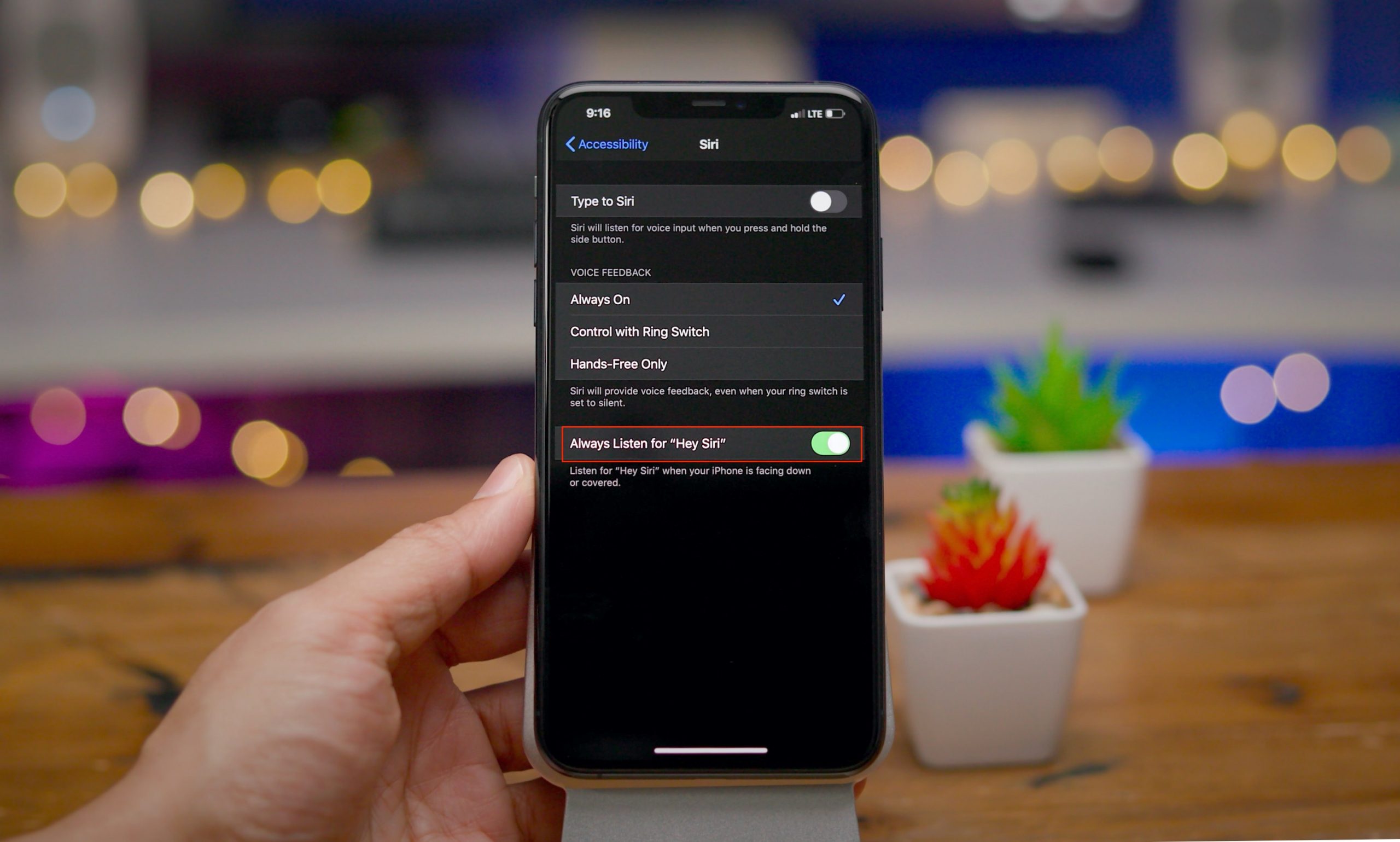
Don’t see the toggle? Be sure that you’re running iOS 13.4 or later! Screenshot via 9to5Mac.
This will ensure that iOS will continue listening for the “Hey Siri” wake-up phrase all the time, even when your iPhone is facing down or its front has been covered with something.
You may want to toggle off this new accessibility setting in iOS 13.4 if you’d like to retain the ability to temporarily stop listening for “Hey Siri” without changing the Siri settings. Facedown Detection also helps conserve battery life because it silences notifications so that the screen doesn’t light up every time a notification is delivered prominently.
Wrapping up, here are all the instances when iOS prevents Siri from responding to “Hey Siri”:
- Your device is face down
- Th device is in your pocket
- The cover is closed on your iPhone or iPad case
- Low Power Mode is enabled on your iPhone
- The device isn’t connected to power (iPhone 6 or earlier, some iPads or any iPod touch)
Our separate tutorial lays out how iOS decides when there are multiple nearby devices that support “Hey Siri” which one should responds to the activation phrase.
Need help? Ask iDB!
If you like this tutorial, pass it along to your friends and leave a comment below.
Got stuck? Not sure how to do certain things on your Apple device? Let us know via [email protected] and a future tutorial might provide a solution.
Submit your own how-to suggestions via [email protected].
Source link: https://www.idownloadblog.com/2020/02/27/siri-iphone-face-down-override-tutorial/



Leave a Reply