How to measure the distance between locations in Apple Maps
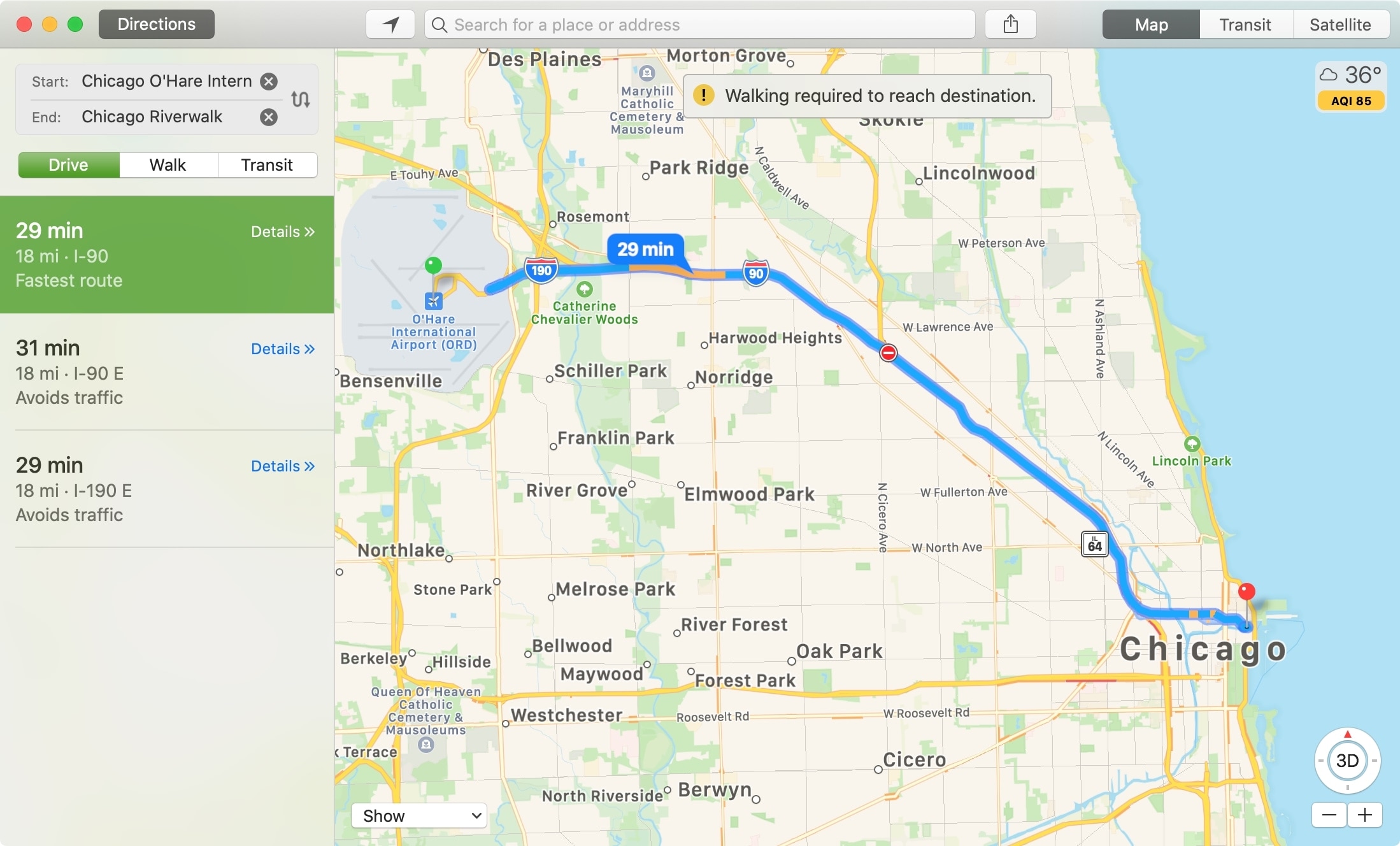
If you use the Maps app for getting directions or information on locations, then you already know it’s a convenient app. What you might not know is that you can measure the distance, and even get directions, between two locations other than your current one.
This is handy if you’re planning a trip and want to see how far your hotel is from an attraction or something as simple as the distance between two of your friend’s houses. For whatever reason you want to mark the distance between two locations in Apple Maps, we’ll show you how to do it on iOS and Mac.
Measure the distance between locations on iPhone or iPad
Open the Maps app on your iPhone or iPad and then do the following to measure the distance.
1) You should see your current location in blue on the Map. Tap the Info button (small letter “i”) at the top and select Mark My Location. This will place a pin in the map at your spot.
2) Now at the bottom, tap Edit Location.
3) Move the map to the first location you want to measure. Note: The pin will remain in the center of the screen, so you’ll zoom in or out and move the map until the pin is on the location. Tap Done.
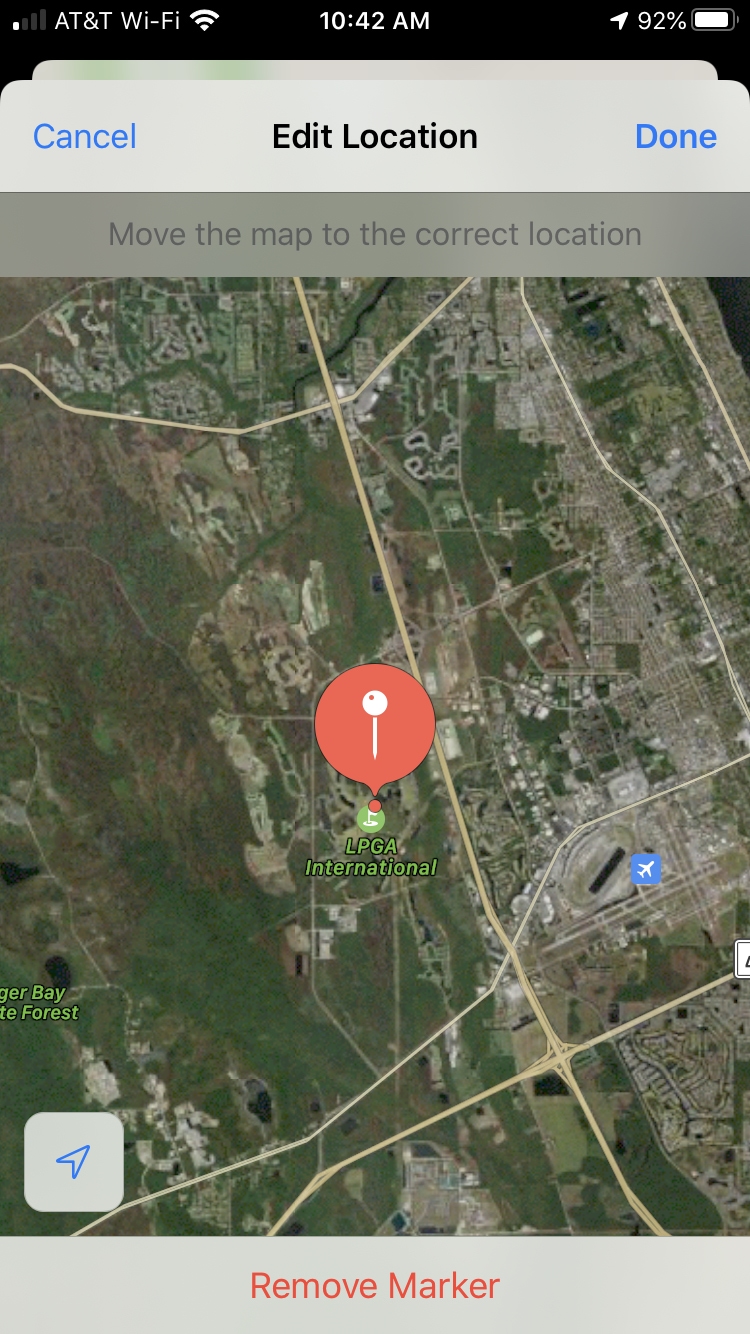
4) Tap Directions.
5) Replace My Location with the location of the second spot.
6) Tap Route.
You’ll then see the distance and can get the directions between the two locations. And you can tap the Swap button to reverse the directions if needed.
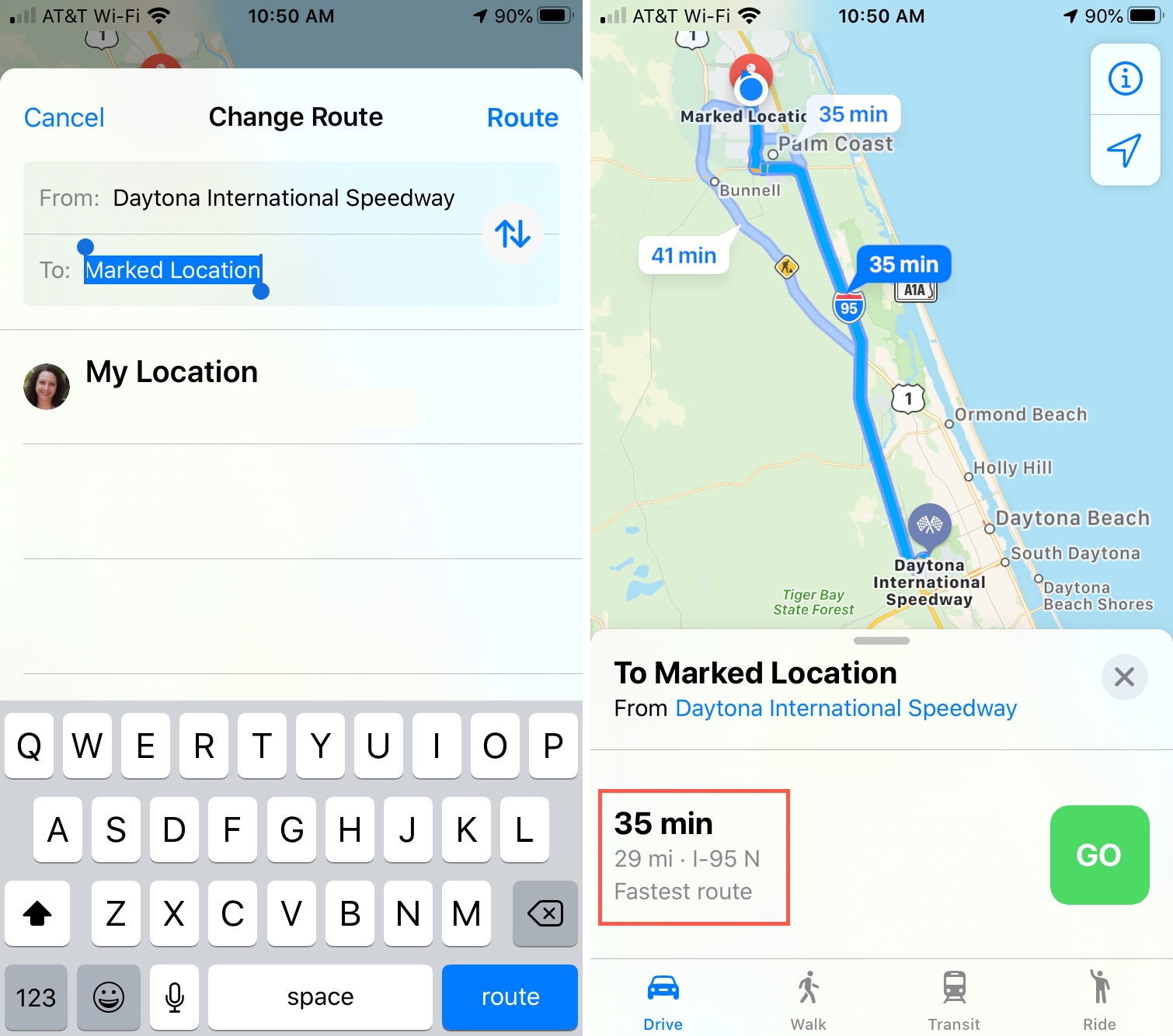
Measure the distance between locations on Mac
Open the Maps app on your Mac and then follow these steps to measure the distance.
1) Find your first location on the map.
2) Click Directions.
3) In the top spot under My Location, click and enter the second location.
If necessary, you can click the Swap button to change the locations around and view the directions or just see the distance between them.
Wrapping it up
Getting the distance between locations, other than your own, is easy to do with the Apple Maps app. So remember this tip down the road!
Do you have any tips or tricks for the Maps app that you’d like to share with our readers? If so, comment below!
Source link: https://www.idownloadblog.com/2020/02/21/measure-distance-apple-maps/



Leave a Reply