How to enable Dark Mode in Apple Books
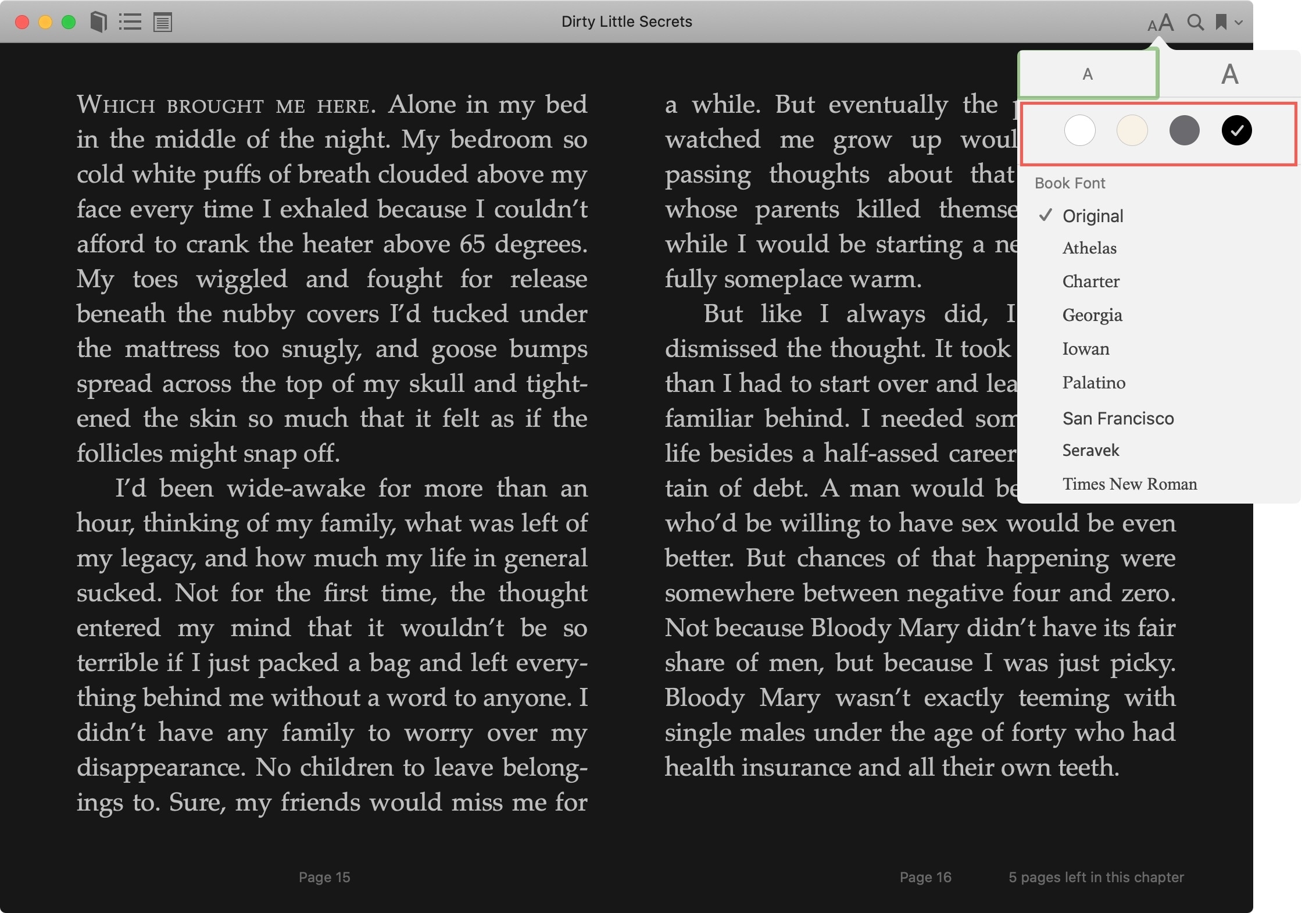
Dark Mode has become a wonderful tool for easing eye strain at night on your devices. It replaces that bright screen with one that’s more soothing. So if you use the Books app to read at night, Dark Mode is ideal.
Along with the darkest mode, you can pick from a couple of other options. This is great if you simply enjoy reading with a dimmer background. Here’s how to turn on Dark Mode in the Books app on iPhone, iPad, and Mac, and here’s how.
Enable Dark Mode in Books
Open the Books app on your iPhone or iPad and then open a book.
1) Access the controls menu which is hidden by default when you open a book. On iPhone and iPad, tap the center of the screen and on Mac, move your cursor to the top of the book’s window.
2) Tap the Appearance button on the top right which is labeled with two A’s.
3) Above the fonts, you’ll see four dots; white, sepia, gray, and night. Night would be the Dark Mode. Tap the one you want to use.
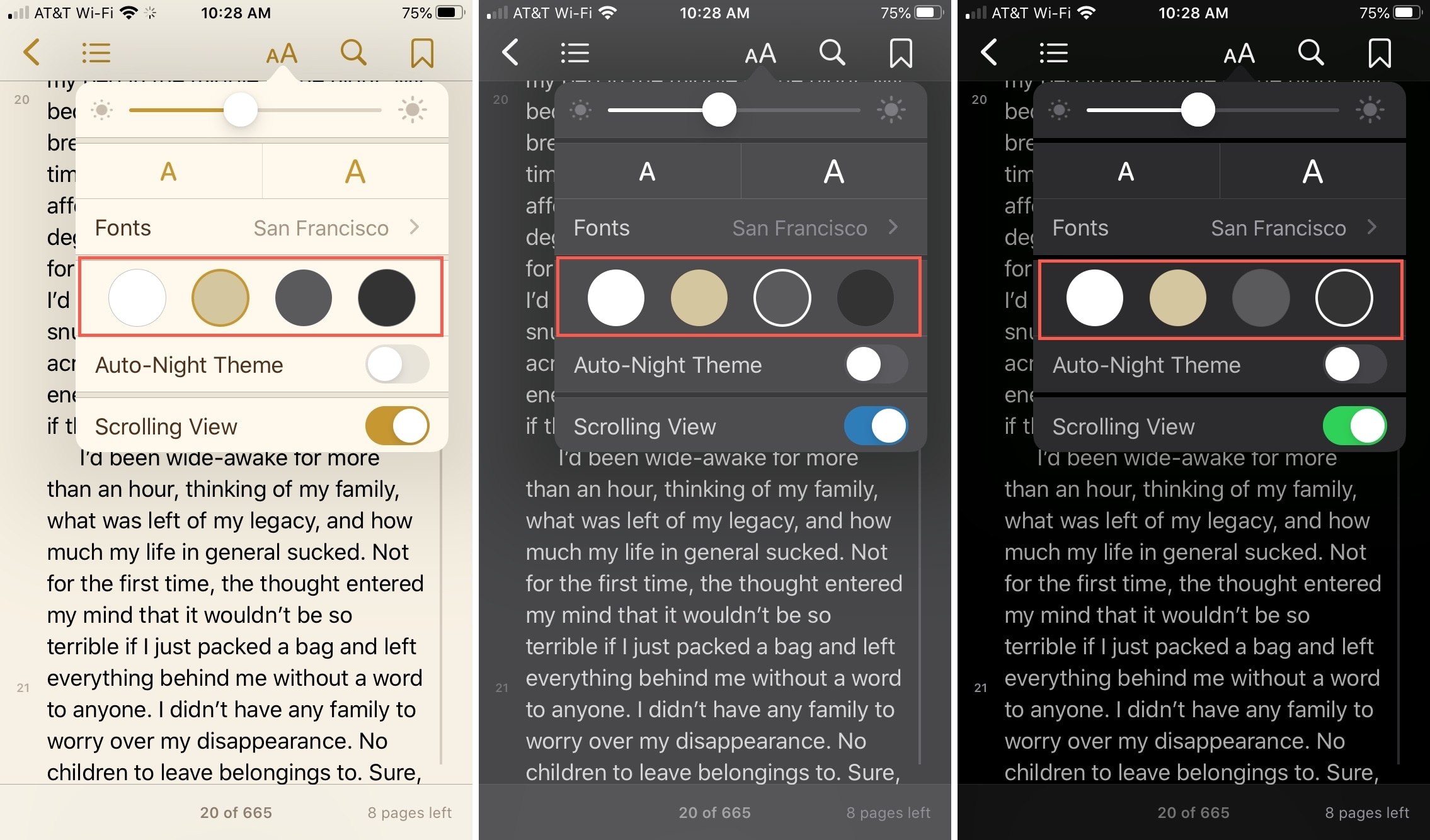
Now, each book you open in the Books app will display with that mode automatically.
Enable Auto-Night Theme on iOS
In the Books app on iPhone and iPad, you can also choose to enable the Auto-Night theme. This setting will automatically change the color based on low-light conditions. Note that not all books support the Auto-Night theme.
1) Tap the Appearance button on the top right.
2) Below the appearance options, turn on the toggle for the Auto-Night Theme.

Wrapping it up
Whether you want to lessen the strain on your eyes at night or simply change the appearance to one more comfortable to you, it’s easy to do in the Books app.
Do you have any tips like these for the Books app that you’d like to share? If so, please leave a comment below!
Source link: https://www.idownloadblog.com/2020/01/17/enable-apple-books-dark-mode/



Leave a Reply