How to add background music or a soundtrack in Keynote
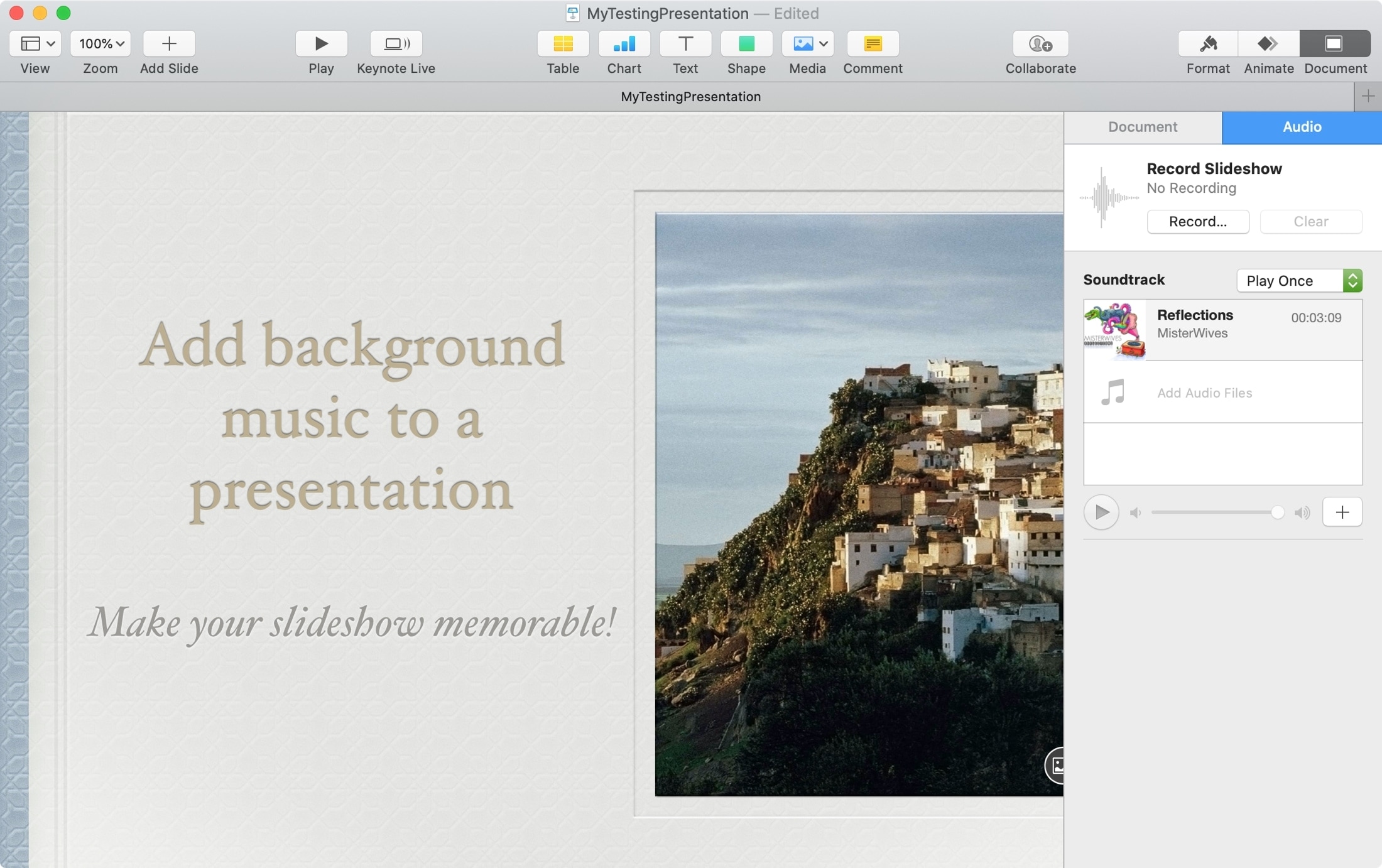
If you’re using Keynote to create a presentation, there are all sorts of reasons you may want to include background music.
You might be introducing a new product and want something upbeat and dynamic. You may be making a slideshow for an event and want a meaningful song. Or, you might be creating a presentation for a charity and want to make a bold statement.
Whatever the case may be, it’s easy to add background music or a soundtrack in Keynote and here’s how.
Add background music to a presentation on Mac
When creating a slideshow that you want to add music to in Keynote on your Mac, make sure that you have the audio file that you want to use, that it’s in MPEG-4 file format, and that it’s not DRM protected (you’ll receive an error that you cannot use a protected file if you try).
Also note that you’ll be using the Soundtrack feature. This will play the audio file from the beginning of your presentation.
1) Click the Document button on the top right of the Keynote window.
2) Select the Audio tab.
3) Below Soundtrack, click the plus sign button.
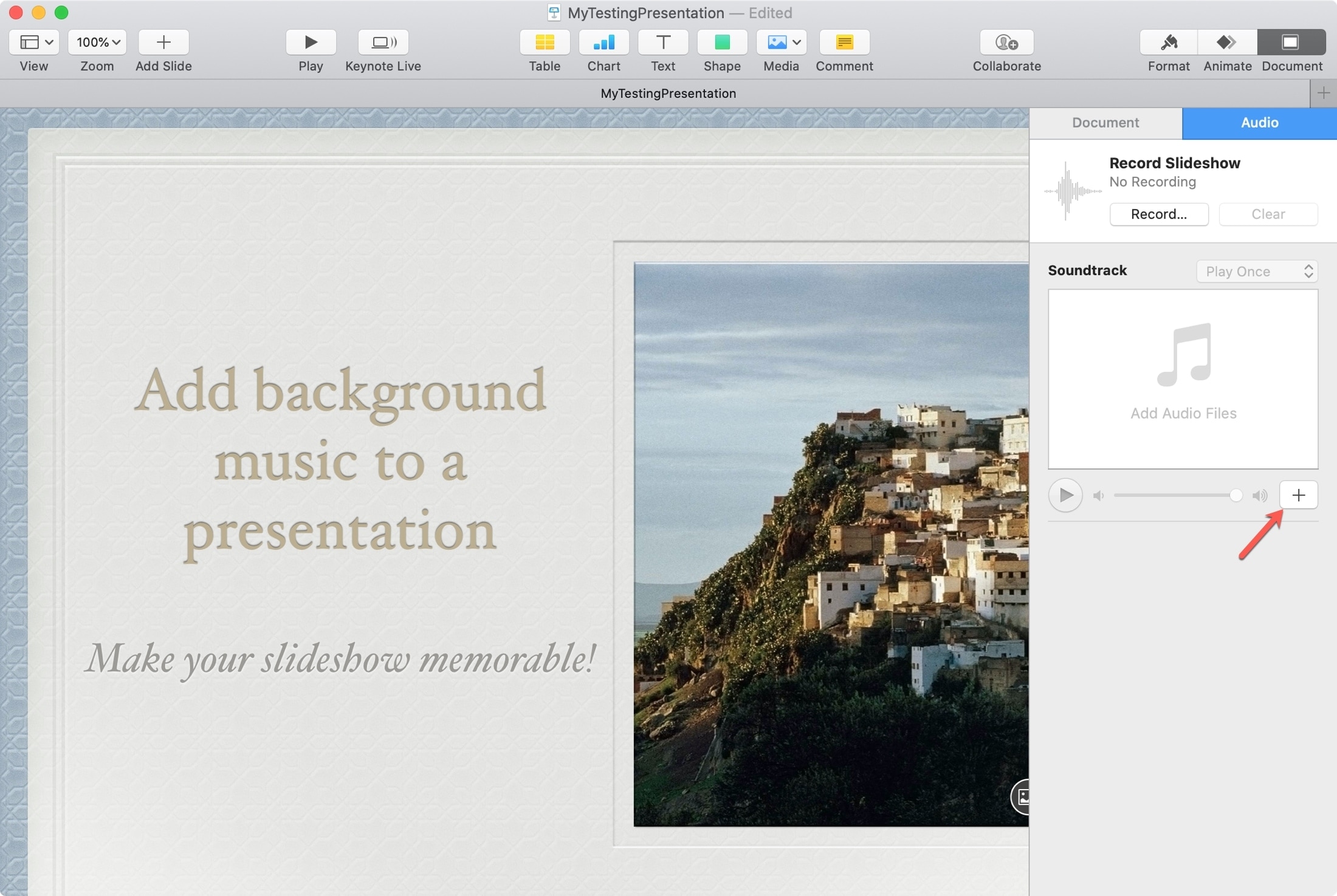
4) Browse or search for the audio file that you want to use and select it.
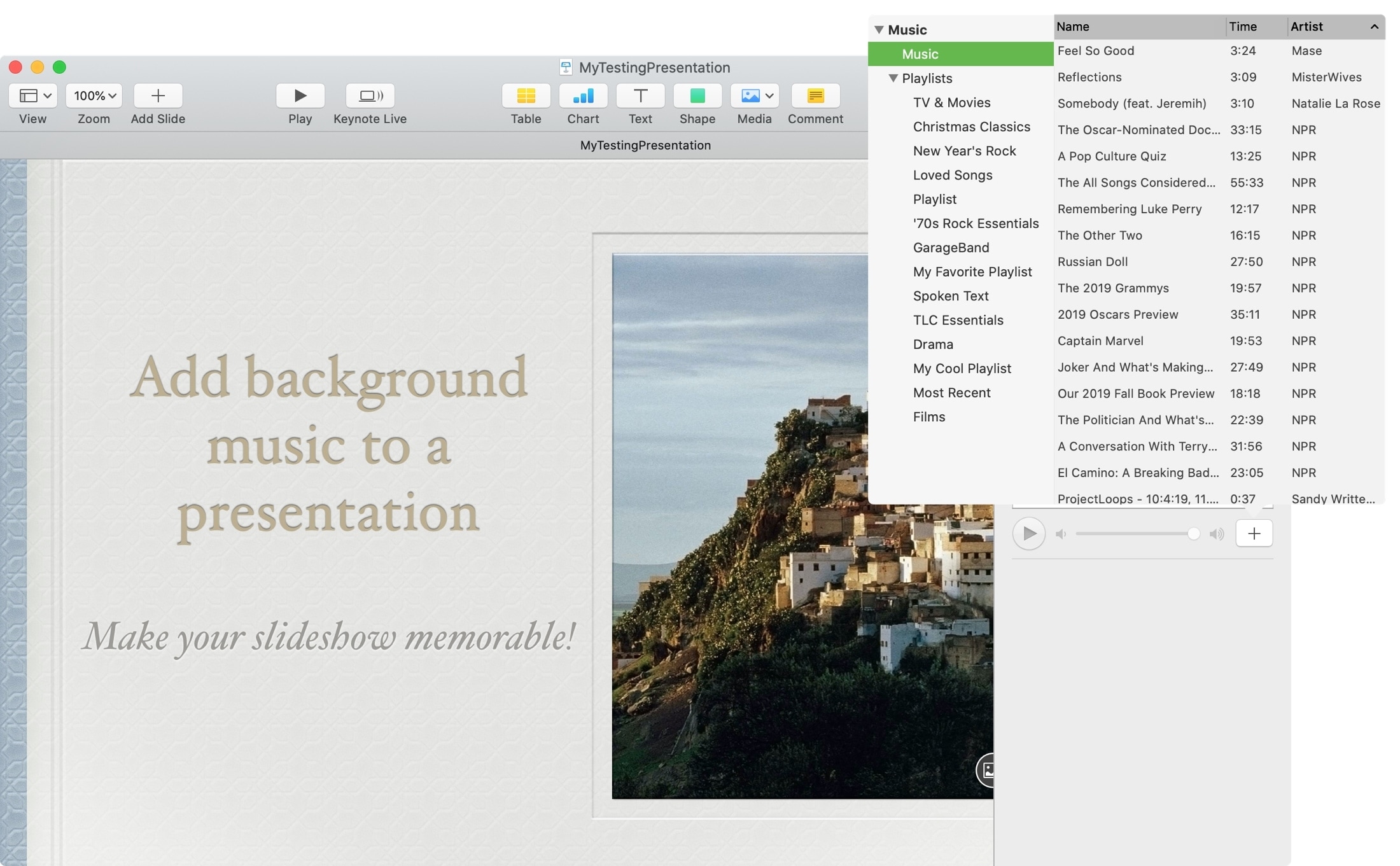
5) You’ll see that file pop into the Soundtrack area in the sidebar and you can add another if you like.
You can adjust the soundtrack to Off, Play Once, or Loop with Play Once chosen by default.
Now play your slideshow from the beginning and you’ll hear your tune.
Add background music to a slide on Mac
If you don’t want the music to play throughout your entire presentation and want it for one slide only, this is easy too.
1) Go to the slide where you want the audio.
2) Click Media > Music from the Keynote toolbar. Alternatively, if you have the folder open containing the audio file, you can drag it onto the slide.
3) Select the file or drag it to the spot on the slide where you want it.
4) The file will display as a round play button that you can click to play and pause. To move it, just select, drag, and drop.
5) Click the Format button on the top right to make adjustments to the audio such as trimming, repeating, or starting on click.
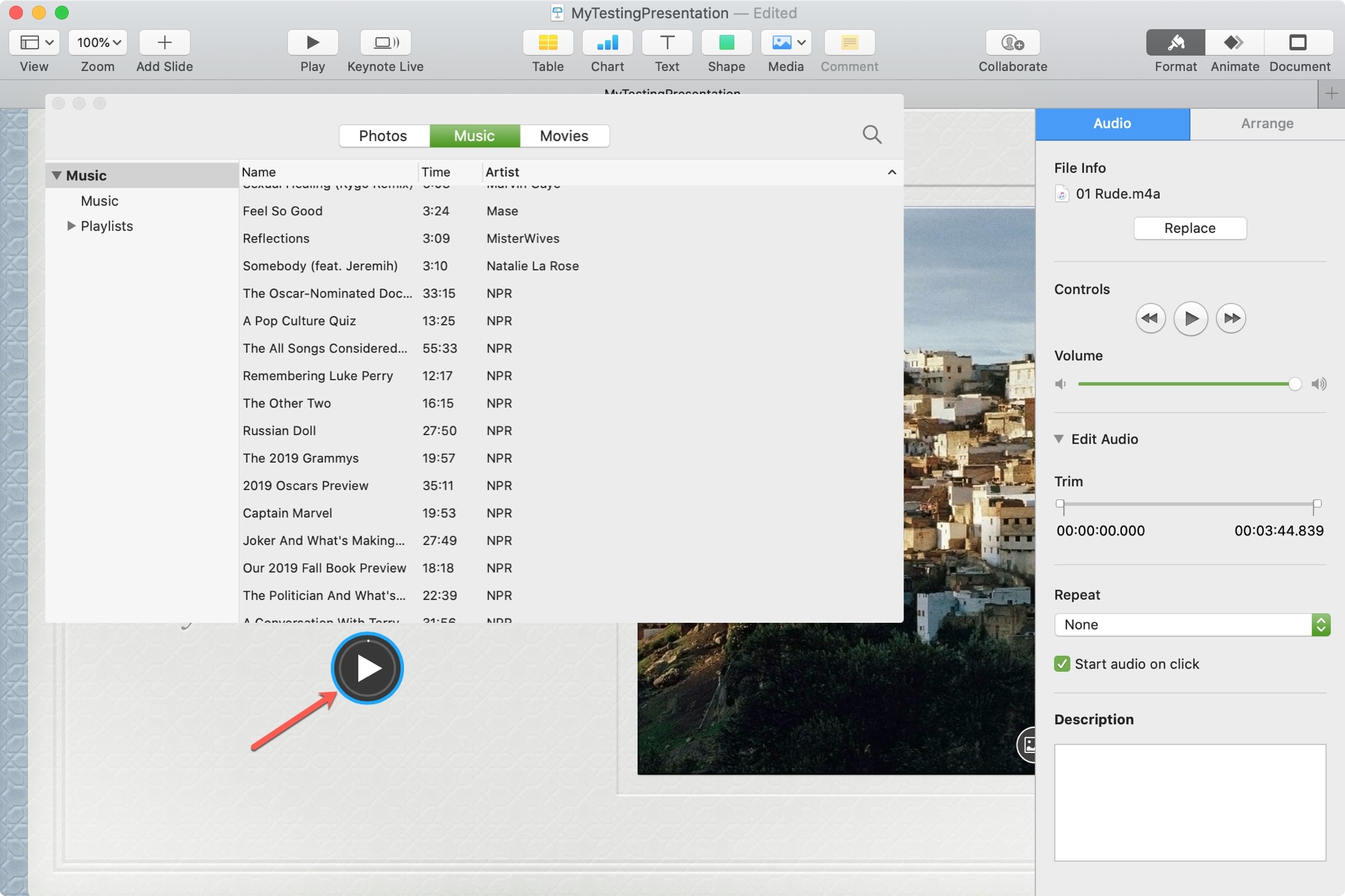
Add background music to a presentation on iPhone and iPad
If you’re working with Keynote on your iPhone or iPad, you can add background music there as well. And the same rules apply as on Mac as far as file type and protected files.
1) Open your presentation and tap the More (three-dot icon) button on the top.
2) Select Soundtrack and tap Choose Audio.
3) Choose your audio file and then pick Off, Play Once, or Loop. You can add another file if you like or just tap Done.
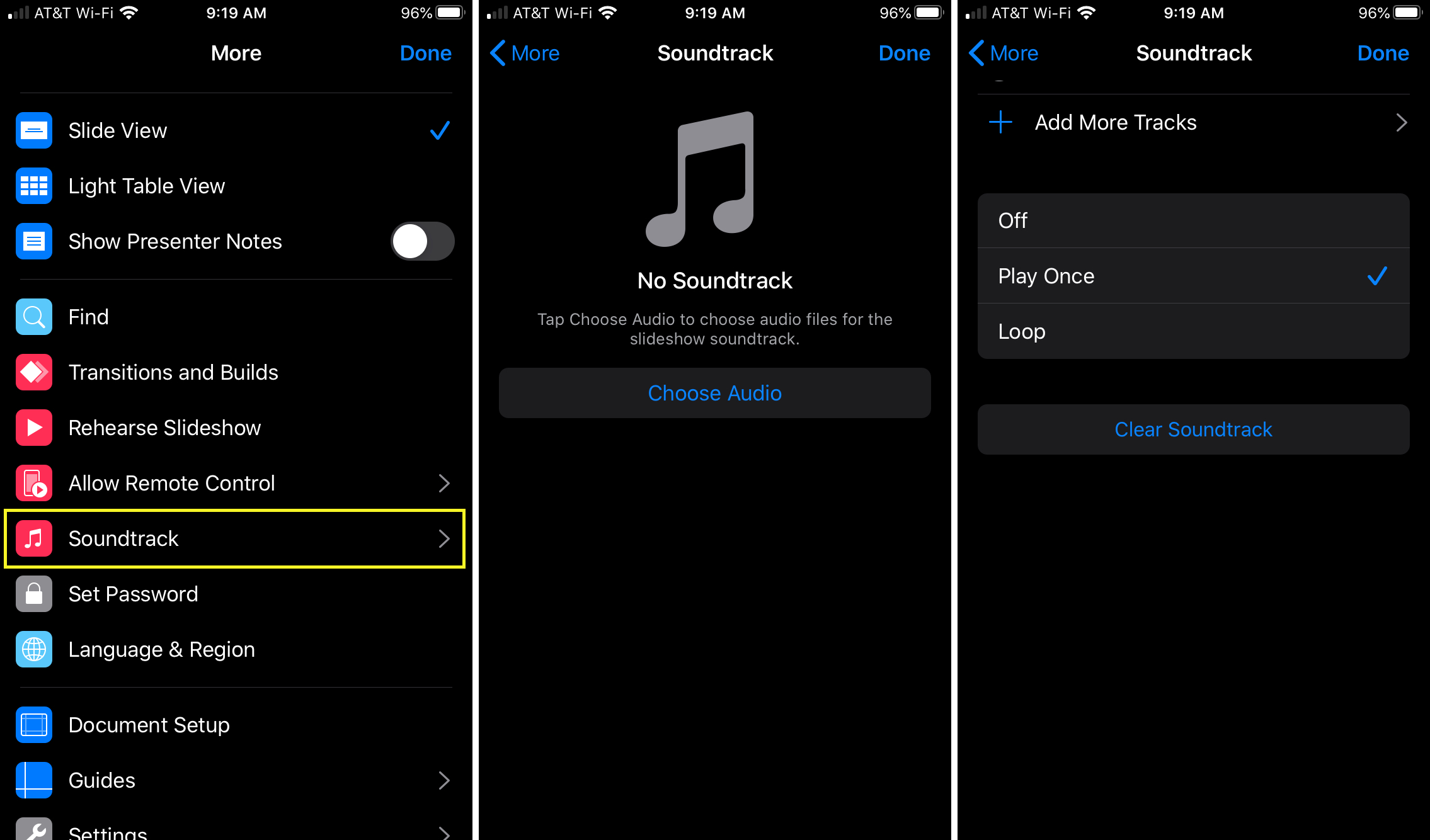
That’s it! Now play your slideshow and you’ll hear that musical background you selected.
Add background music to a slide on iPhone and iPad
1) Go to the slide where you want the audio.
2) Tap the plus sign at the top.
3) Choose either Photo or Video or Insert from, depending on the type and location of the file.
4) Select the file and it will display as a round play button that you can click to play and pause. To move it, just tap, drag, and drop.
5) Tap Format on the top to make adjustments to the audio such as looping or starting on click.
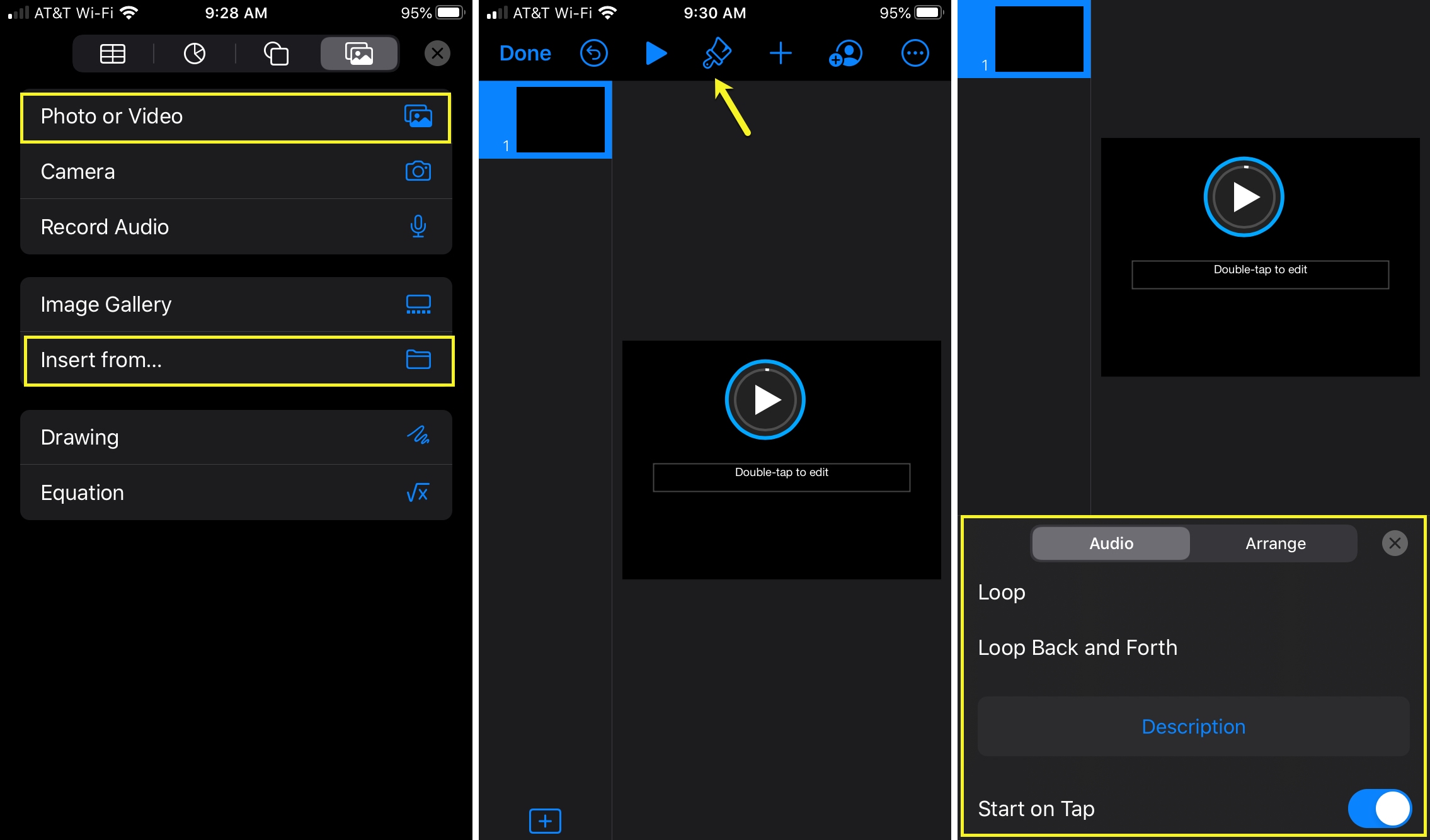
Wrapping it up
Adding music to your Keynote presentations takes only a few minutes and can really enhance your slideshow. Make a statement or make something memorable with a little music.
Are you going to add a soundtrack or slide music to your next Keynote presentation? Let us know how it works out!
And for more help with Keynote, check out how to animate objects or work with images in Keynote on Mac.
Source link: https://www.idownloadblog.com/2020/01/24/add-background-music-soundtrack-keynote/



Leave a Reply