Common iMovie keyboard shortcuts and hotkeys everyone can use
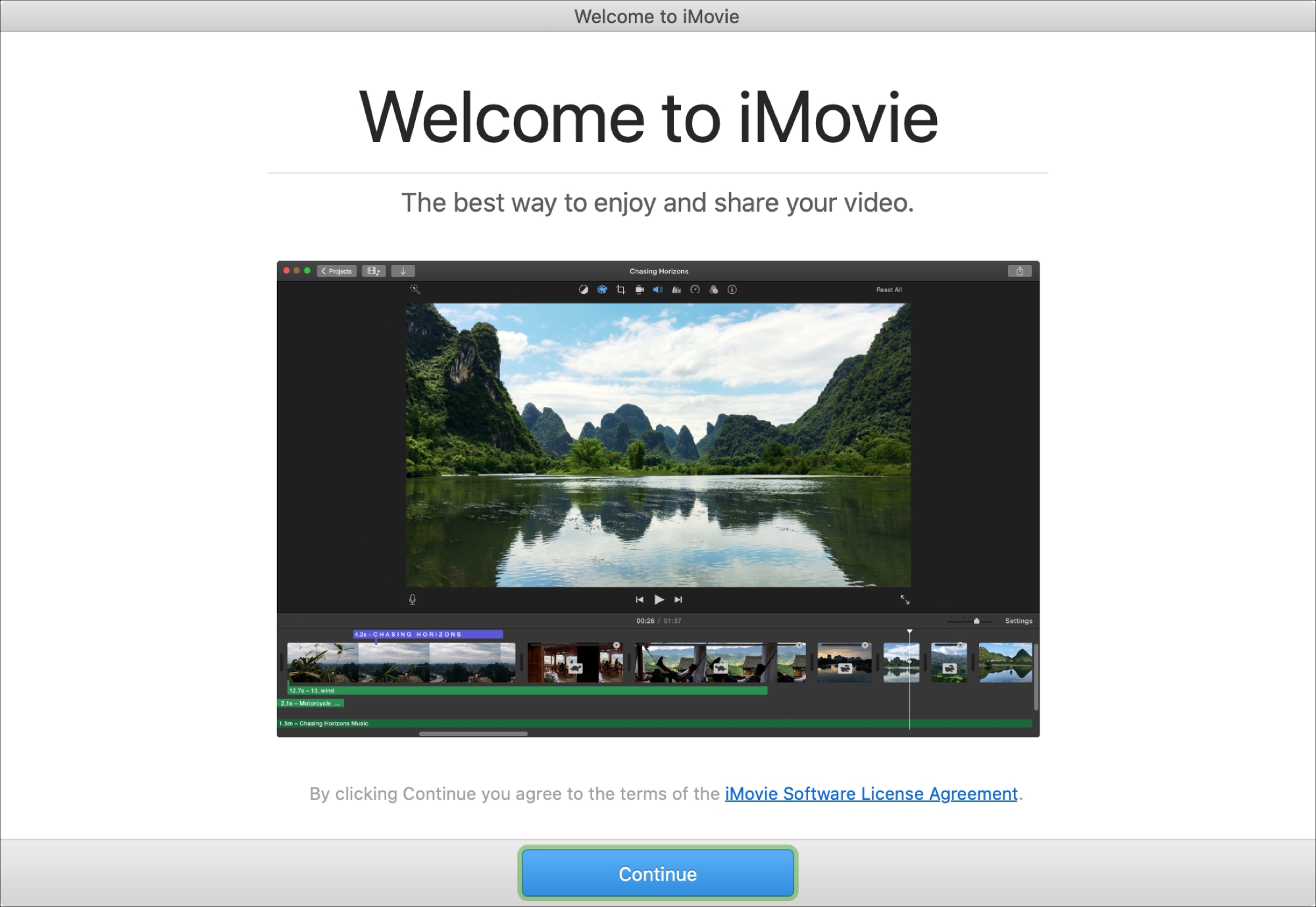
We’ve been sharing a lot of iMovie how-tos over the past few months. So now it’s time to help you with something you’re sure to find useful: iMovie keyboard shortcuts.
Taking action any app on your Mac can be much quicker and easier with a keyboard shortcut. And when it comes to iMovie, there are plenty of them. Many you’ll remember and many you won’t, but this helpful guide gives you the most common ones.
iMovie keyboard shortcuts
If you’d like to skip to a particular group of hotkeys, here’s how they’re broken down.
- Manage projects
- Navigate the iMovie window
- Select and edit items
- Play and control your movie
- Control audio
Manage projects
You can create a new project or move one to the trash with a couple of key clicks.
Create a new movie project: Command + N
Move an item to Trash: Command + Delete
Navigate the iMovie window
Moving around in iMovie is simple enough with your mouse or trackpad, but these keyboard shortcuts are handy as well.
Show elements in the iMovie browser, which is the top portion of the window:
- Media: Command + 1
- Audio: Command + 2
- Titles: Command + 3
- Maps and backgrounds: Command + 4
- Sound effects: Command + 5
- Transitions: Command + 6
Show libraries list: Shift + Command + 1
Go to the library view: 1
Go to the projects view: 2
Minimize the window: Command + M
Select and edit items
Whether you want to select an item to play it or edit it, these hotkeys make it easy.
Select a clip: X
Select part of a clip: Hold R and drag
Select all clips: Command + A
Deselect all clips: Shift + Command + A
Cut the selected text or frame: Command + X
Copy the selected text or frame: Command + C
Paste the selected text or frame: Command + / (slash)
Undo your last action: Command + Z
Redo your last action: Shift + Command + Z
Play and control your movie
You can use these shortcuts to play your movie or selected items and control that playback.
Play the item: / (slash)
Play the item from the beginning: (backslash)
Play the item from the frame below the playhead: Space bar
Play the item in full screen: Shift + Command + F
Exit full screen: Escape
Move the playhead forward one frame: Right arrow
Move the playhead backward one frame: Left arrow
Jump forward to the next clip in the browser: Down arrow
Jump to the beginning or to the previous clip in the timeline: Up arrow
Loop playback: Command + L
Control audio
If you use audio in your iMovie creations, keep these hotkeys in mind.
Open voiceover controls: V
Mute audio: Shift + Command + M
Detach audio: Option + Command + B
Wrapping it up
Hopefully some of these iMovie keyboard shortcuts will come in handy for you, but this isn’t all of them! For a complete list, check out the Apple Support site for all available iMovie hotkeys.
You can take a look at our iMovie section for the latest tutorials like how to reduce background noise, fix a shaky video, or bleep out words in your movies.
Is there anything for iMovie that you’d like to see us cover that we haven’t? Let us know below or message us on Twitter!
Source link: https://www.idownloadblog.com/2020/01/16/imovie-keyboard-shortcuts-hotkeys-mac/



Leave a Reply