How to reduce background noise in iMovie
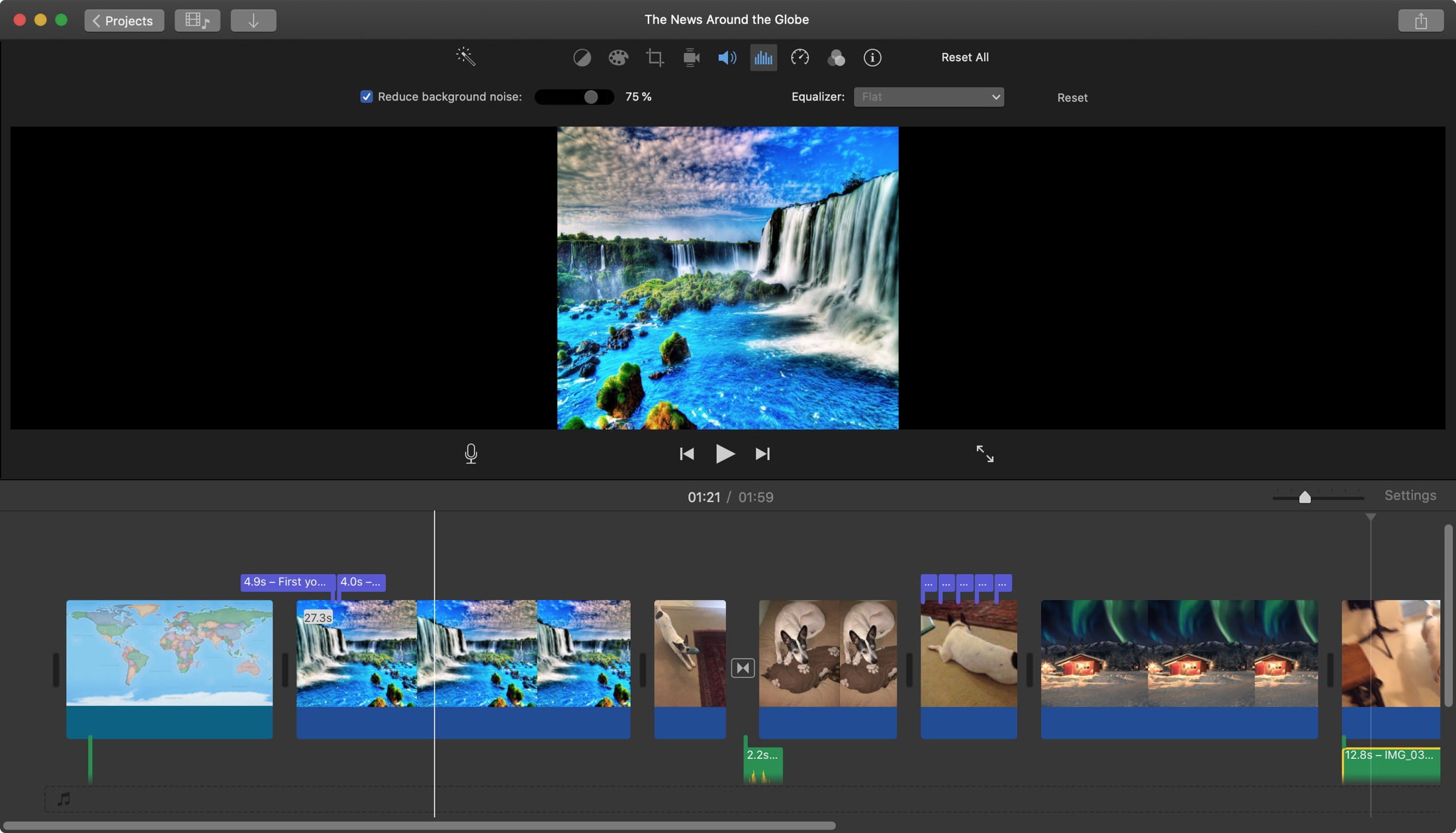
If you captured a video that you’d like to use in another creation or simply edit in iMovie, you may have to make some adjustments. You might need to repair the color or fix a shaky video. Another type of enhancement you might want to make is to remove background noise.
If you shot your video outside on a windy day or around another distracting sound, background noise can hinder an otherwise terrific video. Here’s how you can reduce background noise in iMovie on Mac.
Reduce background noise in iMovie
Open your project for editing in iMovie on your Mac and then follow these steps to reduce the background sounds.
1) Select your video clip in the movie Timeline.
2) Click the Noise Reduction and Equalizer button above the Viewer.
3) Check the box for Reduce background noise and then move the slider for the percentage of reduction you want to apply.
4) Optionally, you can choose an Equalizer option from the drop-down box. You can pick from choices like Voice Enhance, Music Enhance, or Hum Reduction.
If you apply an effect that you don’t like, just click Reset all the way to the right.
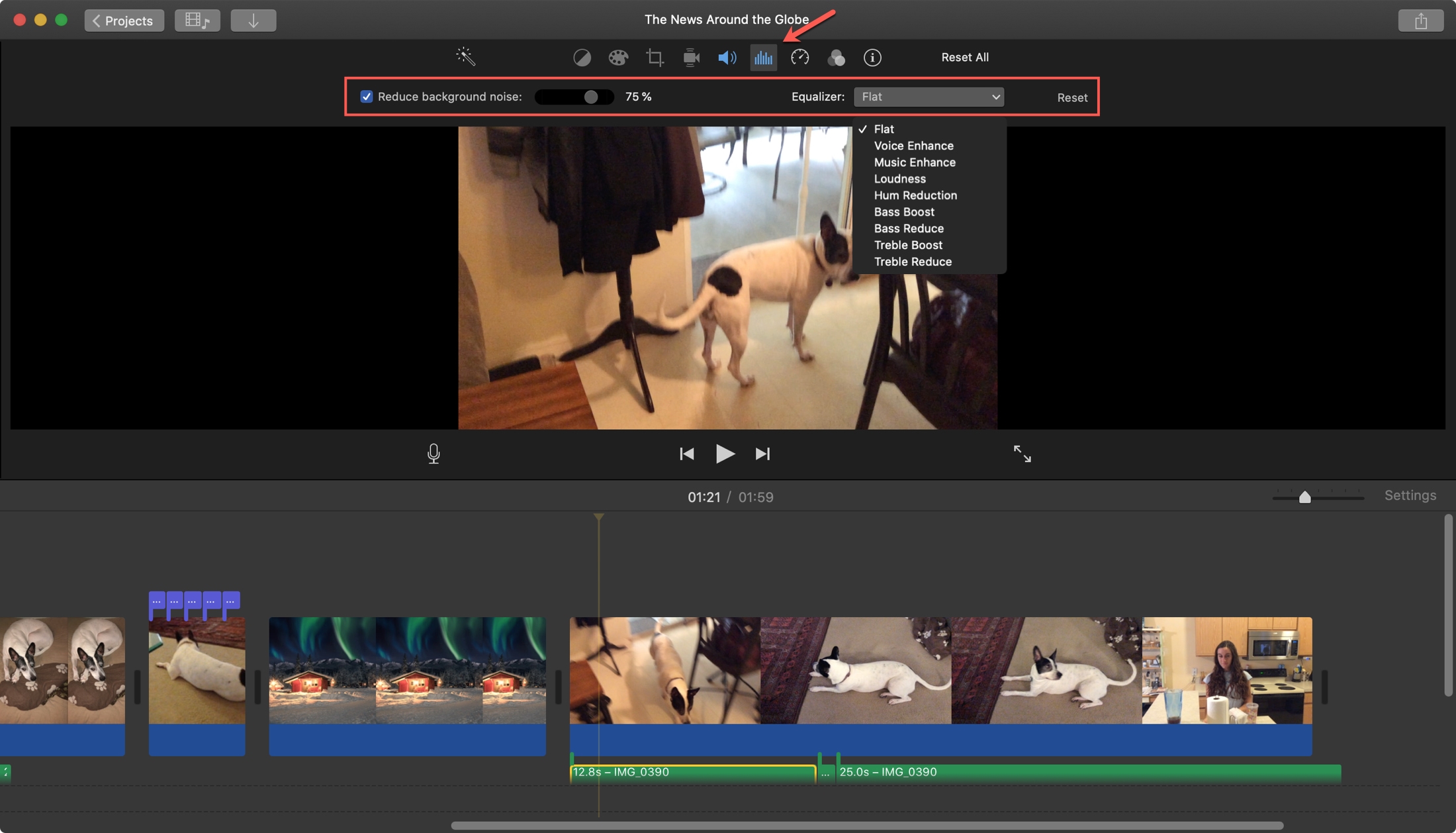
While iMovie can’t remove all of the background sound in your video, the noise reduction tools should help.
More help with iMovie
For additional help with iMovie, check out these other tutorials.
- How to use animated travel map backgrounds in iMovie
- How to add subtitles or captions in iMovie on Mac
- How to remove video and keep audio in iMovie
- How to change speed of a video in iMovie on Mac and iOS
- How to edit, trim and adjust audio clips in iMovie
Wrapping it up
If you want to perfect the audio in your video clip, iMovie can help you remove or at least reduce that background noise.
Have you been struggling to figure something out in iMovie that we haven’t covered yet? If so, let us know in the comments below!
Source link: https://www.idownloadblog.com/2019/12/06/how-to-reduce-background-noise-imovie/



Leave a Reply