How to password-protect and export PDFs from Pages, Numbers and Keynote
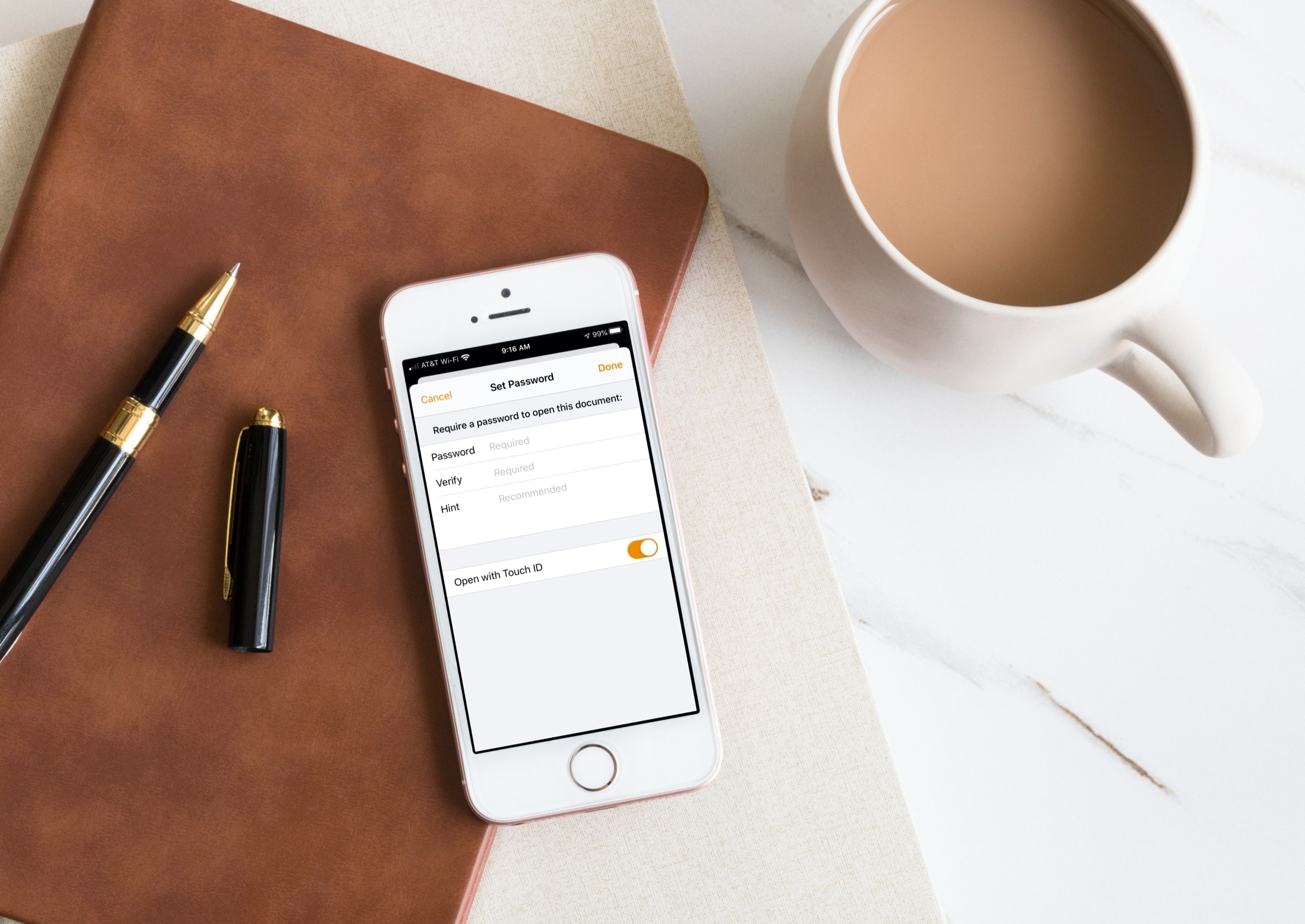
When you’re working with documents, you may need to convert one to a PDF to share it or send it. Whether it’s a report, spreadsheet, or slideshow, the Apple iWork apps let you save it as a PDF.
In addition, you can add password protection. This is ideal for documents that need more security.
For these types of situations, we want to help you not only save your documents in the format you need but keep them safe too. Here’s how to password-protect and export PDFs from Pages, Numbers, and Keynote.
Password-protect and export a PDF on Mac
The steps to add a password and export your document as a PDF is the same for Pages, Numbers, and Keynote on your Mac.
1) With your document open in one of the three apps, click File > Export To from the menu bar and pick PDF in the pop-out menu.
2) Select the Image Quality you want to use from Good, Better, or Best.
3) Check the box for Require password to open.
4) Enter the Password you want to use and again in the Verify box. Optionally but recommended, you can add a Password Hint.
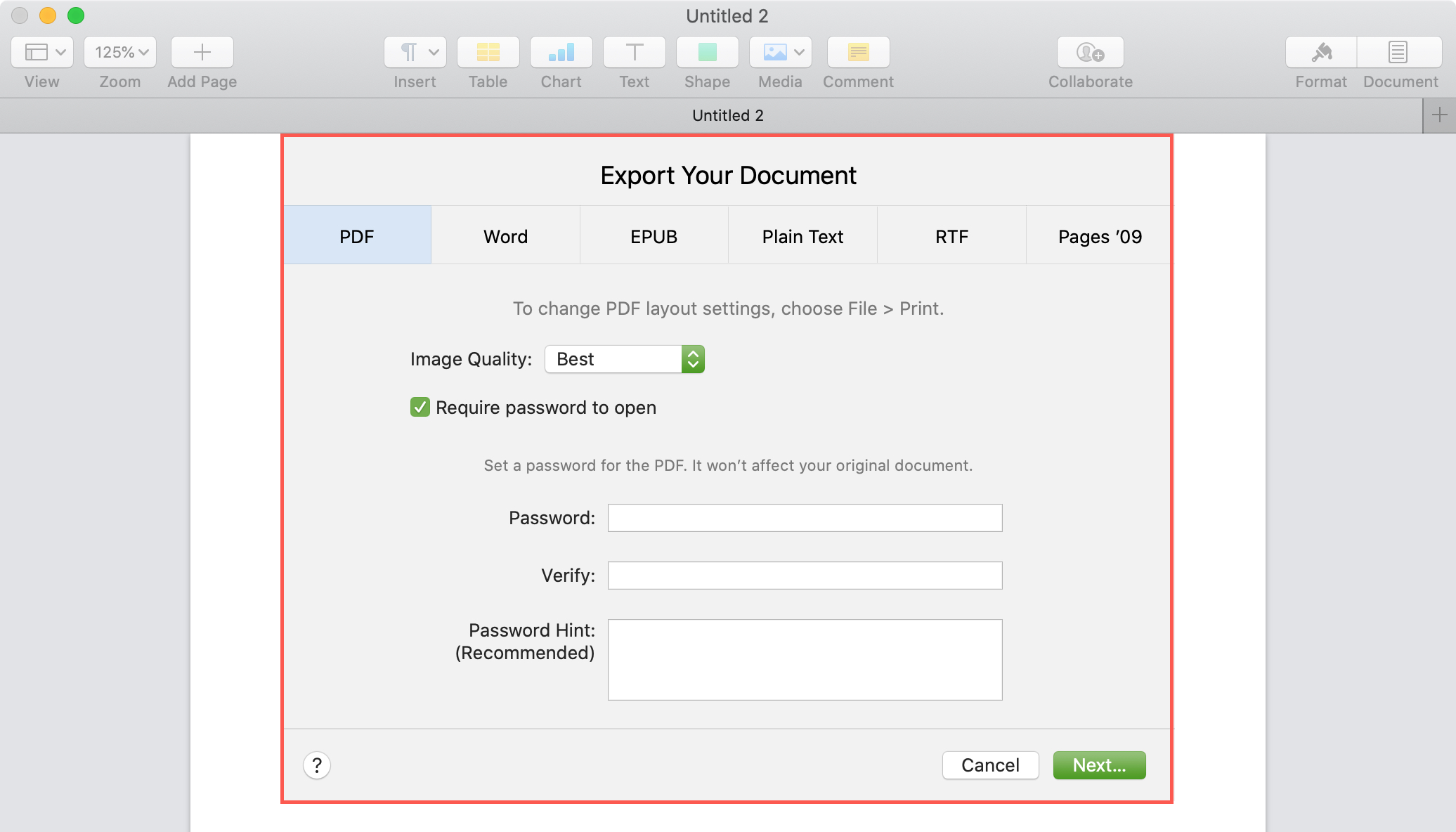
5) Click Next, browse for the location you want to save the PDF, and click Export.
When you or someone else opens that PDF, they’ll be prompted to enter the password.

Note: If you want to export your document as a PDF, but not include a password, just skip Steps 3 and 4 above.
Password-protect and export a PDF on iPhone and iPad
While the steps do perform this process are the same for all three apps on iOS, they are a bit different than those for Mac.
1) Open your document and tap the More button (three-dot icon) at the top.
2) Scroll down to and select Set Password.
3) Enter the Password you want to use and again in the Verify box. Optionally but recommended, you can add a Password Hint.
4) Tap Done.
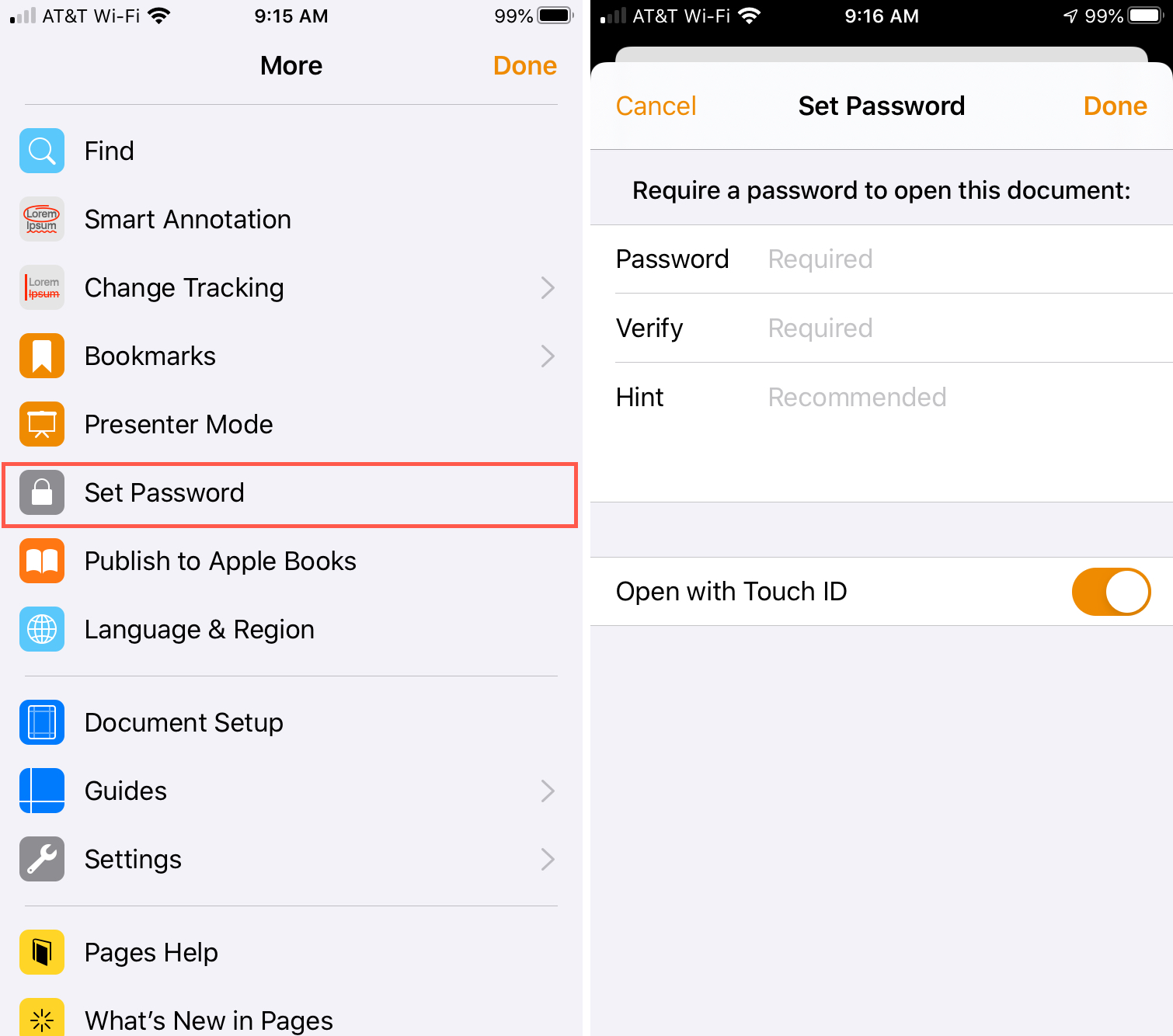
5) Tap the More button again and this type pick Export > PDF.
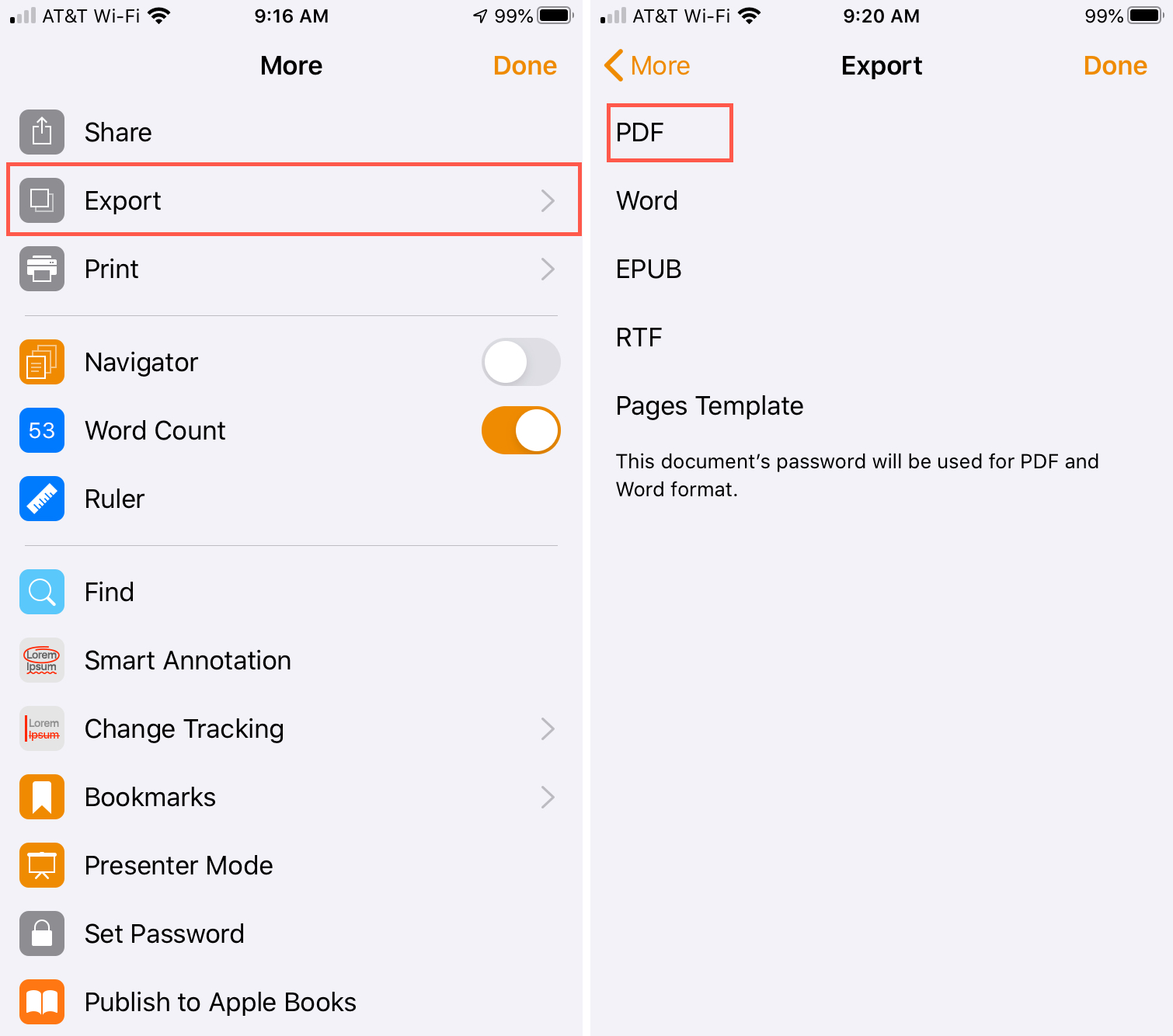
6) Choose where to send, share, or save your PDF.
Note: If you want to export your PDF without a password on iOS, just skip steps 1 through 4 above.
Wrapping it up
Being able to export your documents as PDFs and protect them with passwords is convenient for legal documents like contracts and statements or similar types of items where you add your signature.
If this something that you think you’ll be using with Pages, Numbers, or Keynote? Let us know!
Source link: https://www.idownloadblog.com/2019/12/30/password-protect-export-pdf-pages-numbers-keynote/



Leave a Reply