How to use picture-in-picture with the TV app on Apple TV
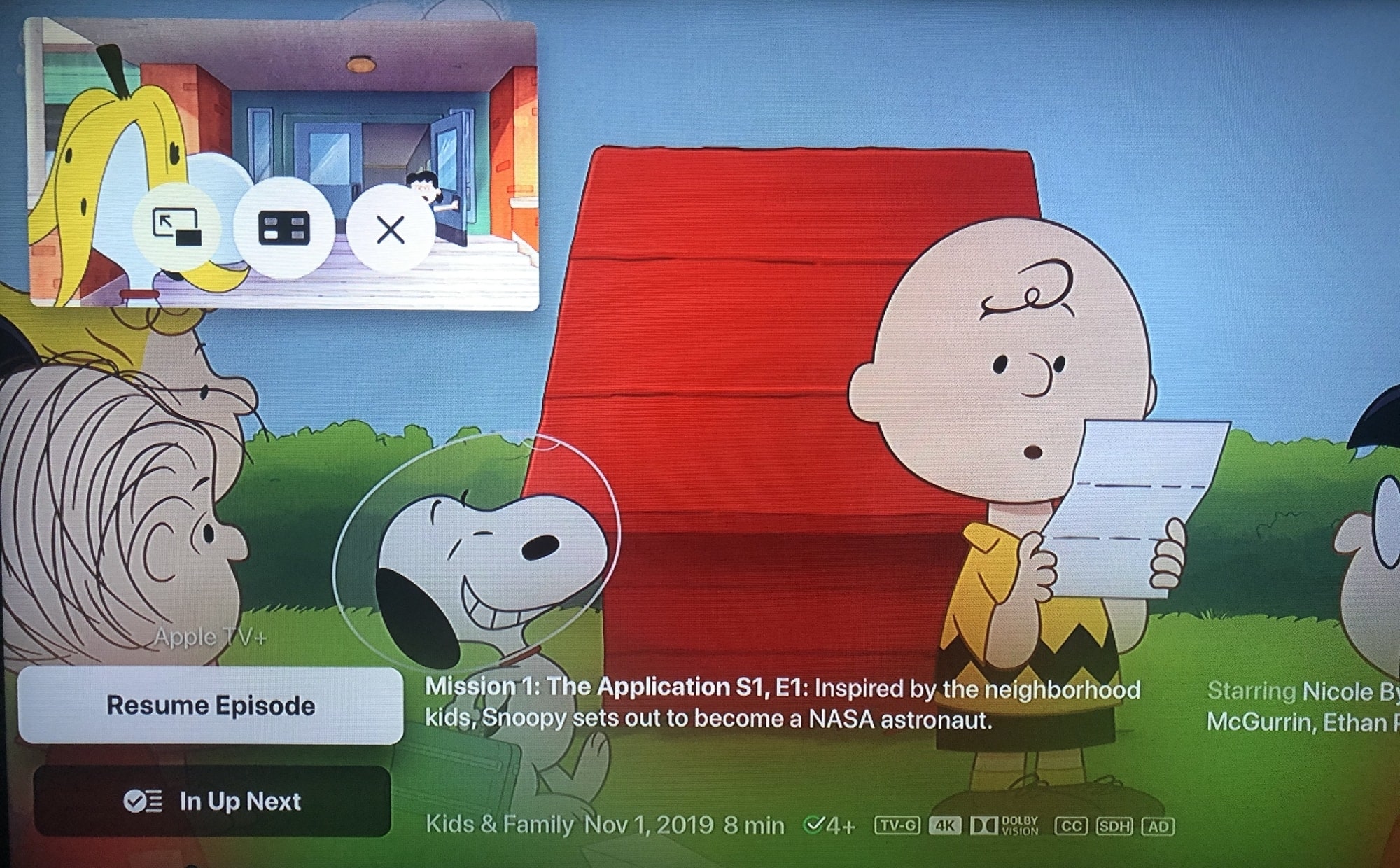
Picture-in-picture is one of those nifty features that lets you watch two videos at the same time. You can have a show your watching and listening to in full-screen view with a smaller window playing something different. You may not know this, but this is a feature on Apple TV 4K and Apple TV HD with tvOS 13 or later.
If you’re ready to watch two shows at once, here’s how to use picture-in-picture with the TV app on your Apple TV.
Use picture-in-picture in the TV app on Apple TV
Enable picture-in-picture
Open the TV app on your Apple TV and play a show or movie. Then, tap the touchpad on your remote, but don’t click.
You’ll then see the picture-in-picture (PiP) button at the bottom of the screen. Swipe up from the bottom to highlight the button and then click your touchpad.
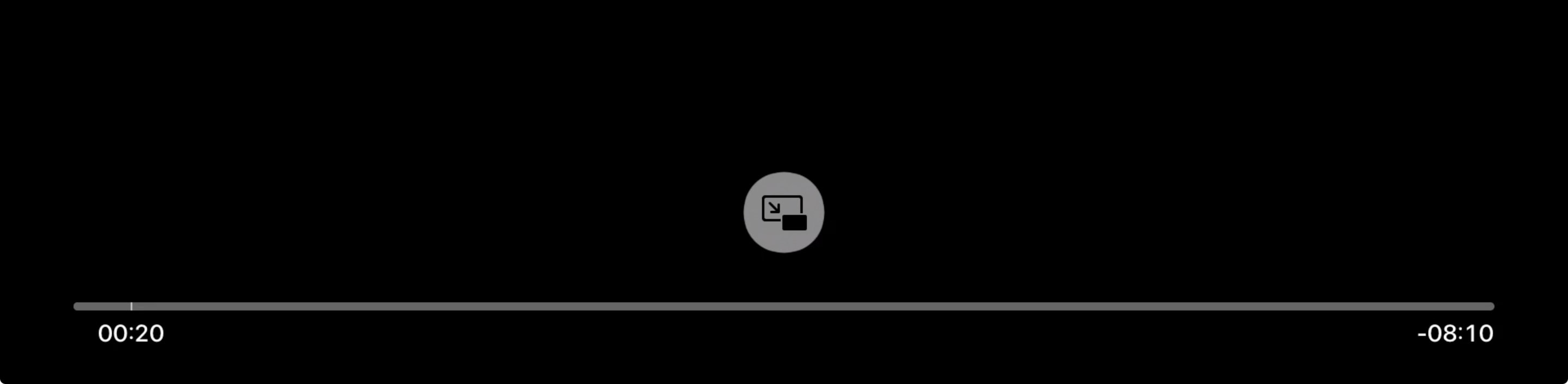
The video will shrink down to the right corner of the screen. If it shrinks down to the left side instead, then you didn’t highlight the PiP button before you clicked it. I made this mistake a few times myself.
Control the picture-in-picture window
You can use a few controls within that PiP window. Click the TV button on your remote and you’ll see three controls display in the PiP window.
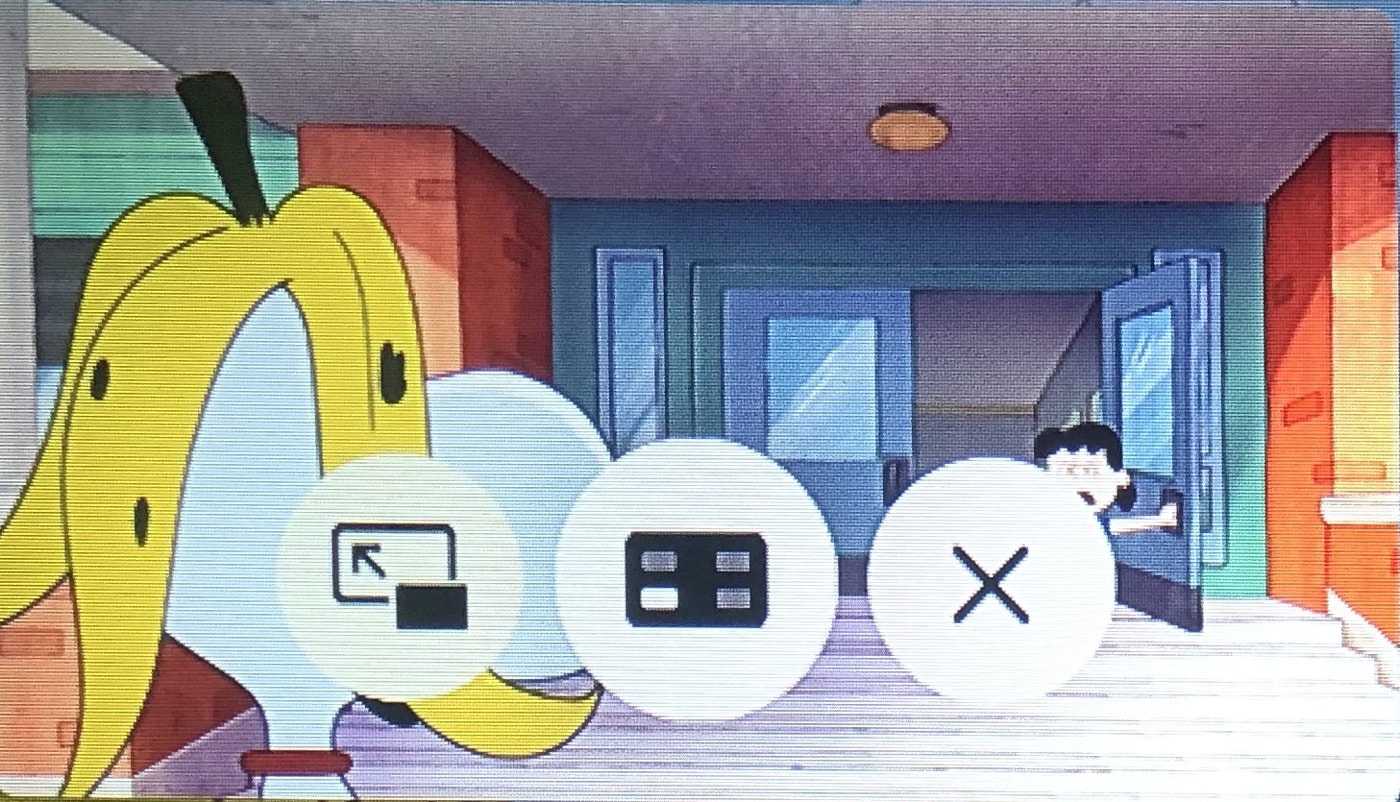
- Full-screen view: Tap the button on the left to put the PiP window back to a full-screen view.
- Move the window: Tap the center button to move the PiP window to a different corner of the screen.
- Exit the window: Tap the X on the right to close the PiP window and video.
Play another video while using PiP
When you have a video playing in PiP mode, you easily can open and play another one at the same time.
In the PiP window, make sure you can see the controls by tapping the TV button on your remote. Then, click the Menu button. This lets you search for another show while the PiP window continues to play the video.
Once you have another video playing, you can swap between them if you like.
Like before, tap the touchpad and you’ll see two buttons now. The one on the left lets you swap the video in the PiP window with the one in full-screen and the one on the right lets you close the PiP window completely. Swipe up to highlight the button you need and click the touchpad.
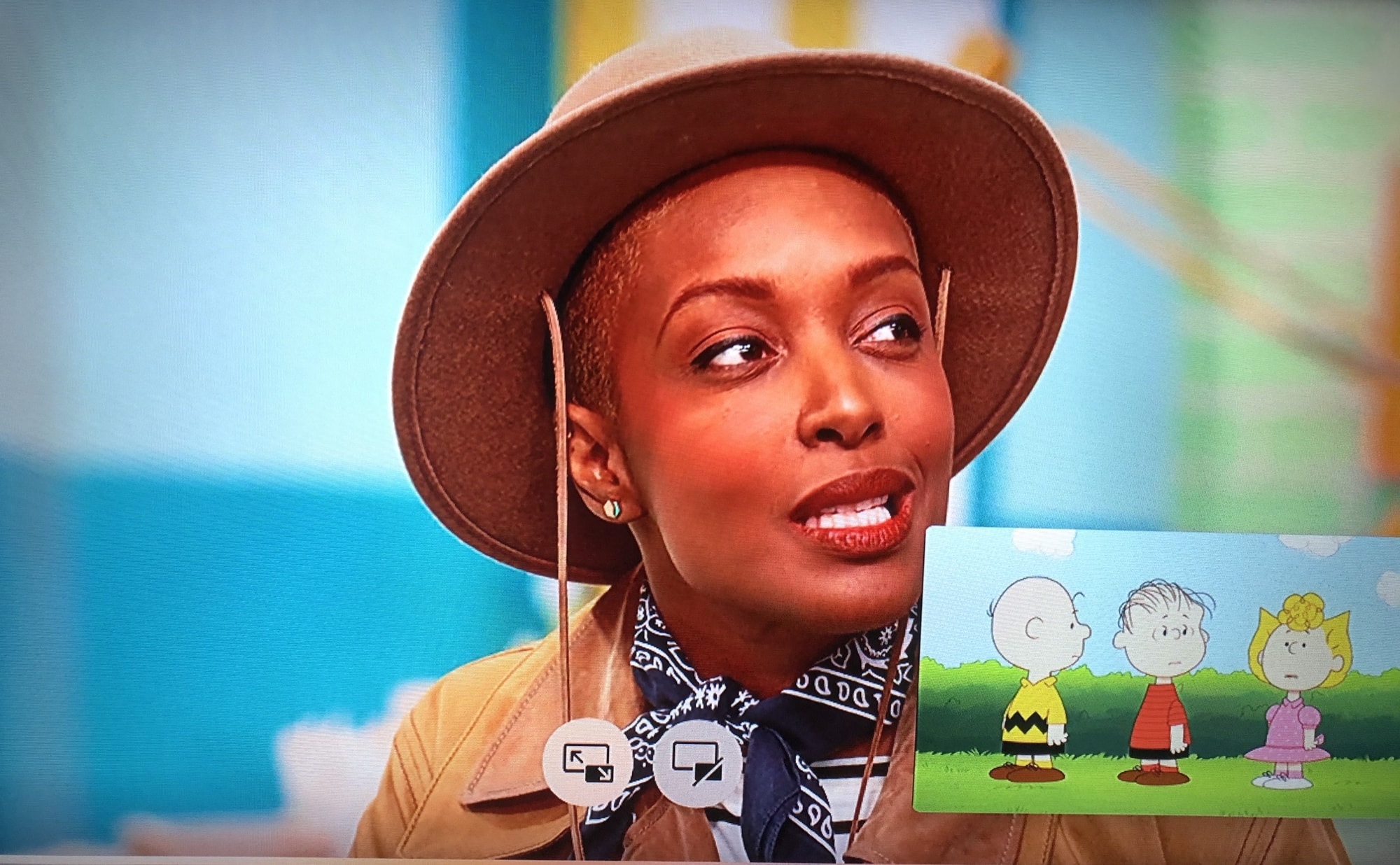
Wrapping it up
The picture-in-picture feature is something that Apple recently added to Safari along QuickTime Player on Mac. So it’s a nice addition to Apple TV as well.
Do you see yourself using picture-in-picture on your Apple TV? Let us know in the comments below!
Source link: https://www.idownloadblog.com/2019/11/11/picture-in-picture-apple-tv/



Leave a Reply