How to stop Spotify from automatically opening at startup on Mac
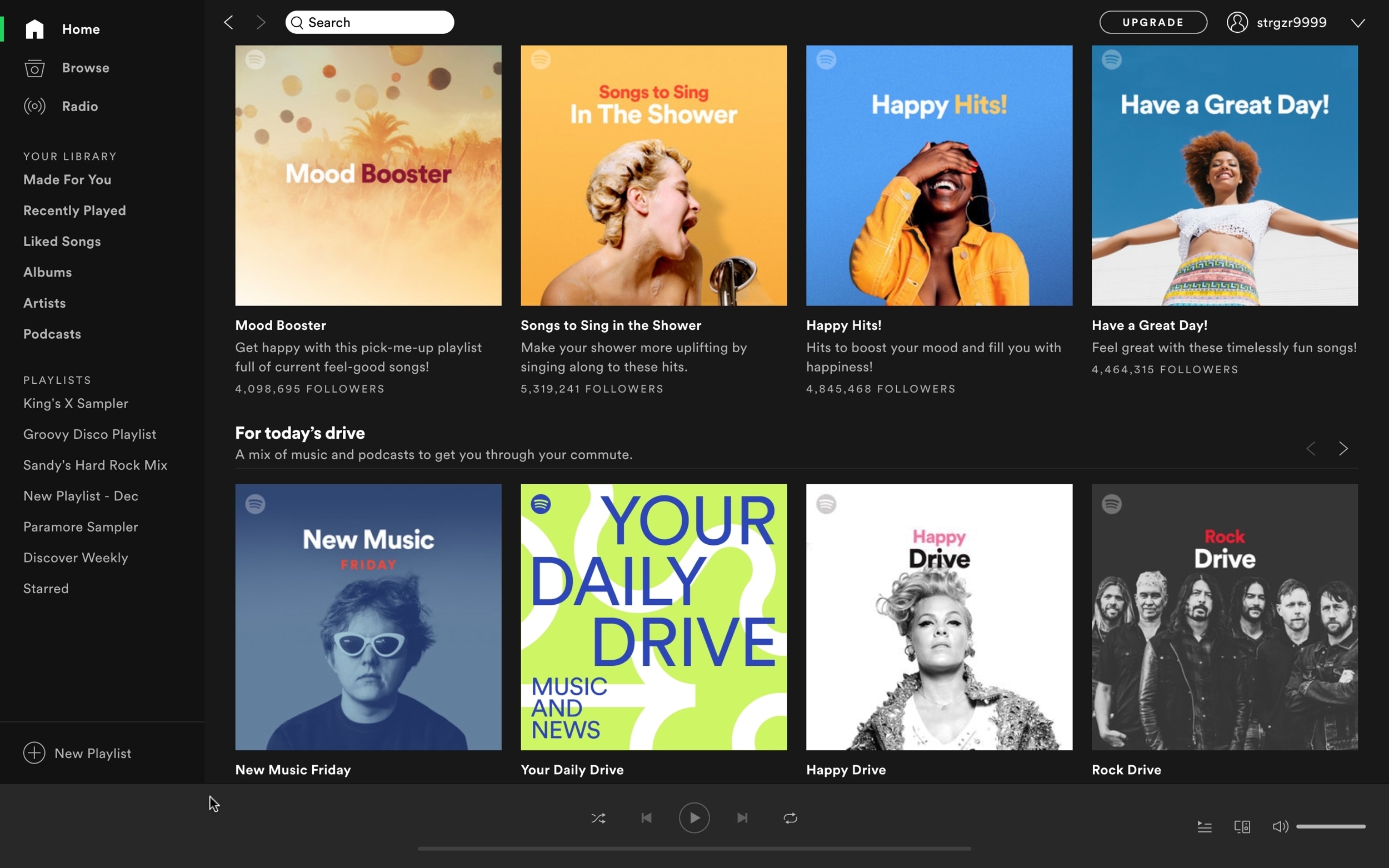
If you use Spotify as your preferred music source on Mac, then it’s likely you open the app often. But that doesn’t necessarily mean you want it to open automatically every time you start your Mac.
There’s a simple setting to take care of this, although it’s not that easy to find unless you spend some time looking for it. To help you out, we’ll show you how to stop Spotify from automatically launching when you start up your Mac.
Change the Spotify settings
Open Spotify on your Mac and then follow these steps to stop the window from opening on startup.
1) Select Spotify > Preferences from the menu bar.
2) The Spotify settings will open within the app window.
3) Scroll down to and click Show Advanced Settings.
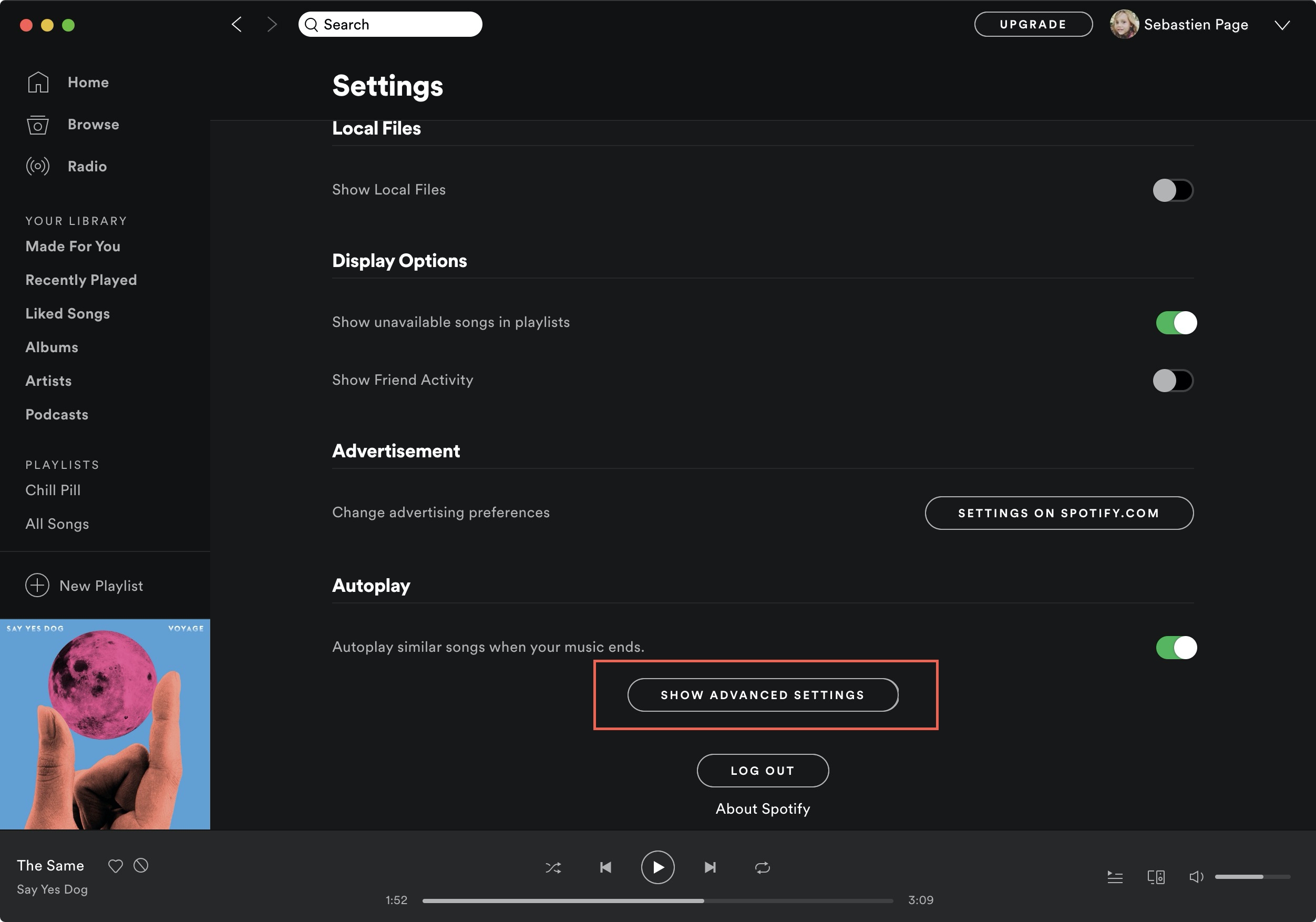
4) On the screen that follows, scroll back up until you see Startup and Window Behavior.
5) In the drop-down box for Open Spotify automatically after you log into the computer, select No. Notice that you also have a Minimize option. You can select this if you prefer to have Spotify actually open, but have it minimized immediately instead.
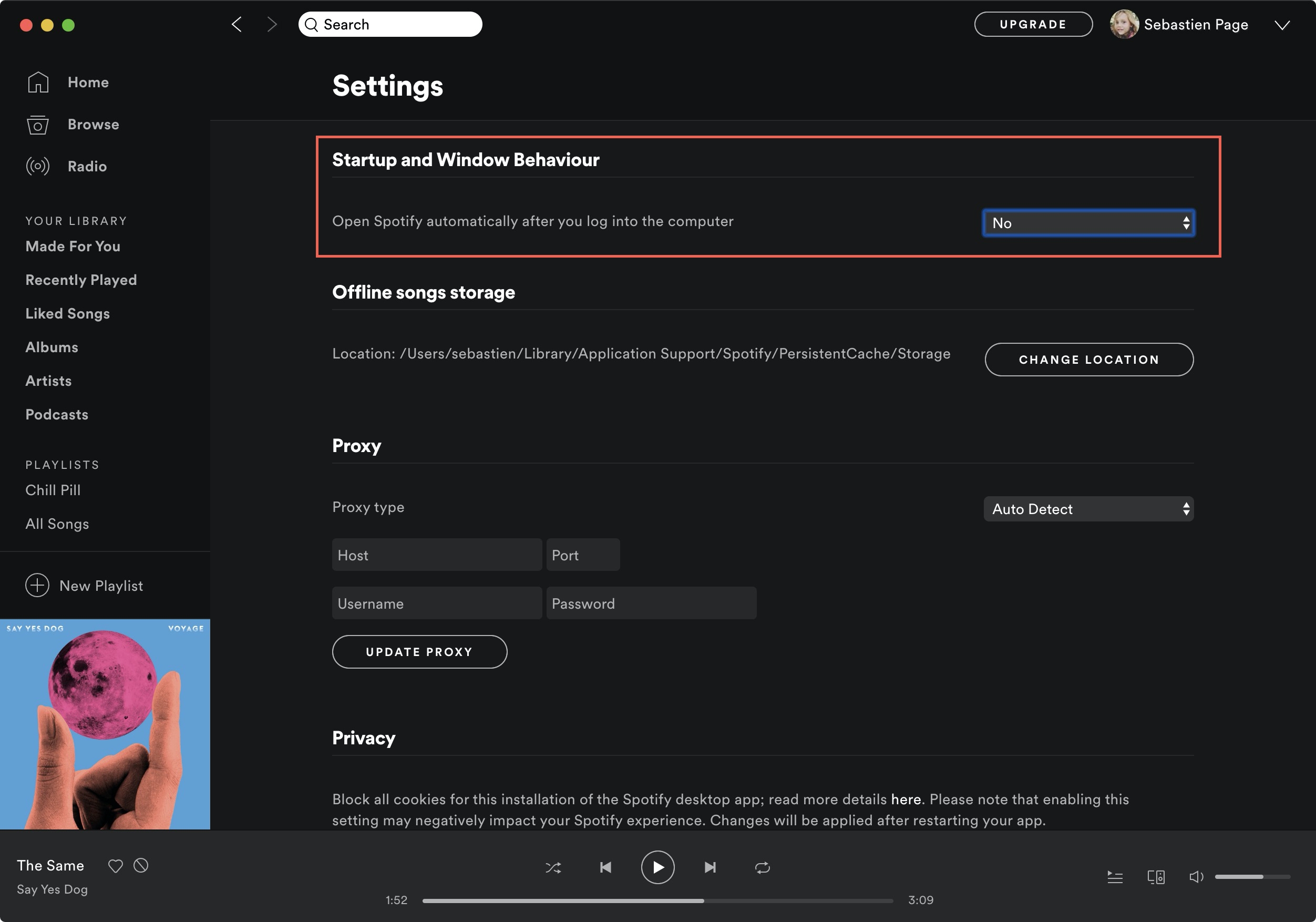
And that’s it! Easy yes, simple to find no. But now you don’t have to worry about Spotify opening on its own when you start up your Mac.
Do more with Spotify
For additional Spotify tips and how-tos, check out these additional articles.
- How to share Spotify playlists on iOS and Mac
- Spotify Stations brings playlist-focused listening to iOS
- How to play Spotify on your new HomePod
- Add Spotify controls to your Mac’s Menu Bar with SpotMenu
And if you ever change your mind about using Spotify Premium or the music service in general, here’s how to cancel your Spotify Premium subscription or how to delete your Spotify account.
Wrapping it up
Spotify might be your go-to app for music, but that doesn’t mean it has to be in your face every time you start up your Mac. You have control and it’s easy.
What do you think of Spotify? Is it your favorite music app? If so, let us know what you love about it!
Source link: https://www.idownloadblog.com/2019/11/26/stop-spotify-from-automatically-opening-mac/



Leave a Reply