How to rotate your Mac screen 90 degrees or upside down
It may sound odd to some, but if you work with app development, design, or something similar where it would be beneficial to rotate your Mac screen, then we have a trick for you. This hidden gem lets you rotate your Mac screen 90, 180, or 270 degrees.
So, you can rotate it left, right, or completely upside down with just a few clicks. Ready? Here’s how to rotate your Mac screen.
Rotate your screen in System Preferences
Use the button in your Dock or click Apple icon > System Preferences from the menu bar. If you already have your System Preferences open, close and reopen the window to start fresh. Then, follow these steps.
1) Hold down your Command + Option keys.
2) Click Displays in the System Preferences window.
3) Select Display and you should now see an additional option for Rotation.
4) Click that drop-down menu and select 90, 180, or 270 degrees.
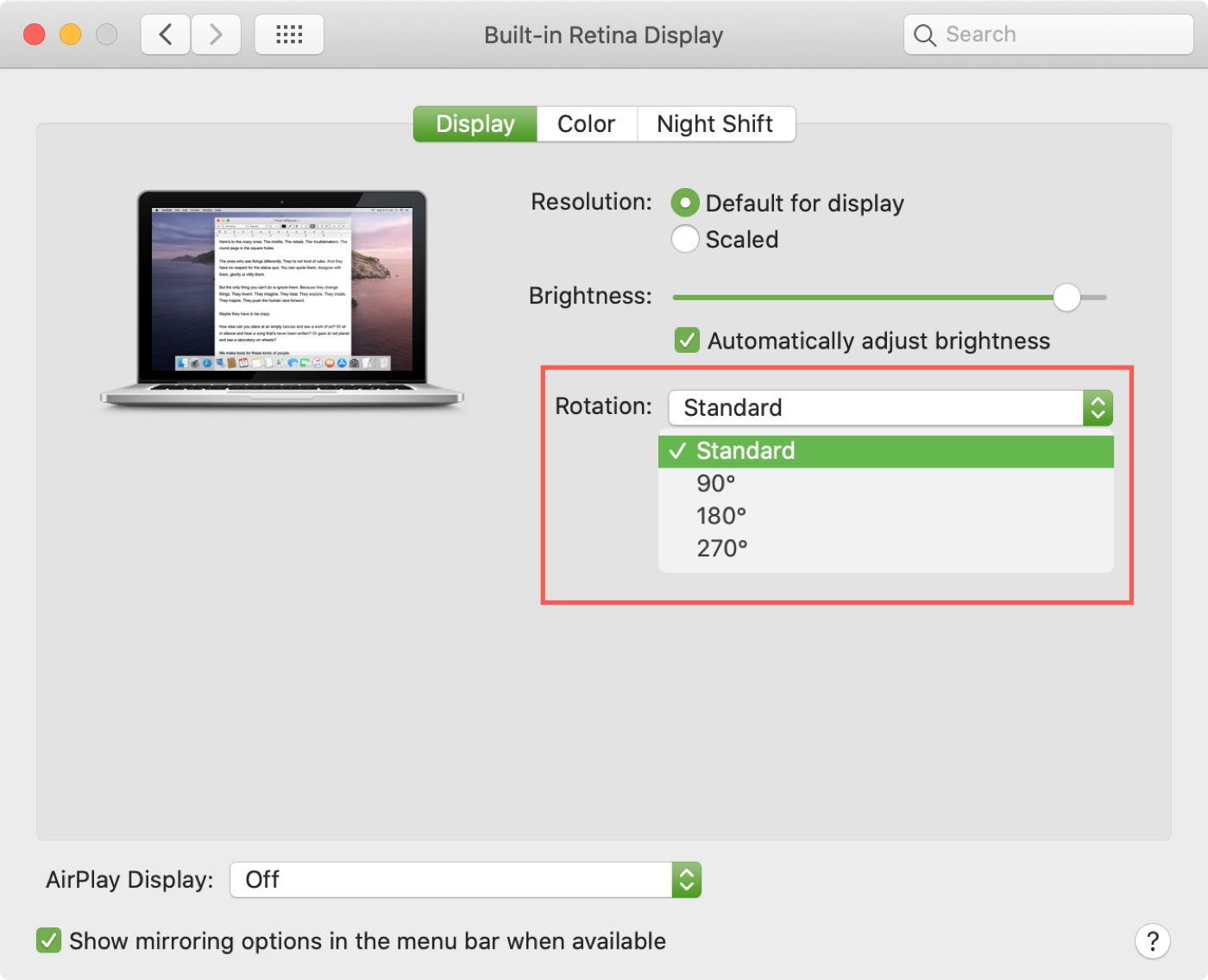
If your screen goes black, it should only be momentarily and then you’ll see your new screen orientation.
Keep in mind that it doesn’t just look different, your mouse or trackpad will work differently too. And that part takes some getting used to because the cursor will move according to your screen orientation.
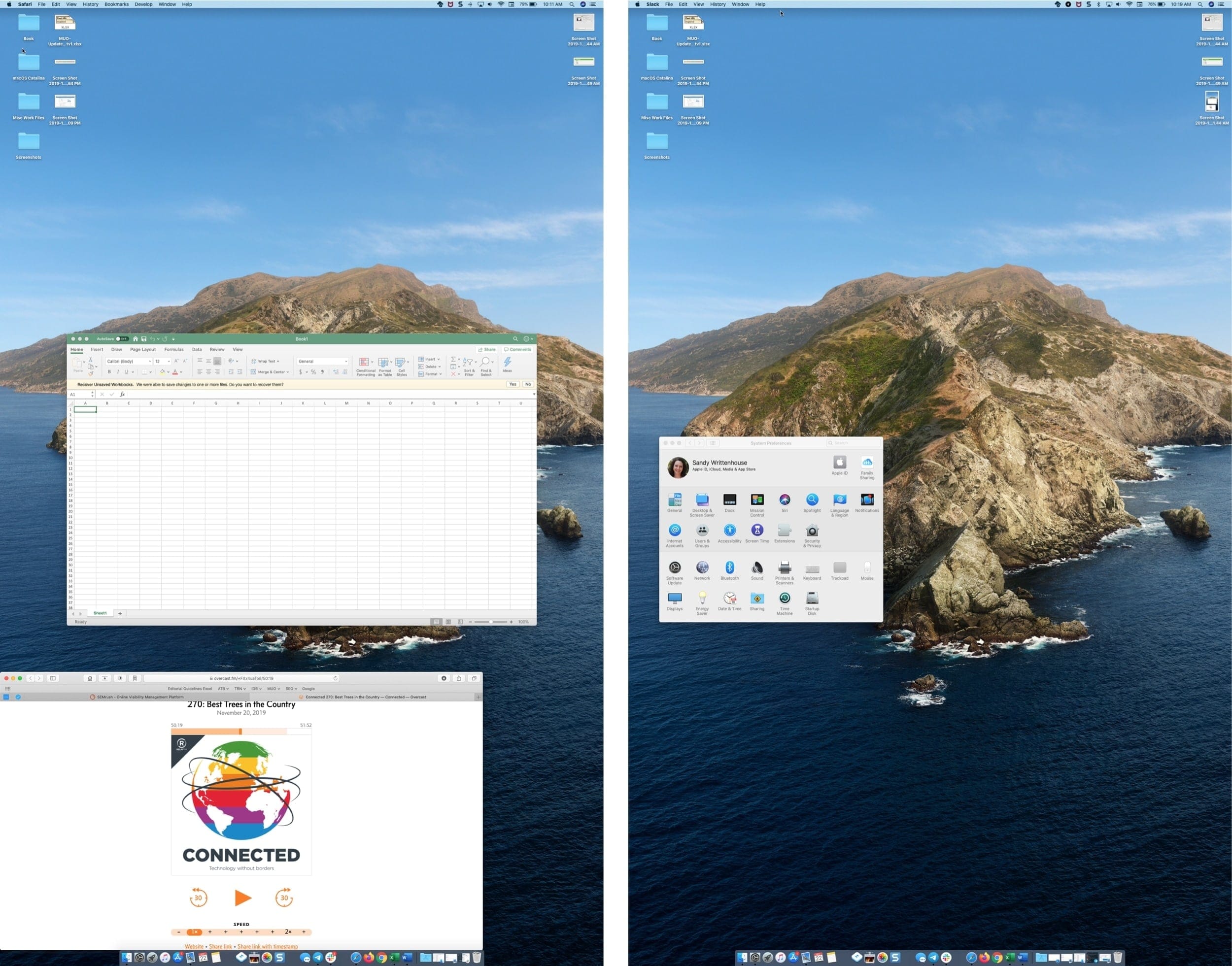
When you’re finished working or playing around in the new view, head back to System Preferences > Displays and select Standard in the Rotation drop-down box. Your Mac will then be back to its normal orientation.
More Mac tips
Interested in other types of tips for Mac? Check out these articles.
- How to check and use Activation Lock on your Mac
- Time-saving tips for using the Finder Search feature on Mac
- How to use the Mac Look Up reference tool for quick details
- Find things faster with these Spotlight search tips for Mac
- How to make your Mac automatically restart after a crash with Terminal
Wrapping it up
While it’s not something you would do every day, knowing how to rotate your Mac screen can come in handy for many situations. Are you going to give it a try? Let us know in the comments below.
And thank you to Connected for making us aware of this cool Mac trick!
Source link: https://www.idownloadblog.com/2019/11/27/how-to-rotate-mac-screen-upside-down/



Leave a Reply