How to play ambient sounds on HomePod

Did you know you can play various ambient sounds on the HomePod wireless speaker, including nature sounds like raindrops, a crackling fireplace and ocean waves? It’s not just for unwinding after a long day but also for those times when you’re seeking a subtle audible background for working or focusing. Follow along with iDownloadBlog’s quick step-by-step tutorial to learn how to play some random HomePod ambient sounds, and fall asleep to them.
This cool feature emerged in the iOS 13.2.1 software update for HomePod.
The HomePod software 13.2.1 released for public consumption on October 30, 2019. As per the official changelog from Apple, the software update includes seven ambient sounds:
- Forest
- Fireplace
- Night
- Ocean
- Rain
- Stream
- White noise
While the soothing sounds from nature create a peaceful oasis for drifting off to sleep, white noise is better suited as an audible background for work or when you need to focus. Best of all, you can listen to the ambient sounds without an Apple Music subscription.
Trust me when I say that these are all very, very high-quality soundtracks.
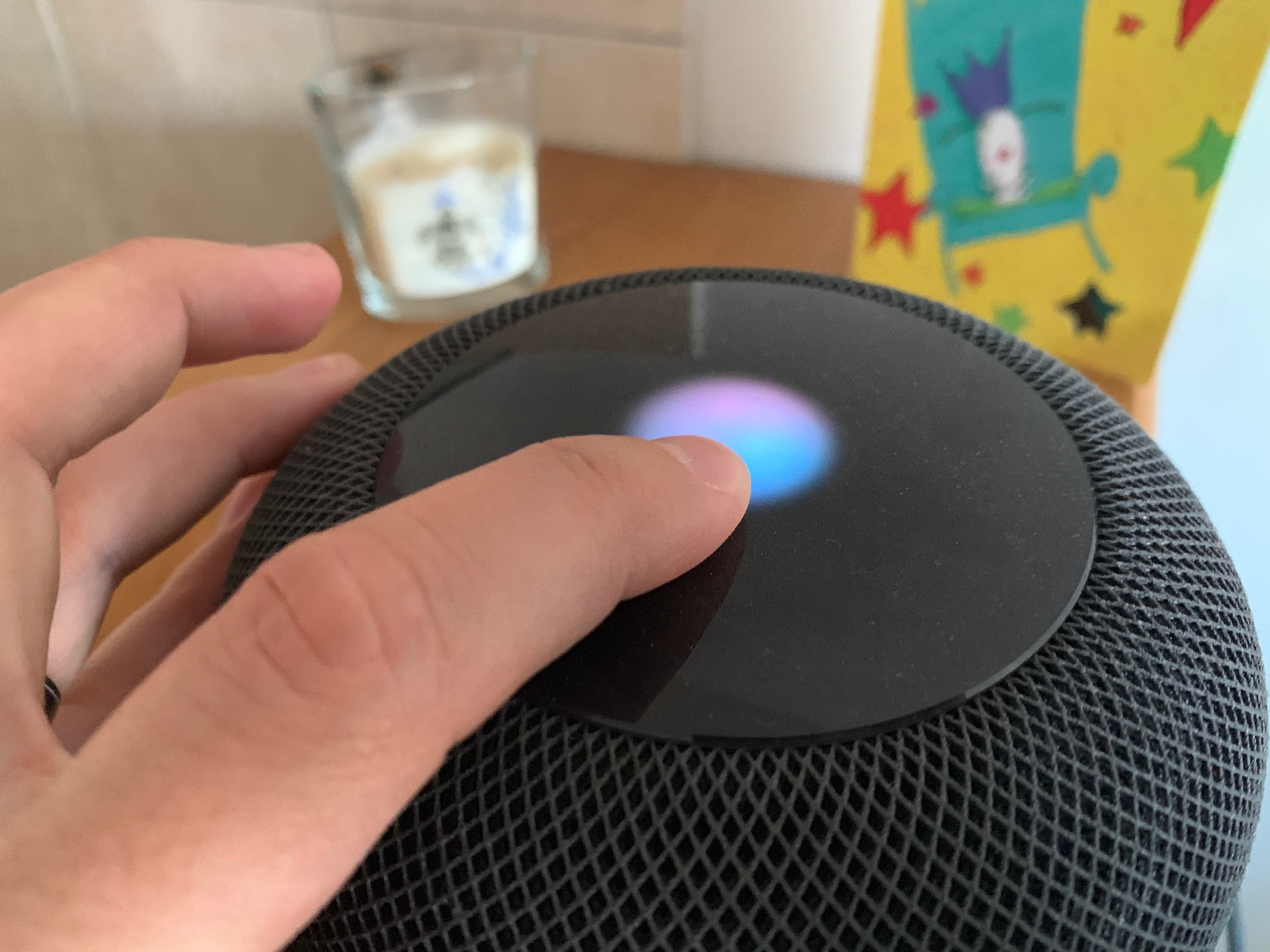
Your HomePod now includes ambient sounds from nature and lets you set sleep timers.
Trust me when I say that these are all very, very high-quality soundtracks.And as if that weren’t enough, the HomePod software 13.2.1 or later brings the alarm-clock function to the wireless speaker. Yes, you can now set sleep timers with your favorite music, podcasts and other audio, including one of the new ambient sound — finally!
I like to fall asleep to the relaxing sound of a crackling fireplace.
Follow along with iDownloadBlog as we show you how to listen to some relaxing sounds from nature and use a sleep timer to stop playing automatically.
How to play ambient sounds on HomePod
To play one of the available ambient sounds, simply ask Siri.
- “Hey Siri, play forest sounds.”
- “Hey Siri, listen to fireplace sounds.”
- “Hey Siri, I want to enjoy some night sounds.”
- “Hey Siri, play ocean sounds.”
- “Hey Siri, play rain sounds.”
- “Hey Siri, play stream sounds.”
- “Hey Siri, listen to white noise.”
As mentioned, you can set a sleep timer to fall asleep to your favorite ambient sound.
Falling asleep to ambient sounds
To fall asleep to your favorite ambient sound, set a sleep timer by simply say something along the lines of “Hey Siri, stop playing in 30 minutes” when the ambient sound is playing.
You can also do that with your favorite music, podcast and other audio.
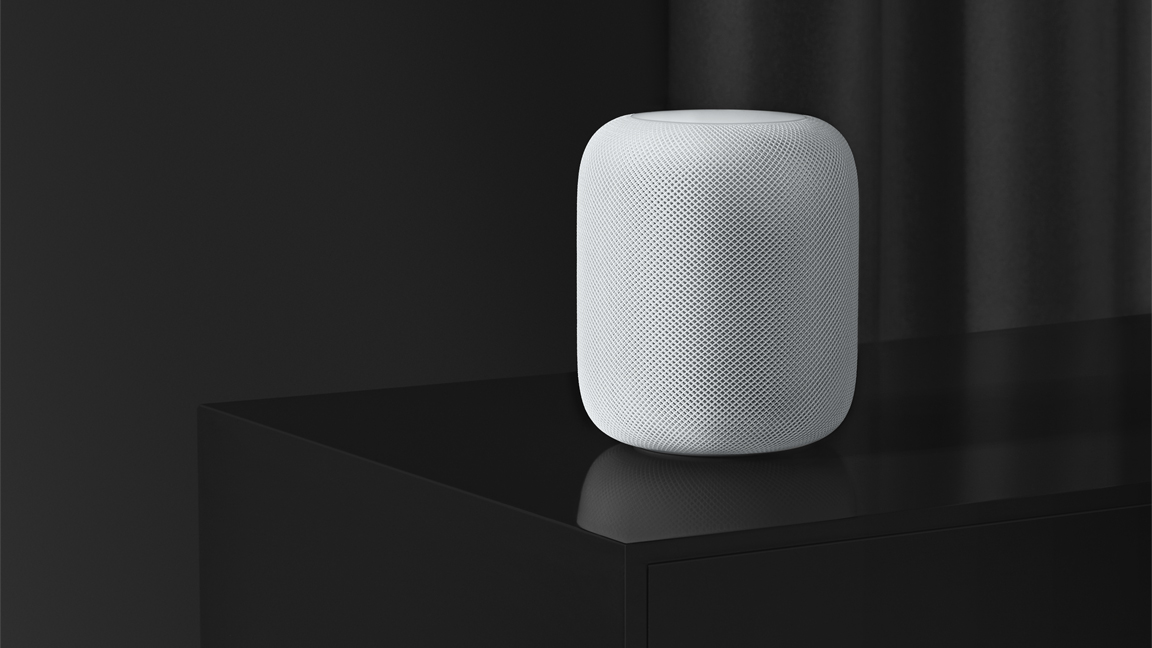
Starting with the HomePod 13.2.1 software, you can wake up to your music or ambient sounds.
Playing ambient sounds without HomePod
Don’t have a HomePod yet? No problem, as Apple also provides a nice collection of similar ambient sounds through its official channel on YouTube. As we previously explained, there are four such YouTube clips and each of them falls into the ASMR category.
- Whispers from ghost forest
- Satisfying woodshop sounds
- Crunching sounds on the trail
- A calm rain at camp
ASMR, or autonomous sensory meridian response, is a popular audio type that provides a combination of positive feelings and a distinct static-like tingling sensation on the skin.

The obvious advantage to listening to Apple’s ASMR videos is that you don’t need a HomePod.
Need help? Ask iDB!
If you like this tutorial, pass it along to your friends and leave a comment below.
Got stuck? Not sure how to do certain things on your Apple device? Let us know via [email protected] and a future tutorial might provide a solution.
Submit your own how-to suggestions via [email protected].
Source link: https://www.idownloadblog.com/2019/11/06/ambient-sounds-homepod-tutorial/



Leave a Reply