How to use the new Find My app on iOS
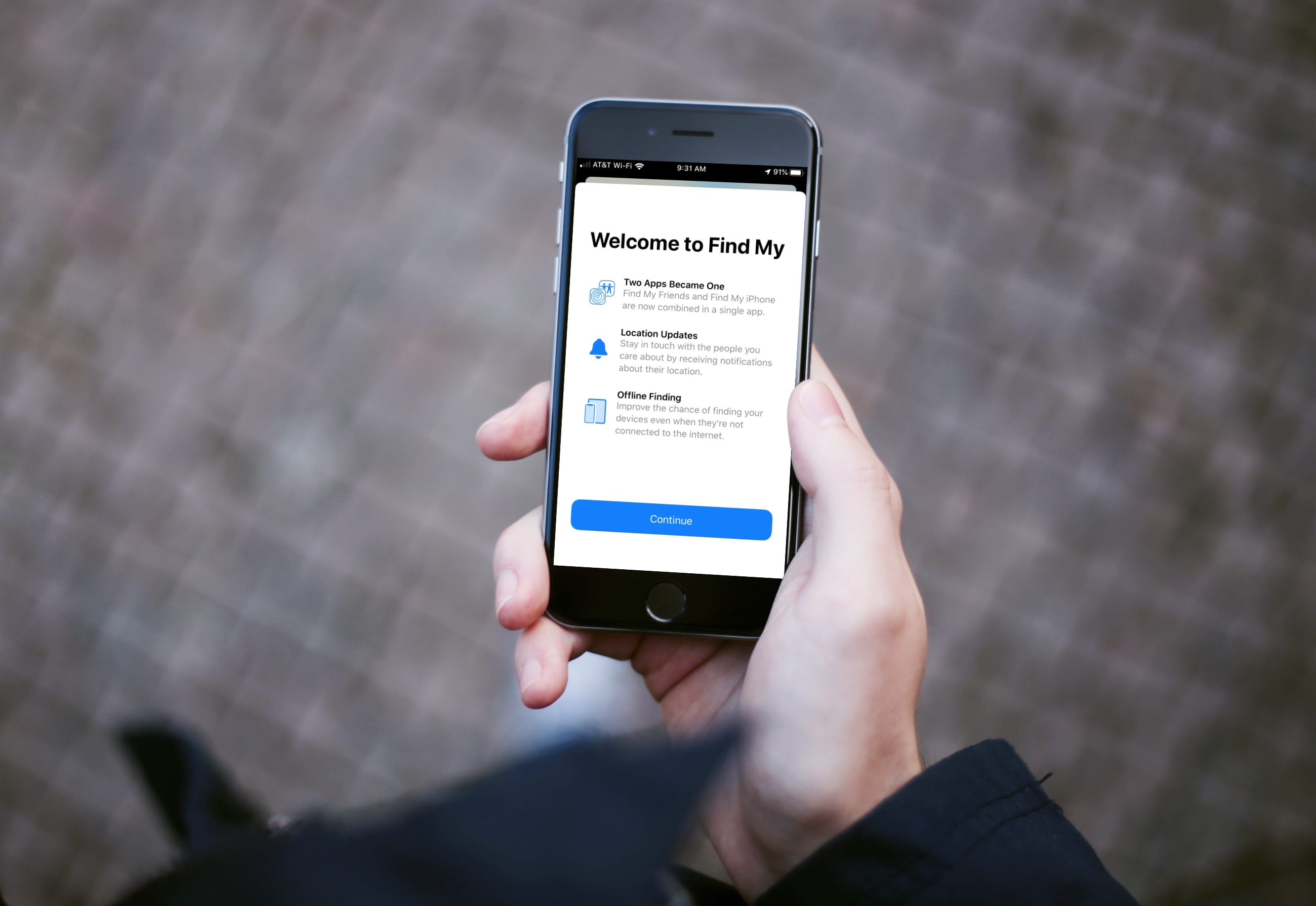
With the iOS 13 update, you can now use the revamped and renamed Find My app to locate family or friends, share your own location, and find a device, all with one handy tool.
Having each of these features in a single spot makes it much easier to find who or what you need faster. If you haven’t checked it out yet, here’s how to use the new Find my app on iOS.
Using the new Find My app
Here’s a summary of the ways you can use the Find My app, in case you’d like to skip to a particular feature.
Enable location services
In order to use the Find My app, you must enable location services on your device. If you have not done so yet, here’s how.
1) Open Settings and select Privacy.
2) Choose Location Services.
3) Turn on the toggle for Location Services.
If you would like to share your location with others, you can do that from this area of the Settings as well by tapping Share My Location and turning on the toggle on the next screen. Alternatively, you can go to Settings > your Apple ID > Find My and turn on the toggle for Share My Location there.
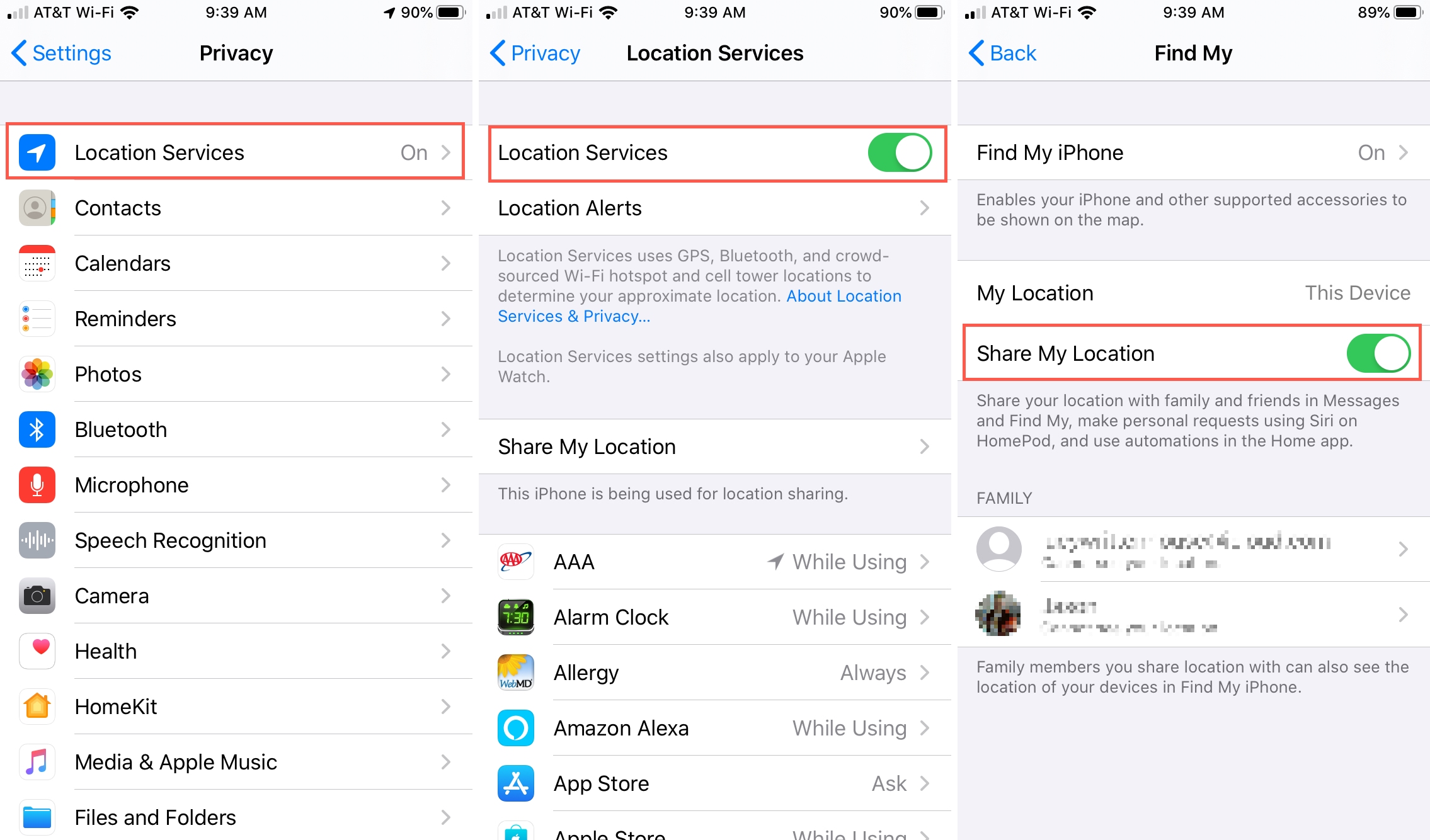
Locate family or friends
If you need to locate a family member or friend who has shared their location with you, this is easy.
Open the Find My app, tap People at the bottom, and tap the person in your list. You’ll then see their location on the map.
You also have options to Contact them, get Directions to their spot, add Notifications, and more.
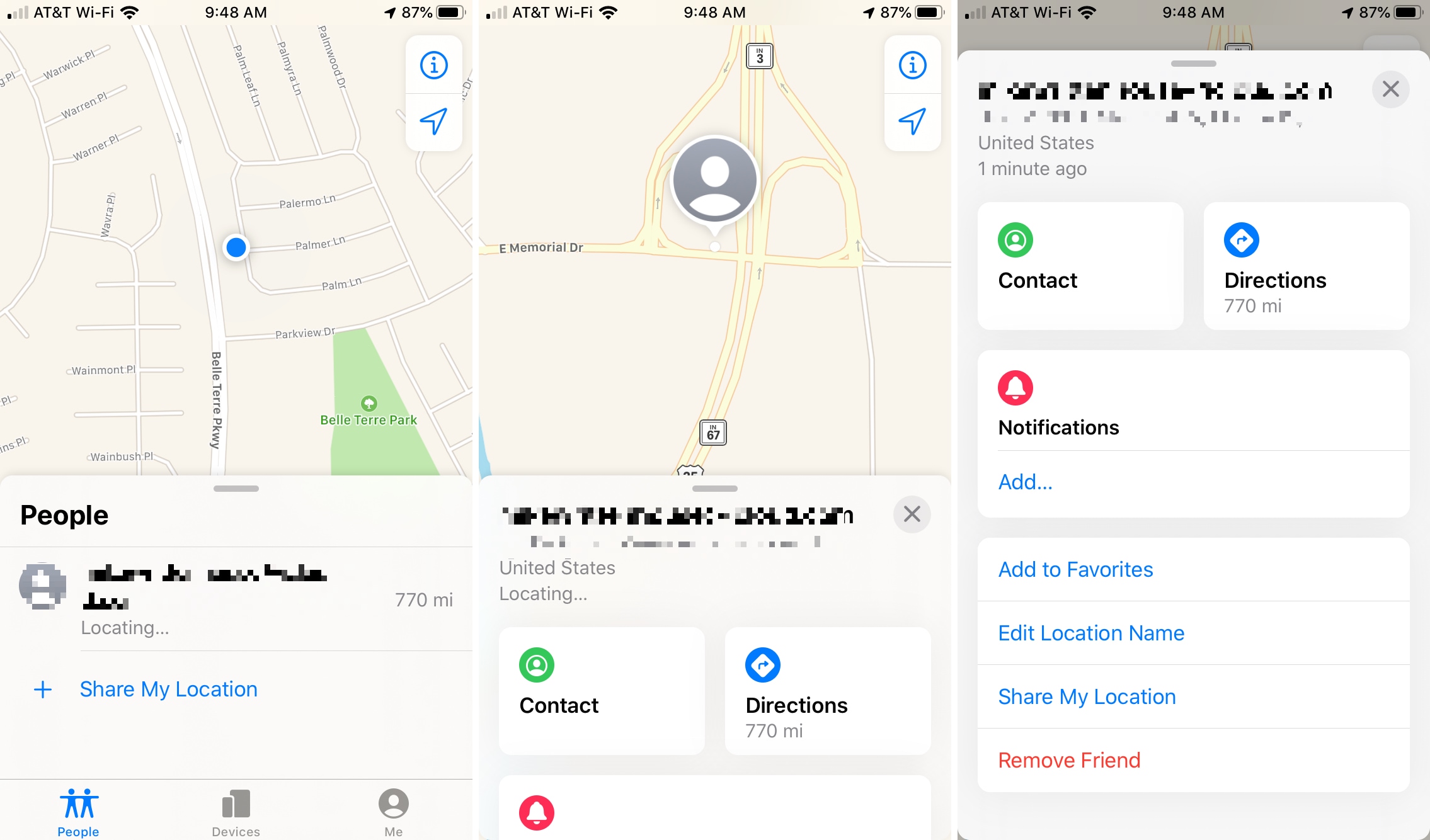
Share your location
When you want to share your own location, open Find My and tap Me at the bottom. Make sure the toggle is enabled for Share My Location.
You can also Allow Friend Requests, choose to Receive Location Updates with everyone or only people you share with, and Edit Location Name.
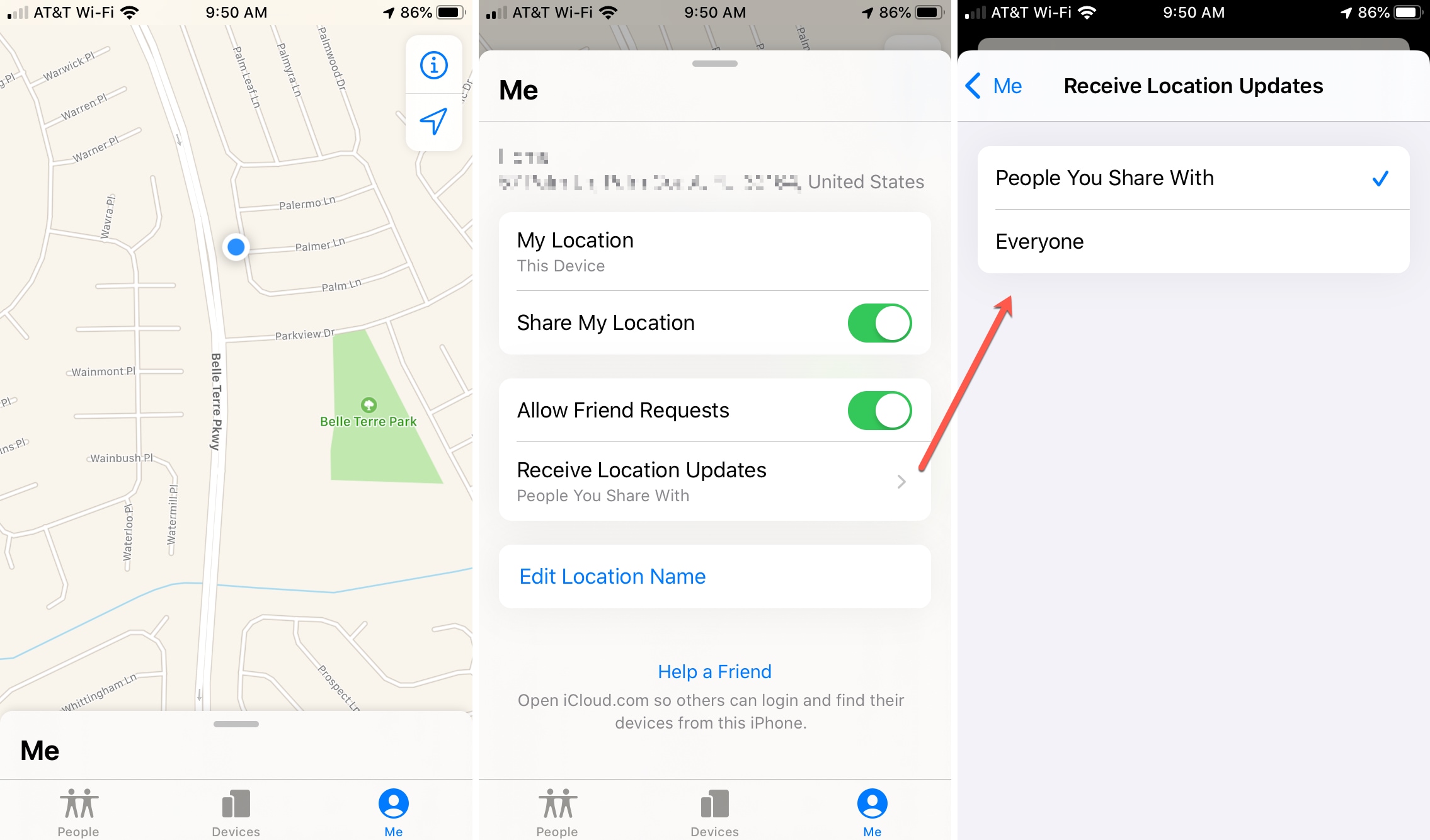
Find your device
Is one of your devices missing? You can find it even if it’s not connected to the internet. Open Find My and tap Devices at the bottom. You’ll see each of your devices in the list at the bottom along with their locations on the map.
You can tap to choose a specific device and then Play Sound to help you find it or get Directions to it. You can also Mark As Lost and receive Notifications when the device is found. And if necessary, you can remotely Erase This Device.
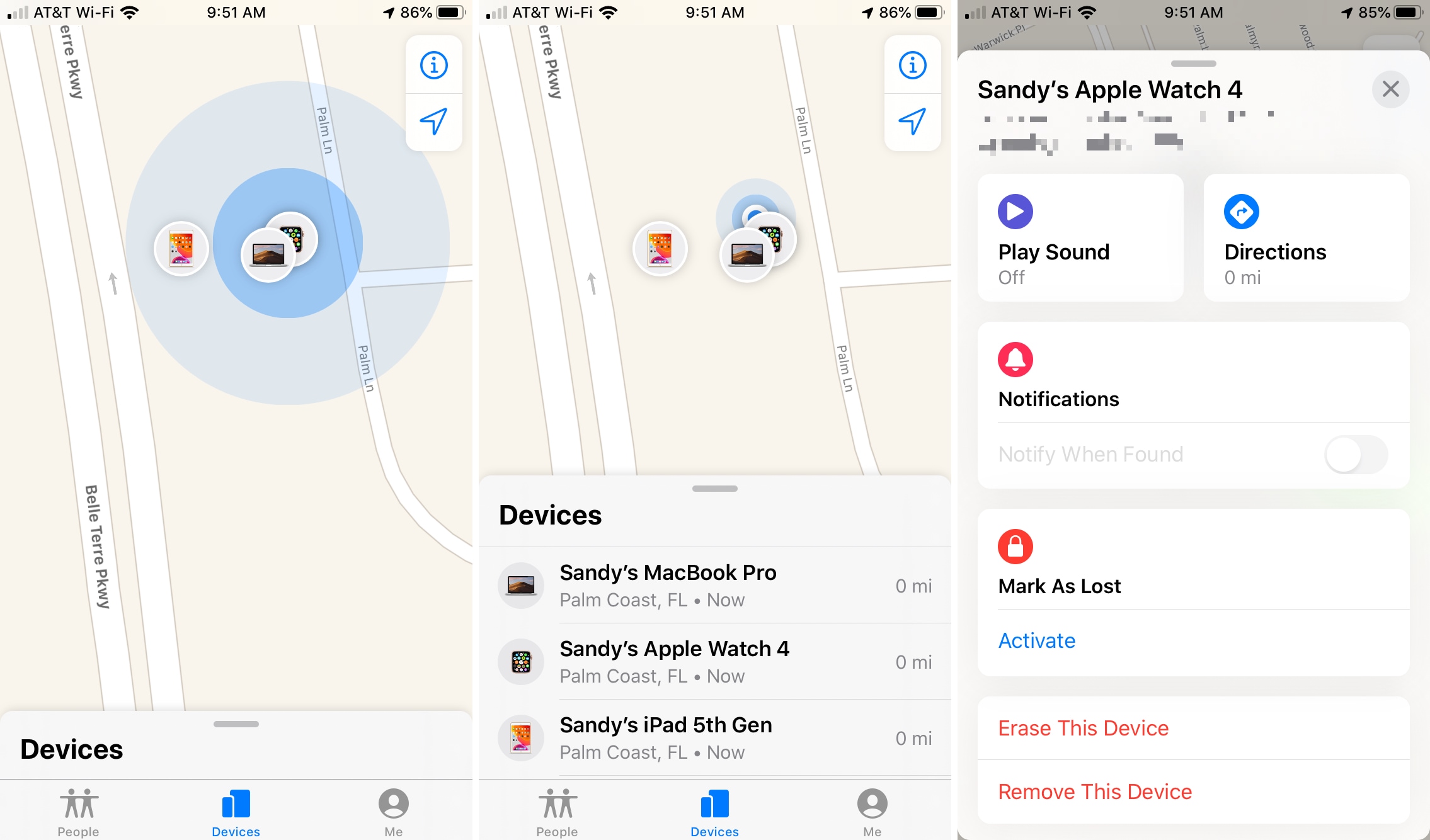
This feature is also helpful for finding devices that belong to others who’ve shared their location with you. For example, if your child lost their device, their devices will show up in the list for you to select and locate the same way you locate your own.
Wrapping it up
It makes perfect sense to have a single app for finding people or devices and sharing your own location. And that’s exactly what the new Find My app is for. Are you happy about the overhauled app? Let us know your thoughts on this iOS 13 improvement in the comments below!
Source link: https://www.idownloadblog.com/2019/09/26/find-my-app-ios-tutorial/



Leave a Reply