How to send your availability in Outlook on iPhone and iPad
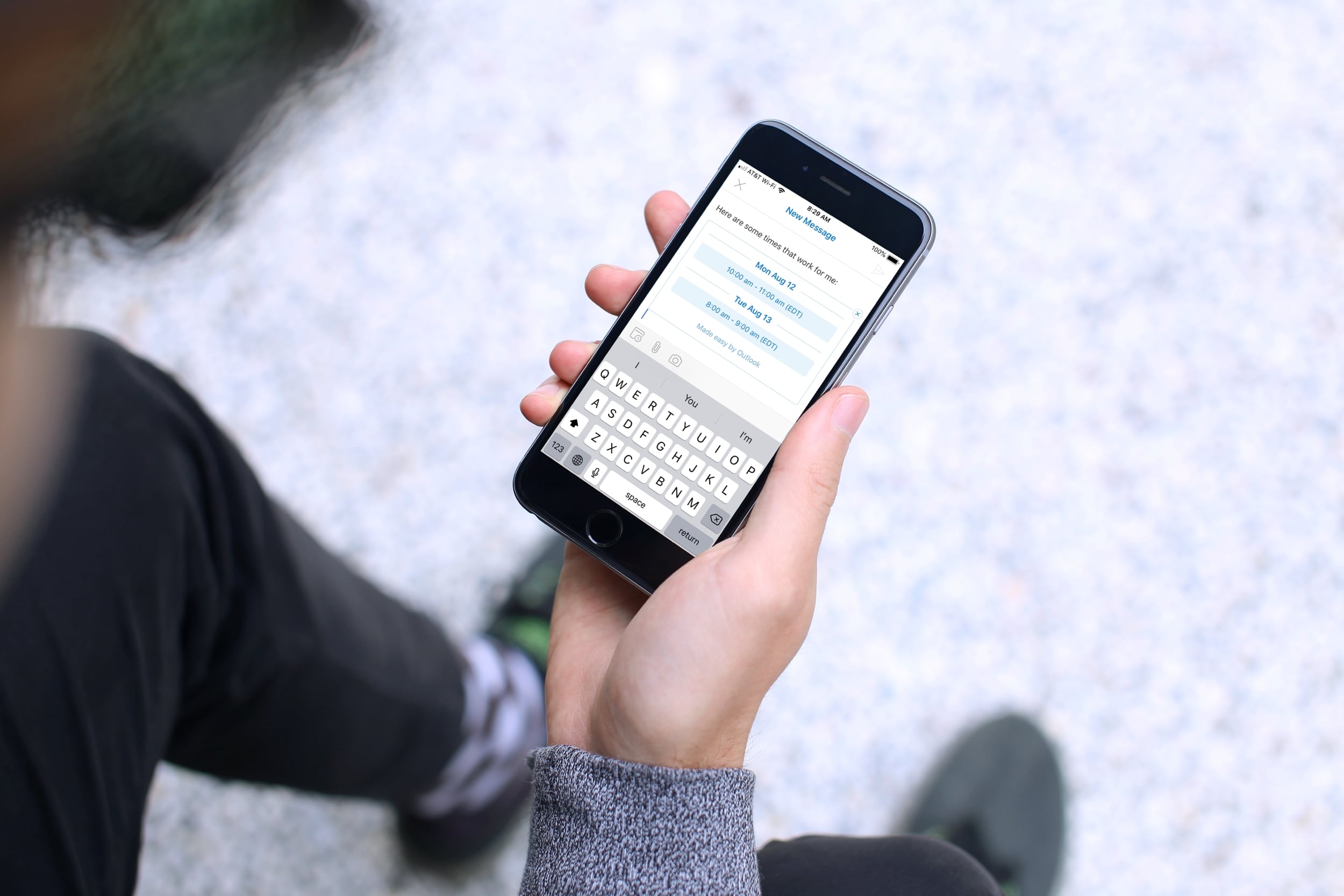
If you choose to use Outlook as your preferred email app on iPhone or iPad, then you already know it has some handy features. Outlook offers a dedicated search tab for finding messages and files easily and a built-in calendar for quick views at your schedule.
In addition to the features you use all the time, you can share your availability with a tap. This is convenient for scheduling meetings or events with others. If you’re new to this feature, we’re here to help. Here’s how to send your availability in Outlook for iOS.
Send your availability in Outlook
The availability sharing feature works in Outlook for new emails, forwards, and replies. So, pop open the message you want to send and then follow these steps to share the times you’re available.
1) Compose your message as you normally would and when you’re ready to insert your availability, tap the calendar event icon in the keyboard toolbar and choose Send Availability.
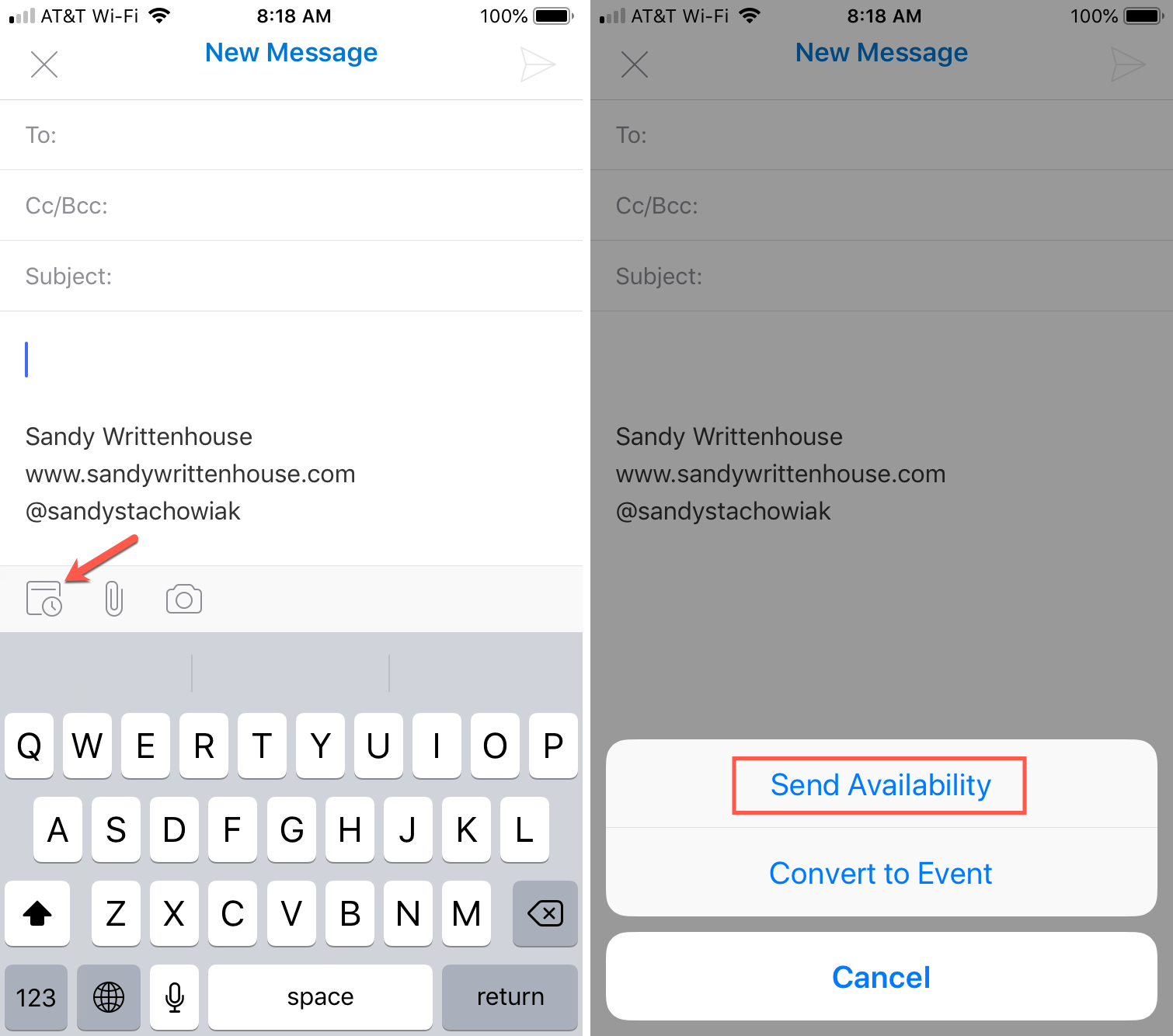
2) On the next screen, tap to select the times you’re available. You can select multiple times that are adjacent to each other or those that are spread out over different days. Tap the checkmark on the top right when you finish.
3) You’ll now be back on the message screen where you can see those dates and times have been added to your email along with the text: “Here are some times that work for me.”
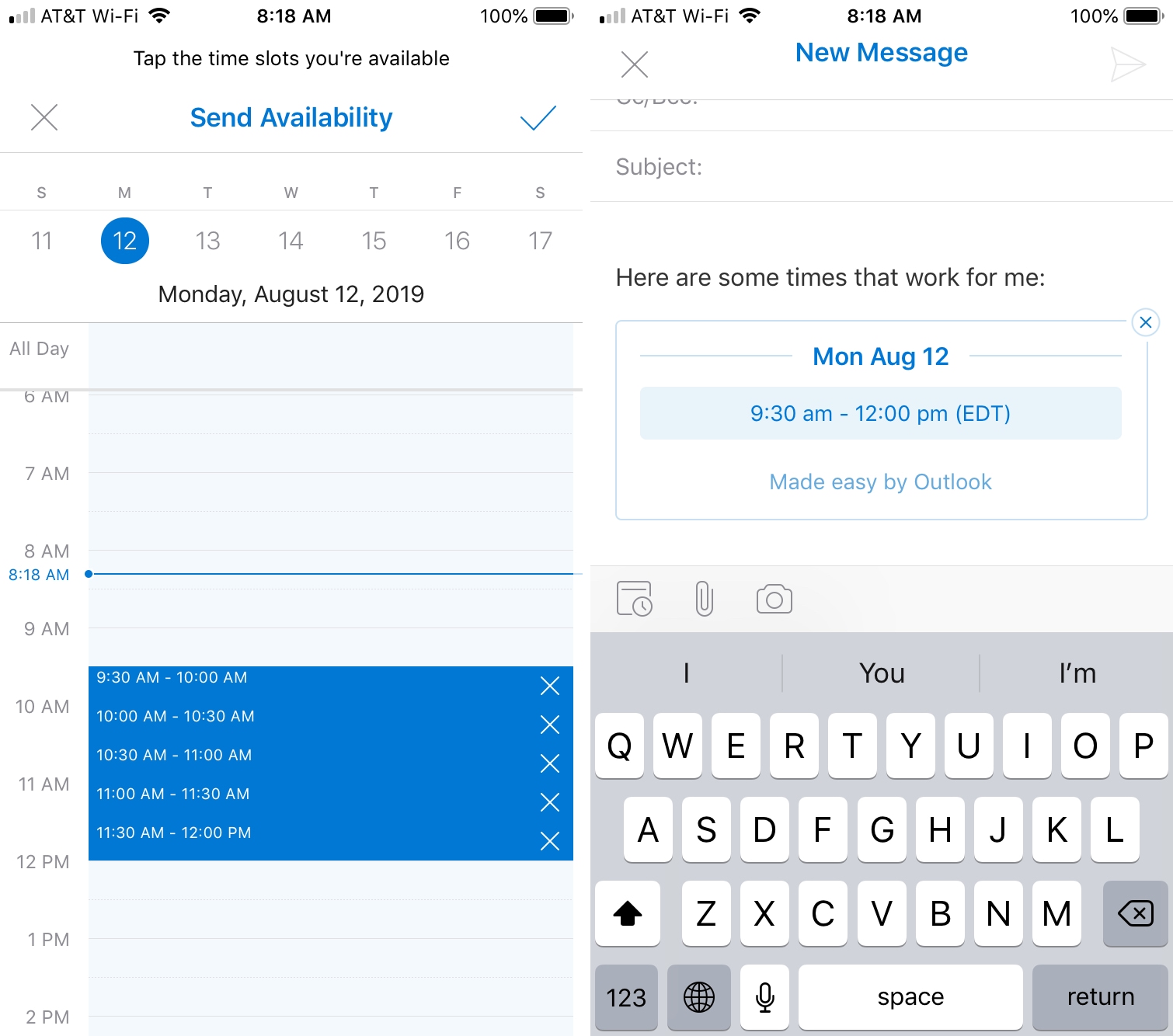
Now just complete your message and send it.
You can tap the tiny X in the upper right corner of the date and time block if you change your mind and want to remove it.
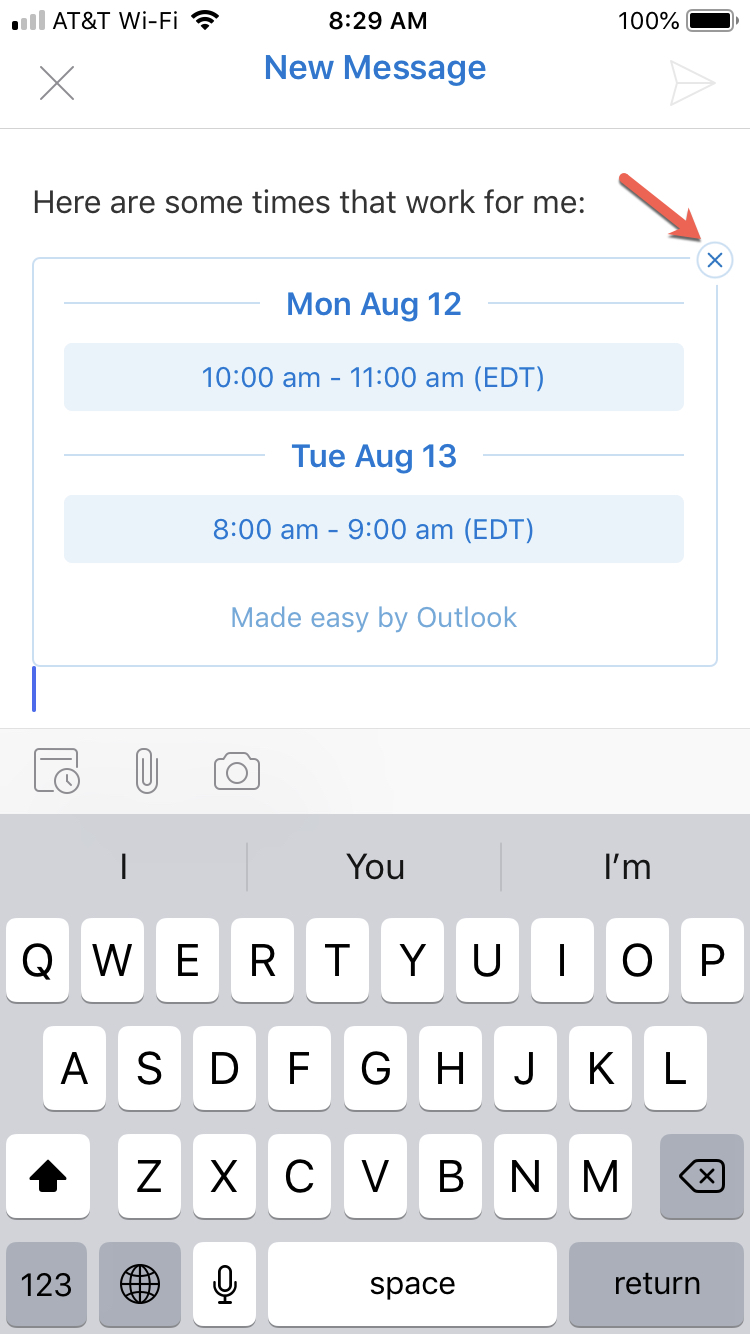
Wrapping it up
This is a pretty cool feature for those who use Outlook on their iPhone or iPad. So keep it in mind the next time you’re planning an event or scheduling a meeting.
If you use Outlook on iOS, feel free to share some of your favorite features or tips with our readers in the comments below!
Source link: https://www.idownloadblog.com/2019/08/13/send-availability-outlook-iphone-ipad/



Leave a Reply