iOS 13 brings new gestures for cursor navigation, text selections, quick undo/redo, effortless cut/copy/paste more
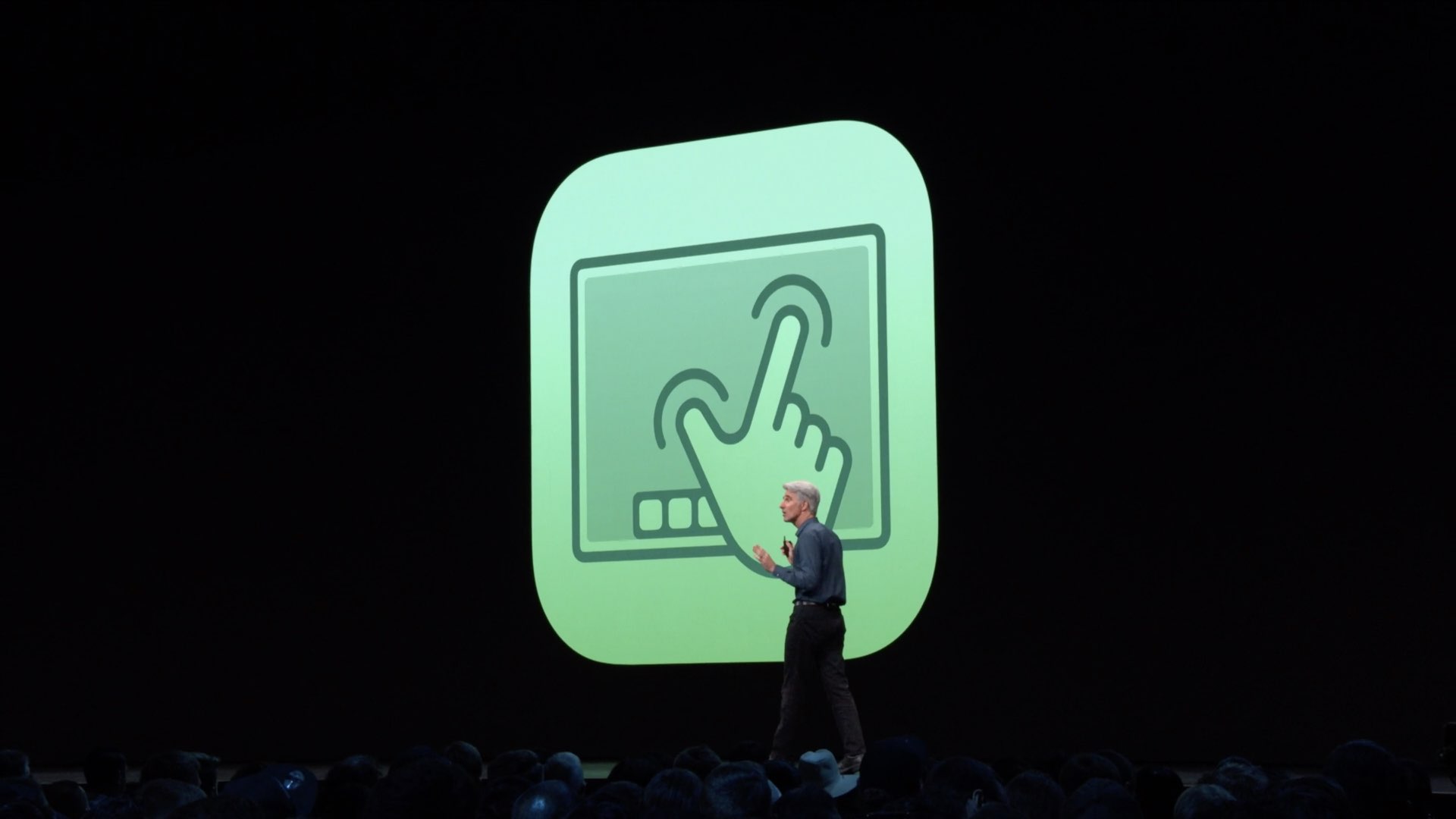
No more shaking that iPad as iOS 13 and iPadOS bring out a new way to select text, as well as three-fingered productivity gestures for cut, copy and paste, as well as for undo and redo.
Text editing and navigation has been enhanced in iOS 13 and iPadOS, and by a large margin.
Dynamic web layouts and HTML advances have made selecting text on webpages difficult, and iOS hasn’t really innovated in terms of text selections for years now. With the changes to cursor navigation, scrolling, selecting and manipulating text, iOS 13 and iPadOS let you select chunks of text, paste selections into other apps and more without needing to tap and hold to bring up the aged bubble menu with cut, copy, paste and other shortcuts.
Aside from navigation, text editing has also been vastly improved in both iOS 13 and iPadOS with the ability to select text with just a swipe and use new gestures to cut, copy, paste, undo and redo, helping boost productivity on the Apple tablet.
The iOS 13 update for the iPhone and iPod touch devices, as well as the new iPadOS software for iPad tablets, was released for developers testing following the June 3 keynote talk at WWDC 2019. The updates will release commercially this fall.
iOS 13 & iPadOS: text selections made easy
The improvements in both iOS 13 and iPadOS make everyday operations like scrolling documents, moving the cursor, selecting chunks of text and manipulating text selections faster and way more accurate than ever before.
Fast cursor navigation and scrolling
Rather than tap and hold to show the loupe, which then lets you move the cursor where you like, you can just pick the cursor and drag it to where you want without anything getting in the way. The new gesture takes a little bit of getting used to but once you do, you’ll never look back. As you move the cursor, it will automatically snap to lines and between words.
As you can see for yourself, moving the cursor in iOS 13 ands iPadOS is very natural.
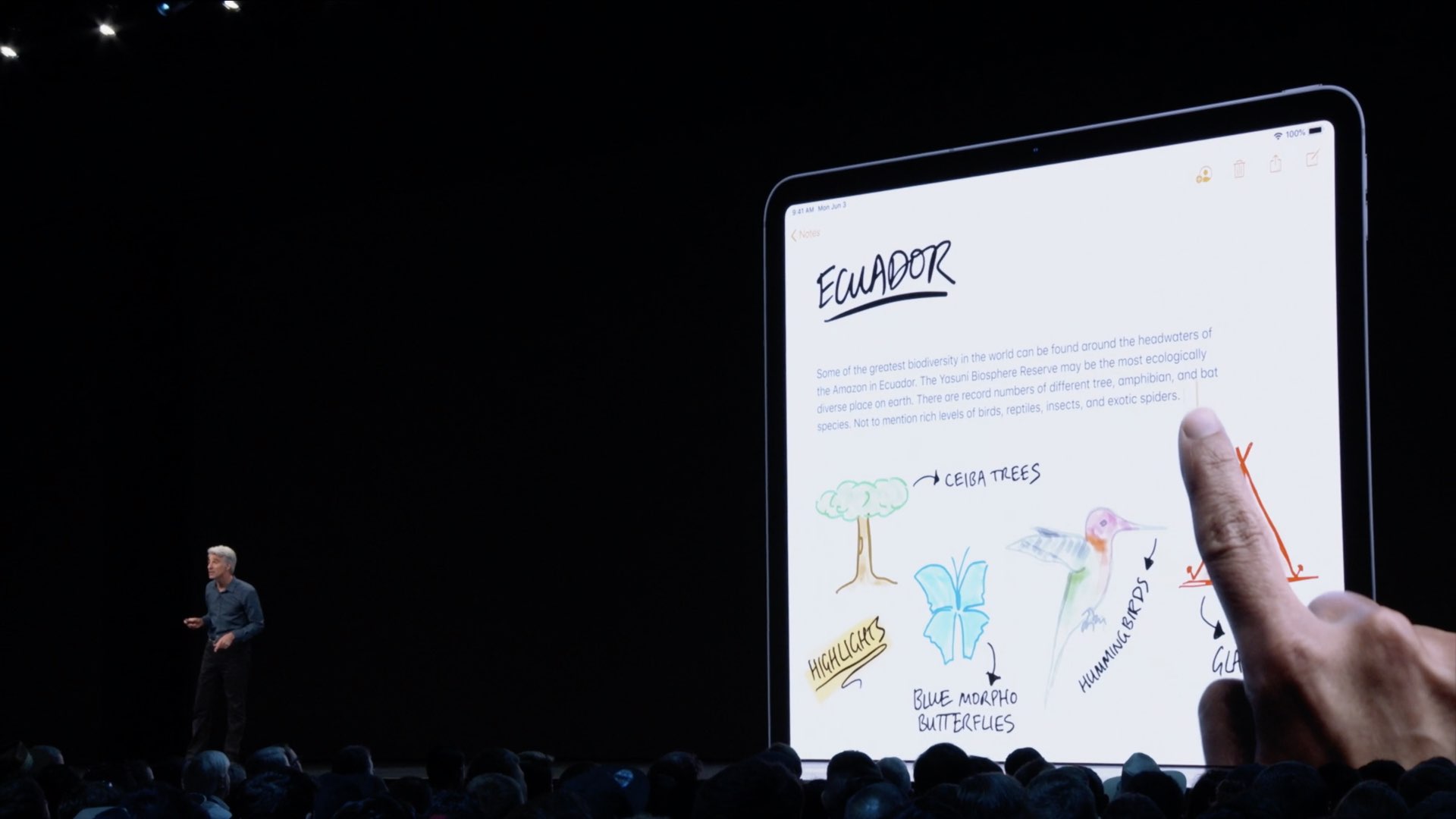
Pick up the cursor and drag it to where you want, it’s that easy.
When you need to scroll through tons of content, like a really tall page in Safari or a complex document in Pages or a long chat in Messages, you no longer have to resort to rapid swiping. In iOS 13 and iPadOS, you can simply drag the scroll bar and scrub it to where you want.
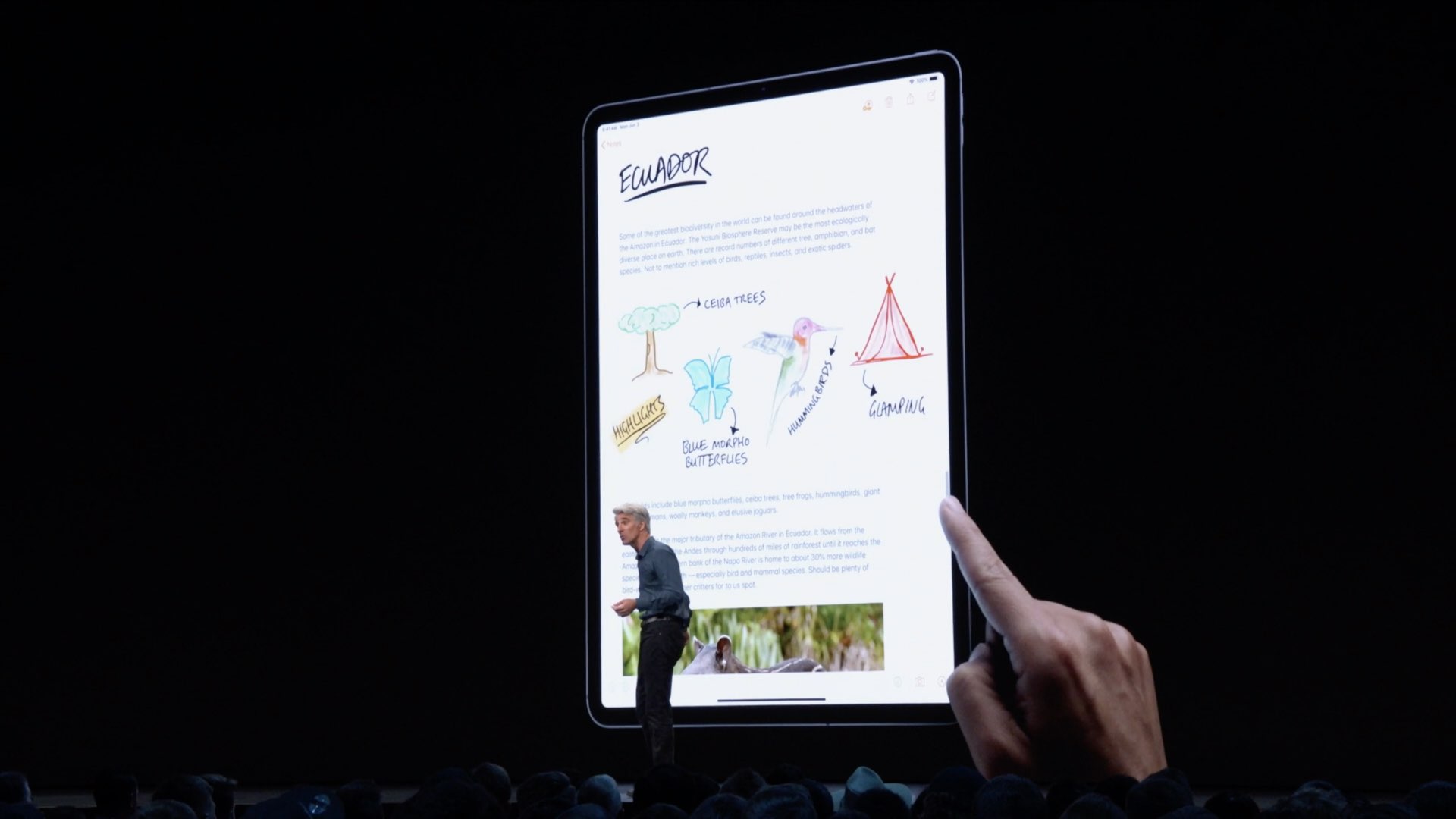
In iOS 13 and iPadOS, you can finally drag the scroll bar.
In case you forgot, the iOS scroll bar appears when you start scrolling so you may need to scroll a little by swiping to show the scroll bar.
Easy text selections
Aside from navigation improvements, selections have been vastly improved with the ability to select passages of text with just a swipe. In other words, iOS 13 and iPadOS let you quickly select a custom block of text just by dragging your finger over it.
You can also use the following shortcuts to make quick selections:
- Select a word: double-tap on it.
- Select a sentence: tap on the text with three fingers.
- Select a paragraph: tap on the text with four fingers.
- Select multiple contiguous items: tap with two fingers, then drag to quickly select emails, files and folders.
- Bubble menu: bring up the shortcuts menu by tapping once with three fingers.
iOS’s algorithm analyzes what you’re tapping to make selecting Data Detectors even easier.
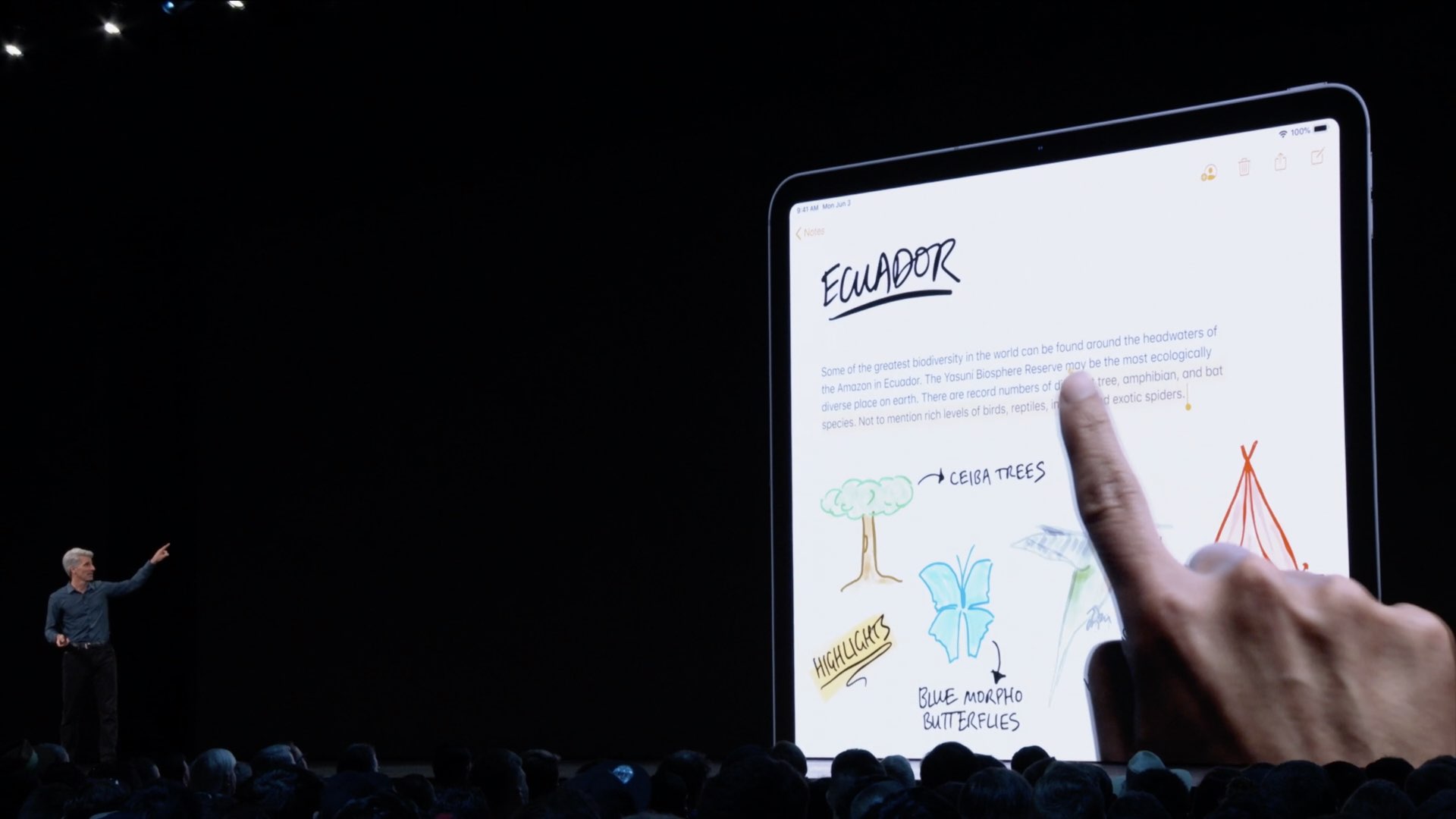
This lets you quickly select addresses, phone numbers, email addresses and other strings which iOS automatically turns into links by double tapping. A single tap on such a link executes default action, like before. For example, tapping an address opens the underlying location in Map but double-tapping the link selects the address so you can copy the underling text.
New cut/copy/paste gestures
You can use the new time-saving gestures for cut, copy and paste operations.
- Cut: pinch up with three fingers two times in a row to cut.
- Copy: pinch up with three fingers to copy.
- Paste: pinch down with three fingers to paste.
These new cut, copy and paste gestures work across all system and third-party apps.
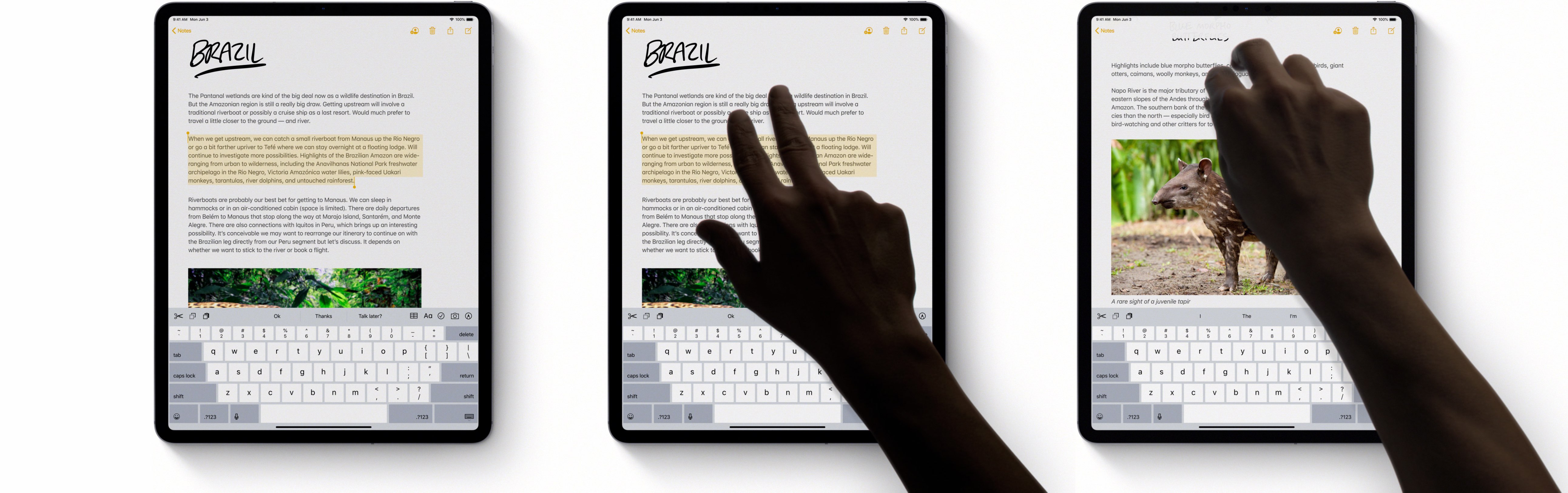
Apple hasn’t innovated copy/paste for a long time so this is a welcome addition.
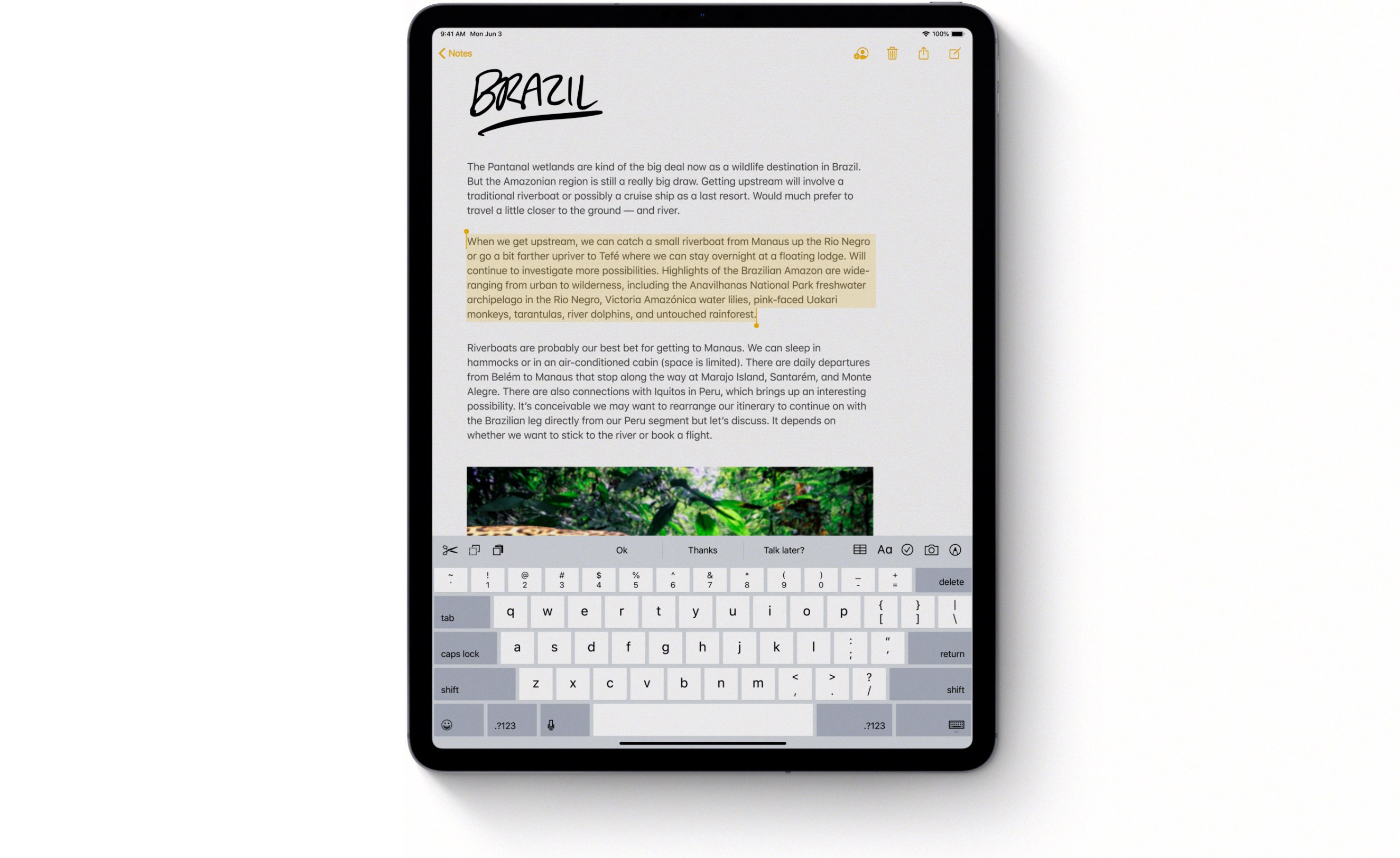
Select a whole paragraph with four taps.
Pictured below: the new copy gesture.
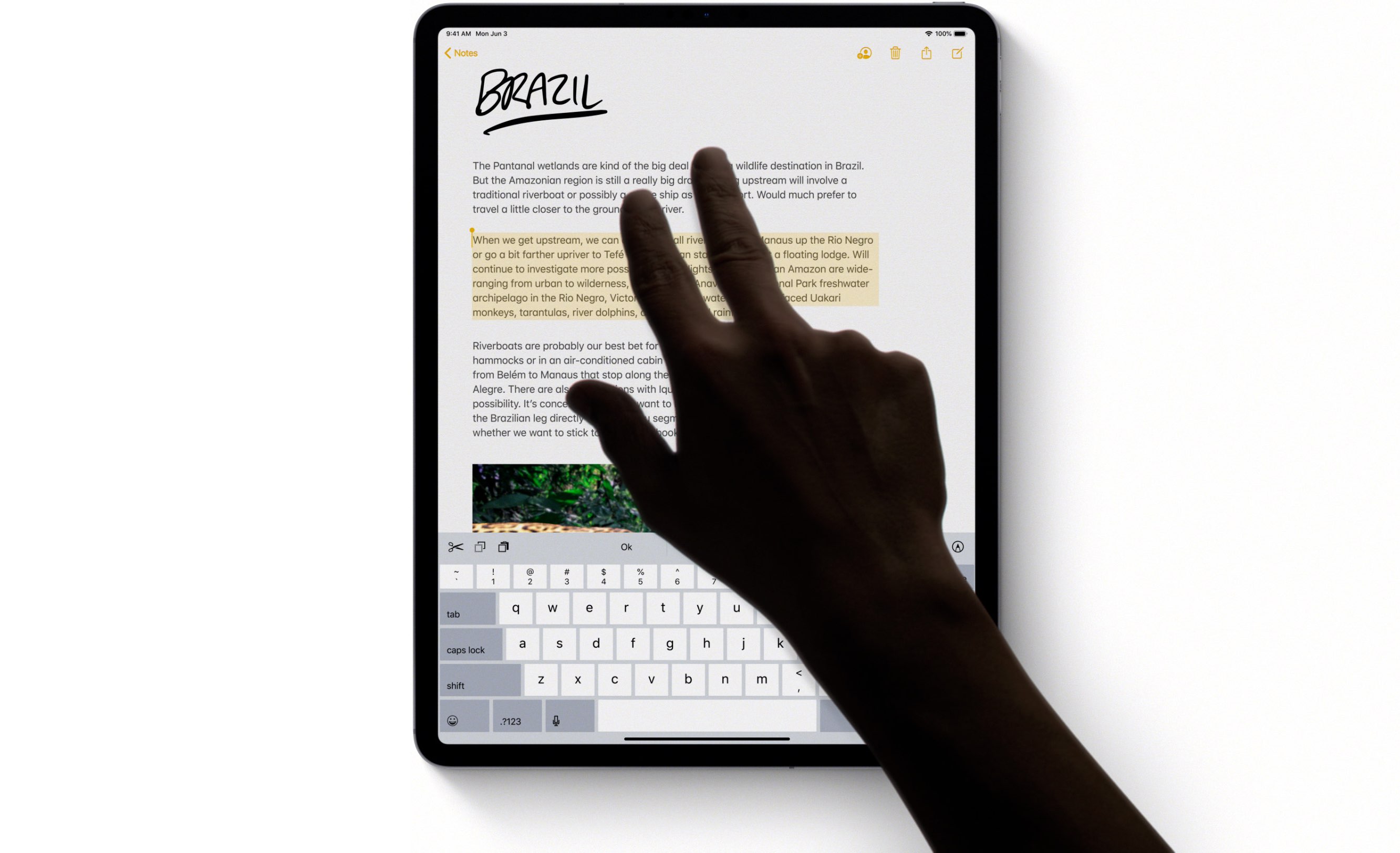
Copy selection with a three-finger pinch (do it twice to cut instead).
Here’s the new copy gesture in action.
And this is the new three-fingered pate gesture in iOS 13 and iPadOS.
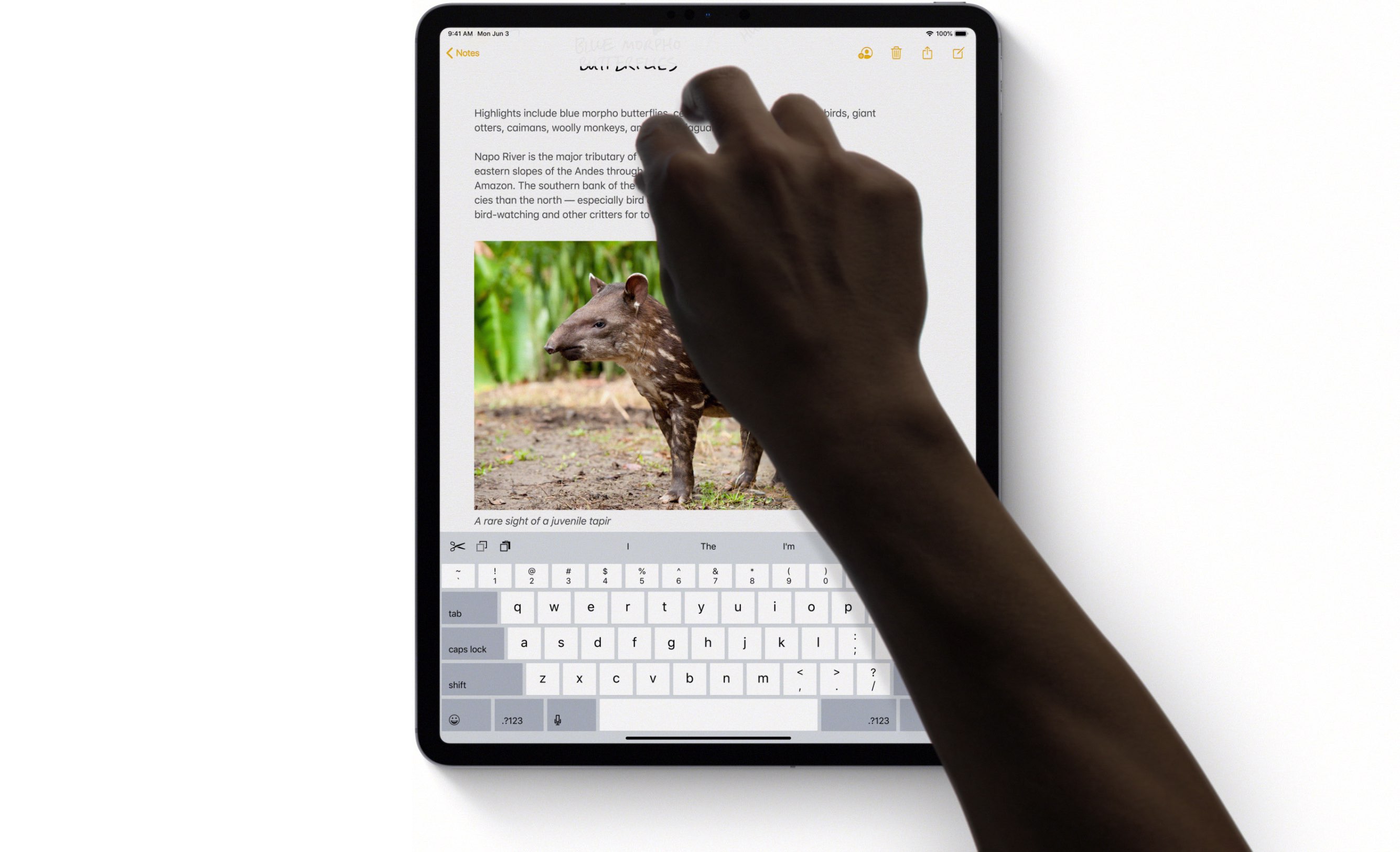
Drop the text down with three fingers to paste.
Check out a video below of what pasting looks like in iOS 13.
You can undo most anything in iOS 13 and iPadOS without using the shake to undo gesture, a remnant from the iPod days that makes me feel particularly silly whenever I used it on my iPad.
New undo/redo gestures
Boost your productivity with these gestures for undo and redo.
- Undo: swipe with three fingers to the left to undo.
- Redo: swipe three fingers to the right to redo.
You can also use a three-finger doublet tap to undo.
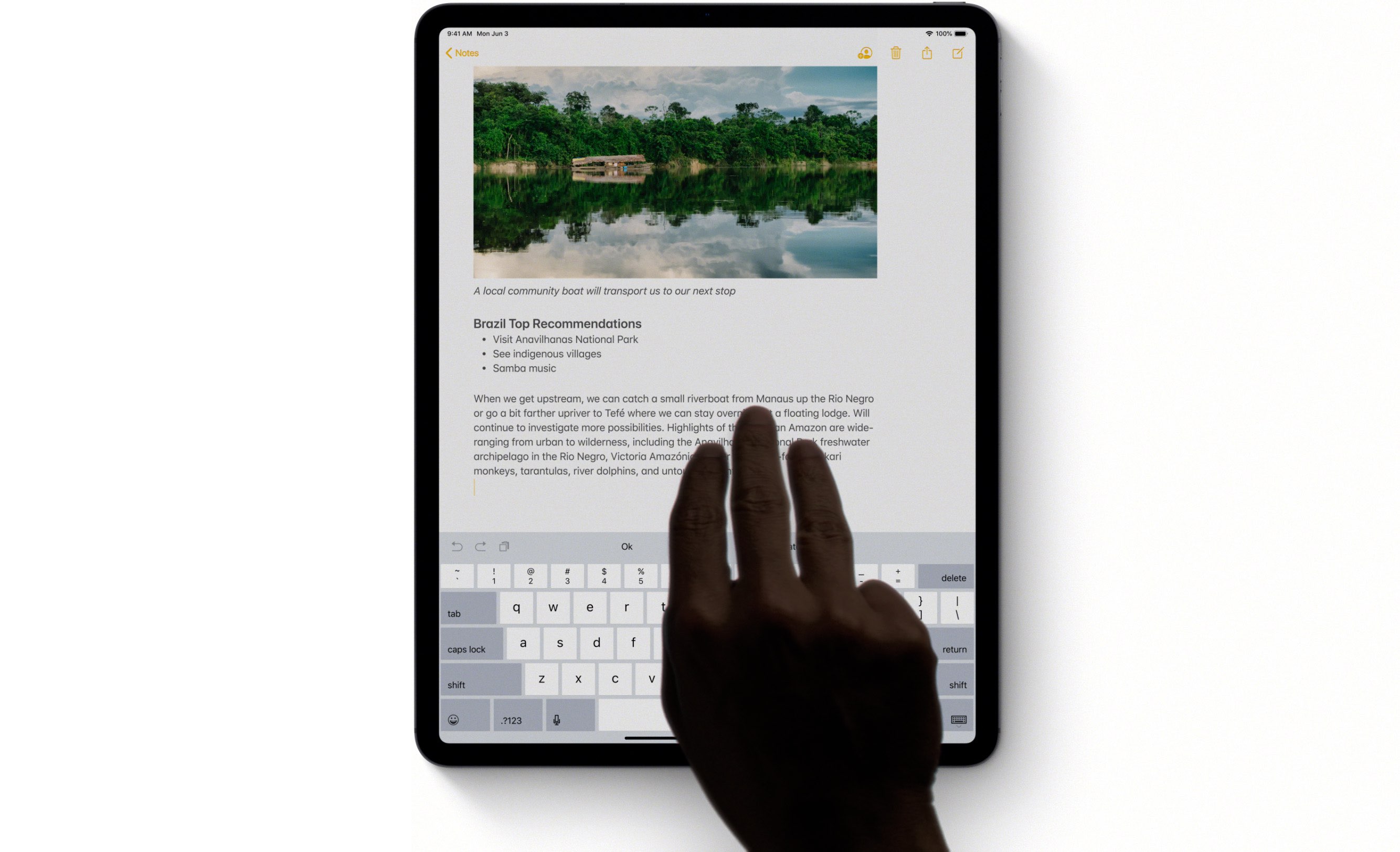
Undo/redo with a simple three‑finger swipe to the left/right.
Here’s a video showing the redo gesture in action.
The copy/paste and undo/redo features in prior iOS editions were so convoluted that developers of pro apps like Procreate have implemented their own gestures for those functions. This is bad from a user experience standpoint because such gestures only work in their intended apps. That being said, it’s definitely great that Apple has updated cut/copy/paste and undo/redo for the 21st century because app makers are no longer incentivized to come up with their own copy/paste and undo/redo gestures.
iOS 13 & iPadOS: text editing changelog
Here are all the new text-editing gestures and features in iOS 13 and iPadOS.
- Scroll bar scrubbing: Instantly navigate long documents, web pages and conversations by dragging the scroll bar.
- Cursor navigation: Moving the cursor is faster and more precise now—just pick it up and drag it to where you want. It will automatically snap to lines and between words.
- Text selection: Select text just by tapping and swiping. For quick sentence and paragraph selection, triple or quadruple‑tap.
- Intelligent selection: Double‑tap to quickly select addresses, phone numbers, email addresses and more.
- Cut, copy and paste gestures: New gestures make cut, copy and paste a snap. Pinch up with three fingers to quickly copy, pinch up with three fingers two times to cut and pinch down with three fingers to paste.
- Undo and redo gestures: Undo with a simple three-finger swipe to the left or redo by swiping three fingers to the right.
- Multi-select: Quickly select email messages, files and folders by tapping with two fingers and dragging.
These new gesture, including cut/copy/paste and undo/redo, also work on iPhones.
iOS 13 & iPad OS compatibility and availability
iOS 13 is compatible with the following Apple smartphone models:
- iPhone XS
- iPhone XS Max
- iPhone XR
- iPhone X
- iPhone 8
- iPhone 8 Plus
- iPhone 7
- iPhone 7 Plus
- iPhone 6s
- iPhone 6s Plus
- iPhone SE
- iPod touch (7th generation)
For more, read Apple’s iOS 13 press release or visit apple.com/ios/ios-13-preview.
And now, watch our video overview of the new iPad-only updates embedded below.
Subscribe to iDownloadBlog on YouTube
iPadOS is compatible with these iPads:
- 12.9-inch iPad Pro
- 11-inch iPad Pro
- 10.5-inch iPad Pro
- 9.7-inch iPad Pro
- iPad (6th generation)
- iPad (5th generation)
- iPad mini (5th generation)
- iPad mini 4
- iPad Air (3rd generation)
- iPad Air 2
For more, read Apple’s iPadOS press release or visit apple.com/ipados/ipados-preview.
Your take
How do you like these new text selection, copy/paste and undo/redo gestures?
I think they’re great. I do some work on my iPad and now I’ll be doing lots more because these new quick selection methods and copy/paste/undo/redo gestures rally save a lot of time.
How do you like these improvements? What’s your favorite new gesture, and why?
Let us know by leaving a comment below.
Source link: https://www.idownloadblog.com/2019/06/14/ios-13-overview-text-editing-gestures/



Leave a Reply