How to identify your Apple TV model

Depending on when you bought your Apple TV, you may have already forgotten which model it is. So, someone asks, “which Apple TV do you have?” and you’re stumped. Or maybe you are having issues with your Apple TV and need the model number and generation for troubleshooting.
For whatever reason you need it, here are a few ways to identify your Apple TV model.
View the model number on Apple TV
Turn on your Apple TV and then follow these steps to obtain the model number.
1) Open the Settings app.
2) Select General.
3) Click About. Your Apple TV model number is listed below the name.
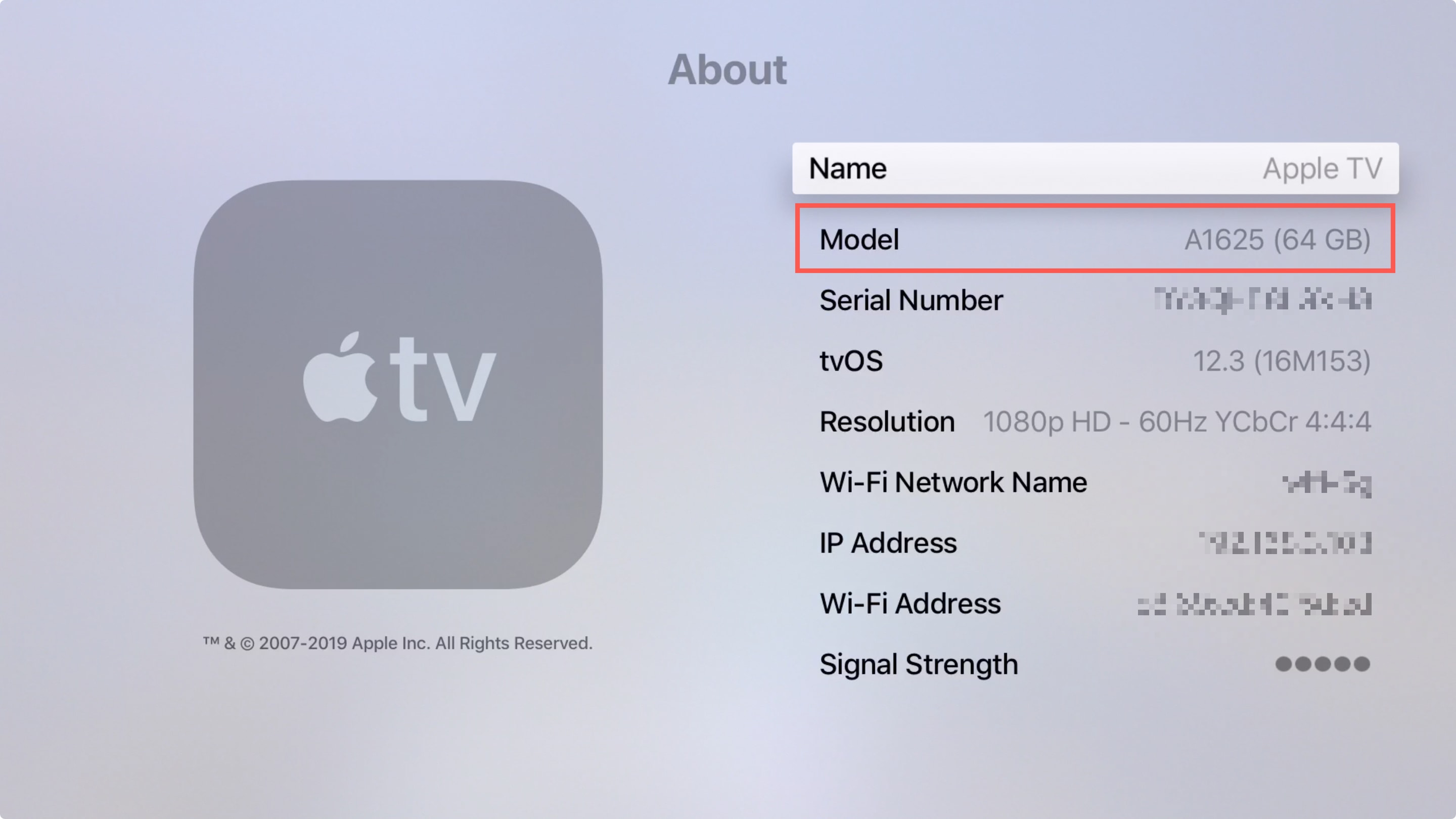
Head to the Apple support site with that model number and see which generation Apple TV matches.
Check the Apple TV unit
- The Apple TV 1st Generation is probably the easiest one to recognize because the unit is silver and the Apple Remote is white.
- The Apple TV 2nd and 3rd Generations are both black with aluminum Apple Remotes.
- The Apple TV HD and Apple TV 4K are both black with black Apple TV or Siri remotes.
You can also easily tell the difference between Apple TV 1st Generation, Apple TV HD (formerly Apple TV 4th Generation), and Apple TV 4K by their ports. Unfortunately, the 2nd and 3rd Generation ports look identical.
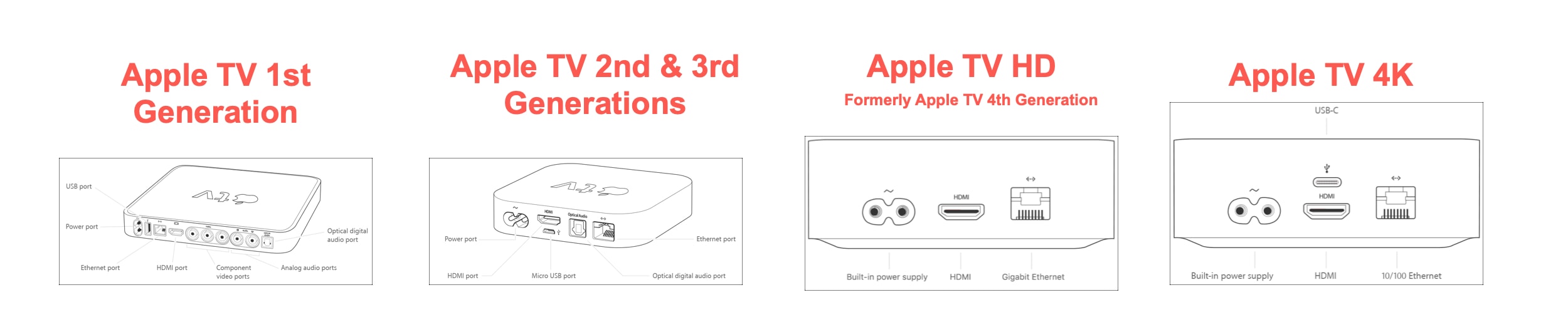
If you believe you have a 2nd or 3rd Generation Apple TV by looking at the parts and ports, turn it upside down and you’ll see the model number in small print. Then just check the Apple support site to see which generation it is.
Wrapping it up
Identifying the model of your Apple TV certainly isn’t something you’ll do every day. But now you know the different ways to find it when you need it.
Do you have any tips for Apple TV that you’d like to share? Maybe you found a cool setting you didn’t know existed or discovered a shortcut with the Siri remote that you love. Let us know!
And for more, head to our Apple TV section.
Source link: https://www.idownloadblog.com/2019/06/14/identify-apple-tv-model/



Leave a Reply