How to AirPlay or mirror your iPhone or iPad display to Apple TV

You can easily send your Mac screen to your Apple TV and either mirror it or use it as a second display. So, if you want to show something you have on your iPhone or iPad up on your Apple TV, this is just as simple.
If you have a video on your iPhone you want to show everyone in the room, you can use AirPlay. And if you want to see a bigger picture of something on your device and interact with it, you can use Screen Mirroring.
Here’s how to both AirPlay and mirror your iPhone or iPad display to Apple TV.
AirPlay your iPhone or iPad to Apple TV
Sending a photo or video to your Apple TV from your iOS device is a great way to show everyone you’re hanging out with. The Photos app makes AirPlay to Apple TV easy. Just note that if you’re using a third-party app instead, you may have additional steps.
1) With the photo or video open that you want to AirPlay, tap the Share icon from the bottom left.
2) Select AirPlay and then tap your Apple TV.
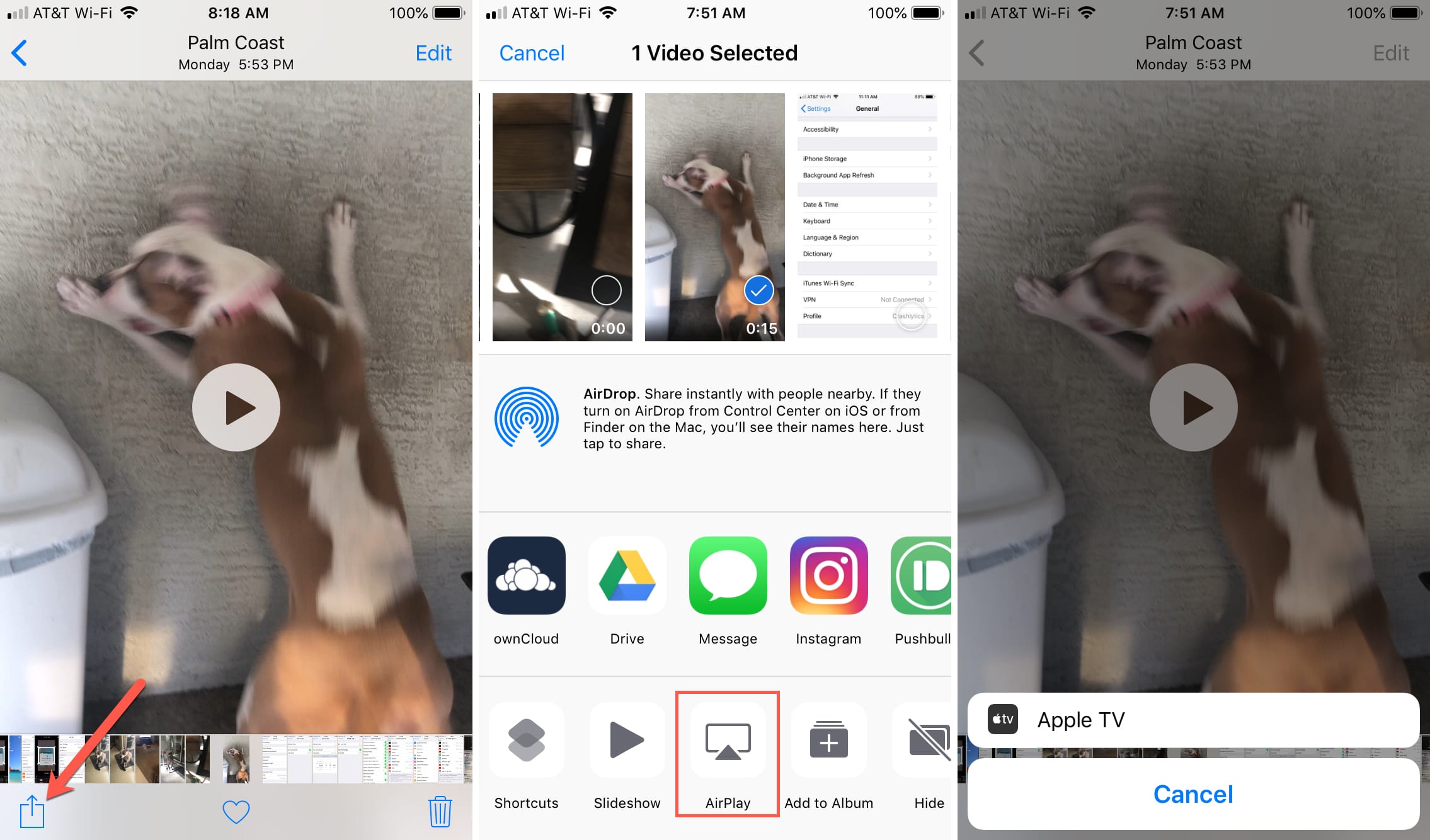
3) Your photo or video will pop right onto your Apple TV screen. Also note, if you’re playing a video, your iPhone or iPad will show that the video is being played on the TV.
4) When you finish using AirPlay, tap the AirPlay icon from the top right of your screen. Then choose My Device.

Mirror your iPhone or iPad to Apple TV
If you want to see the whole screen of your iPhone or iPad on Apple TV, you’ll use Screen Mirroring. Once your screen is on your TV, you can continue to interact with your iOS device as normal. This just puts the smaller screen on your larger one.
1) Swipe to open your Control Center and select Screen Mirroring.
2) Choose your Apple TV.
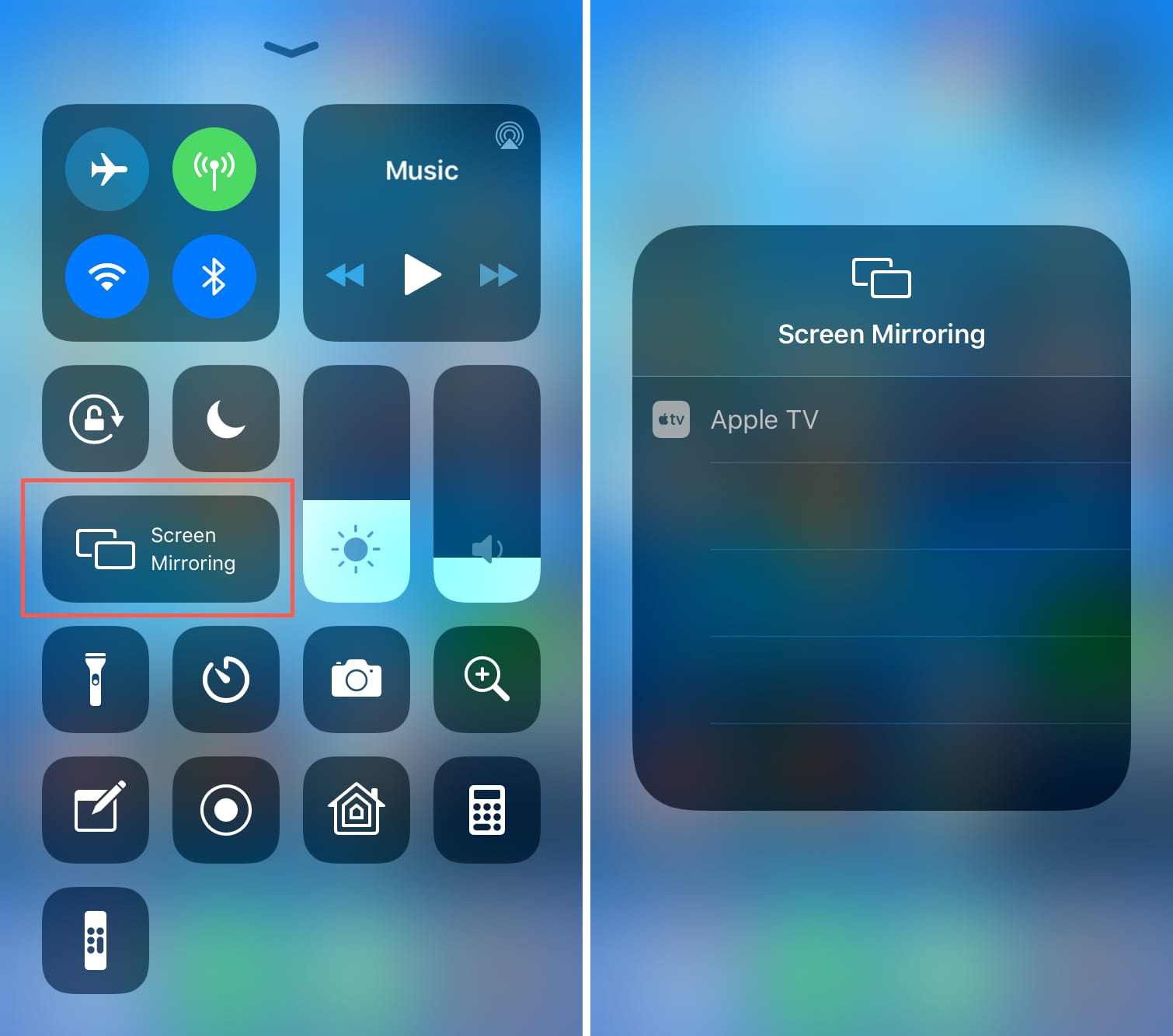
3) Again, you can interact with your iPhone or iPad as normal and see those interactions on your Apple TV.
4) When you finish mirroring, open your Control Center. You’ll see that the Screen Mirroring icon now says Apple TV. Tap it and select Stop Mirroring.
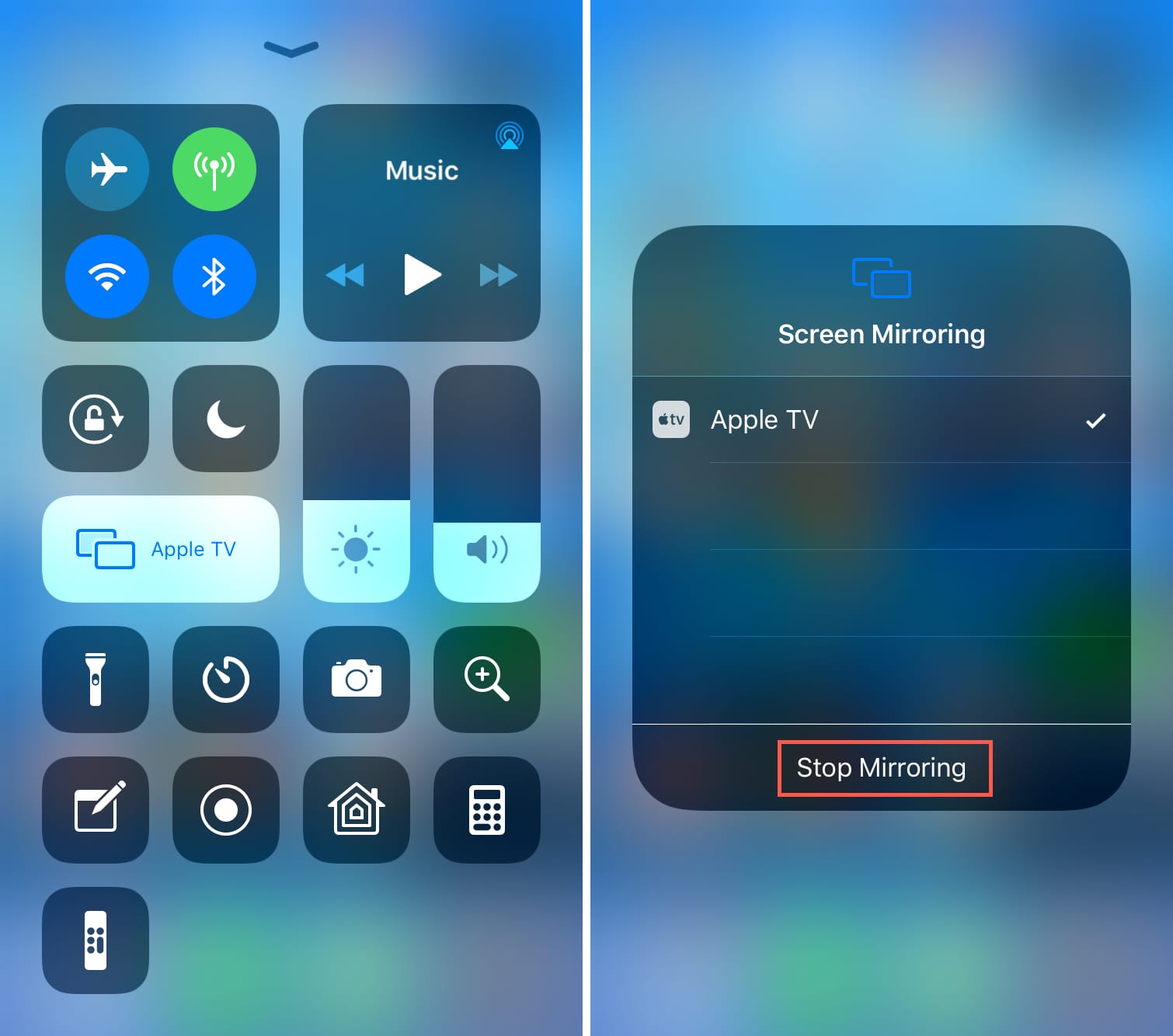
Wrapping it up
Are you going to use either AirPlay or Screen Mirroring with your iOS device to your Apple TV? Popping up videos is fun for gatherings and putting your iPhone screen on the big screen is cool for a larger view of your apps or games.
Let us know which one you use! And remember, you can also ping us on Twitter.
Source link: https://www.idownloadblog.com/2019/05/17/airplay-mirror-iphone-ipad-apple-tv/



Leave a Reply