How to highlight text in Mac Mail to emphasize your words
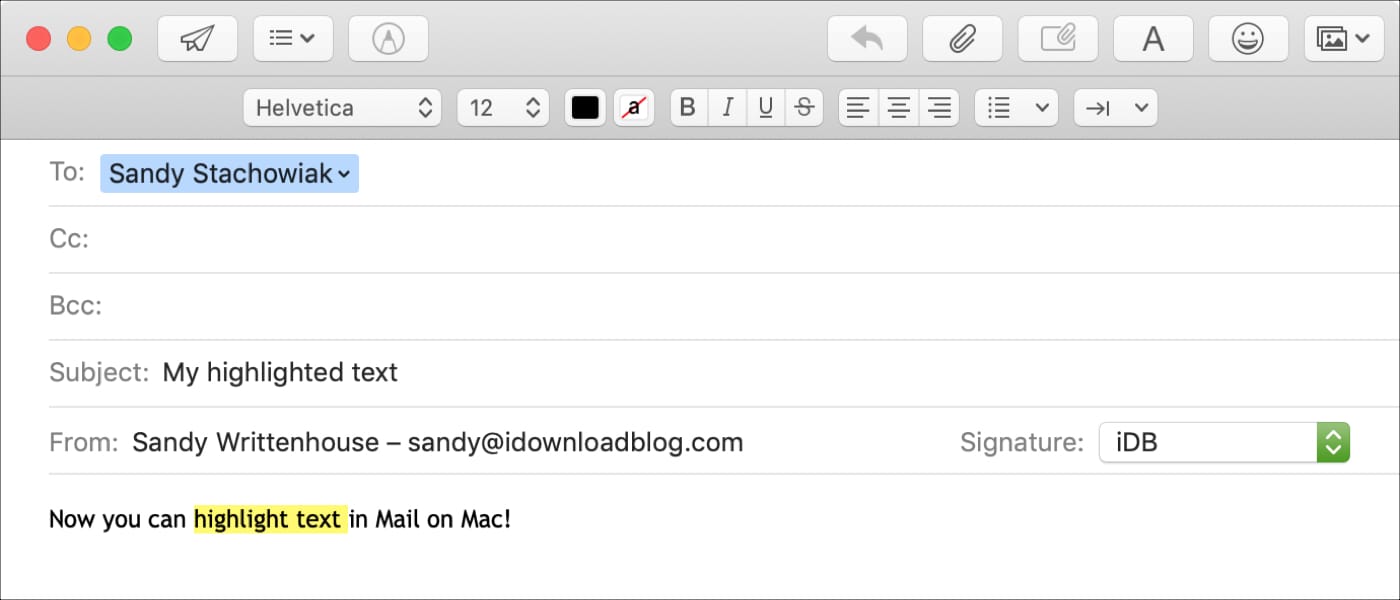
When you’re composing an email in the Mail app on your Mac, you may want to emphasize specific text. And while there are a few options like bold, italic, or underline, maybe you really want that text to stand out with highlighting. Unfortunately, highlighted text isn’t one of the current built-in font options.
However, there is a way to make it an option by creating your own Style in the Mail app that you can use over and over. If you’re interested in adding this handy way to emphasize text, here’s how to do it and highlight text in Mac Mail any time you want.
Create a text highlight Style for the Mail app
Creating this Style does take a few steps. But once you do it, you’ll be able to reuse that Style again and again. So, it’s worth a few minutes of time to set it up if you really want text highlighting in Mail.
1) Open an application on your Mac that allows for text highlighting. Pages is ideal. Type in some text and highlight it using the application’s tool for highlighting.
2) Copy the highlighted text, open the TextEdit app, and paste the highlighted text into a new document.
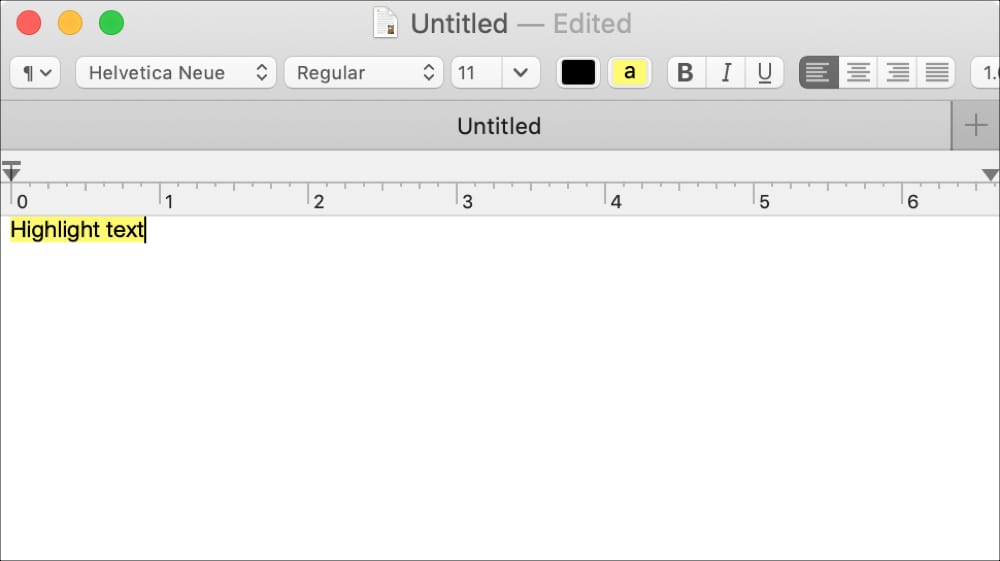
3) Now, select the text in the TextEdit document, right-click or hold Control and click, and next to Font select Styles from the pop-out menu.
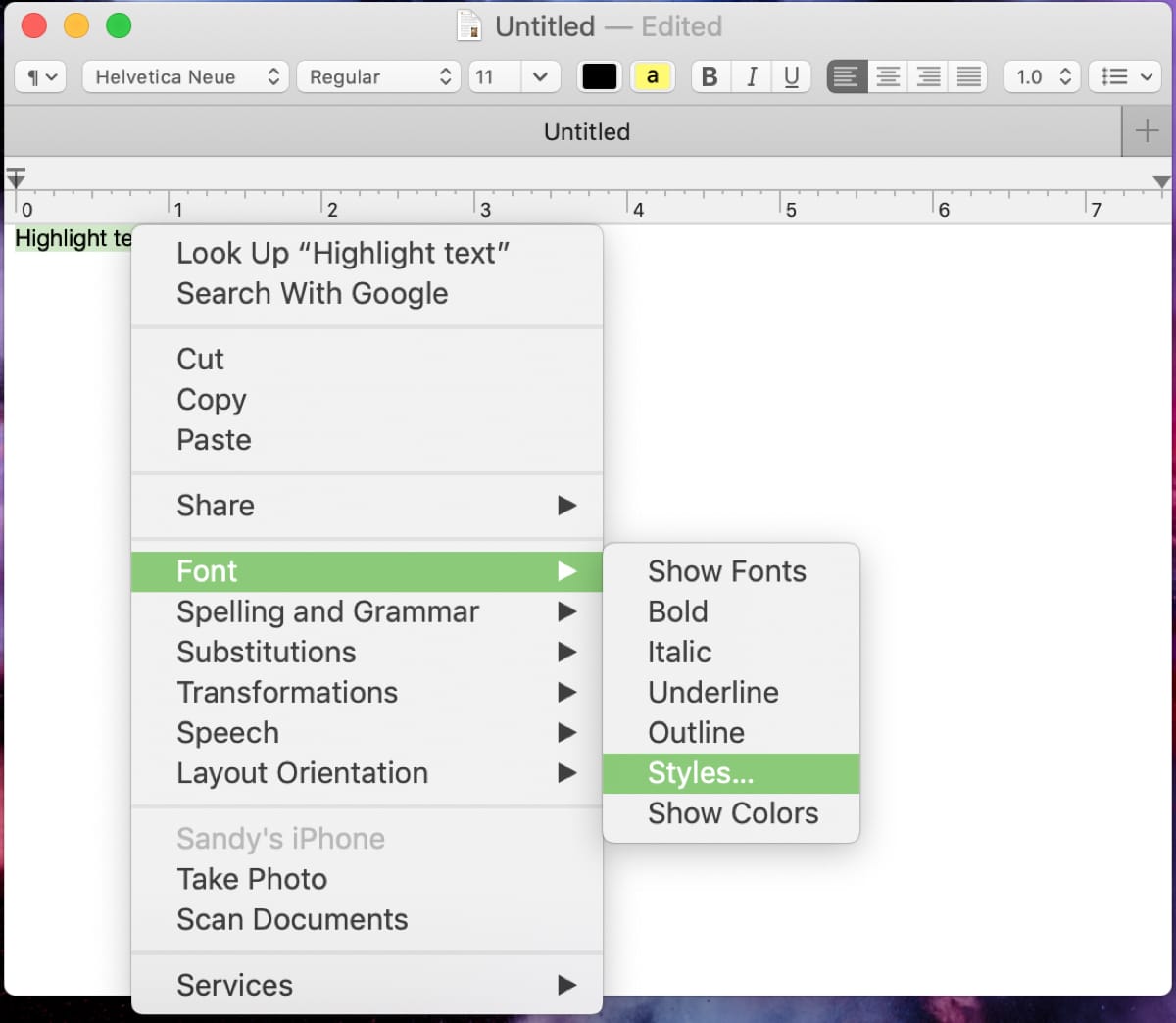
4) When the text appears in the box, click Add to Favorites.
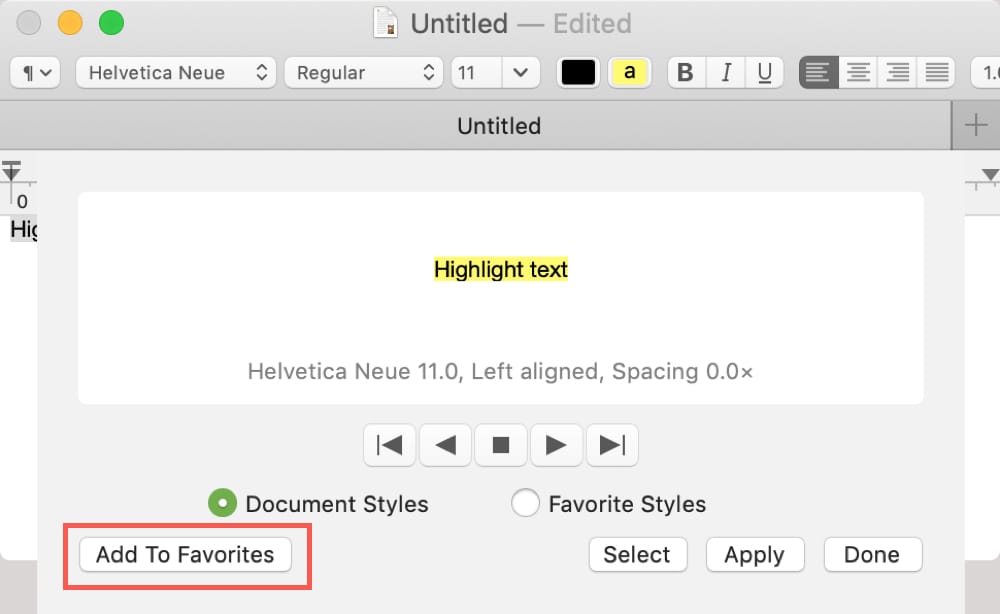
5) Give your Style a name, like Yellow Highlight, and click Add.
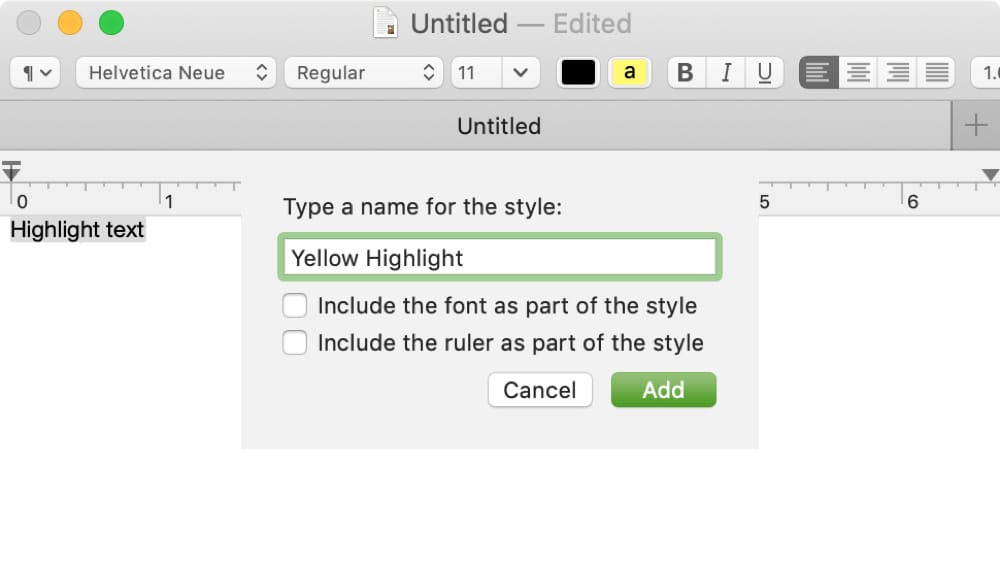
That’s all there is to adding your new highlight Style.
Highlight text in the Mail app on Mac
Now that you have your highlighting style set up, it’s time to put it to good use. Open the Mail app, compose the email, and then do the following to apply the Style.
1) Select the text you want to highlight in the email.
2) Right-click or hold Control and click and next to Font select Styles from the pop-out menu.
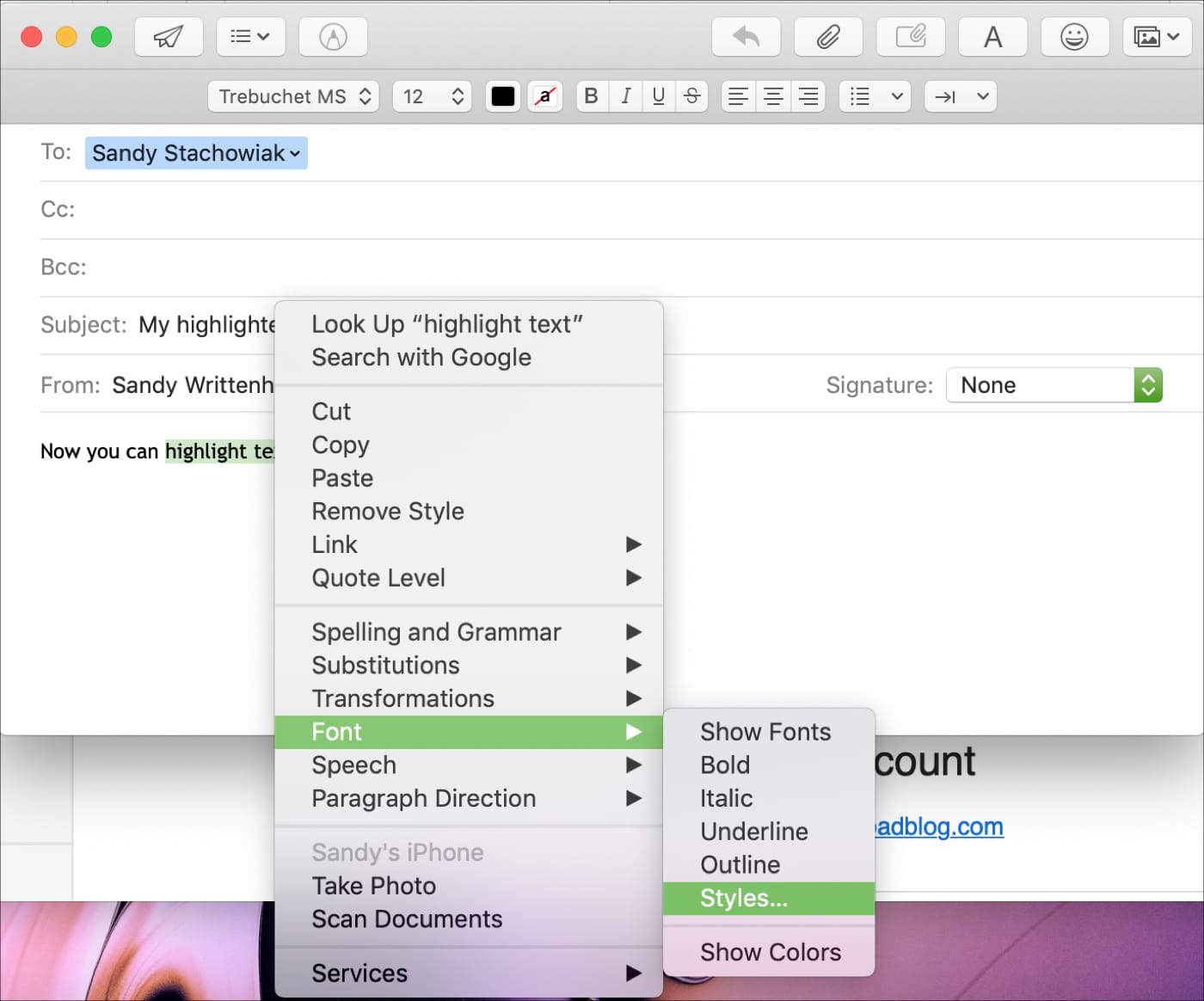
3) When the Style box opens, choose your Style name from the drop-down box and click Apply.
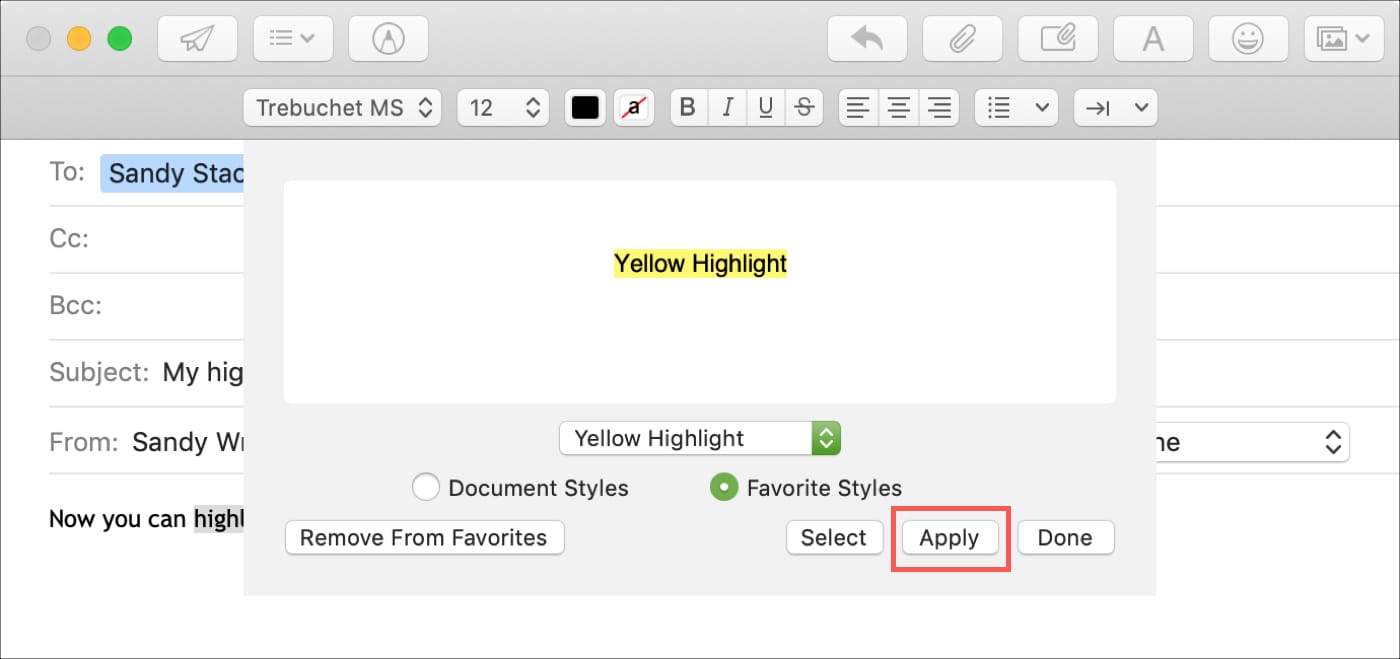
Remember, you can use your new highlighting Style whenever you want to make your email text stand out.
Wrapping it up
Until Apple gives us a convenient way to highlight text in the Mail app, this little trick comes in handy. Are you going to set up a Style so that you can highlight text in your emails? Let us know!
Source link: https://www.idownloadblog.com/2019/04/23/highlight-text-mac-mail-style/



Leave a Reply