How to enable the Firefox Dark Theme on Mac
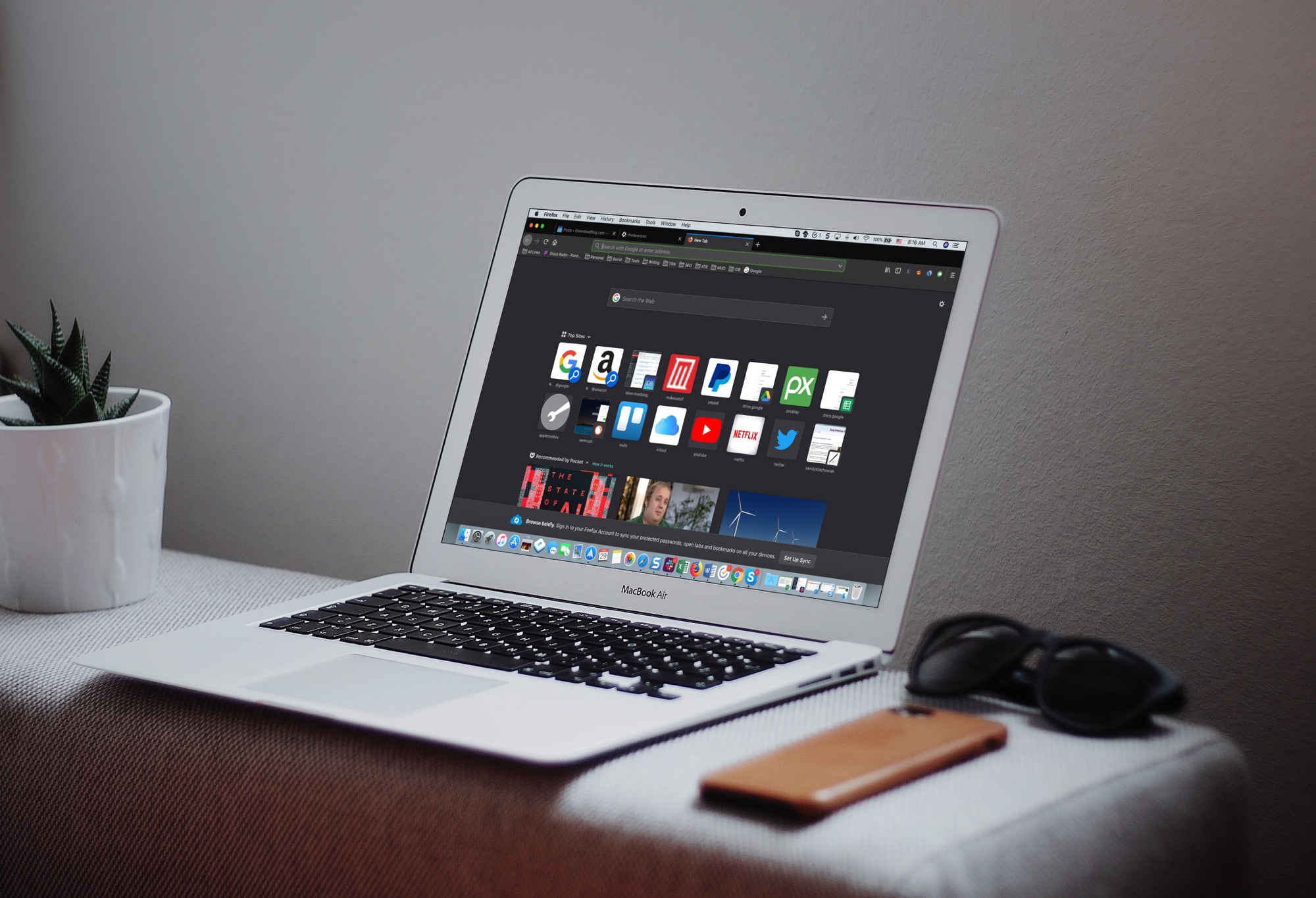
The Dark Mode on Mac is a cool feature, not just for the look and feel, but can be helpful for toning down the bright screen, especially in the evening. So, using a dark mode on your apps can be just as useful.
If you use Firefox in addition to or instead of Safari, you can set this up there too. Here’s how to enable the Firefox Dark Theme on Mac.
Turn on the Dark Theme on Firefox
Open Firefox and then follow these steps to enable the Dark Theme.
1) Click the Open Menu (three-line icon) button from the top right.
2) Select Customize.
3) At the very bottom, click the Themes button.
4) Select Dark under My Themes.
5) Click Done.
You’ll instantly see the Dark Theme mode with dark backgrounds, toolbars, and tabs.
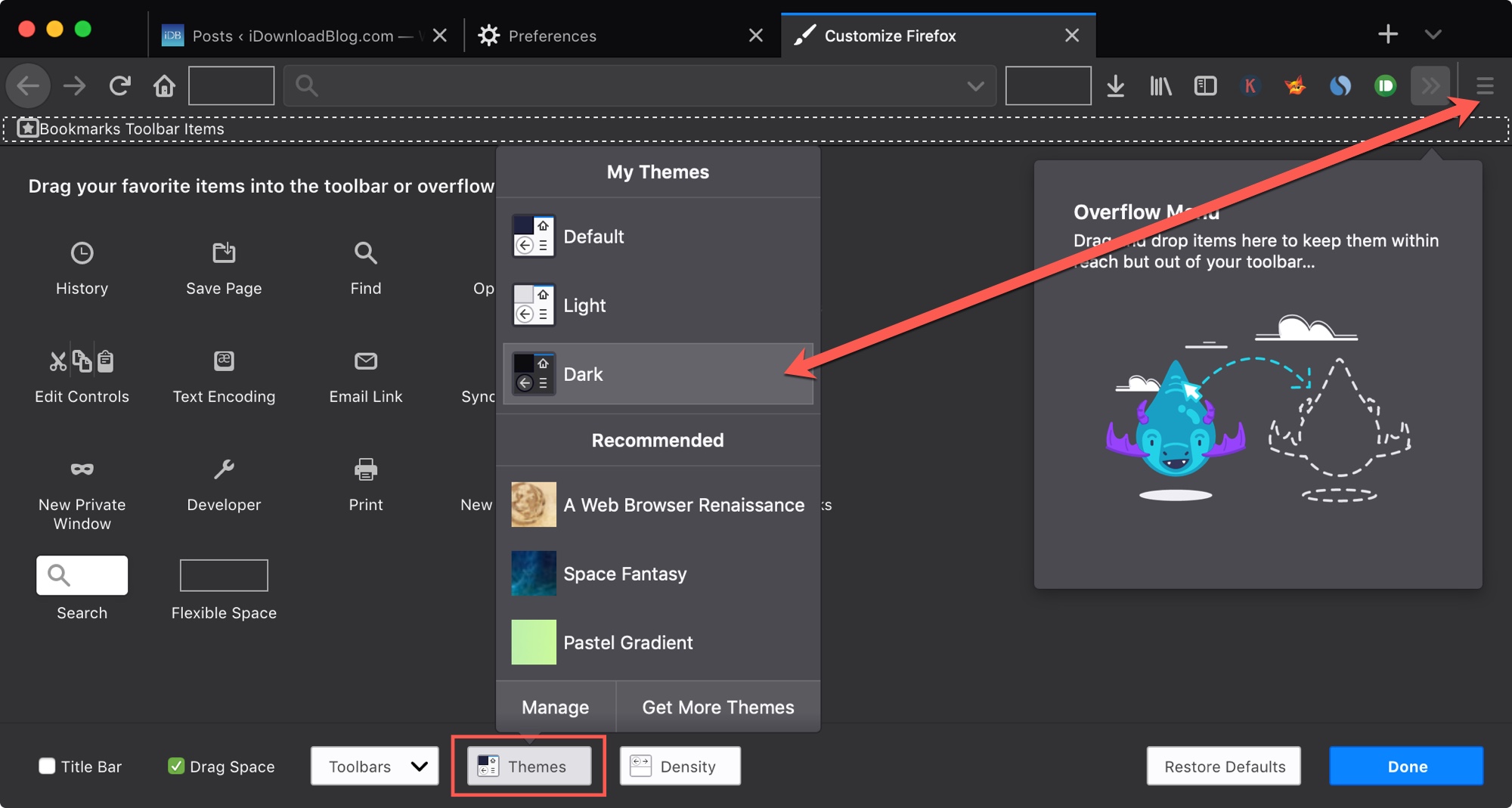
More Dark Themes
If you want to check out more Themes for Firefox, there are some dark options in the Add-ons store. In the Customization area, click Themes > Get More Themes.
There are some that can take you to that dark side, like Darkfoxlight and Quantum – Dark Blue. Click Install Theme to apply it. Just remember, these are third-party themes, not Firefox developed ones like the Dark Theme mode we discussed above.
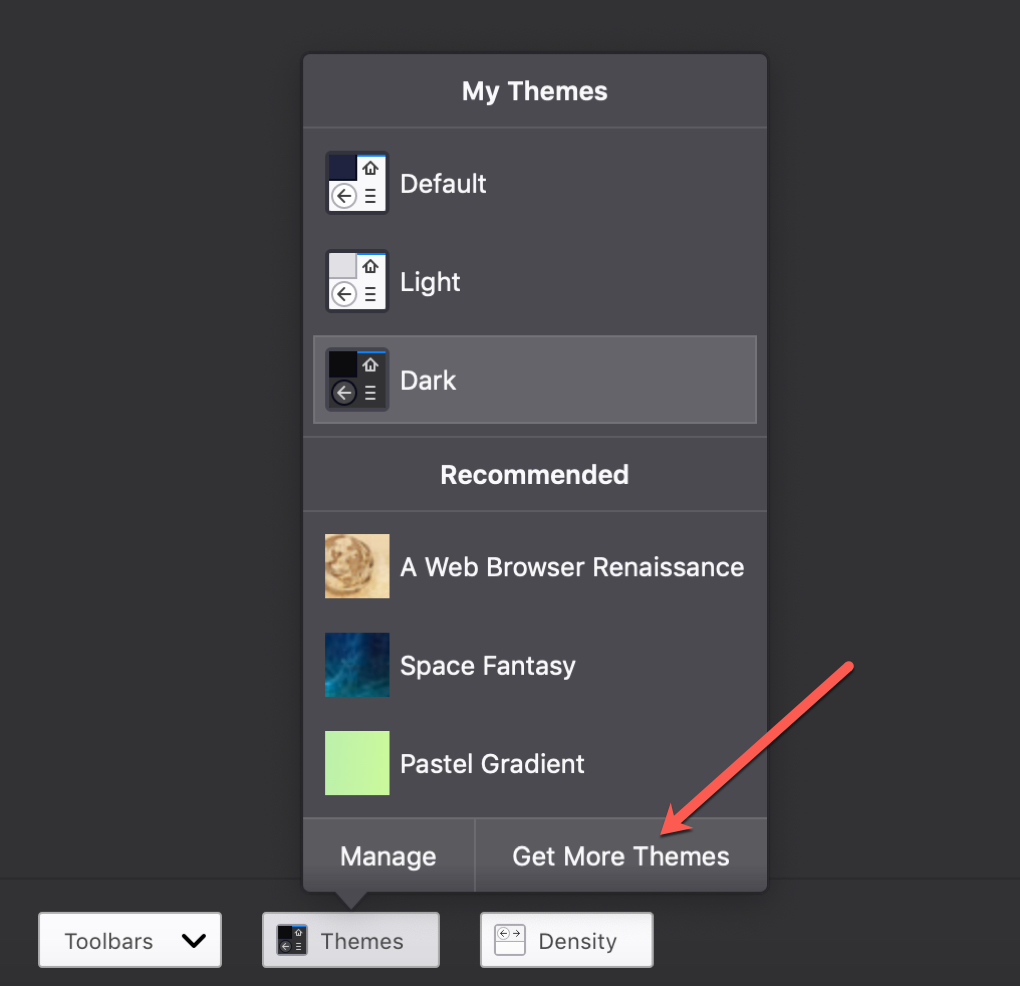
If you install a theme you want to get rid of down the road, go back to Customization > Themes and select Manage. There you can Enable, Disable, and Remove extra themes you install.
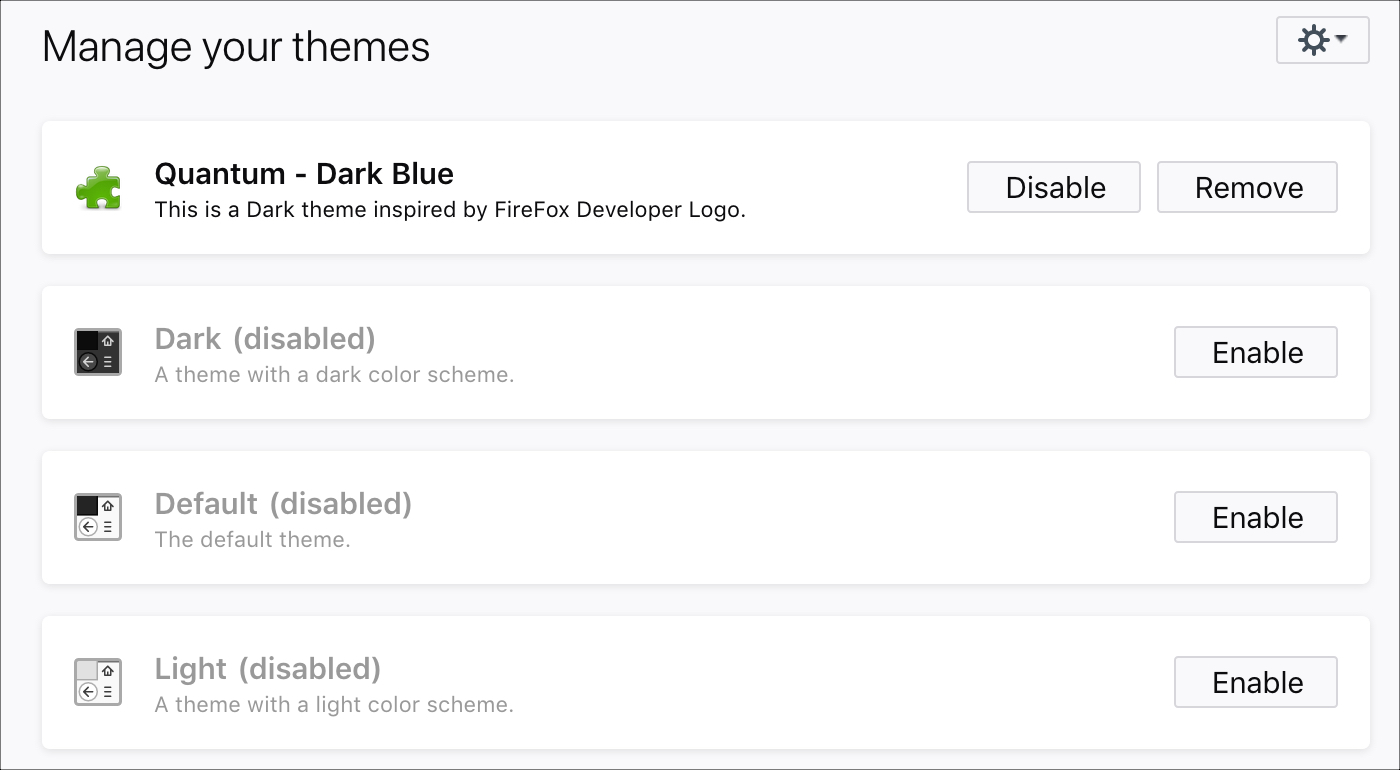
Get into Dark Mode
Here are some additional articles on using Dark Mode on your Mac and with specific apps.
- macos Mojave: how to switch between Dark and Light Mode in Mail
- Spark gains support for Mojave’s Dark Mode, iOS 12’s Siri and grouped notifications & more
- How to enable Dark Mode on Outlook.com
- Shortcuts Focus: getting Dark Mode on virtually any website
- How to add a Light / Dark Mode switch to your Mac Dock
Wrapping it up
Dark Mode is easy on the eyes, looks great on Mac as well as specific apps, and is no different for Firefox users. Do you like using Dark Mode and dark themes on your Mac? Do you only use them at certain times of day or all the time? Let us know your thoughts!
Source link: https://www.idownloadblog.com/2019/02/01/enable-firefox-dark-theme-mac/



Leave a Reply