How to change the SIM PIN on iPhone

Do you need or want to change your iPhone SIM PIN? Maybe you entered the code from your cell phone carrier and want a more secure SIM PIN or were able to create one yourself and just want to change it now. Either way, it takes just a few minutes.
Here’s how to change the SIM PIN on iPhone.
Changing your current SIM PIN
Pop open the Settings app on your iPhone and then follow these simple steps.
1) On the Settings screen, tap Cellular.
2) Select SIM PIN.
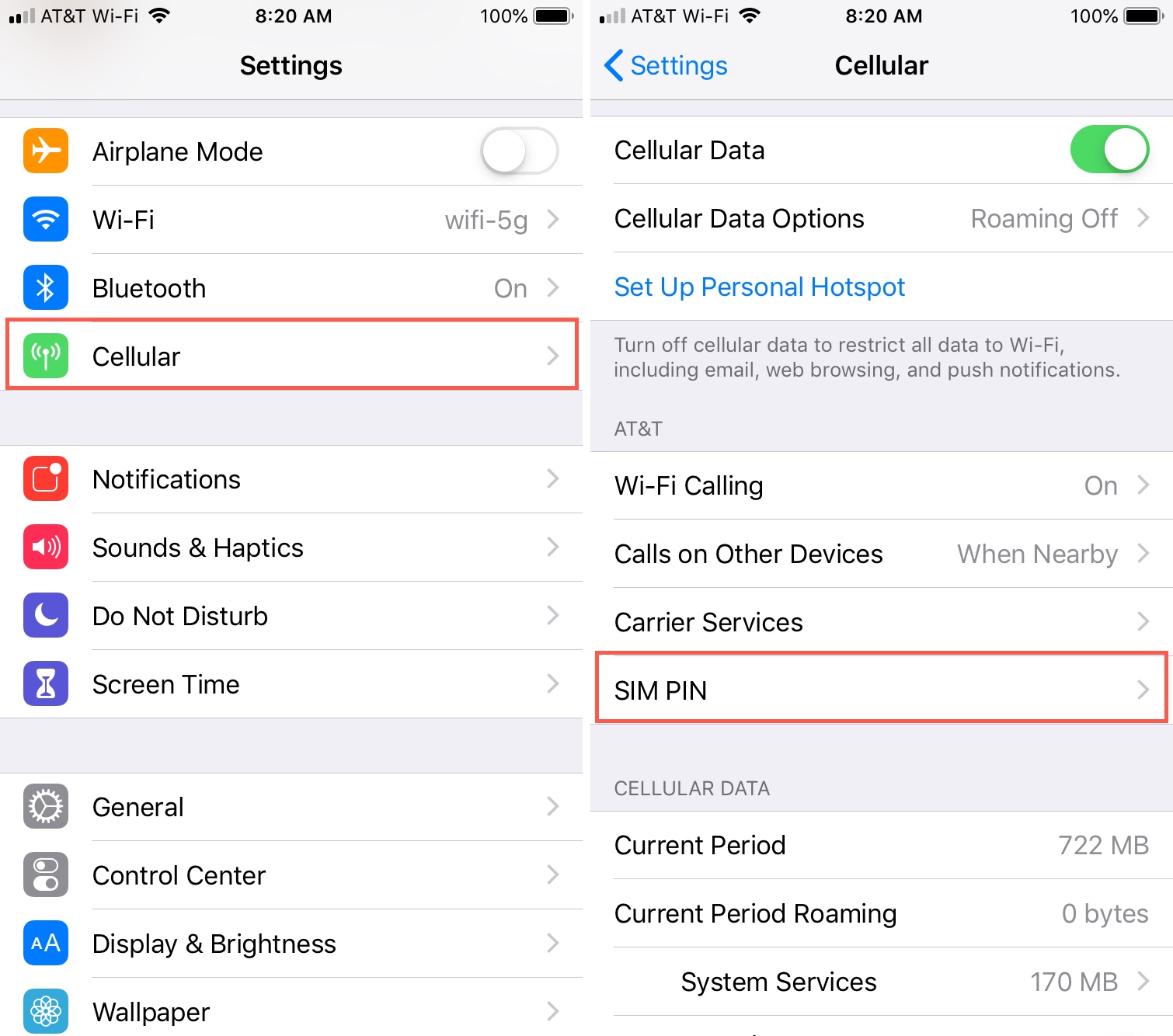
3) Tap Change PIN.
4) Enter your current PIN and click Done.
5) Enter your new PIN, tap Done, and then enter it again to confirm the change, tap Done.
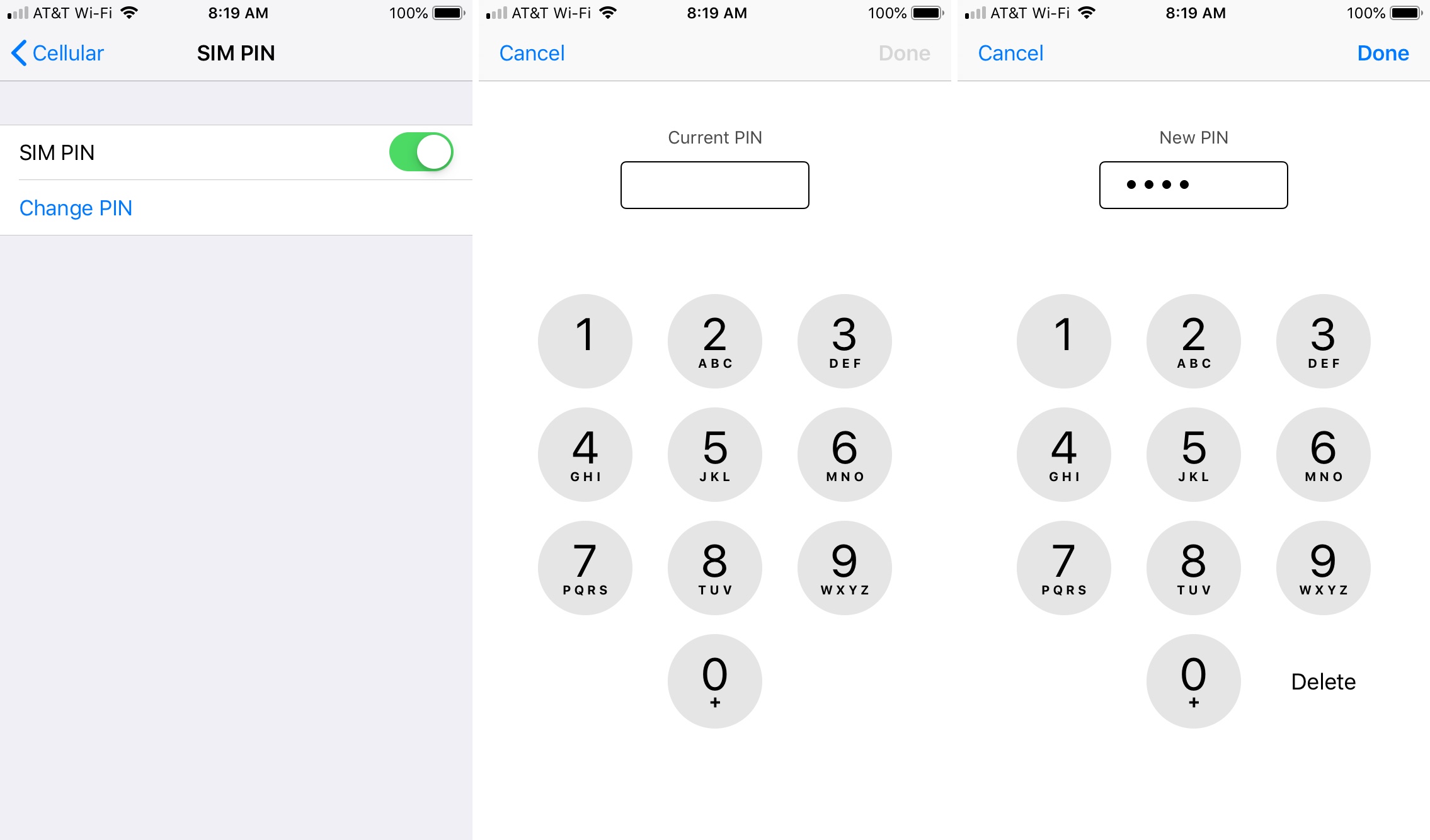
That’s it, the SIM PIN has been changed.
Wrapping it up
For related articles on this topic, check out how to turn SIM PIN on and off on iPhone.
And, if you have handy iPhone tips of your own you’d like to share, leave us a comment below or contact us on Twitter.
Source link: https://www.idownloadblog.com/2019/01/04/change-sim-pin-iphone/



Leave a Reply