How to review and restore previous document versions on Mac
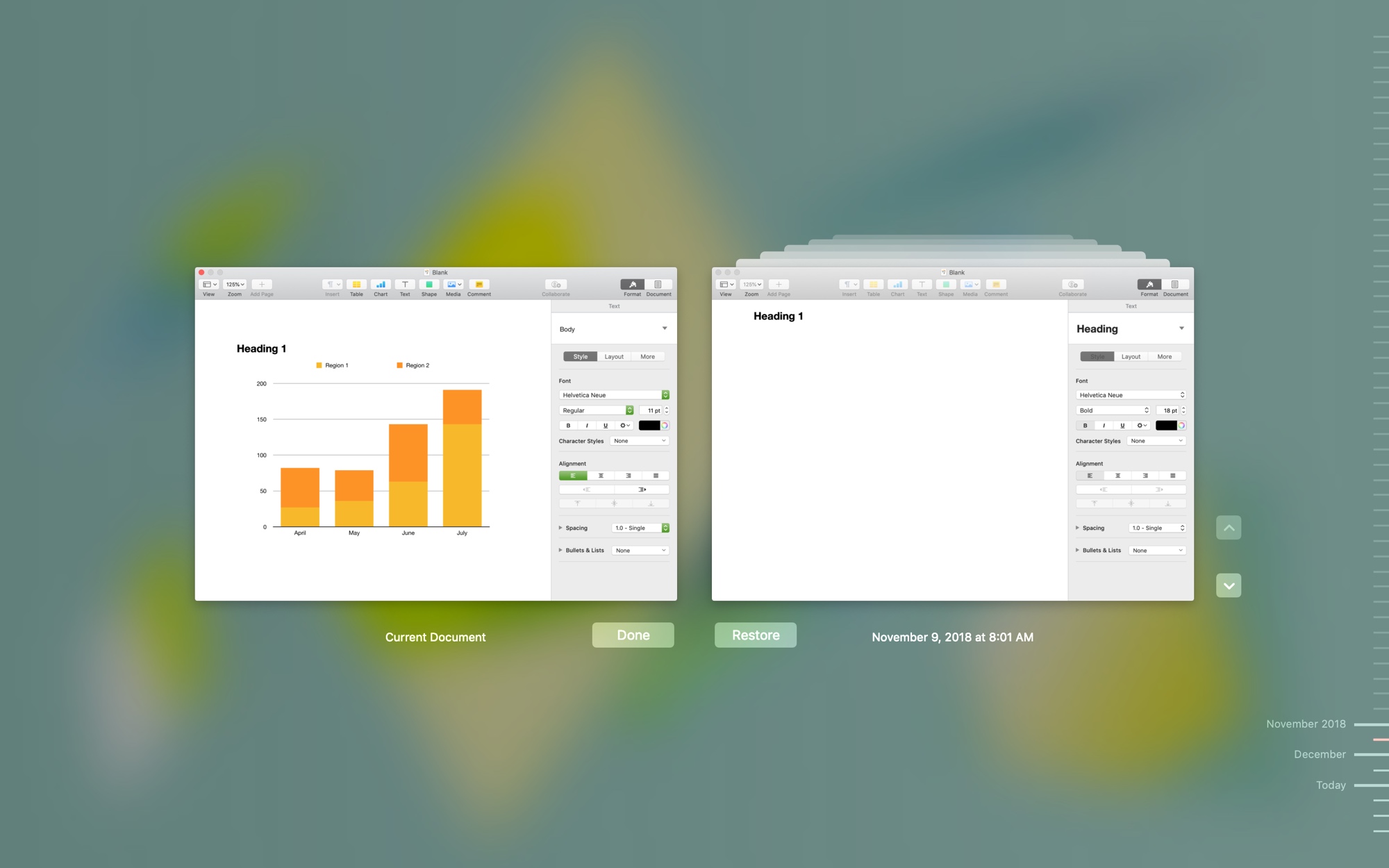
When you’re working on a document, you have probably learned over time to save it frequently. This helps to avoid losing your work if something happens such as an application crash.
Each time you save your file, there should be a version history recorded. So, if you ever decide that you need to go back and review previous versions, and maybe even restore the document to one of those, what do you do?
Here’s how to review and restore previous versions of your Mac documents.
Recover your document from the Trash if needed
If you have already moved the file to the Trash, you can still review and restore its versions. However, you have to recover it from the Trash first. Just follow these steps to put the document back.
1) Open the Trash.
2) Select your document.
3) Either right-click or hit Control and click, then select Put Back.
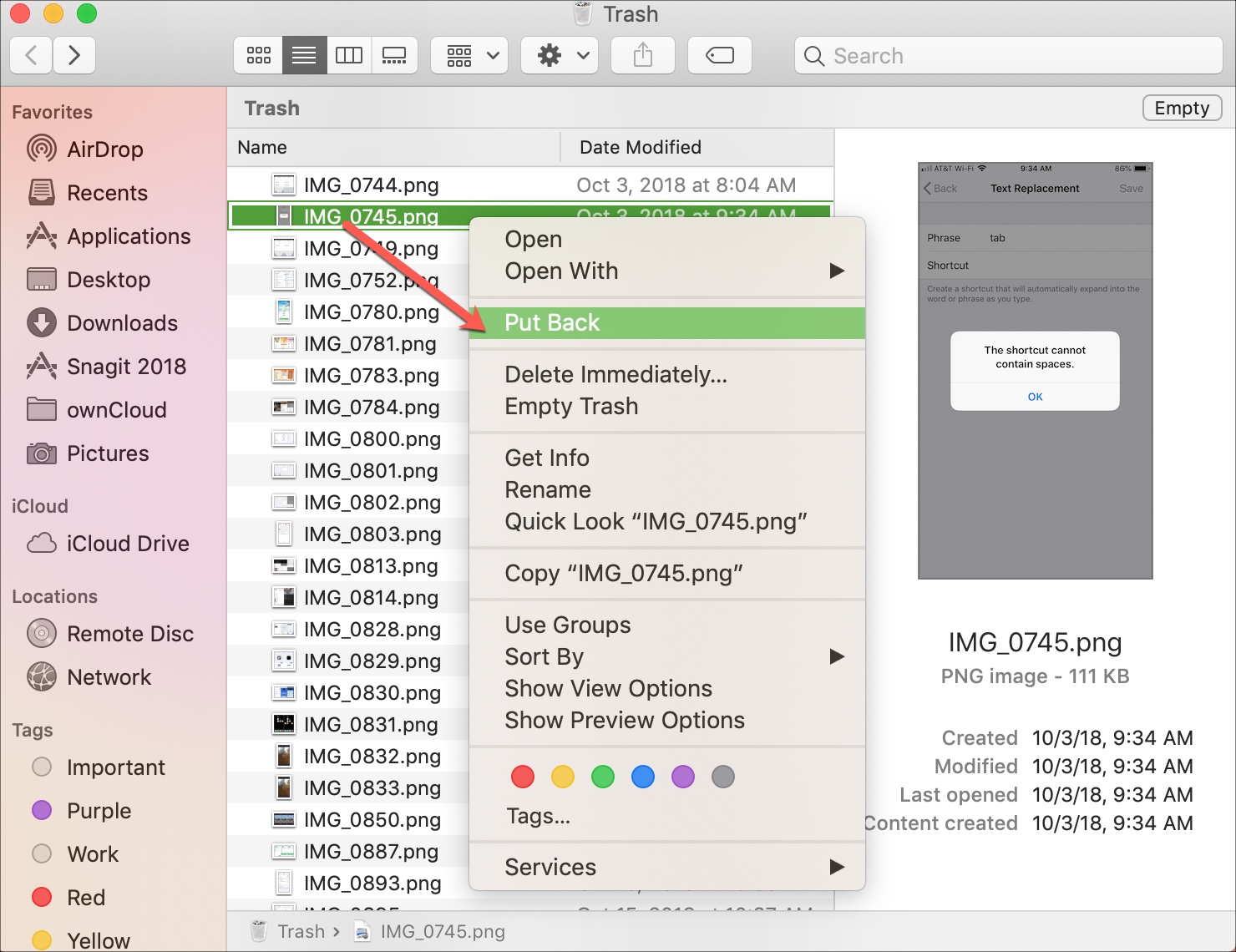
Now, follow the steps below to review and restore previous versions.
Open your document
Navigate to your document and open it with your preferred application such as Pages, Numbers, TextEdit, or even Preview for images. Then, do the following.
1) With your file open in the application, click File from the menu bar.
2) Move down to Revert To and select Browse All Versions from the pop-out menu.
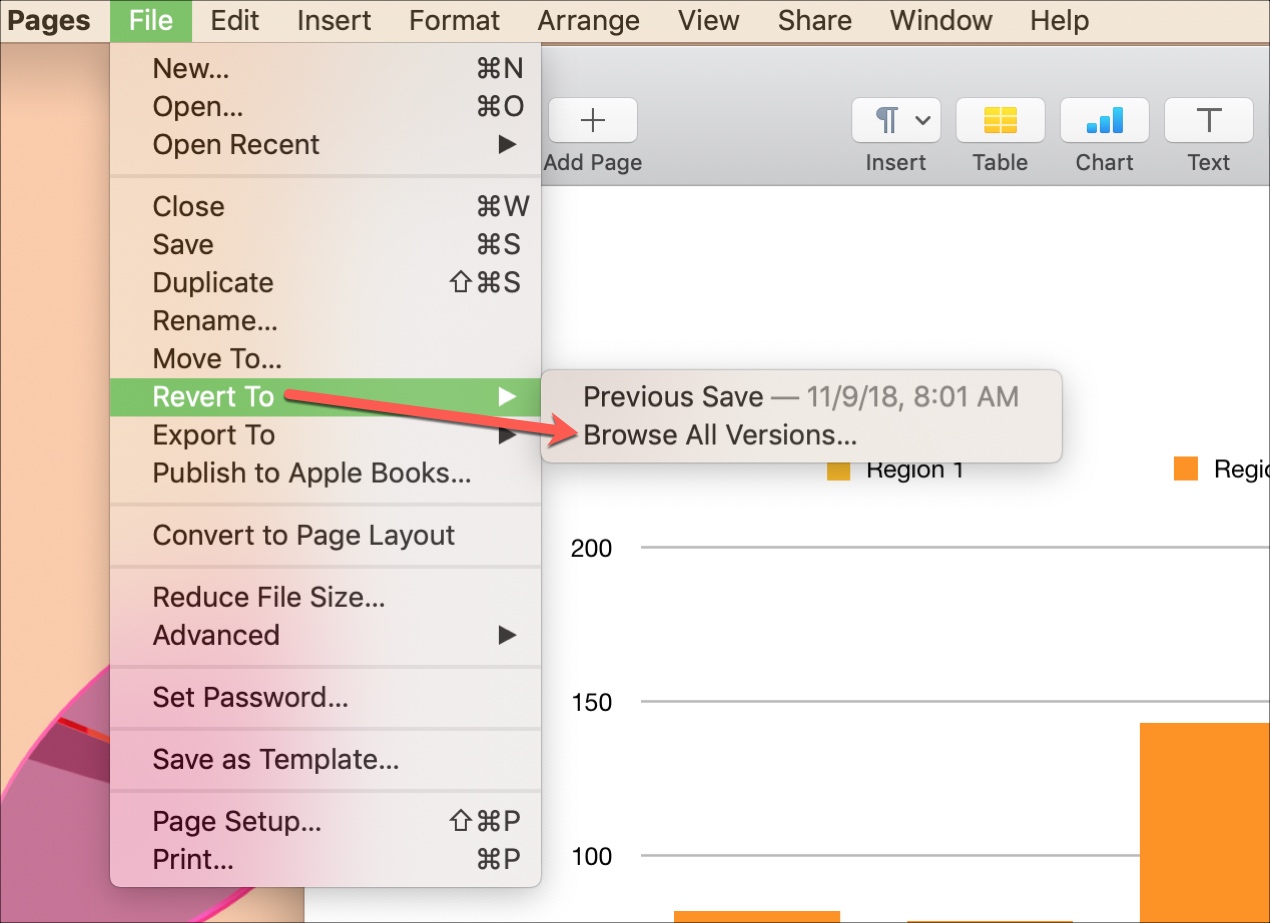
You will then see the current version of your document along with previous versions in a full-screen view. If there are no previous versions of the file, such as with an image, you will see that displayed.
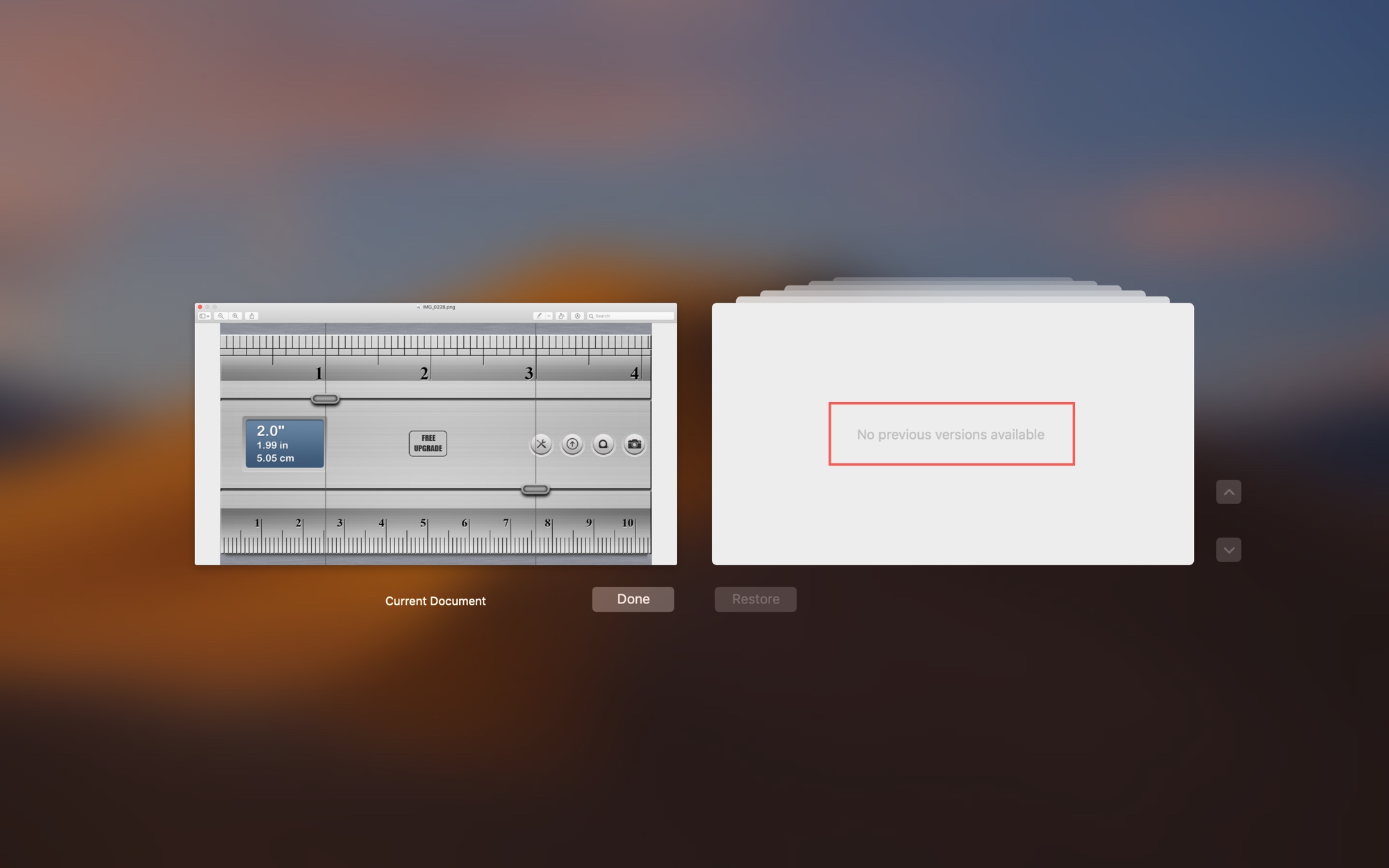
Use the arrows next to the previous versions to move through each one. Alternatively, you can use the timeline on the right side of the screen to quickly jump to a specific day or time.
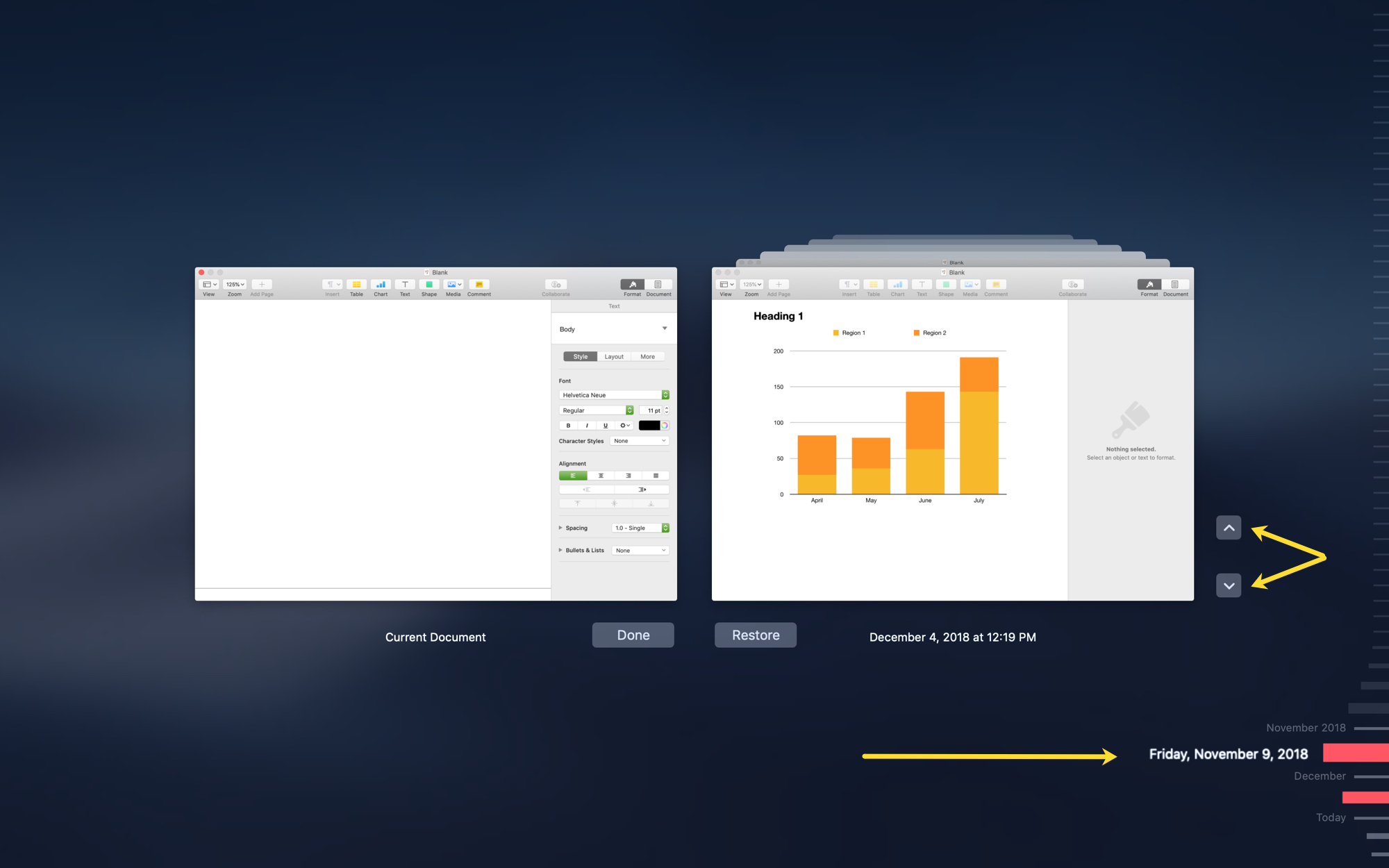
When you see the version you want, click Restore. To simply browse through those versions without restoring one, click Done when you finish. And to go back to the current version and continue working, select Current Document on the left.
Wrapping it up
There are many reasons that you may want to review and restore a previous version of a document. Maybe you were collaborating with others who made edits, maybe you decided an earlier version is the one you really need, or maybe you just want to see when changes were made and what they were.
In any case, these simple steps can help you find those old document versions. Do you have any tips like this for working with documents on your Mac that you’d like to share? If so, feel free to leave a comment below.
And, if you need help enabling the Save As option for your documents or with sharing files between Mac users, we’ve got you covered.
Source link: https://www.idownloadblog.com/2018/12/31/review-restore-previous-document-versions-mac/



Leave a Reply