How to block access to specific websites on iPhone or iPad
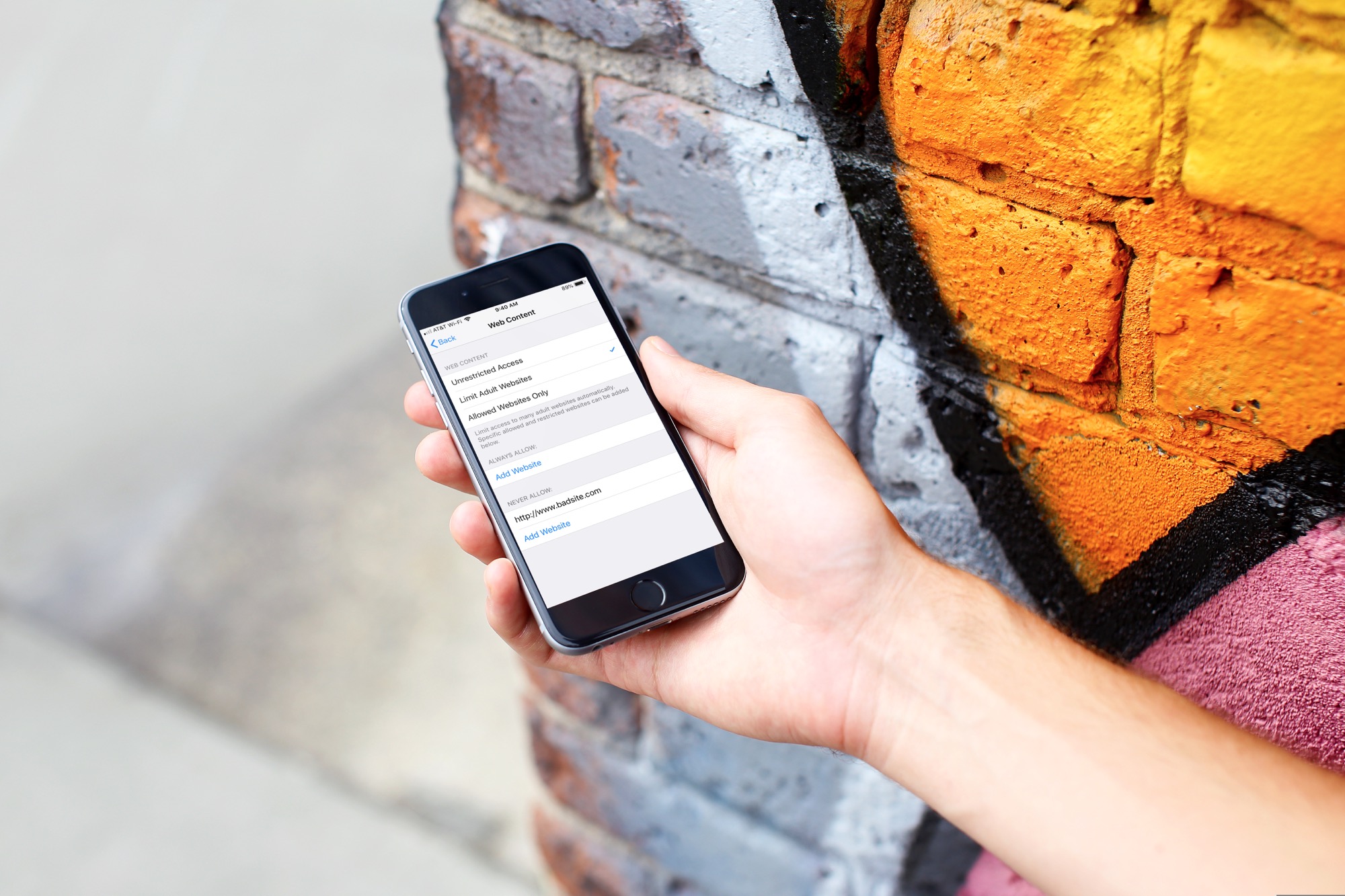
If you want to restrict certain websites from being accessed on iPhone or iPad, this is easy to do. Before iOS 12, you could do this in the General area of the Settings app under Restrictions. But with the new Screen Time feature, you’ll need to head to a different spot.
Here’s how to now block access to specific websites on iPhone or iPad.
Restricting access in the Screen Time settings
Open your Settings and then follow these steps.
1) Tap Screen Time.
2) If you are setting this up for a child with your Family Sharing account, tap their name, select Content & Privacy Restrictions, and enter your Family Sharing passcode. If it’s for the device you are currently on, just select Content & Privacy Restrictions.
3) Make sure that the Content & Privacy Restrictions setting is enabled with the slider as green.
4) Tap Content Restrictions.
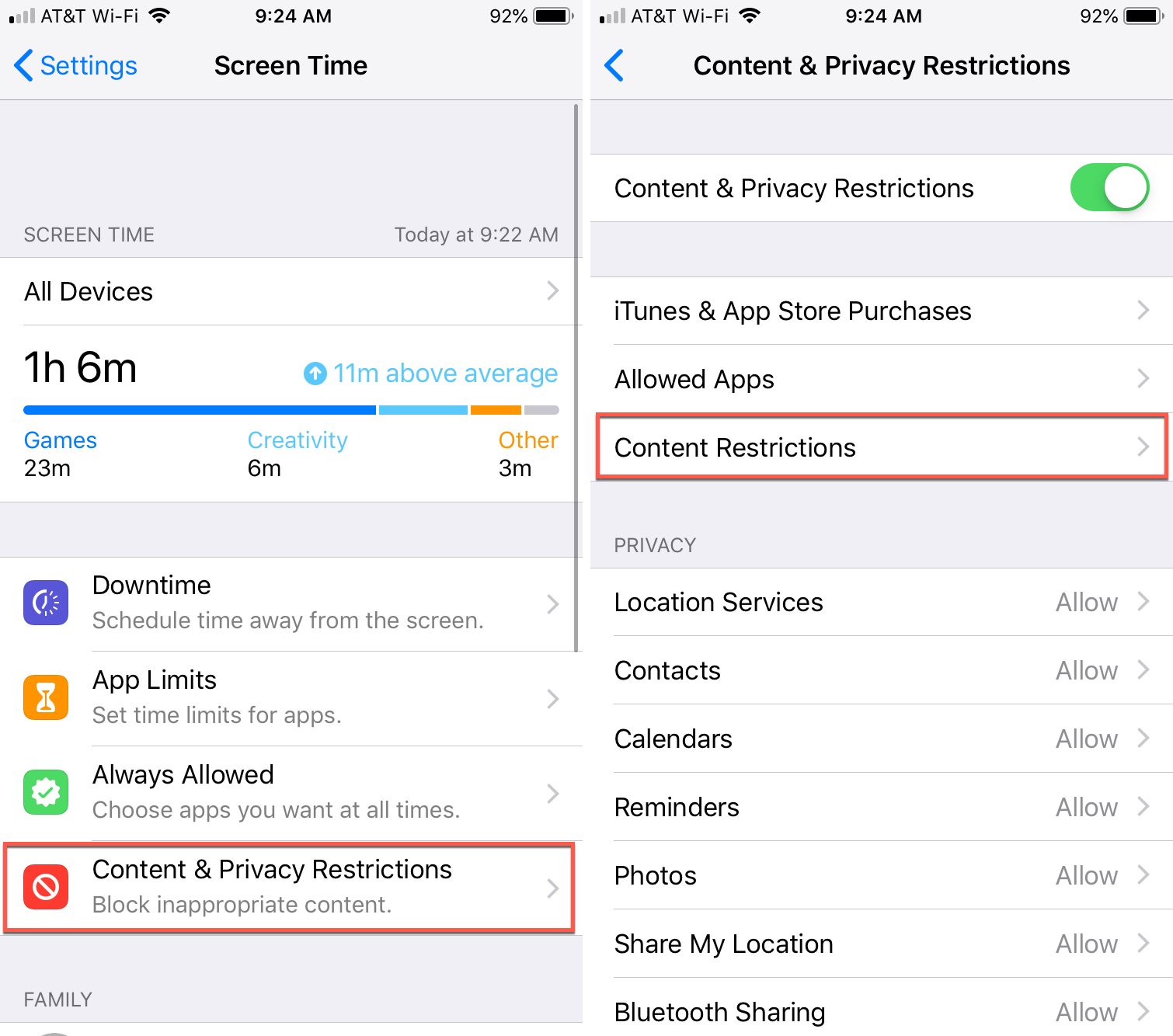
5) Select Web Content.
6) Choose Limit Adult Websites.
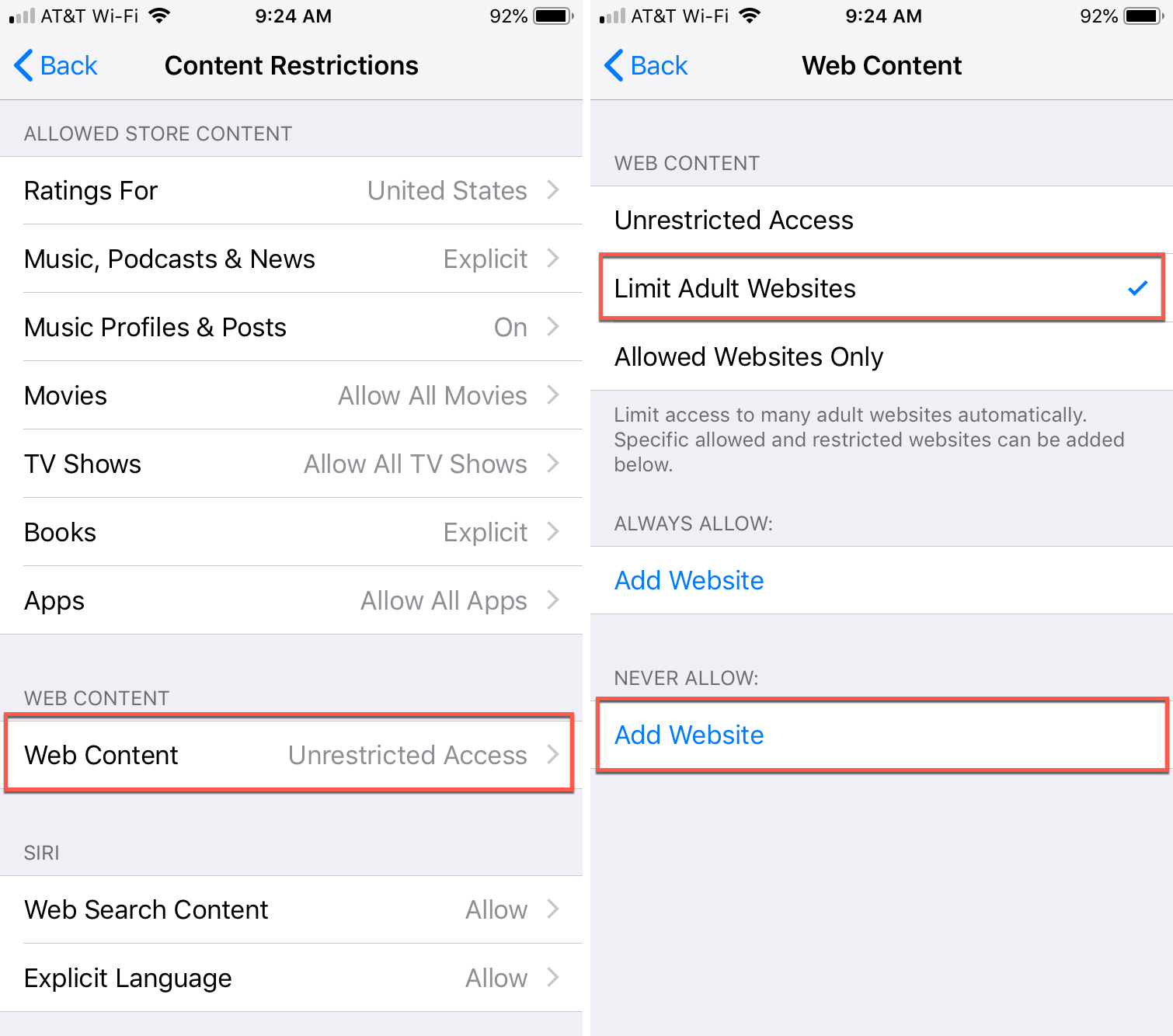
7) At the bottom under Never Allow, tap Add Website.
8) Enter the URL of the restricted site and tap Done on your keyboard.
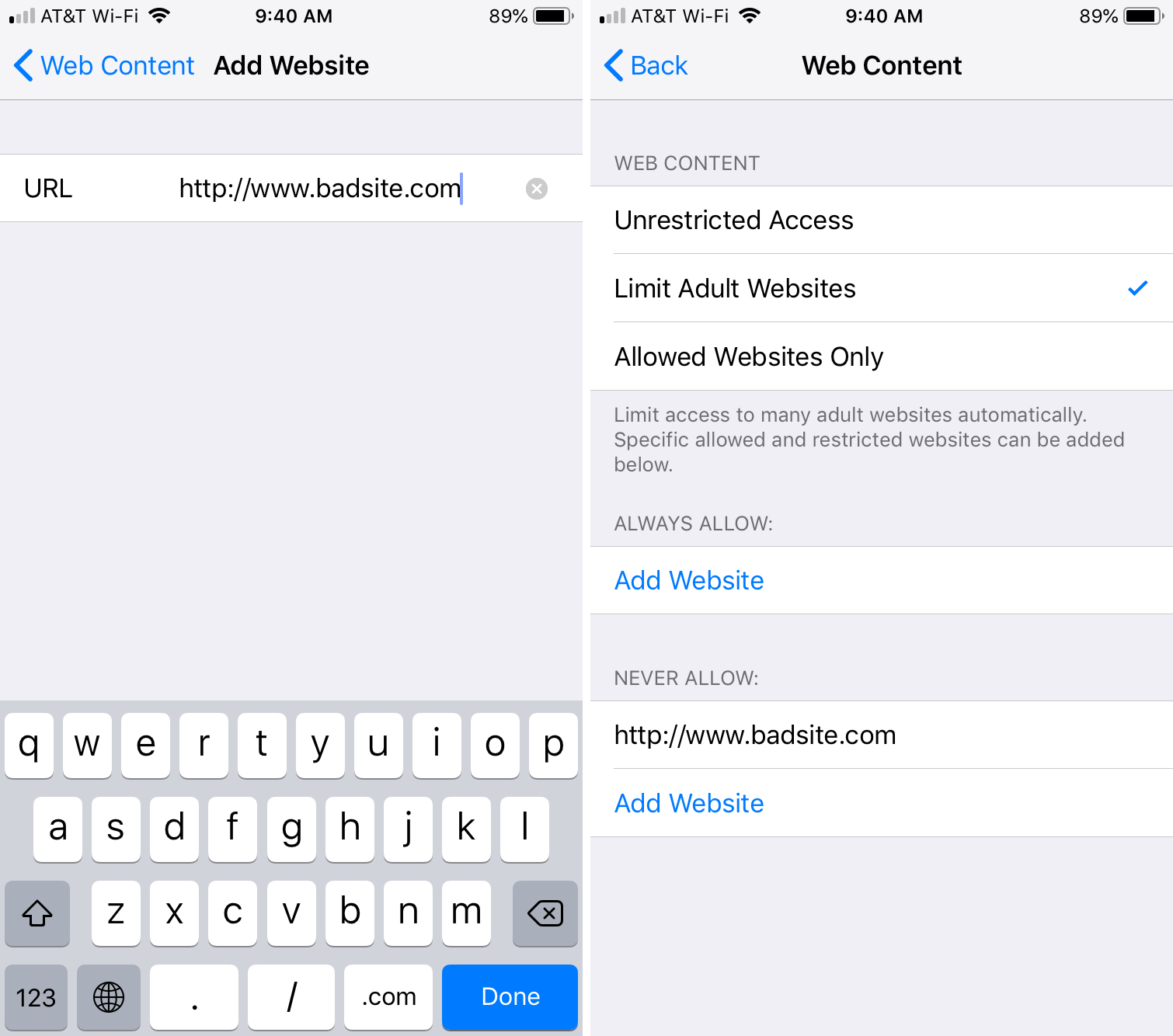
You’ll then be back on the Web Content screen. You can continue to add more websites to the restricted list if necessary or just exit the settings app.
Wrapping it up
It may be a different process and a new spot, but you can still easily restrict access to specific websites on both iPhone and iPad.
And for more helpful how-tos, check out our tutorial section.
Source link: https://www.idownloadblog.com/2018/12/03/block-websites-on-iphone-ipad/



Leave a Reply