How to send voice messages on iPhone, iPad and Mac
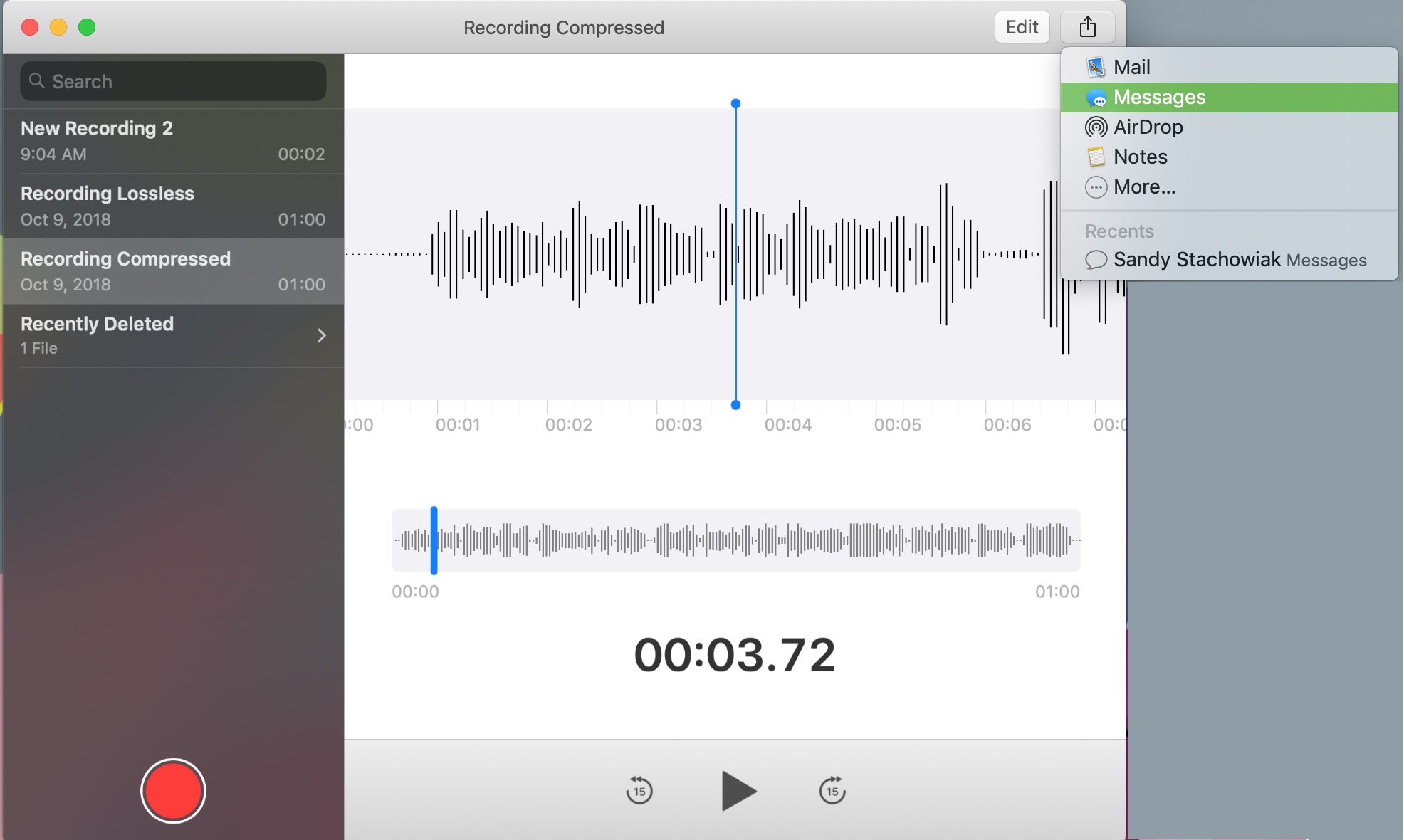
We all send text messages and make phone calls to communicate. But, what if you want to share something with a friend, family member, or even a coworker in spoken words that they can save?
For example, maybe it’s your toddler who’s just beginning to talk, a direct quote from an important interview, or just a heartfelt message that you want your recipient to actually hear.
For things like this, and so much more, you can send a voice message. You can easily record your own words, or those of another, and send them via text that the other person can save. Here’s how to send voice messages on iPhone, iPad, and Mac.
Send voice messages with the Message app
The first, fastest, and most obvious way to send voice messages is directly from the Message app.
1) Open a message to your recipient.
2) Tap and hold the microphone icon to record your message and release when you’re done (iOS) or click to start and stop recording (Mac).
3) Tap the Send button when you finish.
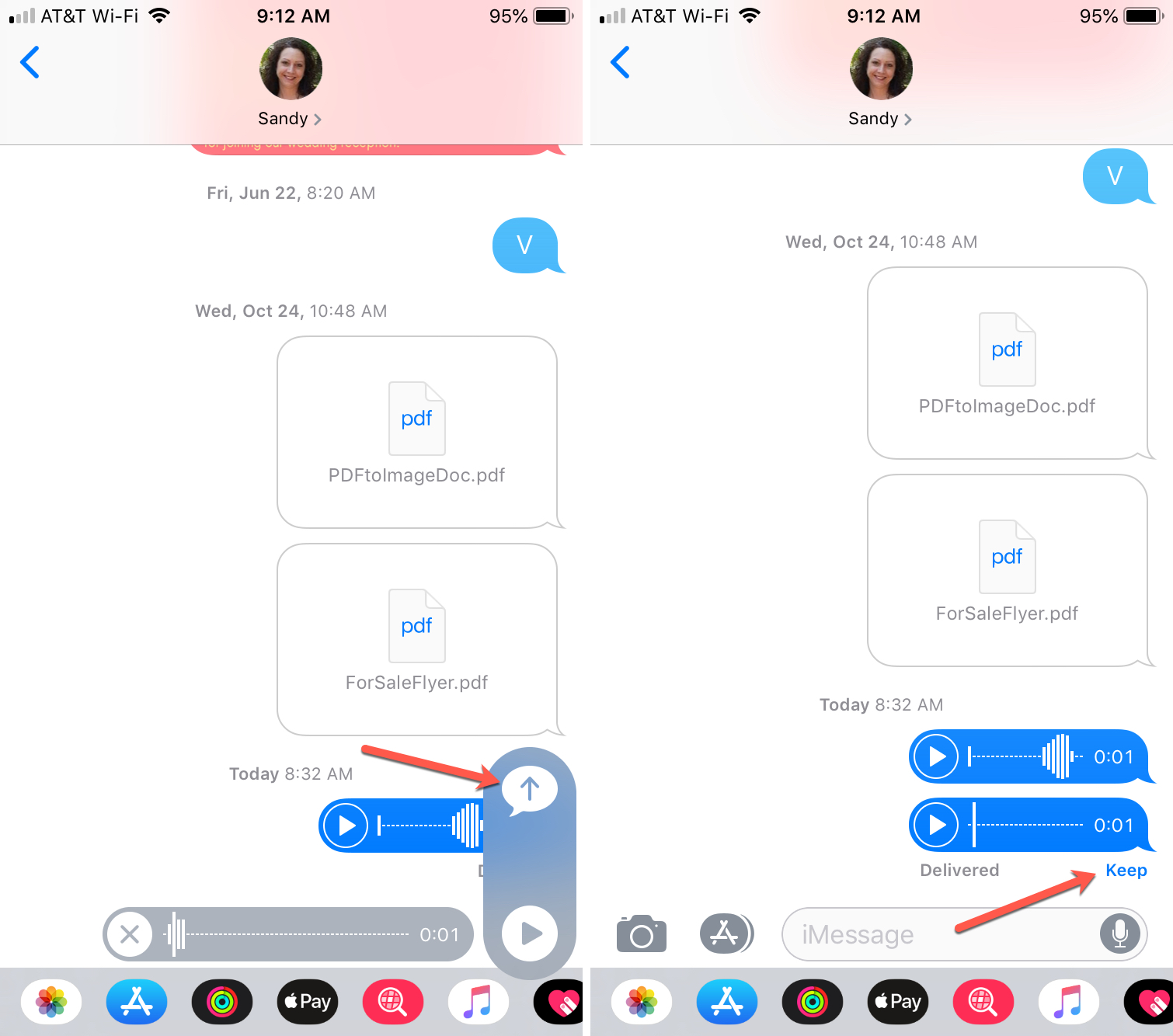
One important note on sending voice messages this way is that they will disappear after your recipient listens to them. So, you may want to remind them to tap the Keep option below the audio message to save it.
Send voice messages with the Voice Memos app
Another way to send a voice message is with the Voice Memos app. If you are doing this on your Mac, you will need the newest macOS version Mojave which is when this app made its way onto Mac.
1) Open the Voice Memos app on your iPhone, iPad, or Mac.
2) Hit the record button, record your message, and then hit the record button again (iOS) or click Done (Mac) to stop recording.
3) Share the message by tapping the More (three-dot icon) button and then Share (iOS) or the Sharing button (Mac).
4) Select Message(s) and then when the Message app opens, enter your recipient and send it.
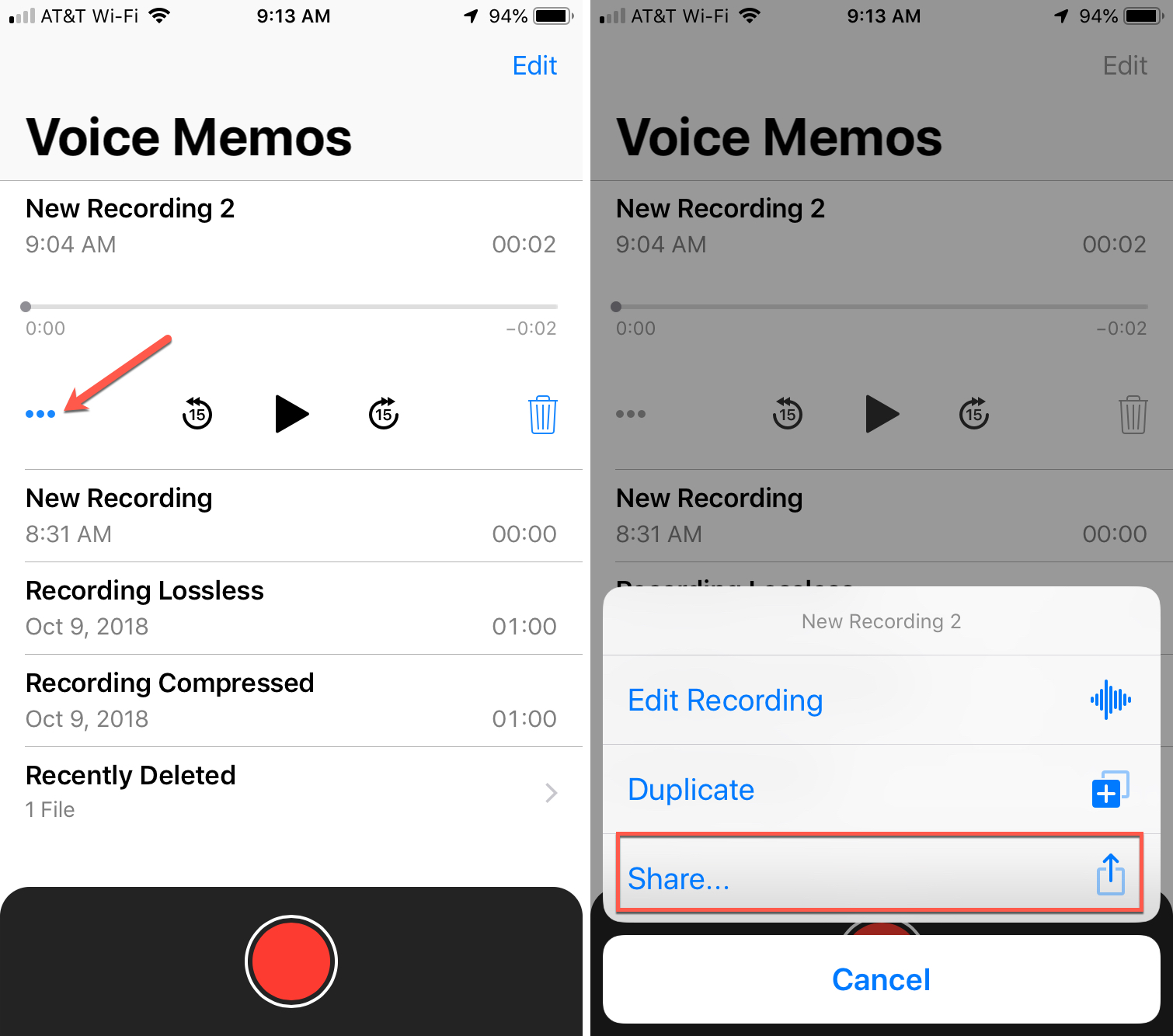
The nice thing about using the Voice Memos app to create and share your message is that you can take your time with it and have it saved within the app for yourself as well.
Wrapping it up
There are many instances when recording and sharing voice messages is a great idea. And, if you’ve never tried it before, give it a go and let us know if you have trouble with it.
If you need help with sharing other types of media in the Message app, here’s a tutorial on ways to share YouTube videos and another for sharing Google Photos.
Source link: https://www.idownloadblog.com/2018/11/07/send-voice-messages-iphone-ipad-mac/



Leave a Reply