How to remove a device from your Apple account on iPhone and iPad
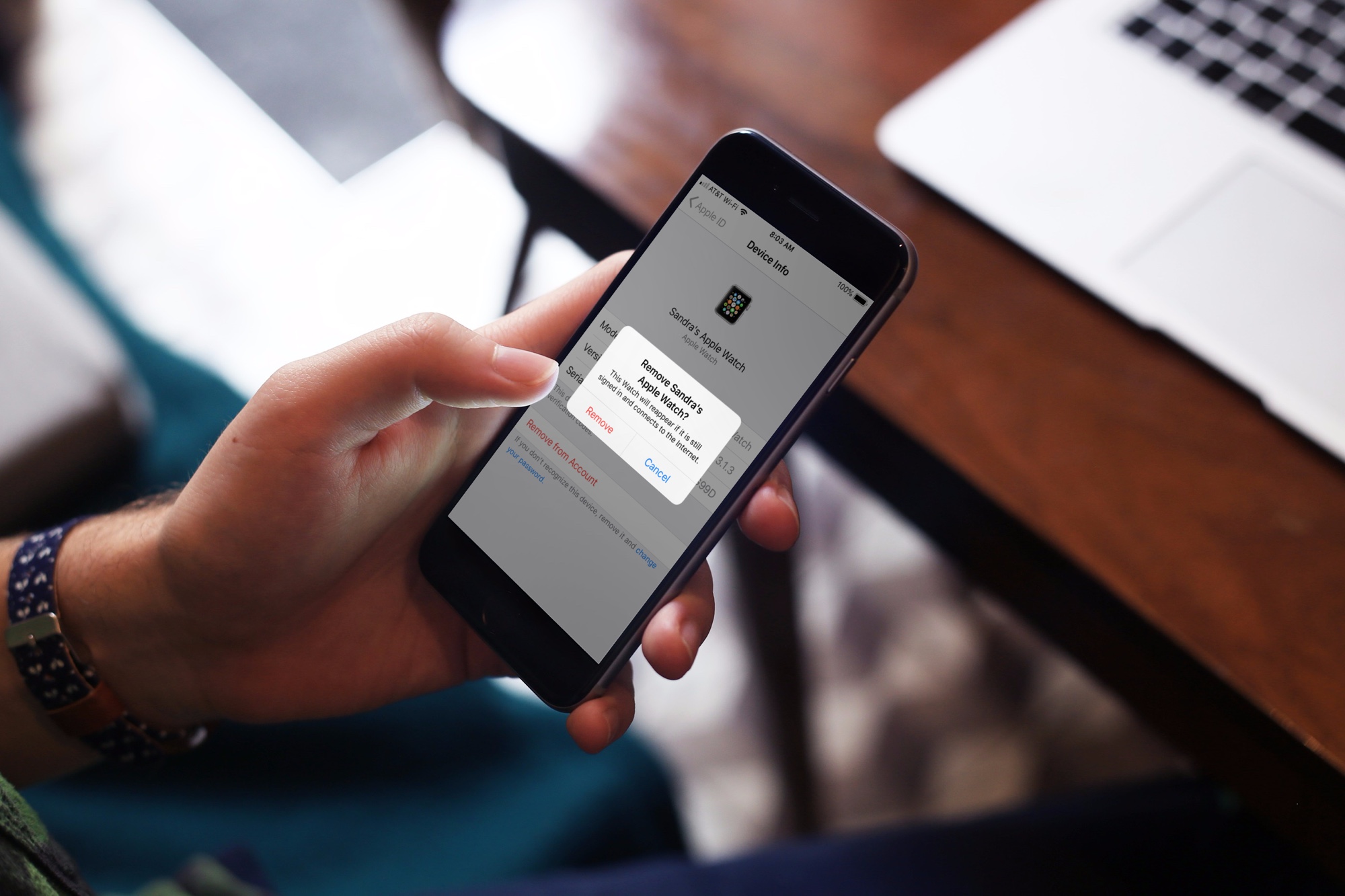
When you buy a new device, whether it’s the newest iPhone or Apple Watch, do you take the time to remove the old device from your account?
Cleaning up that list of devices on your account is a good idea for removing the clutter. And for two-factor authentication, why have devices on the list to get pinged if you no longer own or use them?
Declutter your list of devices you no longer use, have sold, or have given away. Here’s how to remove a device from your Apple account on iPhone and iPad.
Removing a device
Open your Settings on iPhone or iPad and follow these simple steps.
1) Tap your account at the top.
2) Scroll down to see a list of devices associated with your account.
3) Select the one you want to remove.
4) Tap Remove from Account.
5) Confirm the removal by tapping Remove in the pop-up.
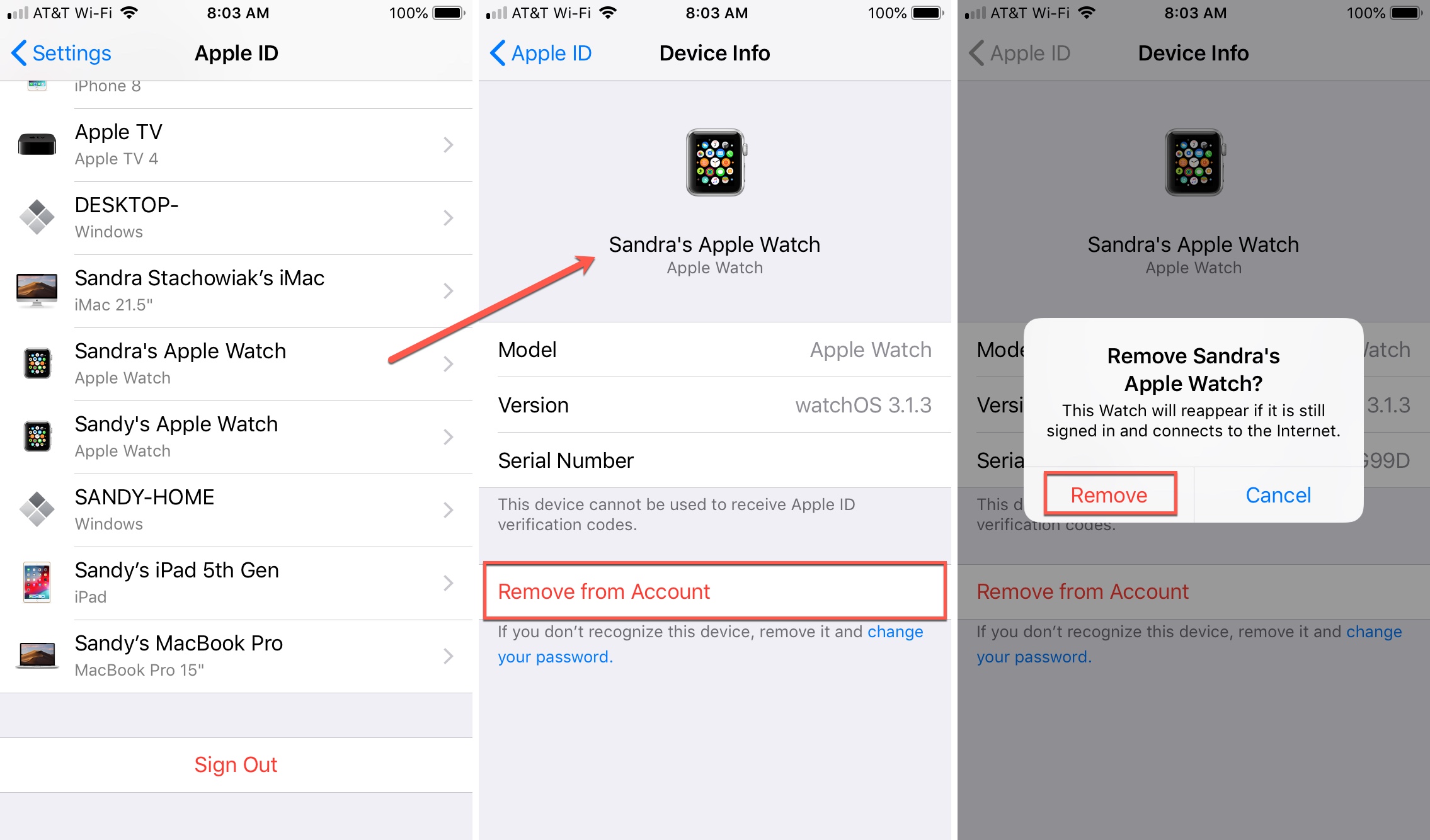
Wrapping it up
Removing unused Apple devices from your account takes only a minute or so. And remember, that same list you see when removing devices can provide you with information for your current devices when you need it, like version and serial numbers.
Are you going to declutter your device list?
Source link: https://www.idownloadblog.com/2018/11/01/remove-device-from-apple-account-iphone-ipad/



Leave a Reply