How to browse multiple sites at once on iPhone or iPad with Split Web Browser
A great feature of any browser, whether mobile or desktop, is the ability to use many tabs at once. You can open various sites in different tabs and flip between them. But if there was an even easier way to work with more than one site at a time?
This is where Split Web Browser comes in to help. This handy browser for iPhone and iPad lets you view those different websites on a single screen that’s split to accommodate each one. So, here’s how to browse multiple sites at once on your iPhone or iPad with Split Web Browser.
Open Split Web Browser
Once you download Split Web Browser for free on your iPhone or iPad, pop it open to have a look.
You’ll notice that the app is already split into two screens for you. So, you can start browsing more than one site at a time right away. But, you can adjust the settings to browse three, four, and even more sites at once.
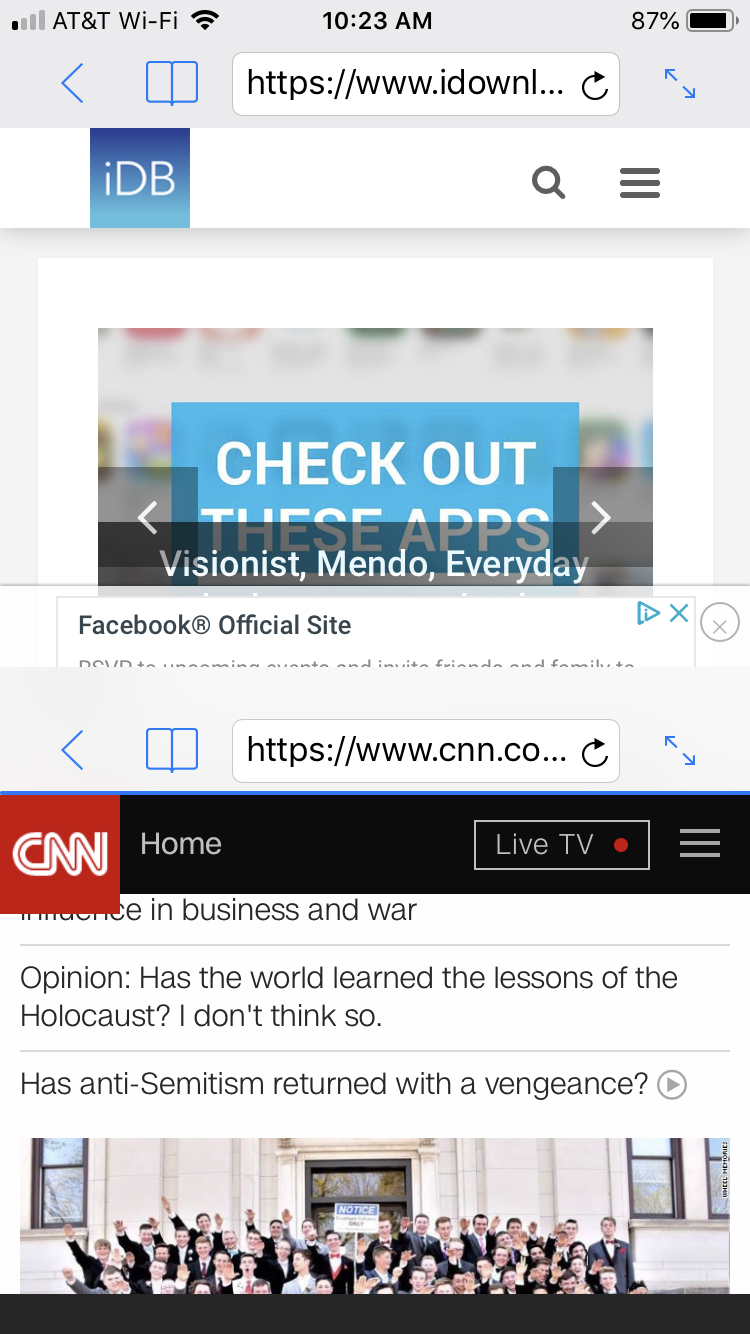
Adjust the Split Web Browser settings
Head over to your Settings app to make adjustments to how the Split Web Browser displays.
1) On your main Settings screen, scroll down to and select Split.
2) Tap Rows and select from one, two, or three.
3) Tap Columns and select from one, two, three, or four.
The adjustments will take place immediately, so you can slide over to Split Web Browser and see how your changes look.
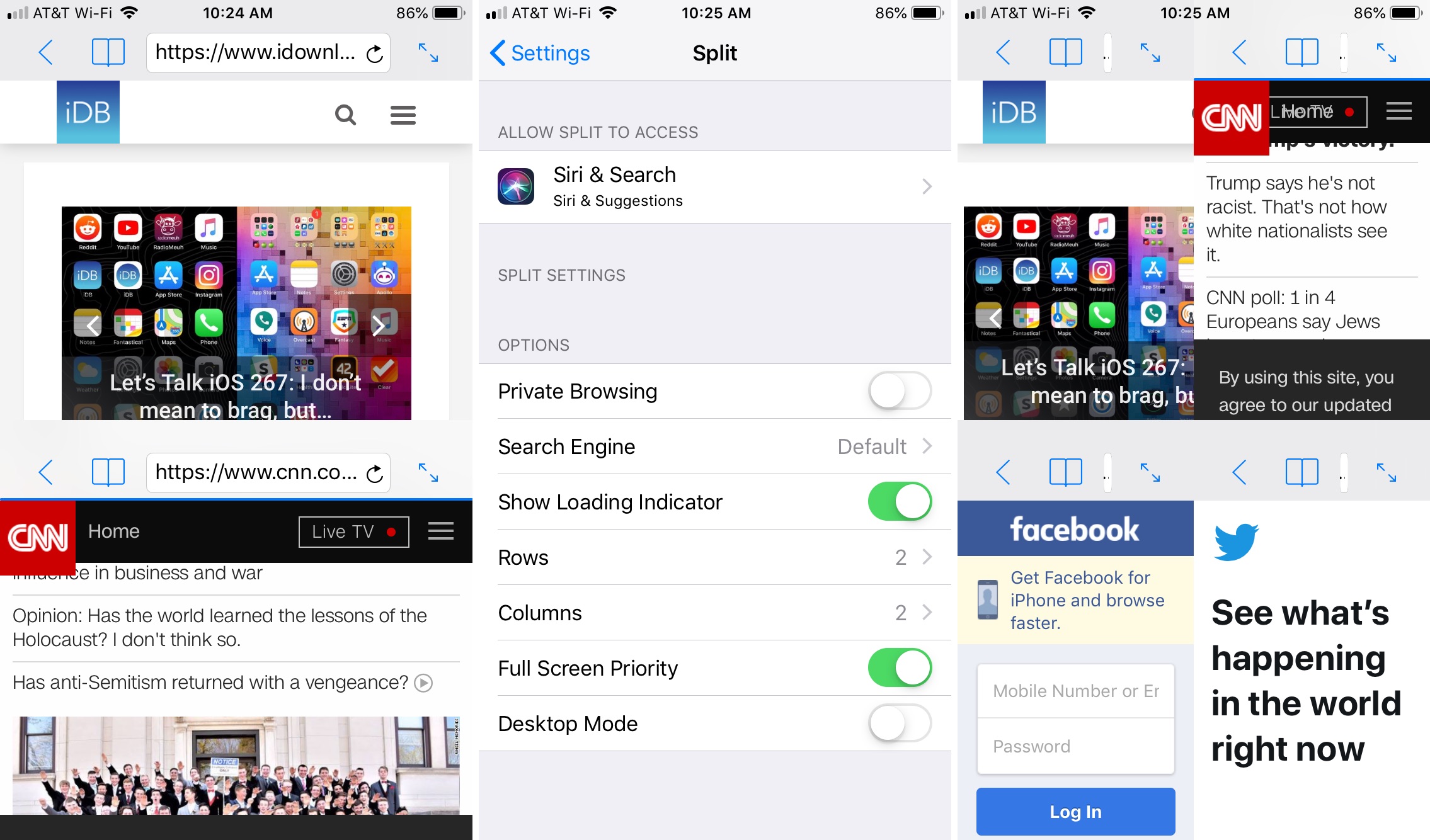
Change from a two-screen to a four-screen layout easily in the settings
Other settings you can change include:
- Siri & Search
- Private Browsing
- Search Engine
- Show Loading Indicator
- Full Screen Priority
- Desktop Mode
Browsing features
The app works in both portrait and landscape views. Plus, for each website that’s split in the browser, you can:
- Use a back button.
- Bookmark that particular page.
- Open one of the websites into full screen mode and then tap to go back to the split screen.
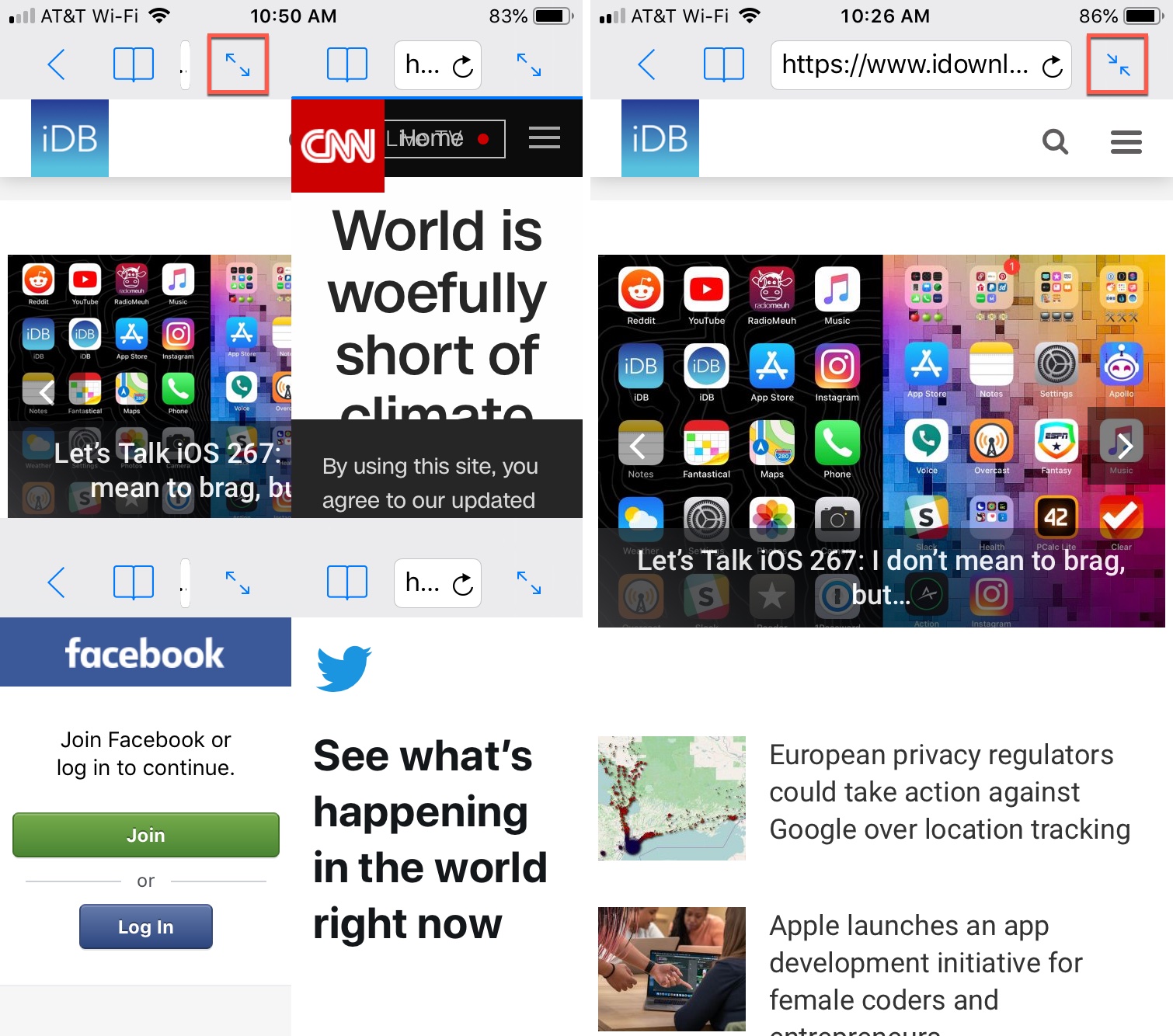
Tap the arrows at the top to put a website into full screen view and then tap to go back
Wrapping it up
If you’d like to try a split screen view for working with multiple sites at one time on your iOS device, then take Split Web Browser for a spin. Head back over and make a comment or ping us on Twitter and let us know what you think of it.
Be sure to check out some of our other tutorials while you’re here!
Source link: https://www.idownloadblog.com/2018/11/30/browse-multiple-sites-ios-split-web-browser/



Leave a Reply