How to mark all conversations as Read in the Messages app on iOS
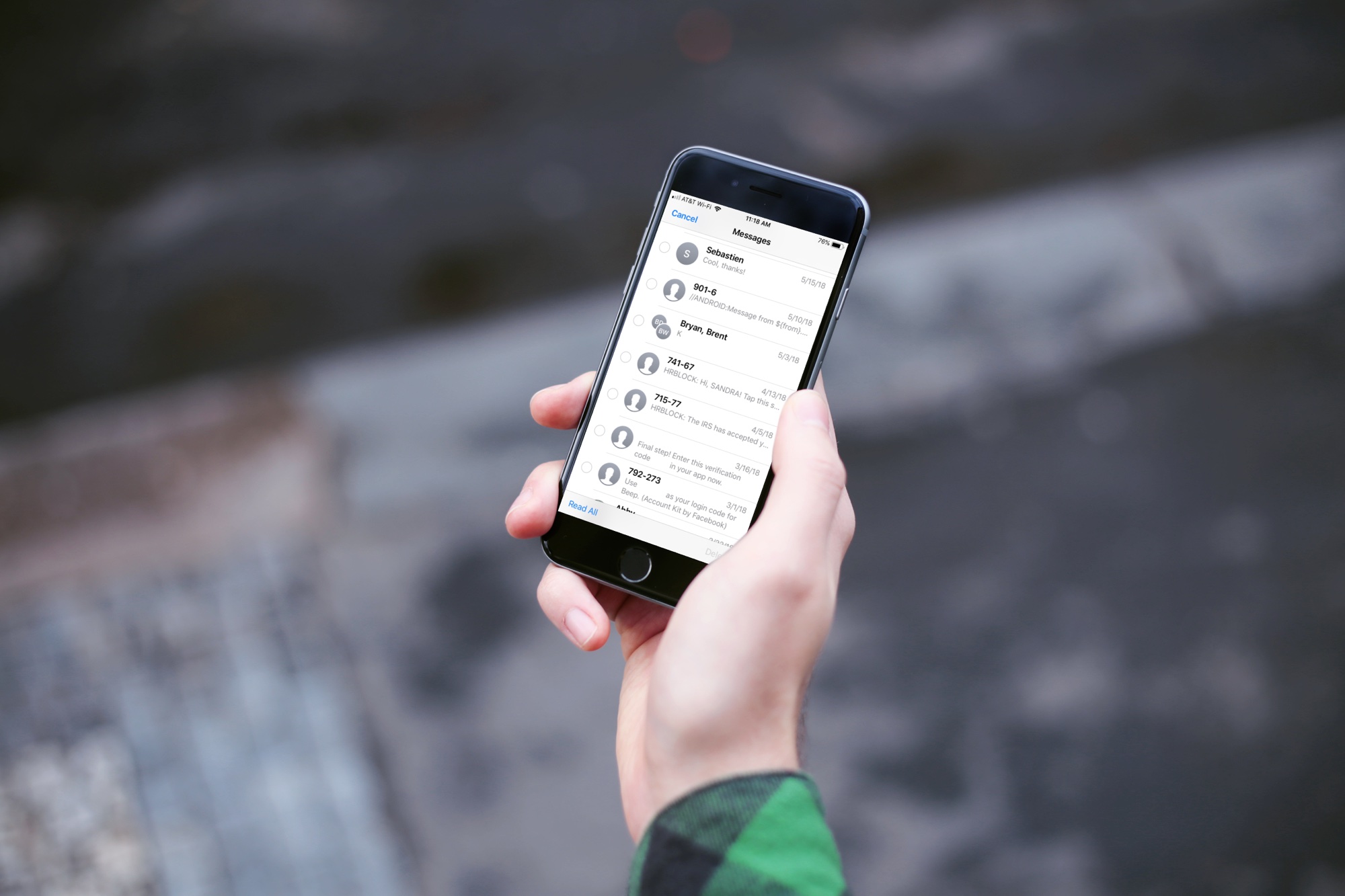
Sometimes we just get way too many text messages. That little badge icon shows a bright red indicator of just how many unread conversations you have in the Messages app on your iPhone and iPad.
Sure, you can go through your list of messages and tap each one so it appears you’ve read it. But, there’s an easier way. Here’s how to mark all conversations as Read in the Messages app on your iPhone or iPad.
Mark all messages as read
Pop open the Messages app on your iPhone or iPad and follow these simple steps.
1) On the main screen of the app which lists all of your conversations, tap Edit in the top left corner.
2) Tap Read All in the bottom left corner.
Boom. Done. The badge icon is gone, the blue indicators next to unread messages are gone, and you are ready for another slew of conversations to begin.
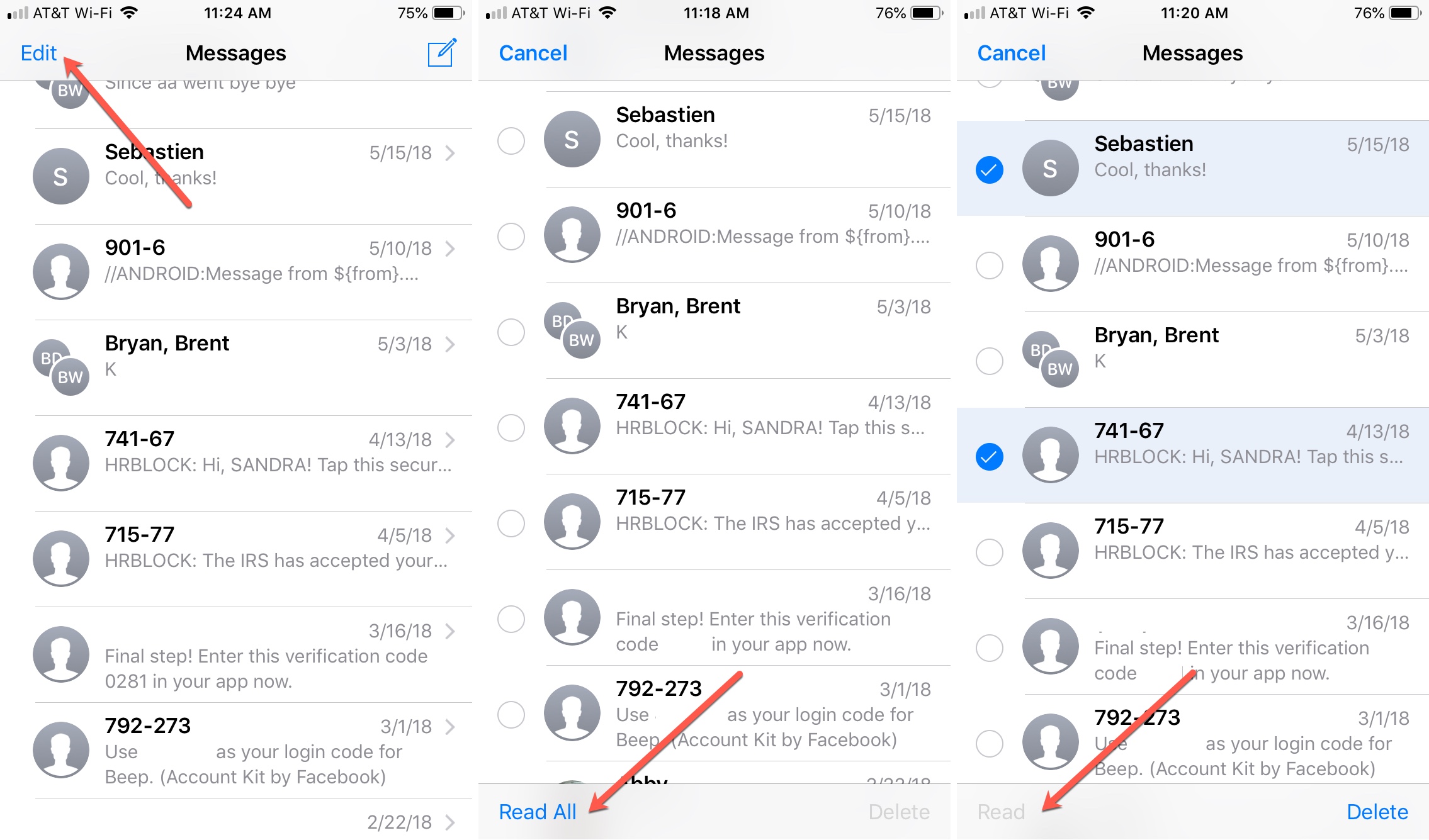
You can also mark individual conversations as read too. Tap Edit, mark the circle next to the message, and tap Read on the bottom left. Note that the Read option will only be clickable if that message is unread.
Wrapping it up
It doesn’t get much easier than this when it comes to marking messages as read. Whether it’s verification codes for apps, appointment confirmations, promotional texts, or similar messages that aren’t from those important people in your life, this is a handy trick.
Are there any tips you’d like to learn more about for the Messages app or just iOS in general? If so, let us know in the comments below!
Source link: https://www.idownloadblog.com/2018/10/09/how-to-mark-all-messages-as-read-on-iphone-ipad/



Leave a Reply