How to display the word count in Pages on Mac, iPhone and iPad
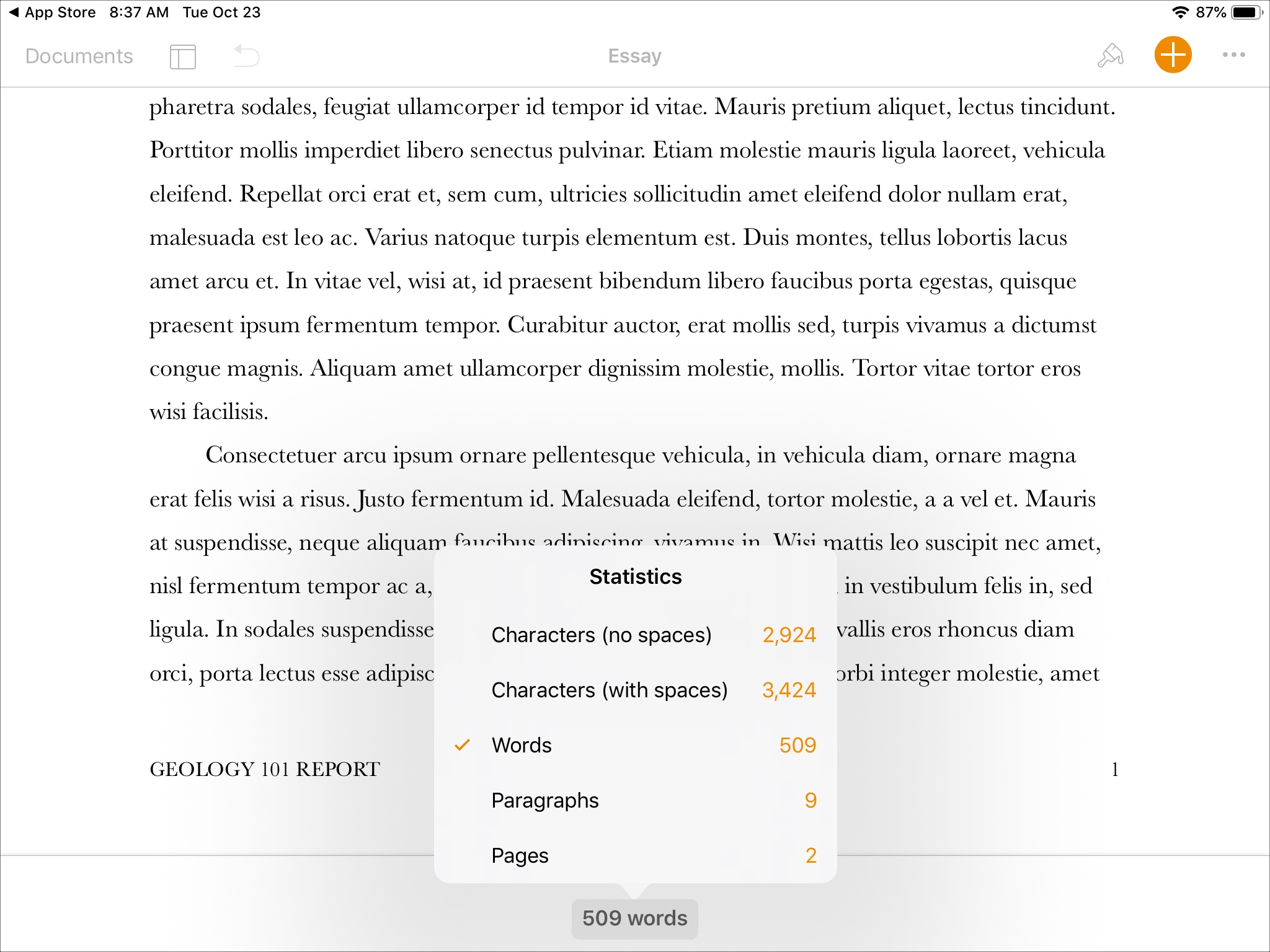
Whether you are writing an article for work or an essay for school, you most likely need to see the word count of your paper. Pages lets you easily view the word count along with character, paragraph, and page counts.
So, if Pages is the application you use for your writing projects, here’s how to display the word count in Pages on Mac, iPhone, and iPad.
Display the word count in Pages on Mac
Pop open your document in Pages on your Mac and then follow these steps.
1) Click View in your menu bar.
2) Select Show Word Count.
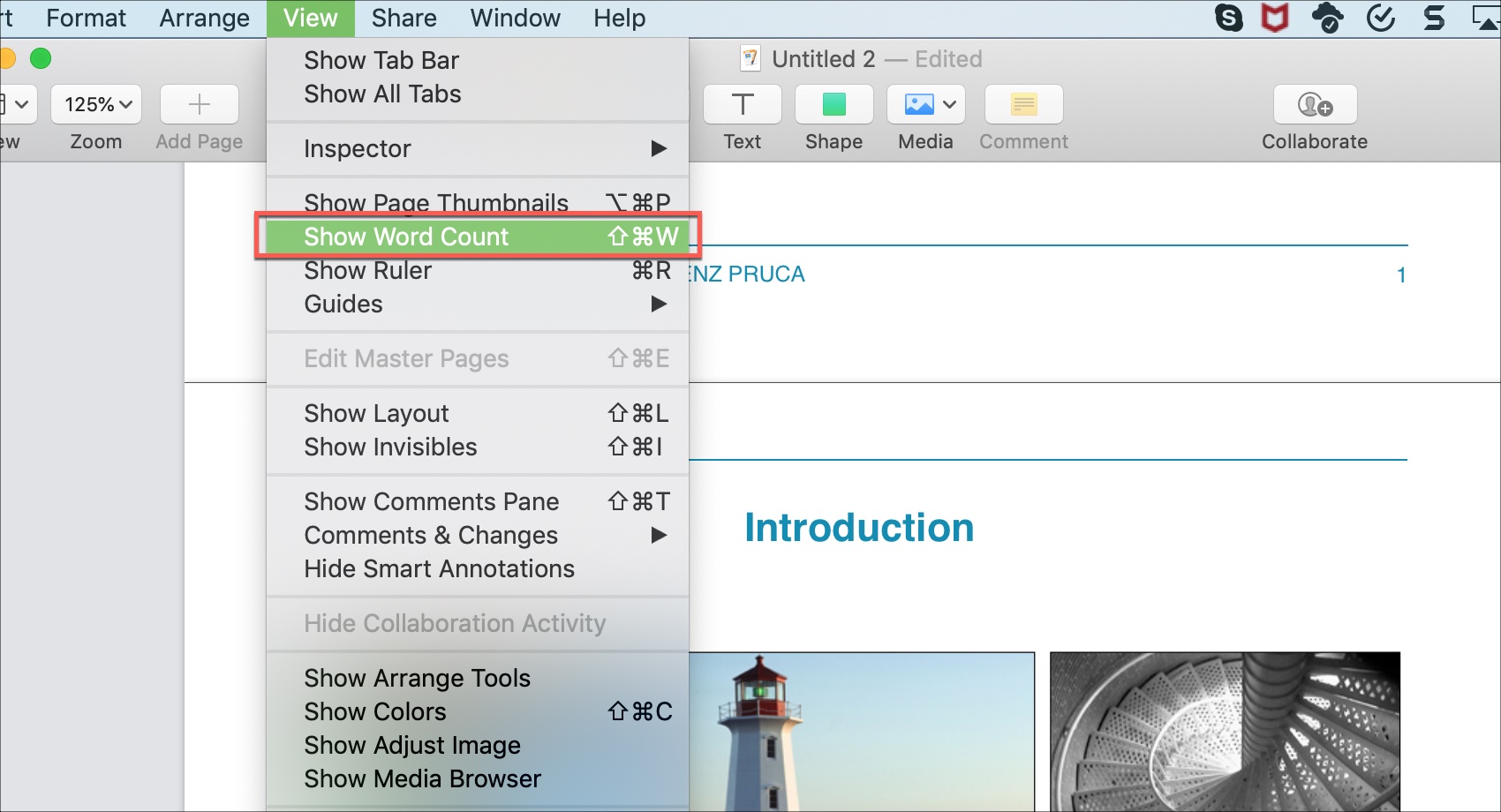
The word count of your document will display at the bottom of the Pages screen. If you click on the arrow in that box, you can choose from displaying other counts. Pick from words, characters with or without spaces, paragraphs, or pages.
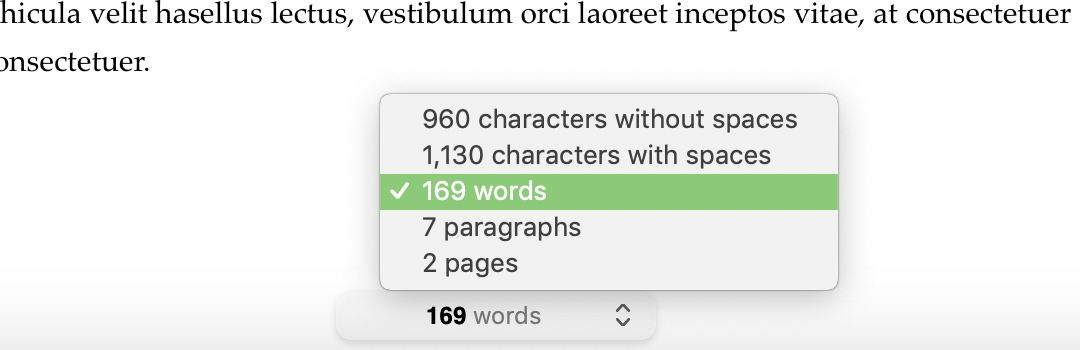
If you decide you no longer want it to display, click View in your menu bar and select Hide Word Count.
Display the word count in Pages on iPhone
Open your document in Pages on your iPhone and then do the following.
1) Tap the More (three-dot icon) button on the top right.
2) Enable Word Count by moving the slider.
3) Tap Done.
Like on Mac, you can tap on the word count that now displays at the bottom of your document to view those additional counts. Go through the same process to disable the word count display.

Display the word count in Pages on iPad
Open your document in Pages on your iPad and then follow these steps.
1) Tap the View Options button on the top left.
2) Enable Word Count by moving the slider.
3) Tap your document to close the View Options window.
You can tap the word count at the bottom like the other devices above to see the other counts. And, you can follow the same steps to disable the word count display.
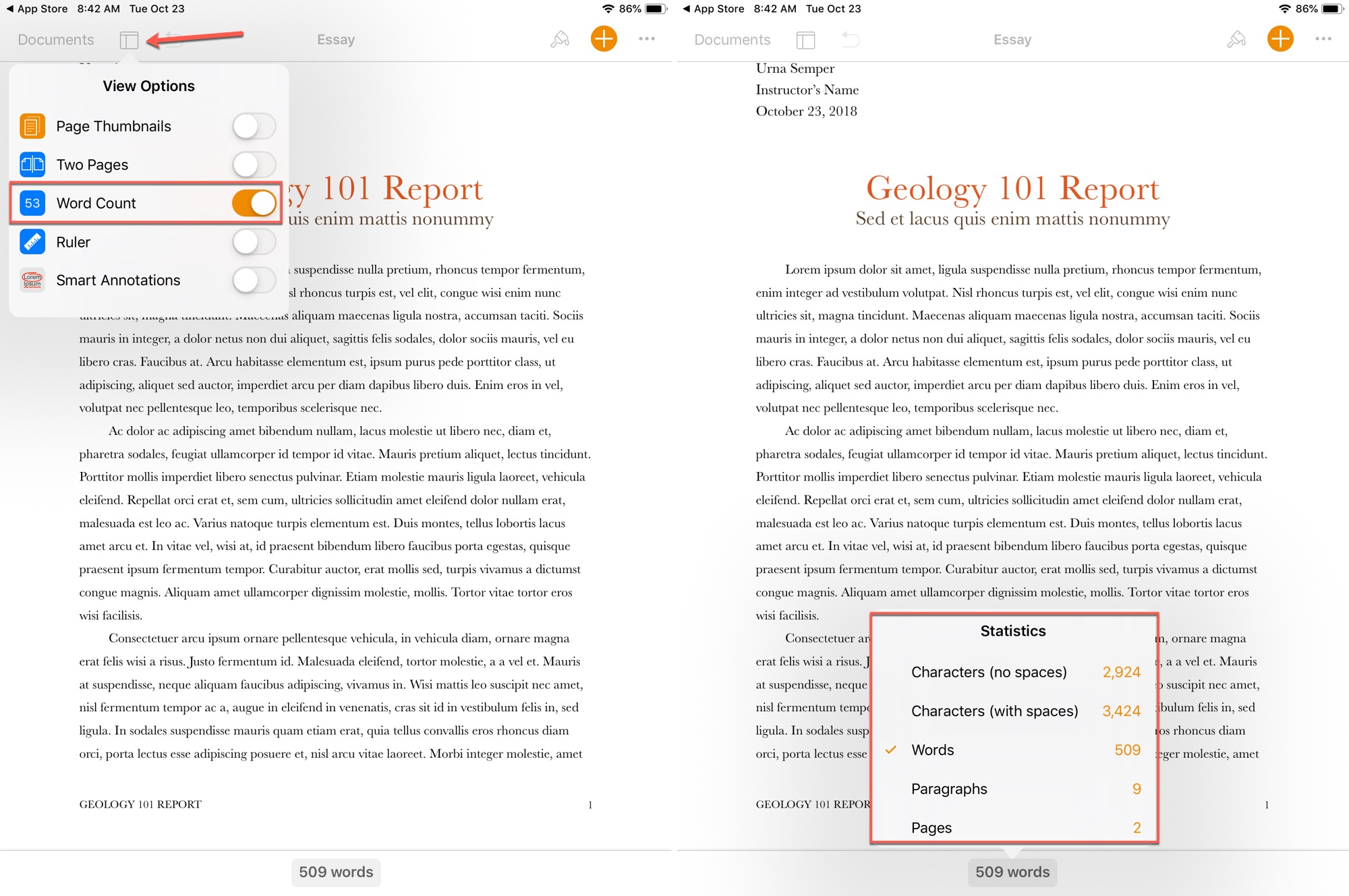
Wrapping it up
Now you’ll always know the word count for those important pieces you are composing. And remember, you can check things like the length of the title or introduction by just selecting that text and viewing the counts in the box at the bottom.
Are there any other features of Pages that you’d like help with? If so, let us know in the comments below!
Source link: https://www.idownloadblog.com/2018/10/26/display-word-count-in-pages-mac-iphone-ipad/



Leave a Reply