How to create your own Instagram nametag that people can scan to follow you
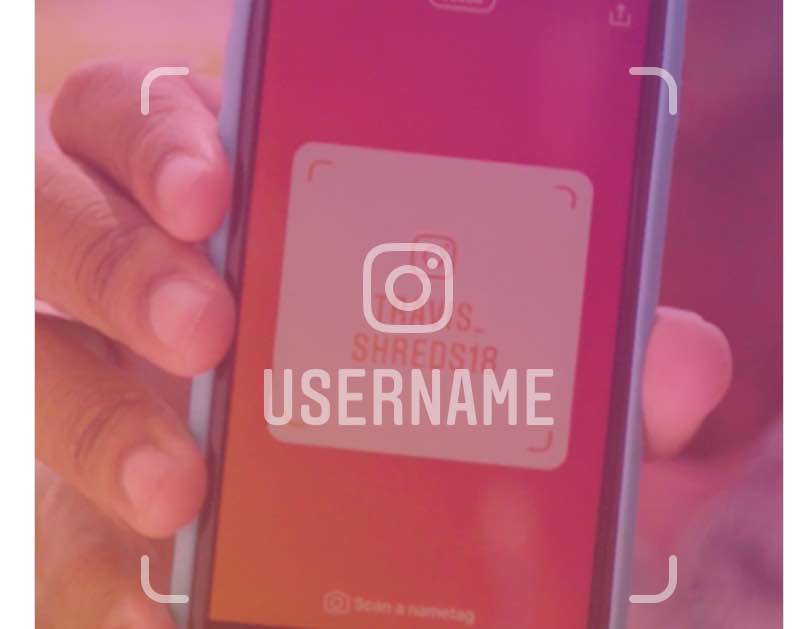
Instagram nametag is a customizable identification card that other people can scan with their Instagram app in order to find your profile and follow you on the service. In this step-by-step tutorial, we’ll guide you through creating an Instagram nametag for your own account.
Instagram nametag launched globally on both iOS and Android on Thursday, October 4, 2018.
How to create your Instagram nametag
To create your own Instagram nametag, follow the steps below.
1) Open the Instagram app on your device.
2) Go to your account by tapping that Profile icon at the rightmost place in the tab area alongside the bottom, then hit the hamburger menu in the top-right corner.
3) Tap the option labeled Nametag.
If you don’t see this option in the side menu, Instagram may not have yet enabled the nametag feature for all customers in your country. If that’s the case, there isn’t much you can do about it other than remembering to check out your Instagram app after a few days.
4) You can now customize the Instagram nametag to your liking.
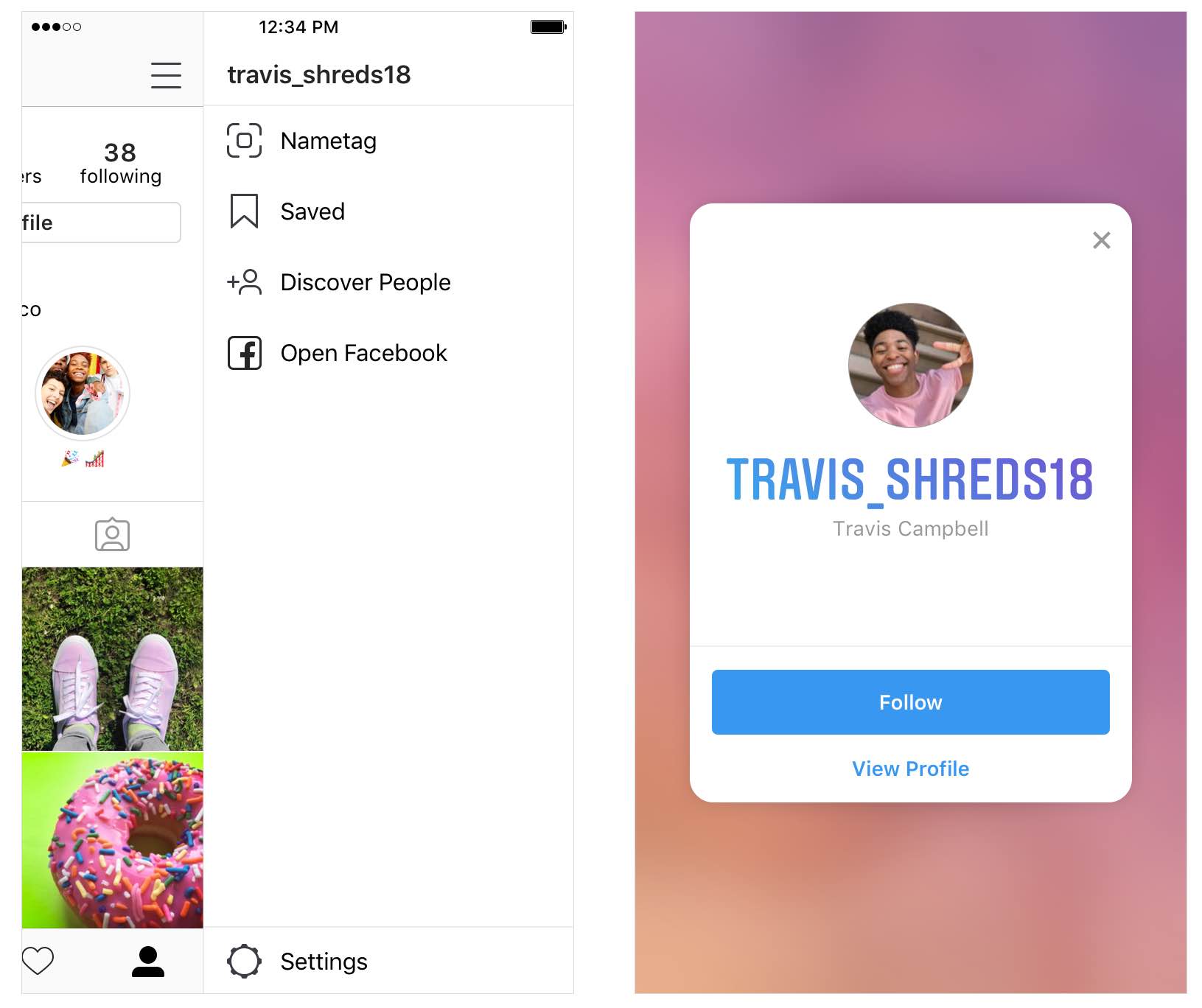
You cannot customize your Instagram nametag from the web interface
Tap anywhere on the screen or hit the buttons at the top to try other ready-made designs. Choose the Color icon to switch between different colors, Emoji to choose an emoji design or Selfie to take a photo and try on different selfie stickers.
How to scan someone’s Instagram nametag
You can scan an Instagram nametag in two ways, by using the Instagram app camera or you can choose to scan someone’s Instagram nametag from your own profile:
From the Instagram app camera
1) Open the Instagram app on your device.
2) Tap the camera icon in the top-left corner or swipe right into the camera.
3) Make sure the nametag you are trying to scan is visible in front of you. Hover your iPhone over the nametag, then hold on the camera screen until the nametag is captured.
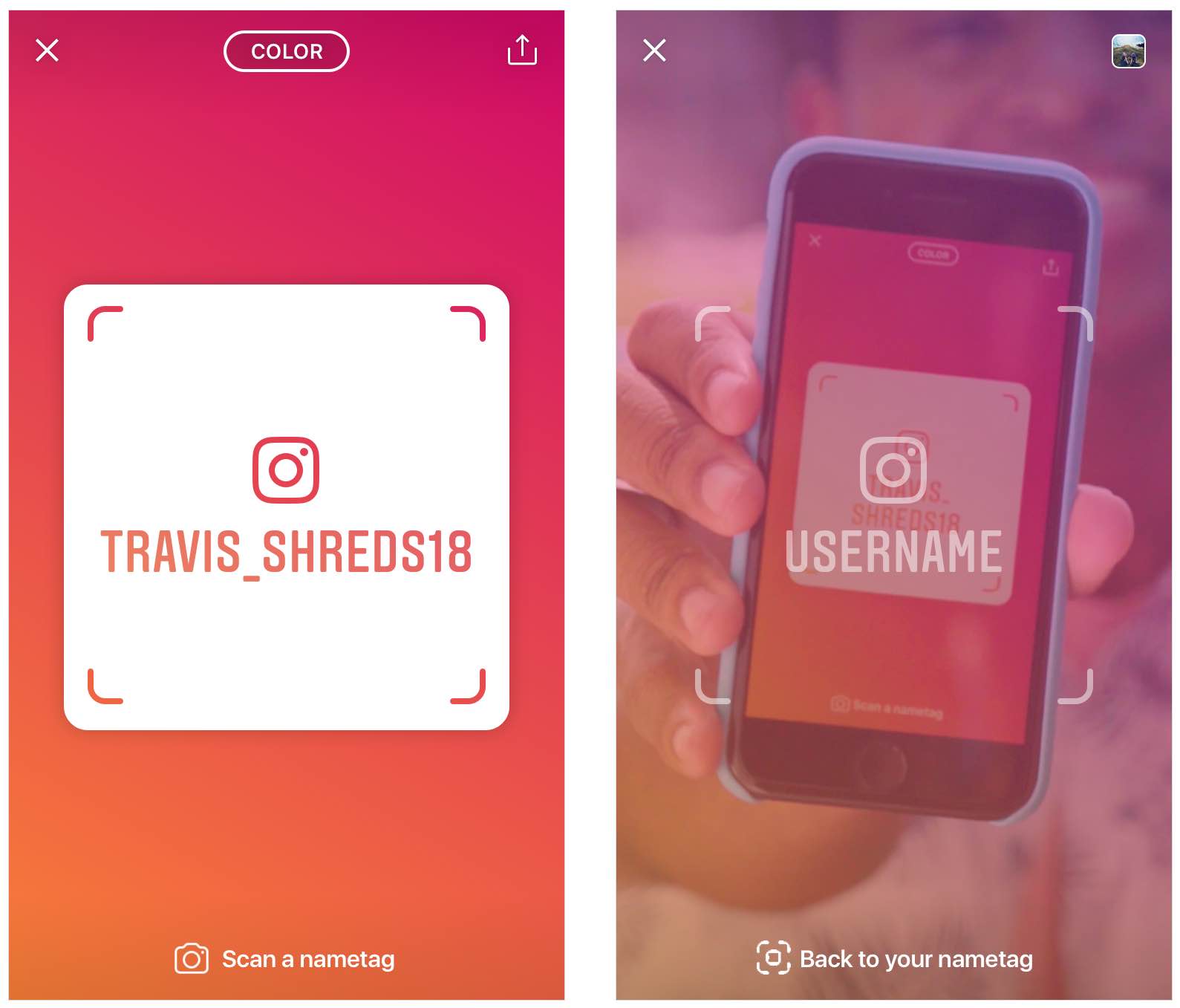
From your profile
1) Open the Instagram app on your device.
2) Go to your account by tapping the Profile icon at the bottom, then hit the hamburger menu.
3) Tap your own nametag at the top of the screen.
4) Choose “Scan a nametag” at the bottom.
5) Hover the camera over an Instagram nametag until it’s captured.
You’ll see their user name, profile image and first/last name as defined in their Instagram settings. From there, you can choose to View Profile or Follow that person.
How’s this useful?
We are liking this feature, but its utility will be limited to the people you meet in real life. Although you can post your nametag on the Internet for anyone to scan, doing so may bombard you with unwanted requests from a bunch of strangers.
But if your profile is public and you don’t curate your followers at all, posting your nametag to social media services might help boost your follower count. You can also share your Instagram nametag in text messages, publish it on your blog, embed it in your email signature etc.
Are you an aspiring Instagram star? Does your business depend on Instagram? Either way, don’t hesitate to incorporate your Instagram nametag in your business card designs.
Need help? Ask iDB!
Do you like this how-to?
If so, do pass it along to your support folks and leave a comment below.
Got stuck? Not sure how to do certain things on your Apple device? Let us know via [email protected] and a future tutorial might provide a solution.
Submit your own how-to suggestions via [email protected].
Source link: https://www.idownloadblog.com/2018/10/04/instagram-nametag-tutorial/



Leave a Reply