How to stop using the public beta of iOS, macOS and tvOS
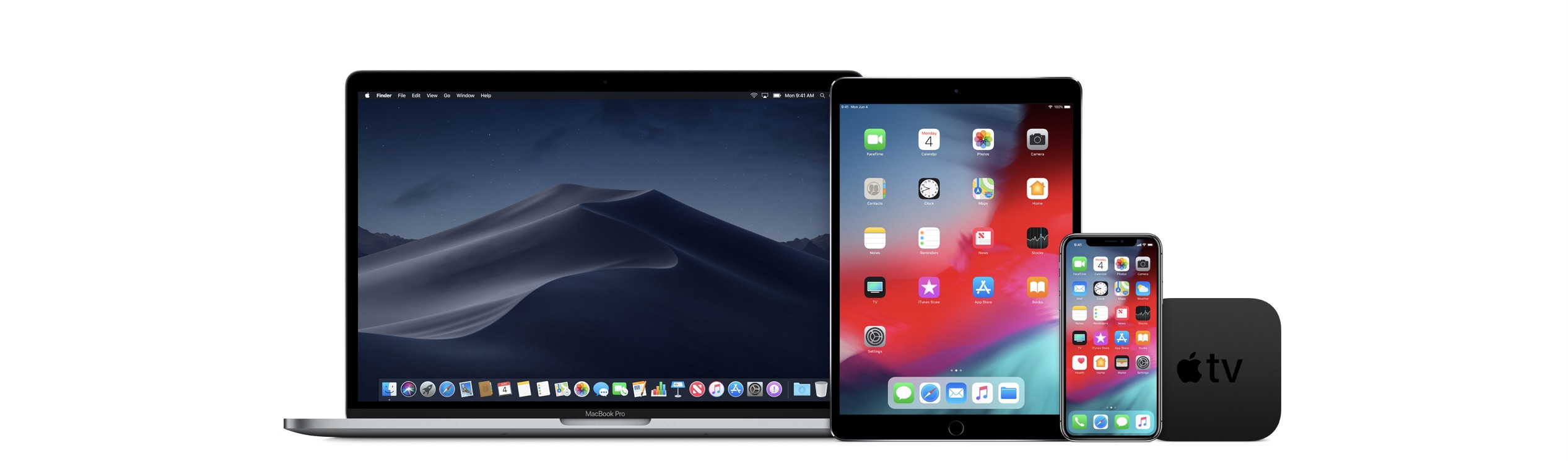
When the time comes, you can stop using Apple public betas on iOS, macOS, and tvOS. Here are the steps to do so with ease for each operating system.
Stop using Apple public betas: iOS
To stop receiving iOS public beta updates, follow these introductions.
1) Go to Settings > General > Profiles and tap the iOS Beta Software Profile.
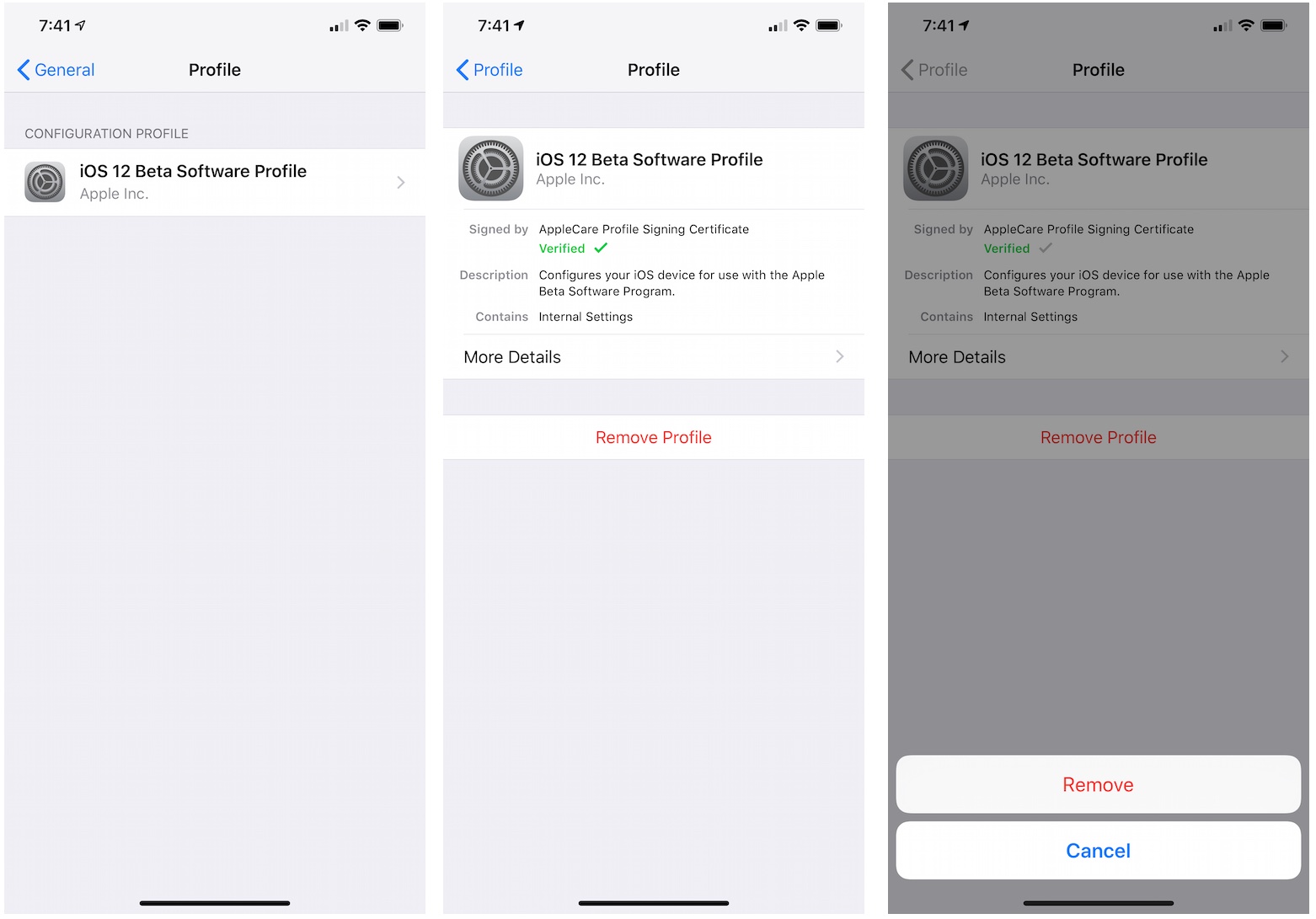
2) Tap Remove Profile. You’ll be asked to confirm your device password. Once you do, tap Remove again.
Stop using Apple public betas: macOS
Here’s how to exit the Mac public beta program:
1) Open Software Update in System Preferences.
2) Click the “Details …” link on the left side of this popup.
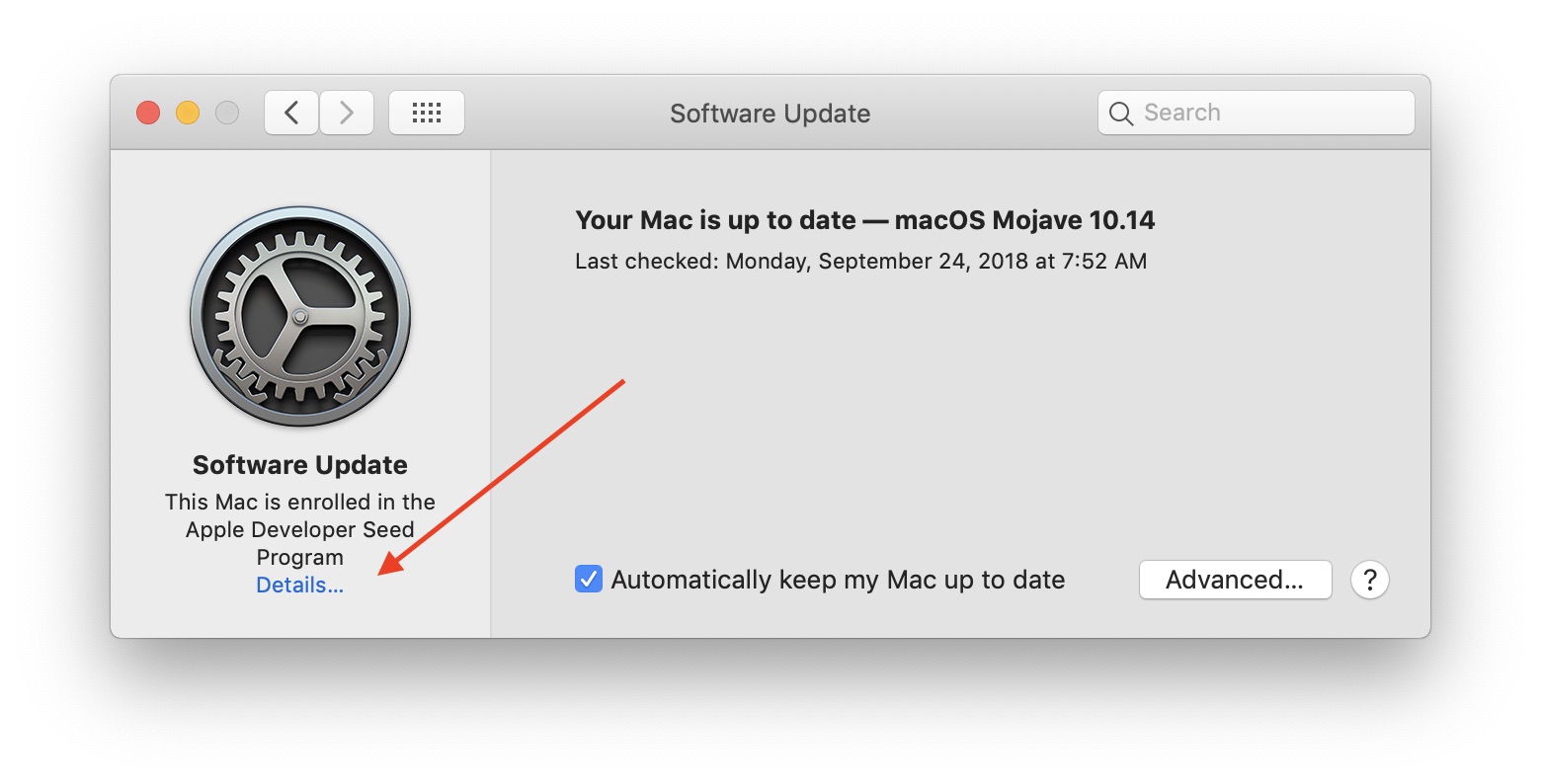
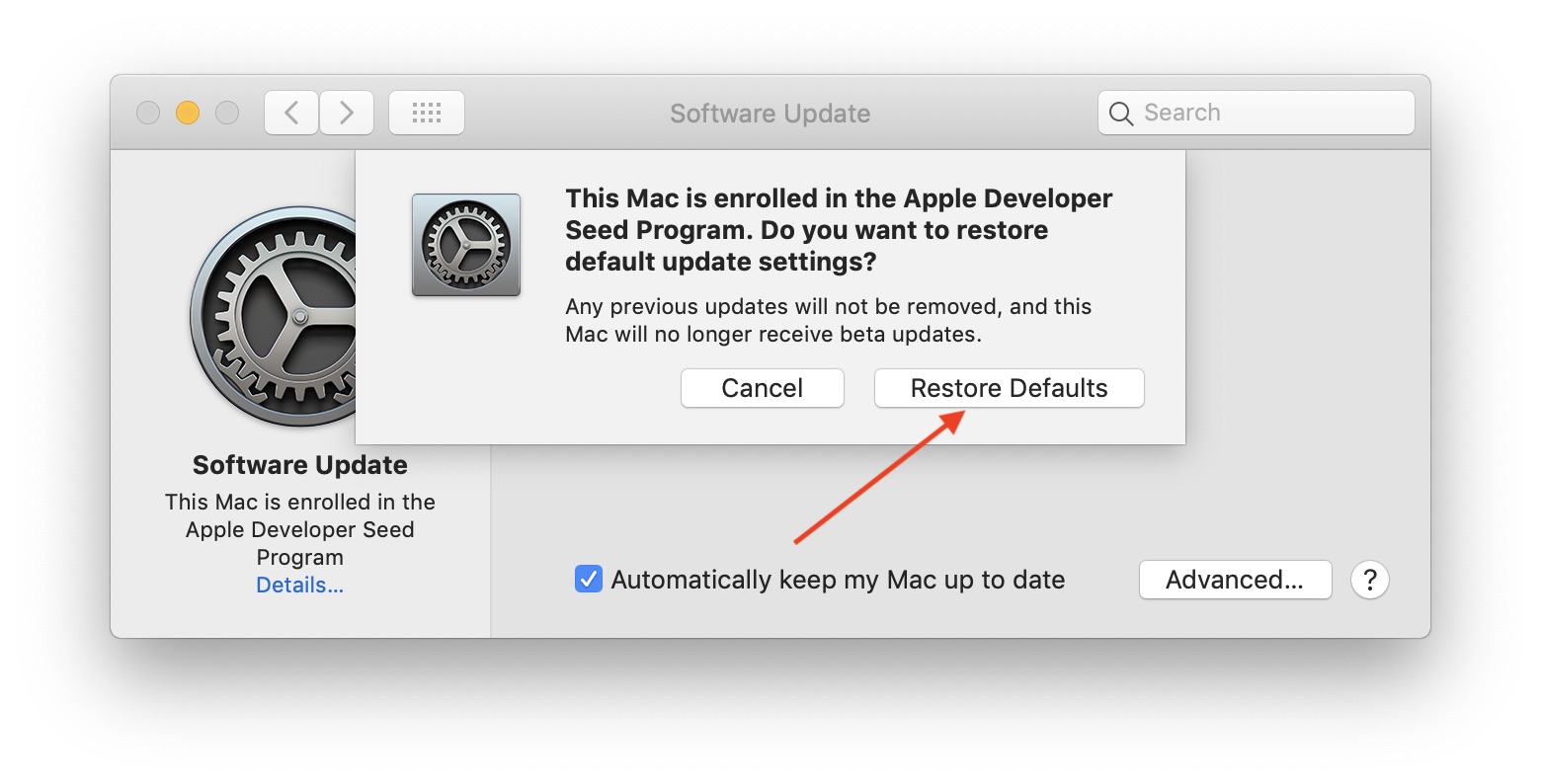
3) Tap Restore Defaults to no longer receive public betas.
Stop using Apple public betas: tvOS
To step receiving the tvOS public betas follow these directions:
1) Go to Settings > System > Software Update on your Apple TV and turn off Get Public Beta Updates.
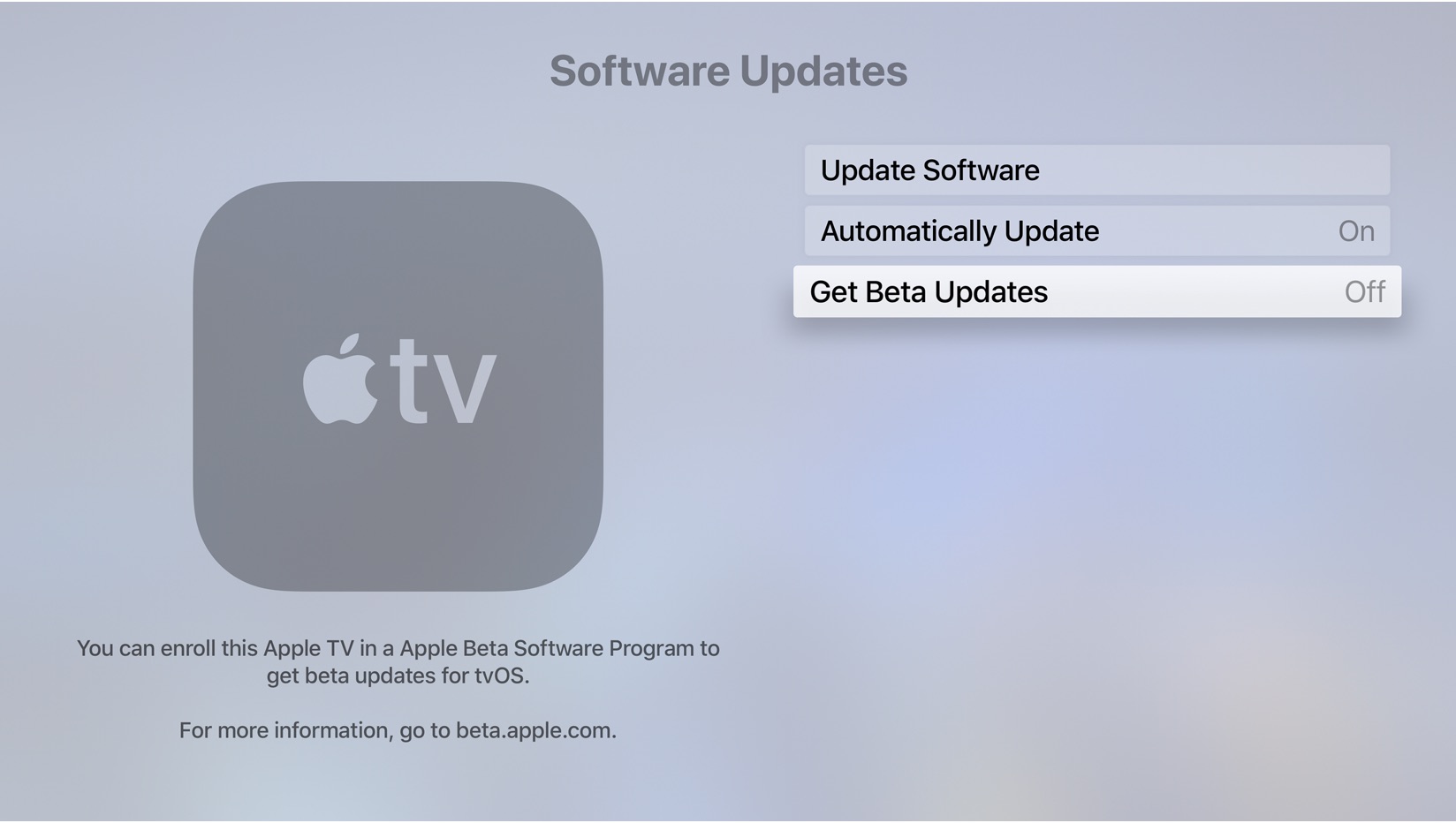
From now on, you’ll no longer receive the public beta updates on your Apple TV.
It’s simple to stop using Apple public betas for iOS, macOS, and tvOS. If you’d like to join the beta program once again, you can do so with ease via the Apple website.
Source link: http://www.idownloadblog.com/2018/09/24/stop-using-apple-public-betas/



Leave a Reply