How to add and use additional search engines in Firefox for Mac
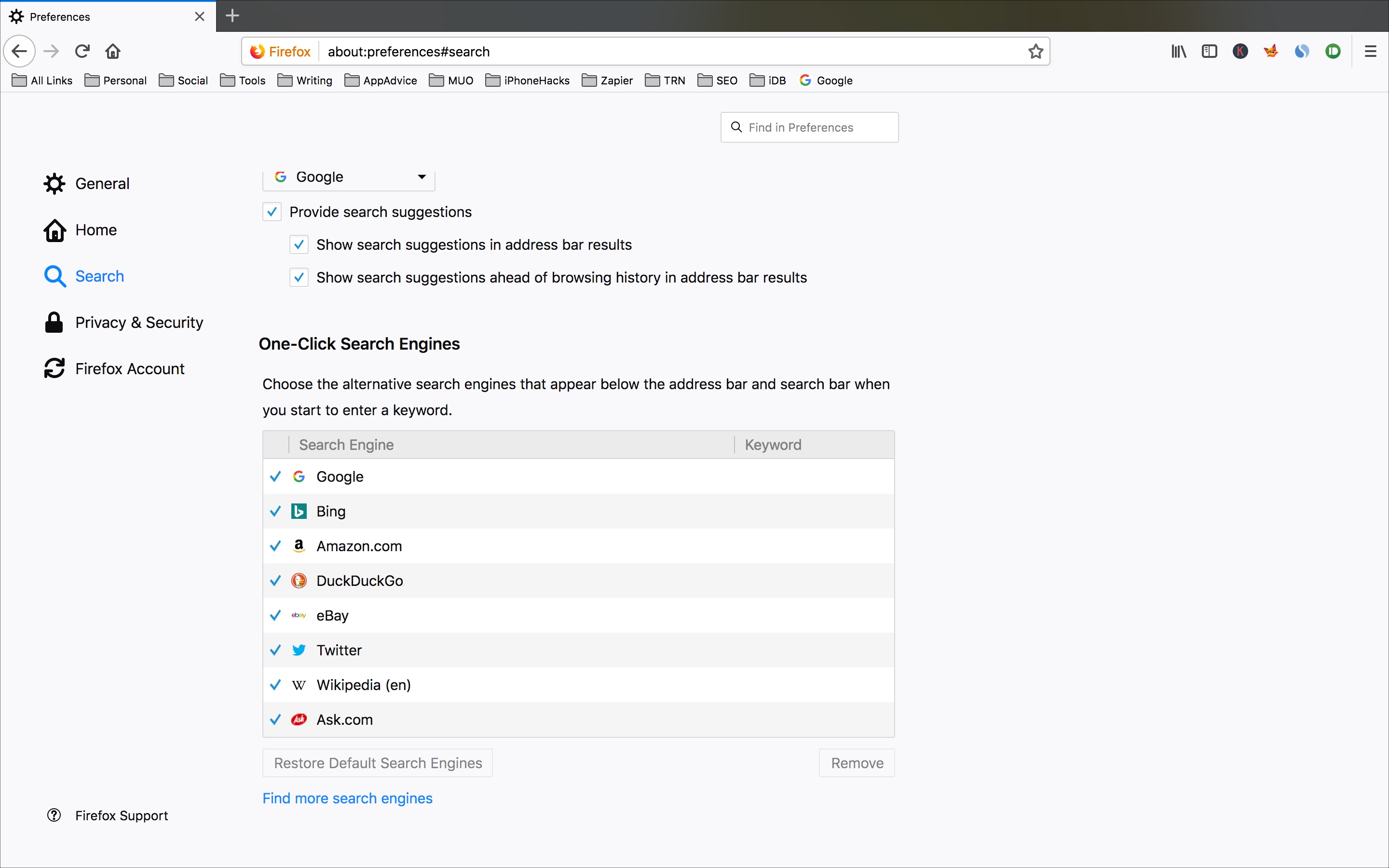
Is Firefox your browser of choice when accessing the internet on your Mac? If so, then make sure you have the search engines installed that you like and use most. You can add more from the Firefox Add-ons store and then use the one you want easily when typing in a keyword.
Accessing your Firefox search engines
To see which search engines you currently have installed, follow these steps:
1) Open Firefox on your Mac.
2) Click Firefox from the menu and select Preferences.
3) When the Preferences open in a Firefox tab, click Search on the left.
Scroll down a bit and you’ll see One-Click Search Engines. You likely have a few in there already by default like Google, Bing, and DuckDuckGo.
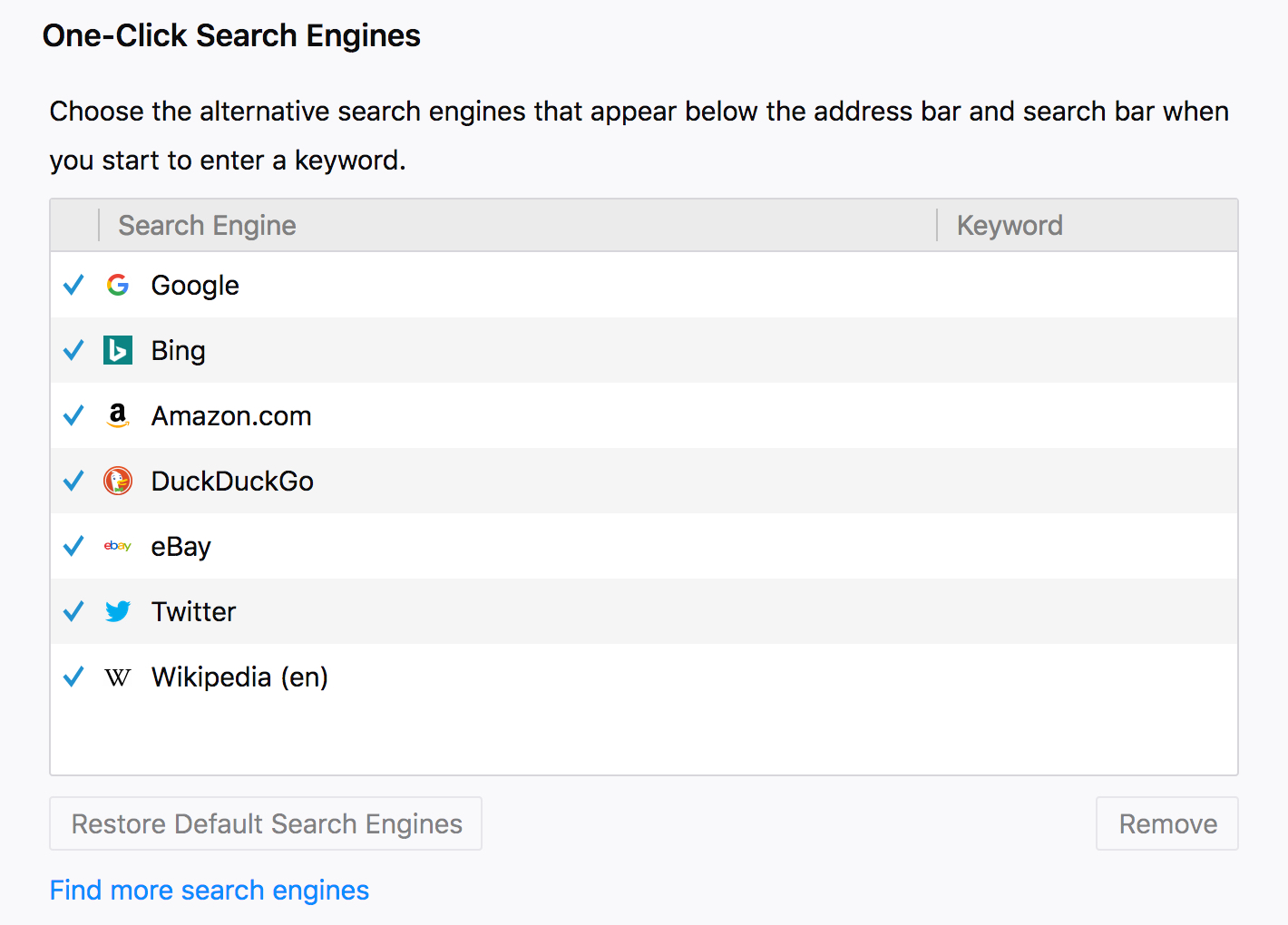
You can delete one by selecting it and clicking Remove. And if you change your mind, you can click Restore Default Search Engines.
Adding more Firefox search engines
Adding search engines to the list is simple.
1) Under One-Click Search Engines, click Find more search engines.
2) A new tab should open taking you to the Firefox Add-ons store.
3) Here you can see a list of available search engines like Yahoo.com Search, GoogleMaps, Ask.com, and many others.
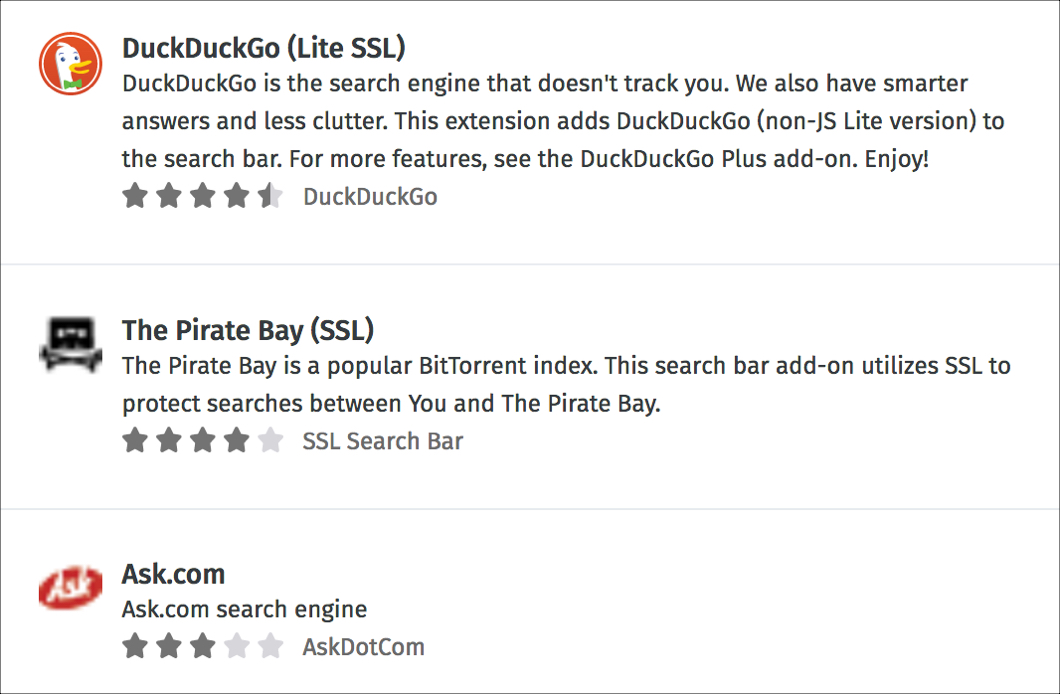
Note that a lot of these are third-party add-ons. If you’d like further details about third-party add-ons, you can take a look at Mozilla’s tips for assessing the safety of a Firefox extension.
4) Select the one you want to install and on the following screen click Add to Firefox.
5) When prompted to confirm that you want to add the search engine, click Add. You can optionally check the box to make it your current search engine as well.
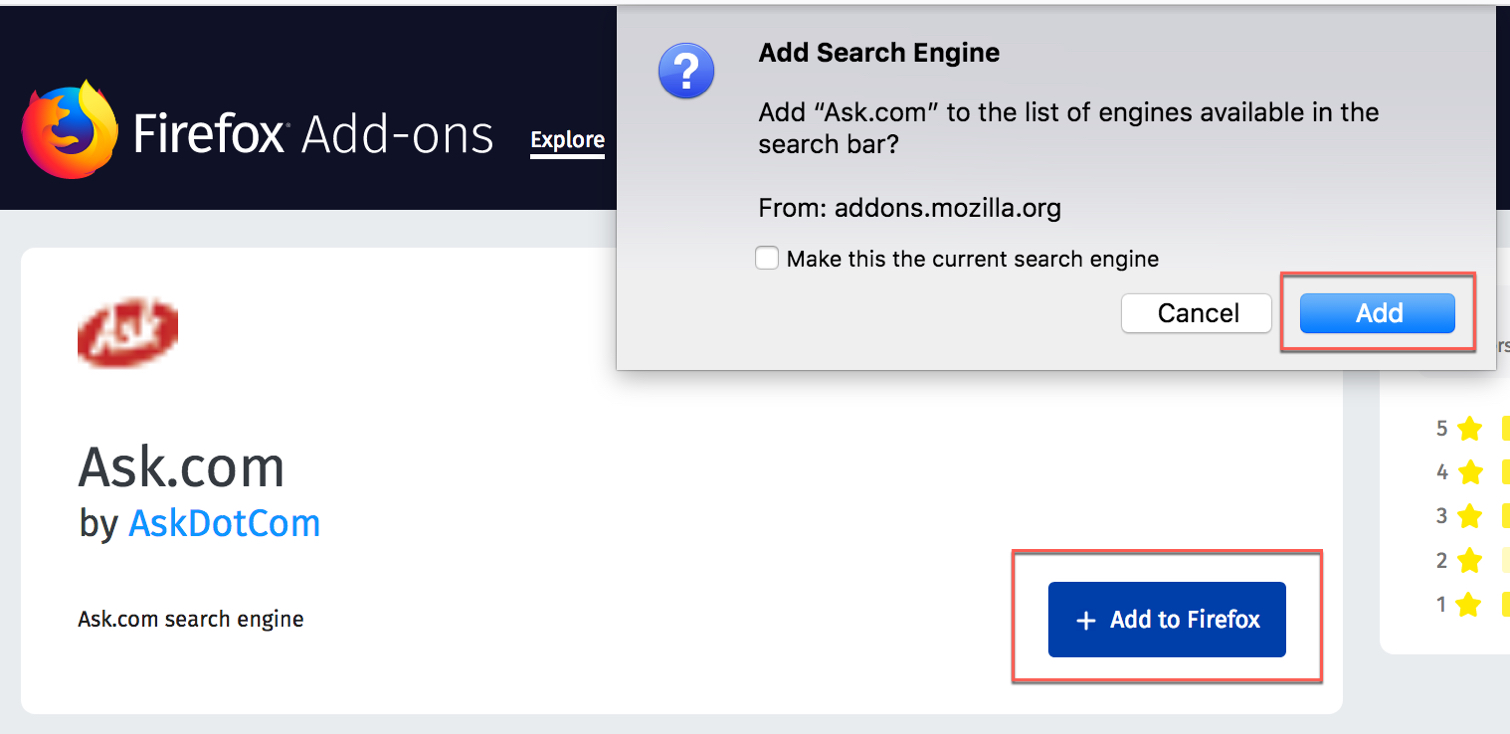
When you head back to your Firefox Preferences, you should see the new search engine listed under One-Click Search Engines.
Using different Firefox search engines
Now when you pop a keyword into the address bar, a drop-down box will appear with suggestions and your installed search engines at the bottom.
You can click on one of those search engines and will be taken to it with the results for your keyword.
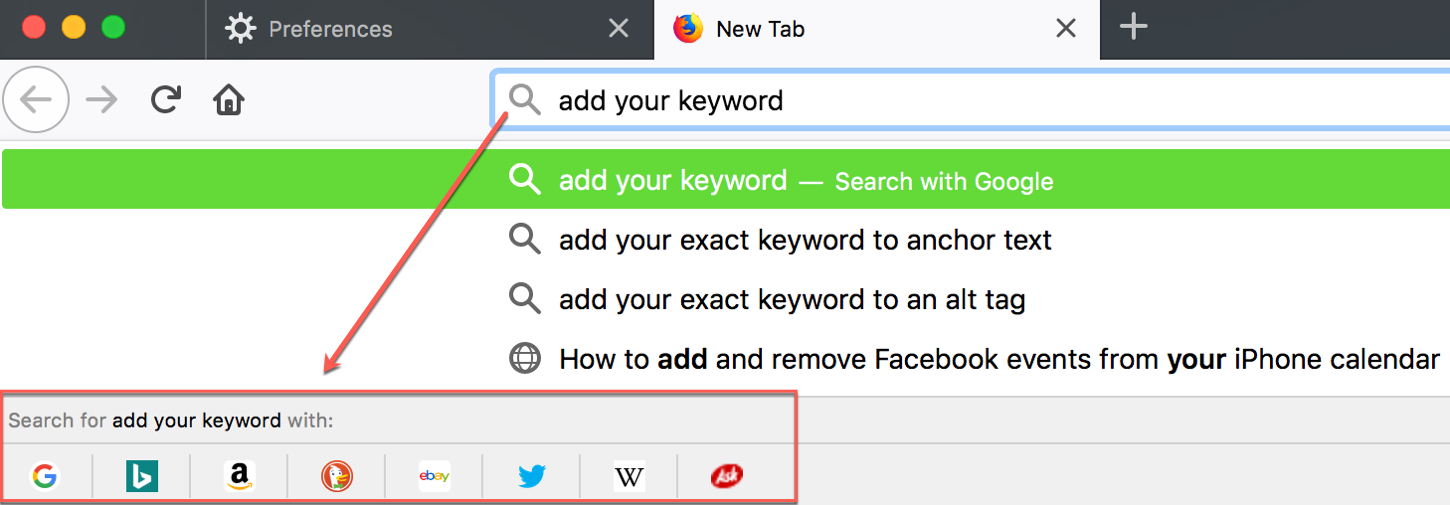
And if you would like to change the order of your search engines, head back to your Preferences > Search > One-Click Search Engines. Select and drag the search engines in the list to their new locations.
Wrapping it up
Using various search engines for different types of things can help you find what you need faster. You may install an educational search engine, a thesaurus, or a Facebook search. This can narrow down your results much quicker than a general web search. Do you use different Firefox search engines depending on what you’re looking for?
Source link: http://www.idownloadblog.com/2018/09/11/add-use-firefox-search-engines-mac/



Leave a Reply