How to hide recent Mac apps in the Dock on macOS Mojave
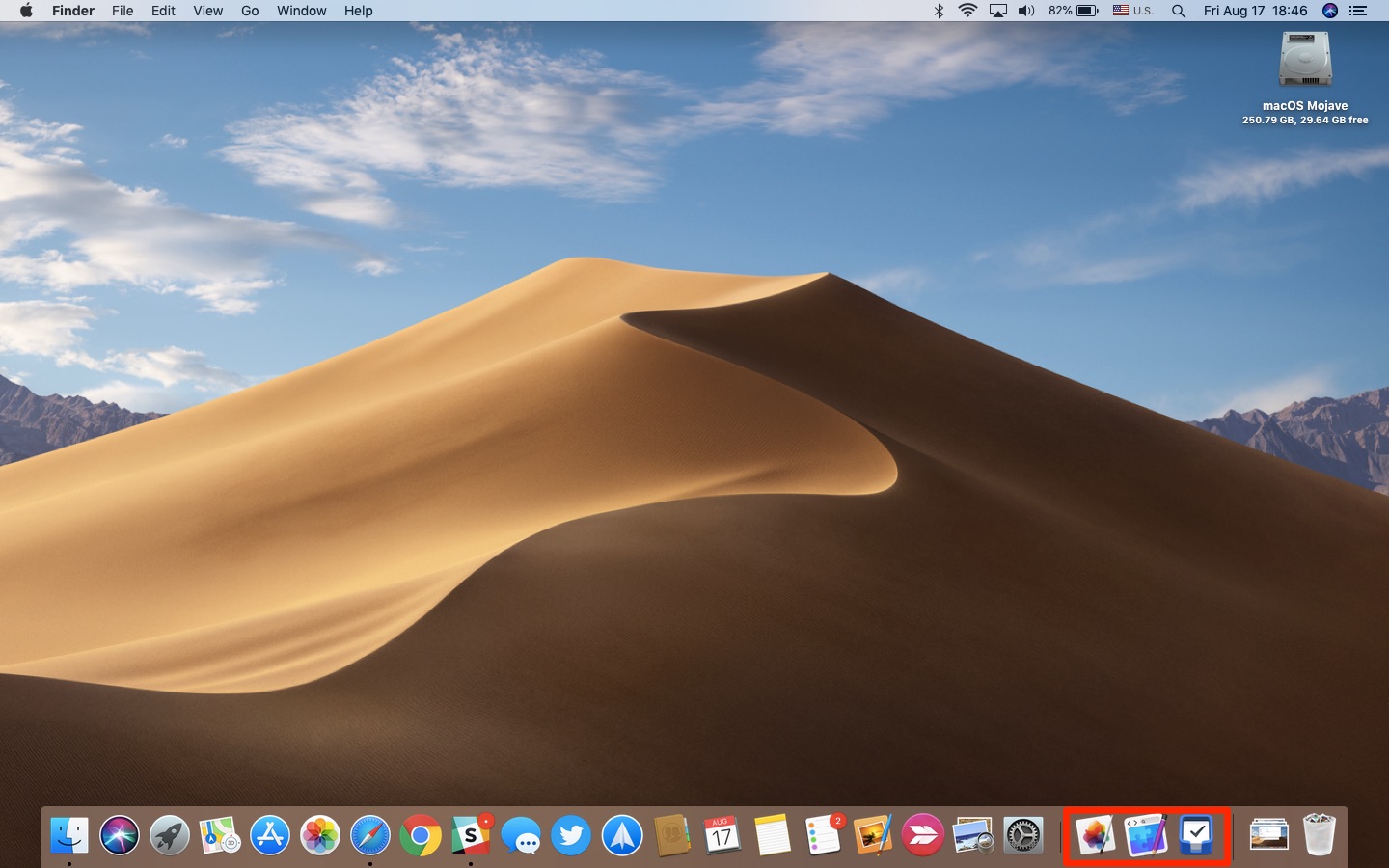
macOS Mojave 10.14 includes a new Recents feature in your computer’s Dock. On by default, it lets you get to a recently-used app with a click. Thankfully, you can hide this section at any time in order to make your Dock appear less crowded.
Anatomy of the Dock
You have probably noticed your Dock sports the horizontal line near the right side, let’s call it the separator. In past versions that precede Apple’s latest macOS Mojave 10.14 software, the Dock used to be divided into two distinct sections.
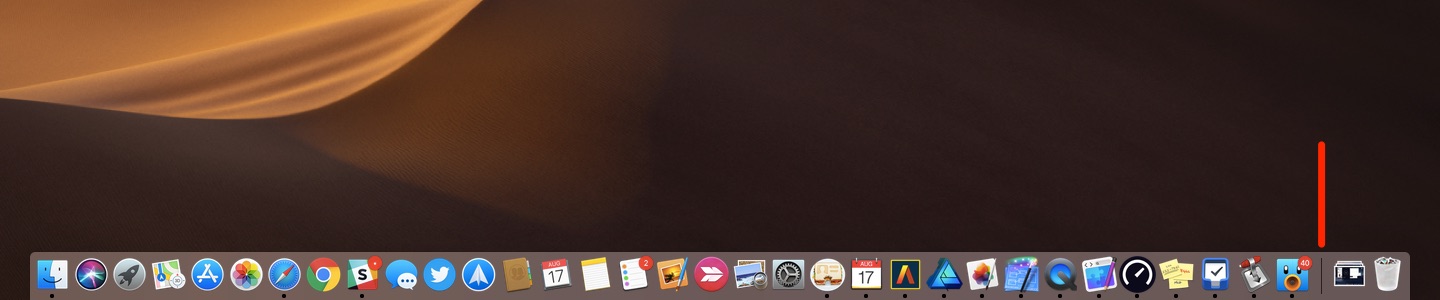
First, there’s your selection of app shortcuts to the left of the separator. macOS automatically appends open apps not already in the Dock to the end of that section. The right section contains your Trash and Downloads folder icons, plus any files or folders you drag there.
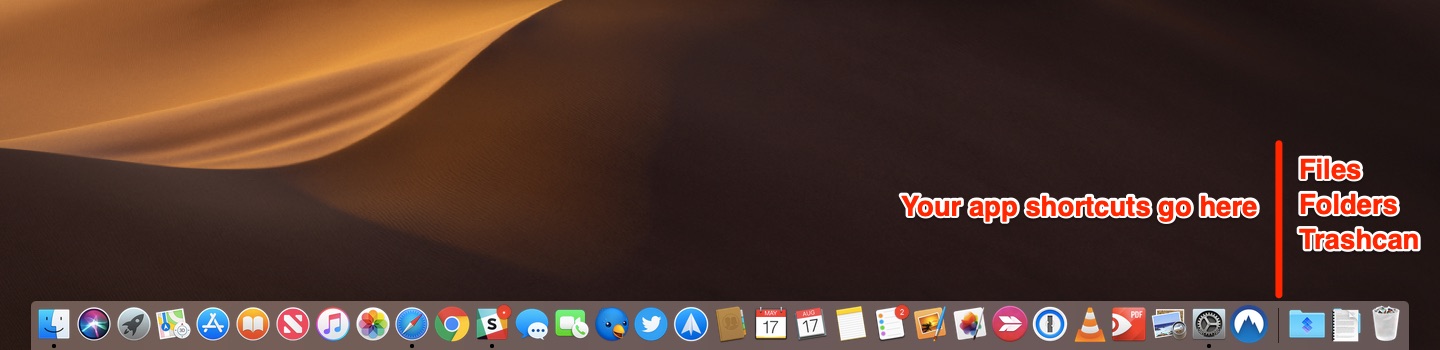
Mojave adds a third section situated between app shortcuts on the left and your Trash along with other items on the right. This is where your recently opened apps are shown, provided they aren’t already included in the Dock.
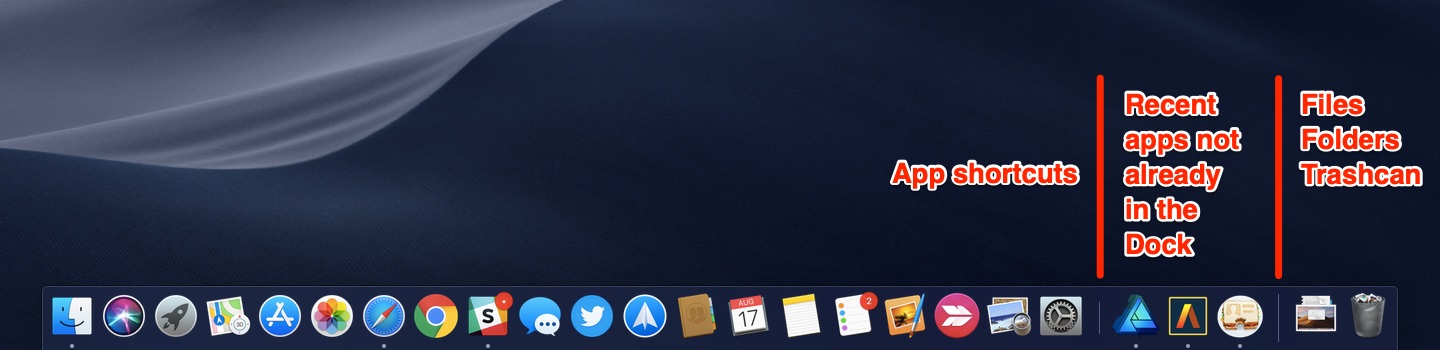
The new section in Mojave’s Dock lets you relaunch a recent app with a click
The Recents section adapts itself dynamically to accommodate launched apps not found in the Dock, but never displays more than the three most recently-used apps. Naturally, you cannot remove icons from Recents manually because the section is updated dynamically as you launch and quit apps.

Open apps are denoted with a dot below the icon
Pro users may find Recents an unnecessary waste of space (yours truly falls in that category). Now, I like to keep my Dock loaded with critical apps for work and play and have them within reach at all times. It depends on the workflow, of course. Personally, I need as much room for permanent app icons in the Dock as possible and Recents clashes with that.
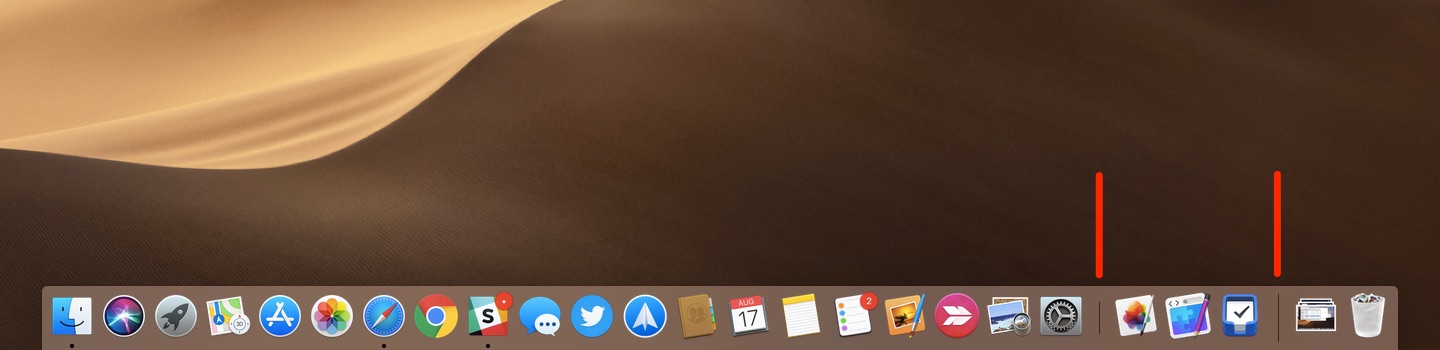
Mojave shows recently-opened apps that aren’t already included in the Dock
If you couldn’t care less about returning quickly to a recently-closed app, or find the addition a distraction, follow the steps further below to turn it off.
How to hide recent apps in your Mac’s Dock
Here’s how to disable Recents in the Dock.
1) Choose System Preferences from the Apple menu.
2) Click the icon labeled Dock.
3) Turn Dock Recents on or off by ticking or unticking the box next to “Show recent applications in the Dock”. The main reason why someone would want to disable Recents is to declutter the desktop and make their Dock a bit more roomy.
You basically go from this…

…to this.

And that, girls and boys, is how you make the Dock work better for you.
How’s your Dock?
As evidenced in this post, turning off Recents extends your collections of app icons quite a bit. You at least get additional space that was previously occupied by a minimum of three icons in Recents. The question is, what’s more important to you: getting back to a recent app with a click or having a Dock that can accommodate more apps without getting smaller?
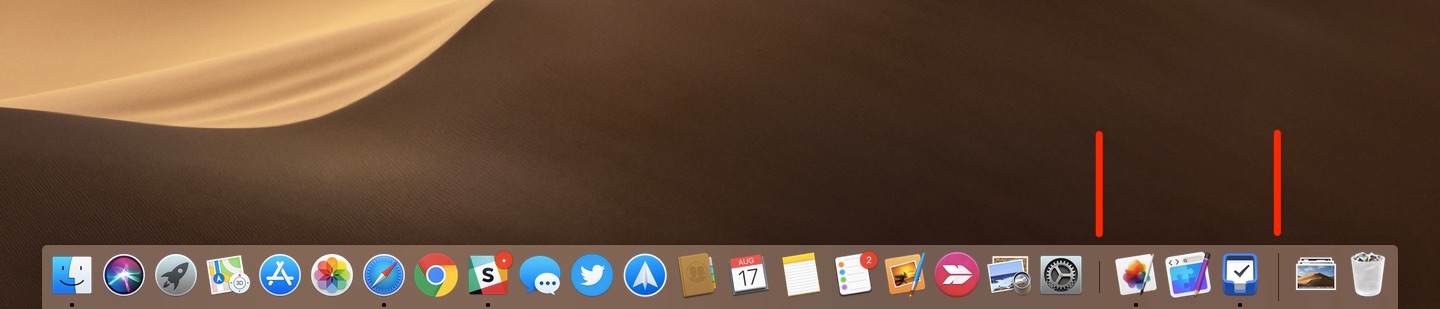
And while we’re at it, what are your thoughts on the Recents feature? Is this something that you plan on enabling and using regularly or turning off completely?
Let us know in the comments section down below!
Need help? Ask iDB!
If you like this how-to, pass it along to your support folks and leave a comment below.
Got stuck? Not sure how to do certain things on your Apple device? Let us know via [email protected] and a future tutorial might provide a solution.
Submit your own how-to suggestions via [email protected].
Source link: http://www.idownloadblog.com/2018/08/17/howto-hide-recent-mac-apps-dock/



Leave a Reply