How to customize your Apple TV screen saver settings

Your Apple TV offers a screen saver option just like your computer. After minutes of inactivity, you can display photos with transitional effects. It’s very easy to customize these options and here’s how.
Access the Apple TV screen saver settings
1) Open your Settings app.
2) Select General.
3) Click Screen Saver.
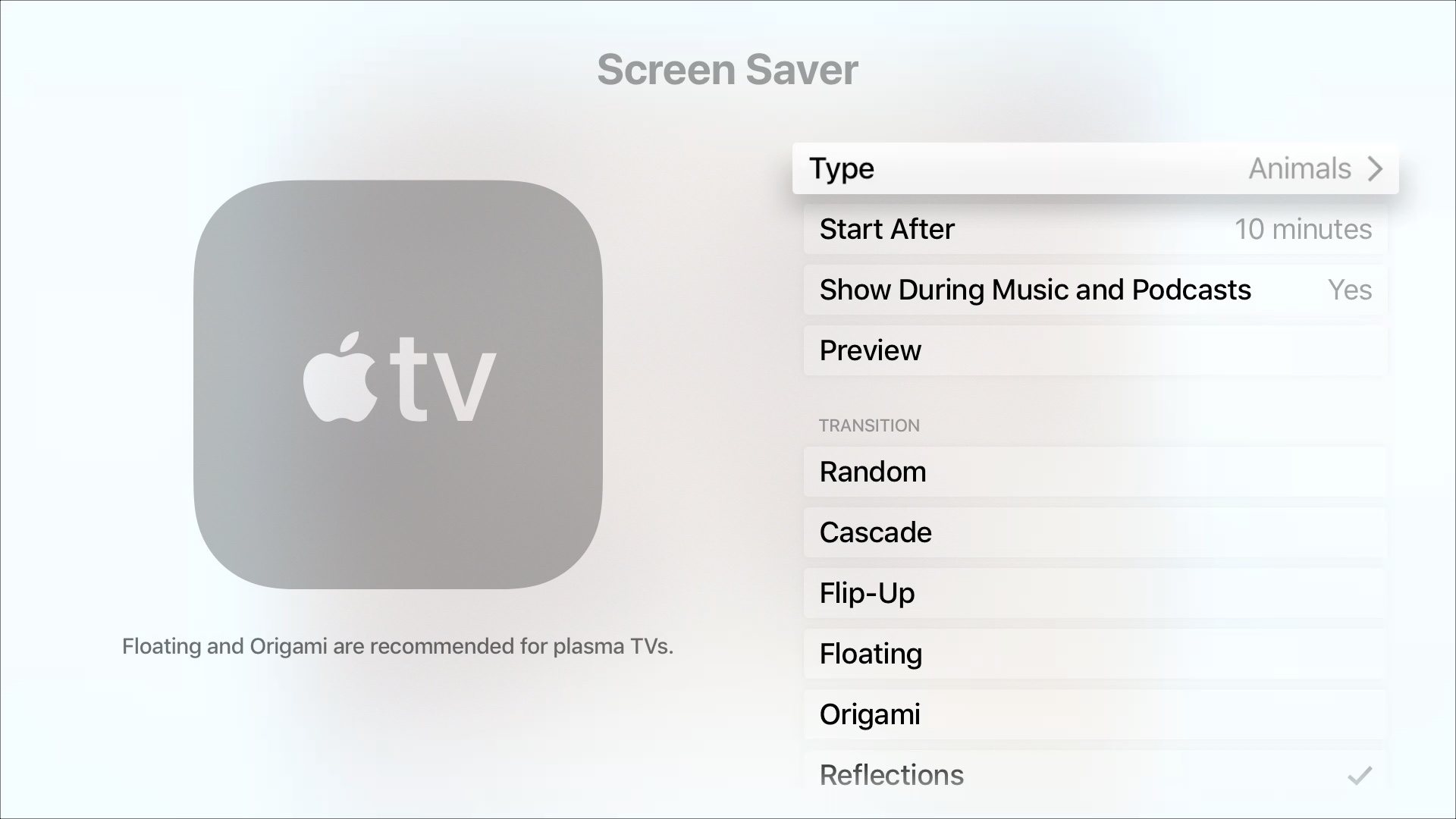
You then have the following options.
Pick the screen saver type
Here is where you select the kind of photos you want for your screen saver.

If you choose Aerial, you will see some amazing views. You can download new videos of the aerial views every so often if you like. You have the option for daily, weekly, or monthly downloads. Just keep in mind the videos can be quite large, up to 650 MB. So, if you’d rather not receive new videos, select Never.
The Apple Photos type gives you a nice selection categorized as animals, flowers, landscapes, nature, and shot on iPhone. You can see a preview of the category on the left.
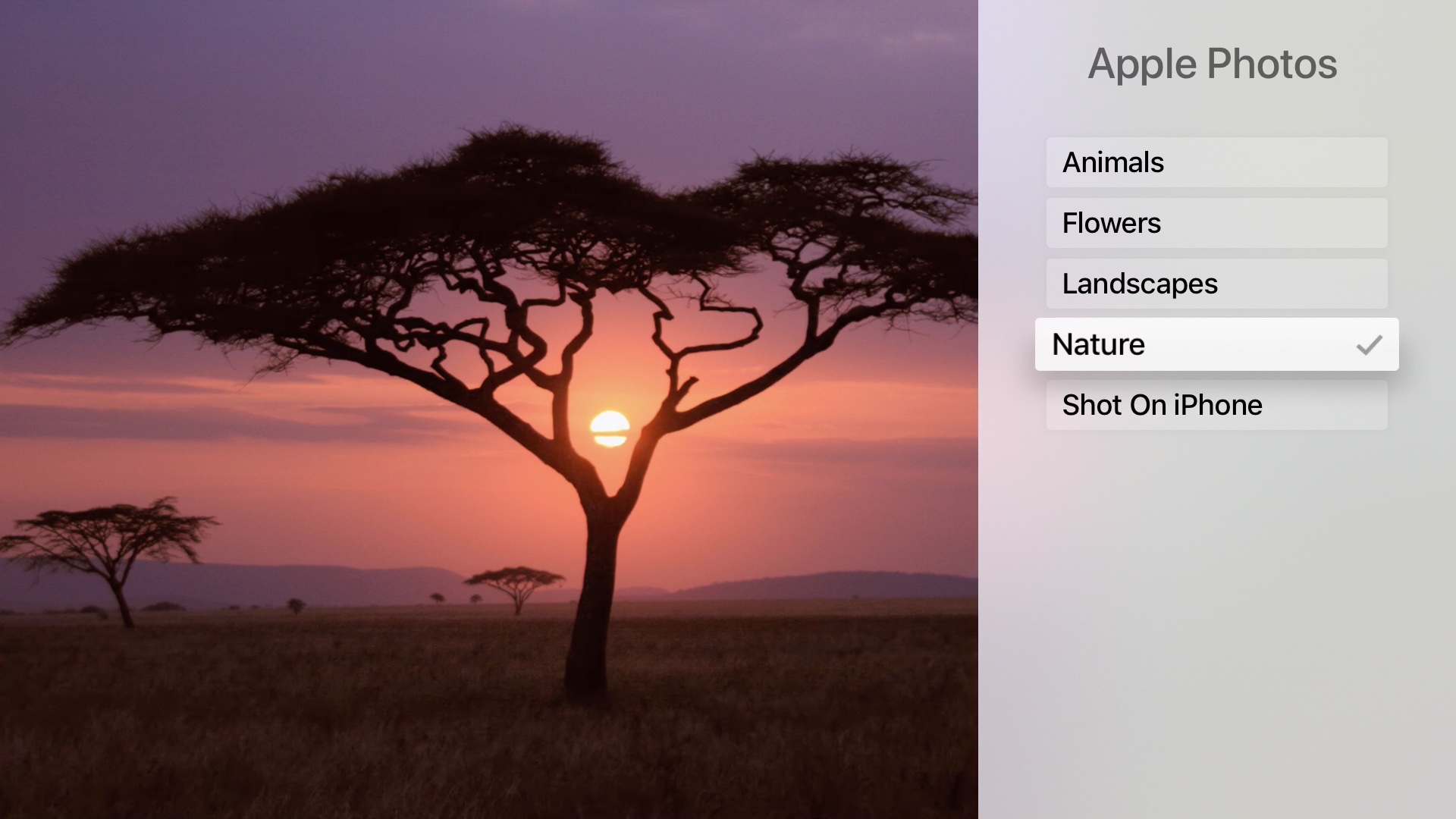
If you have Home Sharing set up, you can select that option and access content from your iTunes library. The Music Library option will show a screen full of album covers for your music collection. Finally, you can choose to use your own pictures with My Photos.
Once you select the type of screen saver, hit the Menu button on your Siri remote to go back to the Screen Saver screen.
Choose when to start the screen saver
This is a very simple setting where you decide when to start the Apple TV screen saver. You can choose from two to 30 minutes of inactivity.
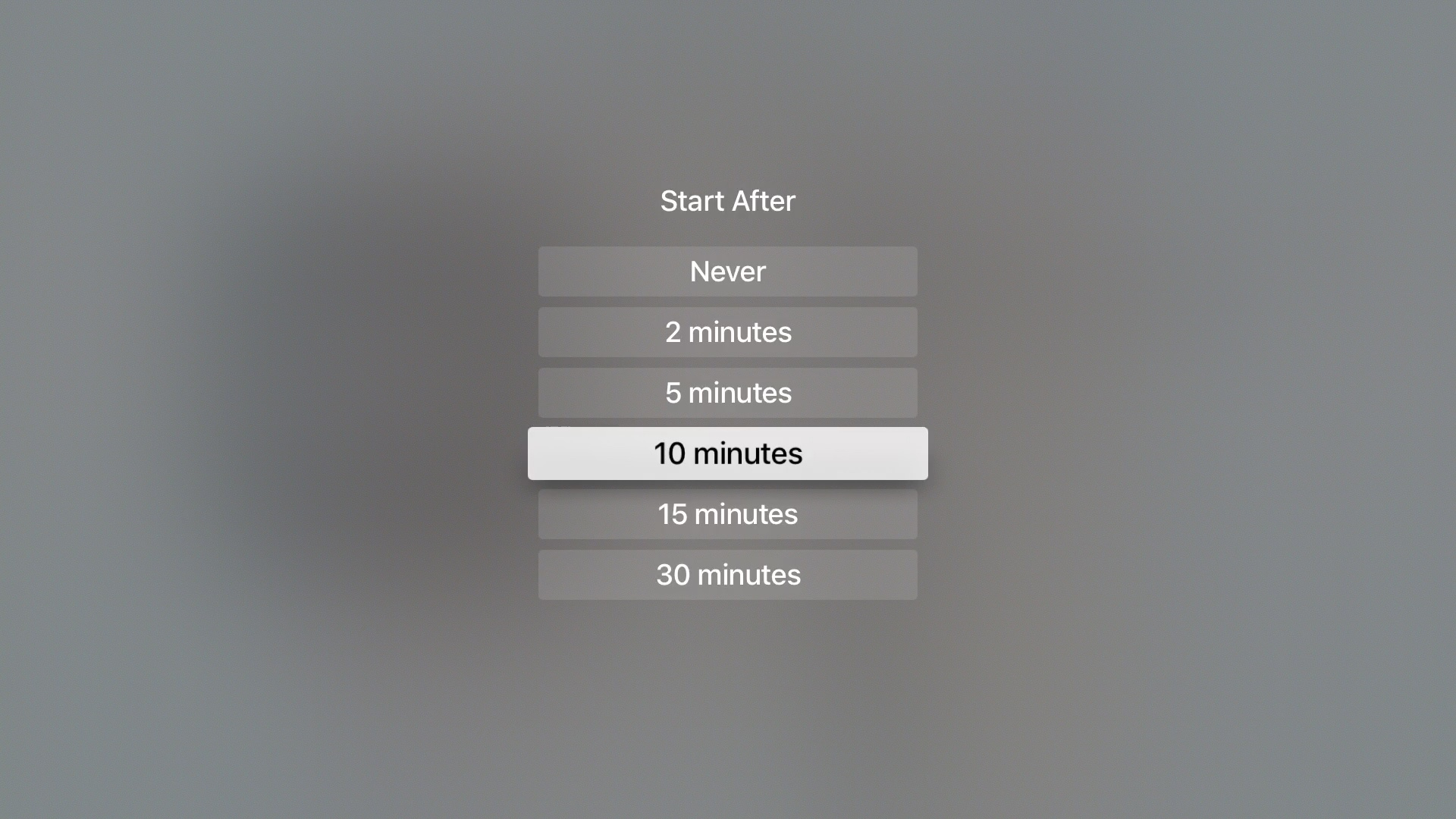
Show during music and podcasts
The next screen saver setting is also a simple one. Decide if you want to see the screen saver while music and podcasts are playing. Click to choose Yes or No.
Select the transition type
Transitions are the way in which the photos you select for the type will display. For instance, Flip-Up will show the photos pop up from the bottom and then fade away and Sliding Panels will shift the photos around in a sliding motion.
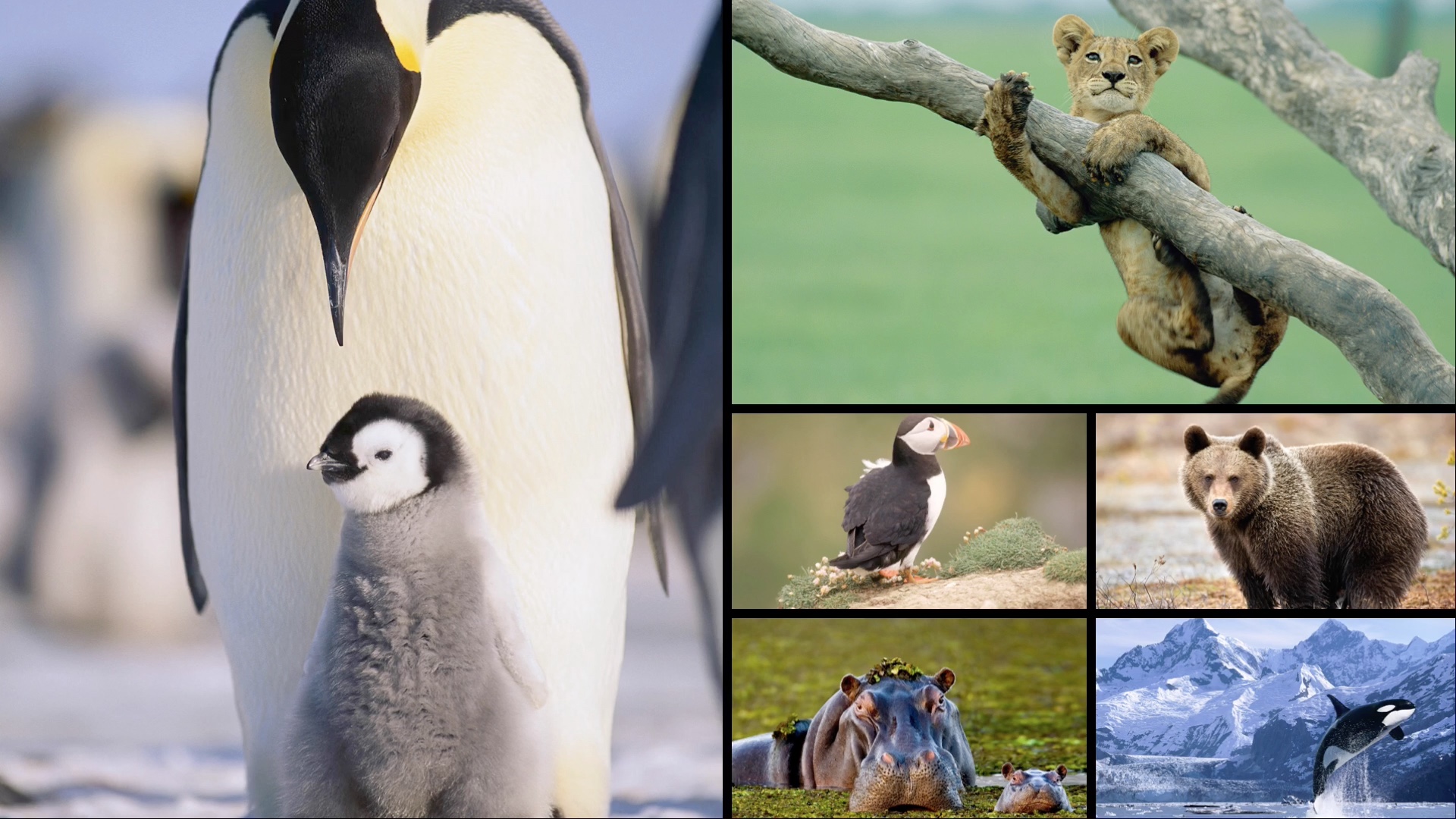
Sliding Panels Transition Effect
The best way to make your choice on the transition is to select one, scroll up a bit and click Preview. This lets you see how the screen saver and transition will display together. Hit the Menu button to exit the preview.
You’ll also notice two additional transition options at the bottom of the list for Ken Burns and Classic. These are both different photo effect styles that you can check out. And, you can adjust the time per slide from two up to 20 seconds.
Again, you can pick one, head back with the Menu button, and click Preview to see how it will look.
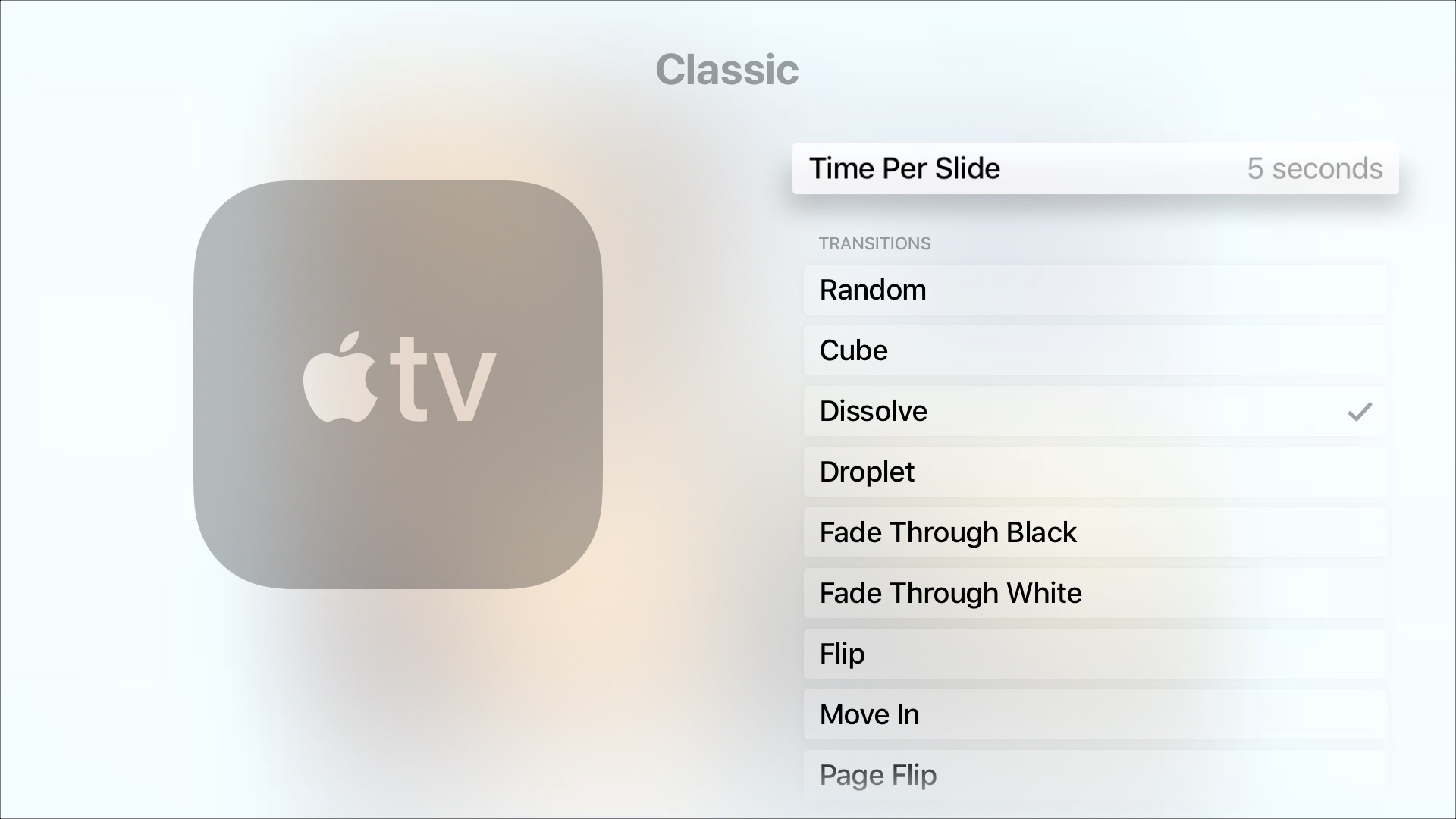
Wrapping it up
Setting up a cool screen saver on your Apple TV only takes a few minutes. And, you can see some awesome pictures, whether your own or from Apple. What’s your preferred Apple TV screen saver?
And, if you’re looking for apps for your Apple TV, check out a few of our lists.
Source link: http://www.idownloadblog.com/2018/08/31/customize-apple-tv-screen-saver-settings/



Leave a Reply