How to set up and use Respond with Text messages on iPhone

You know how it is when you receive a phone call that you want to answer but can’t. Maybe you’re in a meeting, driving through traffic, or at an appointment. Your iPhone gives you a handy way to respond to the caller with a pre-written text message. The feature is called Respond with Text and here’s how to set it up and use it.
Set up Respond with Text messages
Maneuvering to the setup area can be done in three simple steps.
1) Open your Settings app.
2) Scroll down to and select Phone.
3) Tap Respond with Text.
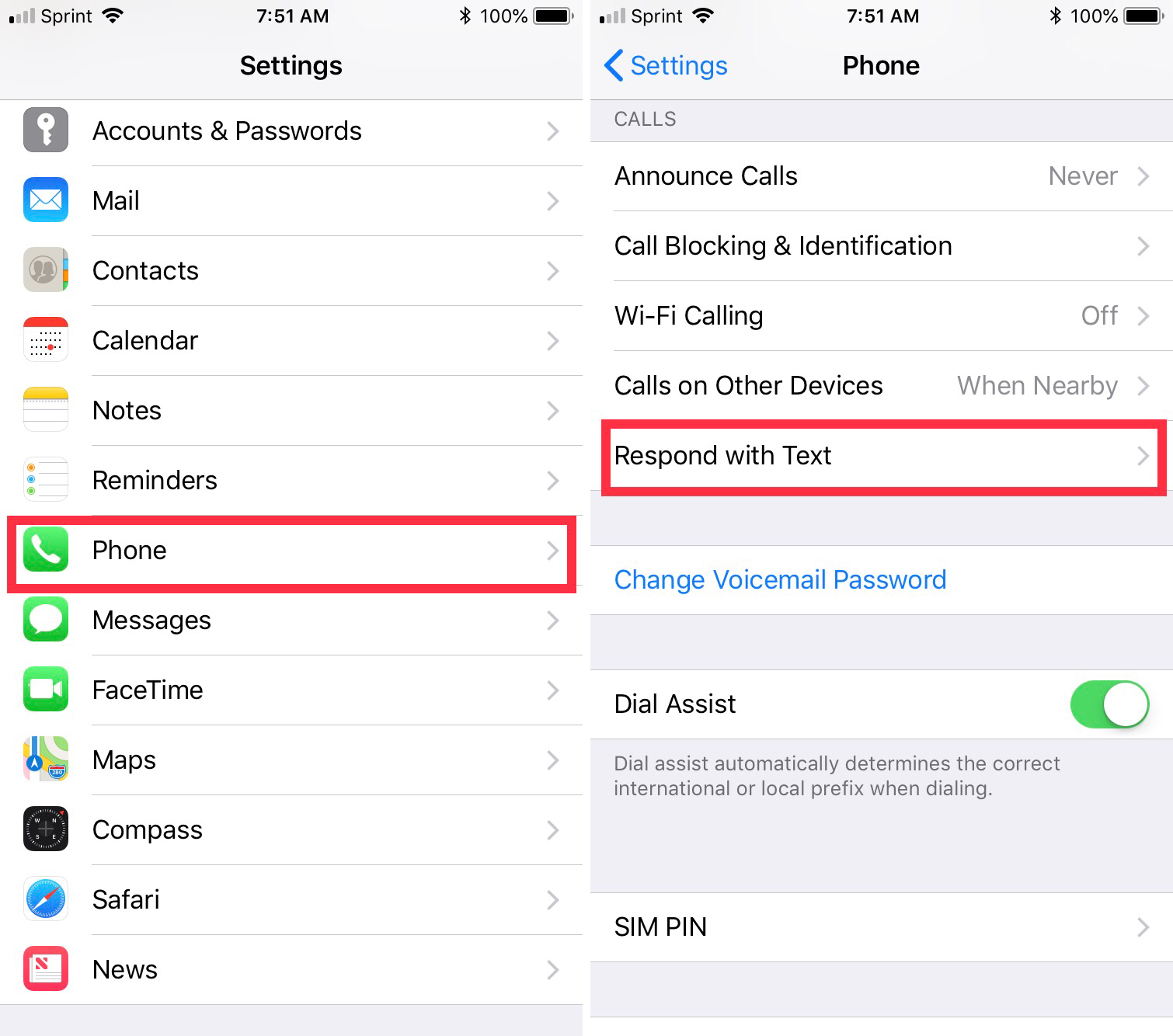
Think about the most common messages you would want to reply with or use the suggestions you’ll see if you think they fit. There are three message slots available for you to use. So, you can use one or all of them.
You can create any message you like and when you finish typing in your responses, tap Phone at the top to go back to your Settings.
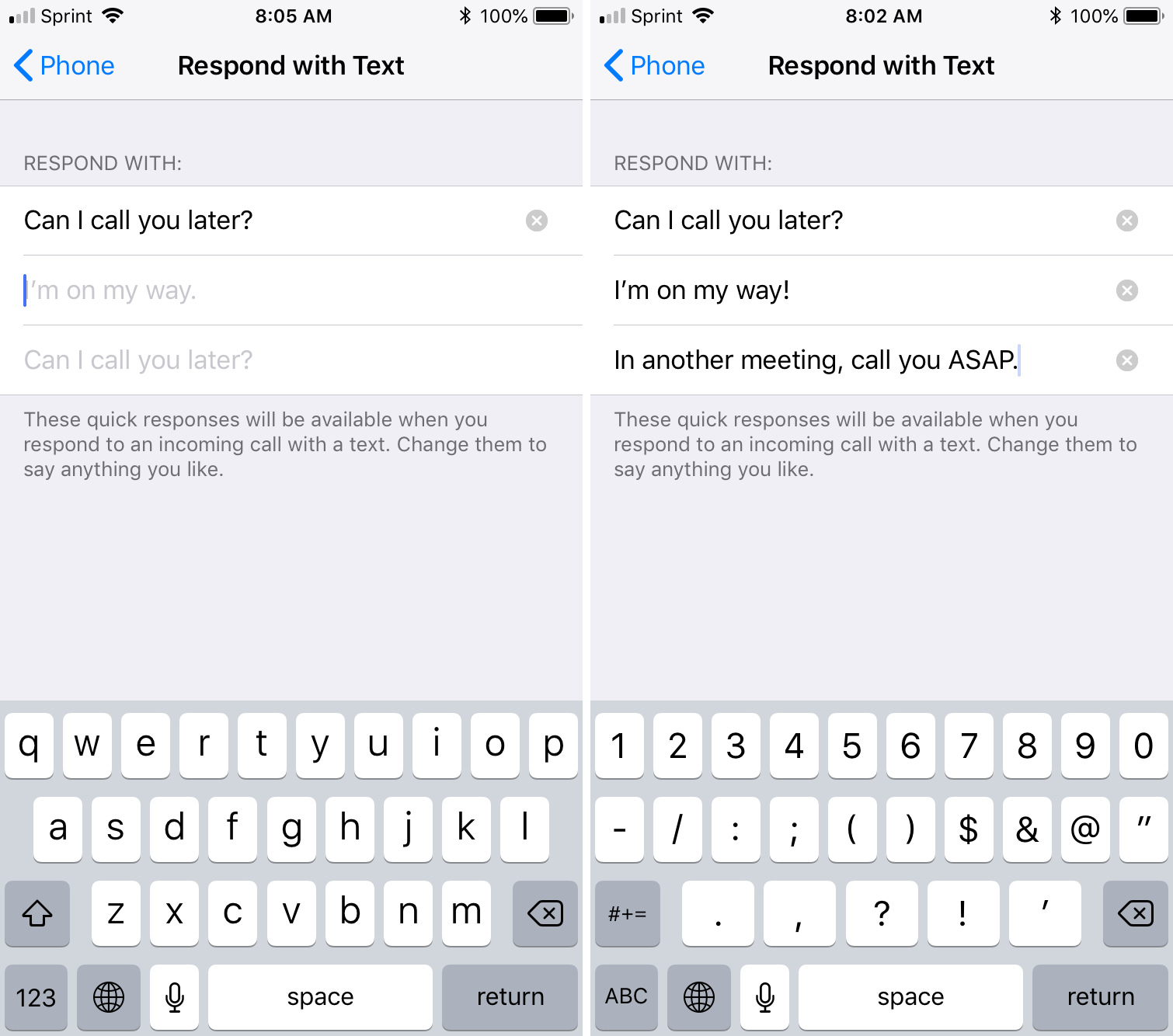
Use your Respond with Text messages
Now when you receive a call, you can quickly reply with one of the messages you set up in just two taps.
1) When the call comes in, tap Message.
2) The responses you created will display at the bottom. Simply tap the one you want to send and it’s on its instantly way to your caller.
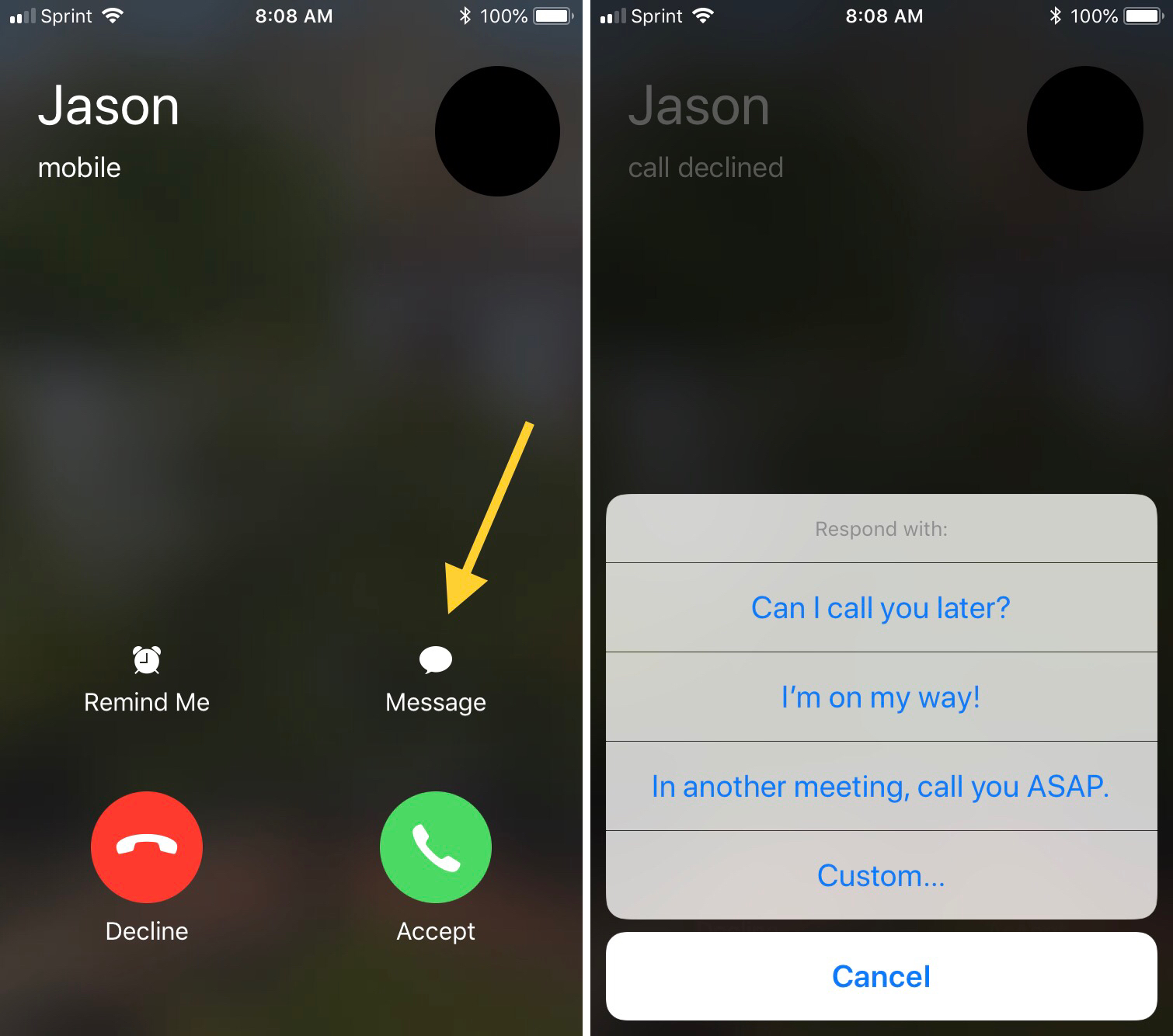
Wrapping it up
This is a convenient feature for those calls you get where you want to respond without simply declining it or letting it go to your voicemail. Is this a feature that you find helpful in certain situations? Let us know!
You can also check out some of our other iPhone tutorials like how to use the Do Not Disturb feature at bedtime or how to enable quiet notifications.
Source link: http://www.idownloadblog.com/2018/07/25/set-up-respond-with-text-iphone/



Leave a Reply