On iOS 12, iPhone X owners no longer need to hold down on apps to force-close them
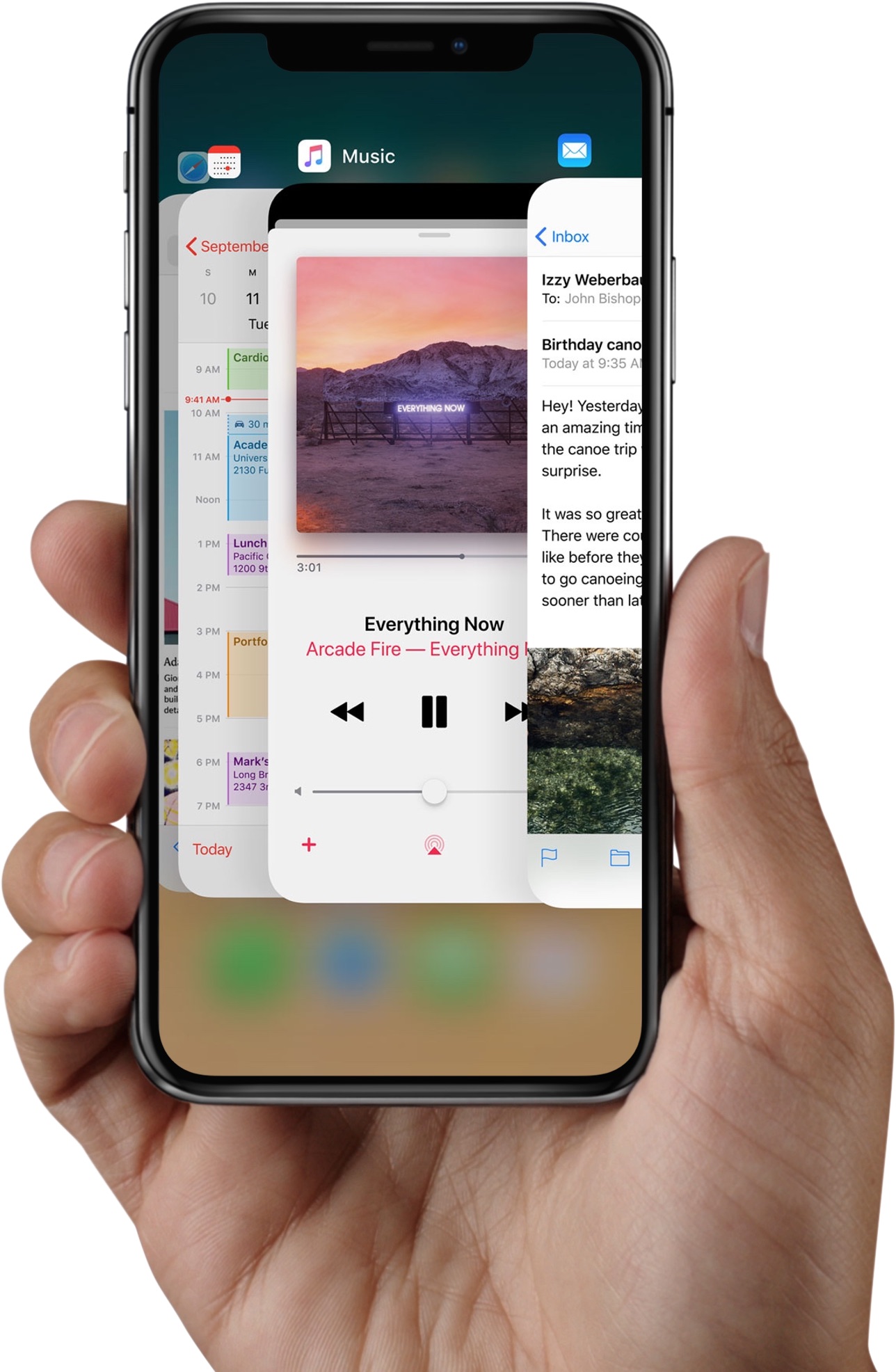
No longer are iPhone X owners required to perform an extra step of holding down on thumbnails in the app switcher to close apps. That’s because iOS 12 has introduced a subtle yet important change which was clearly designed to make invoking the app switcher and closing apps behave consistently across iPhone, iPad and iPod touch.
A change for the better
On iOS 10, an iPhone X owner swipes up from the bottom edge of the display and pauses to enter the app switcher, then touches and holds an app until the “-” signs appeared in the upper-left corner. Finally, tapping the symbol or swiping up would close the app.
TUTORIAL: 2 was to get to iPhone X’s app switcher faster
On iOS 12, just swipe up to close apps without holding them. This change was brought out in order to make iOS 12’s task switcher behave consistently across iPhone and iPad.
How to force-close apps on iOS 12
To reiterate, this is how you force-close apps on iOS 12:
iPhone X and iPad
1) From the Home screen, swipe up and pause.
2) Swipe right or left to find the app that you want to close.
3) Swipe up on the app’s preview to close the app.
Older iPhones
1) Double-click the Home button to show your most recently used apps.
2) Swipe right or left to find the app that you want to close.
3) Swipe up on the app’s preview to close the app.
iOS 12’s app switcher on iPad
On iPad, iOS 12 no longer combines Control Center with the app-switching interface.
Control Center is now accessed on iPad by swiping down from the top-right corner of the display, like on iPhone X. Conversely, entering iOS 12’s app switcher on iPad is now performed by swiping up from the bottom edge of the display—again, just like on your iPhone X. Like before, you can force-quit an app on iPad with a swipe-up gesture in the app switcher.
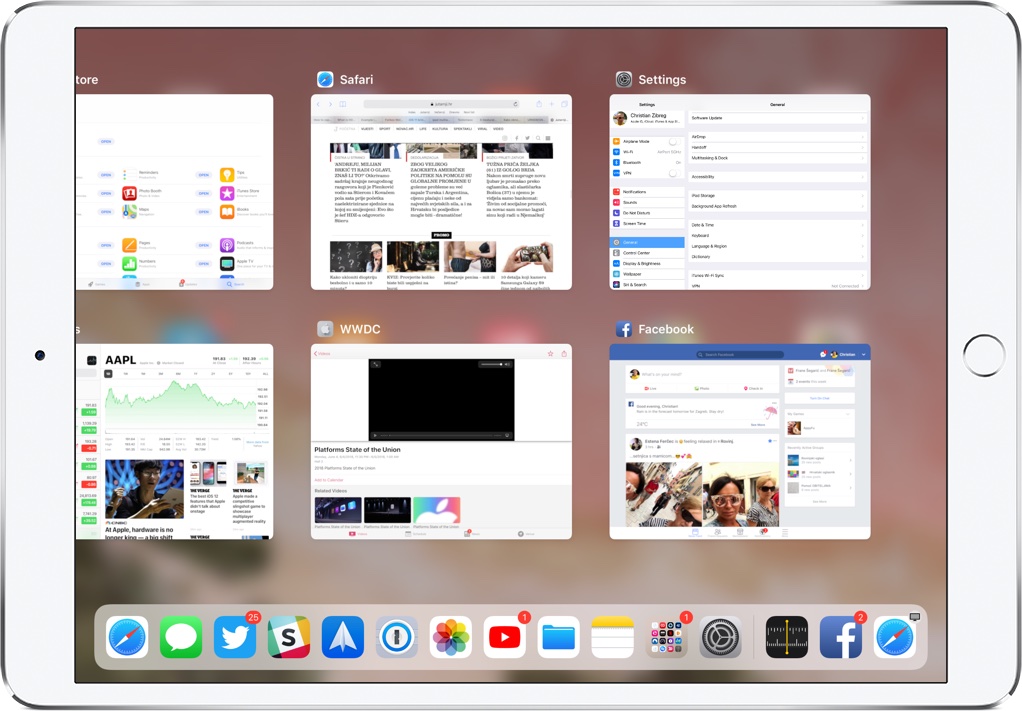
On iPad, iOS 12 no longer merges Control Center and the app swtciher
These much appreciated changes make your iPad behave a lot like iPhone X. While older devices don’t take full advantage of these gestures because they include the Home button, this is clearly the way to go in terms of iOS device interactions, especially as Apple releases new iPhones and iPads with no Home buttons.
It’s all about swiping up, folks!
iOS 12 also introduces a highly useful swipe-up gesture on the Lock screen of iPhone X that can be used to trigger a facial rescan following an unsuccessful Face ID attempt.
TUTORIAL: 2 ways to switch between apps faster on iPhone X
Another highly requested feature seems to have made its way into iOS 12 as a workaround of sorts: the ability to add an alternate appearance to Face ID, which can effectively be used to let two people to unlock a single iPhone X.
How do you like the aforementioned change in iOS 12 for coning apps faster?
Let us know in the comments!
Source link: http://www.idownloadblog.com/2018/06/05/ios-12-app-switcher/



Leave a Reply