How to use the Apple Watch Siri face in watchOS 5
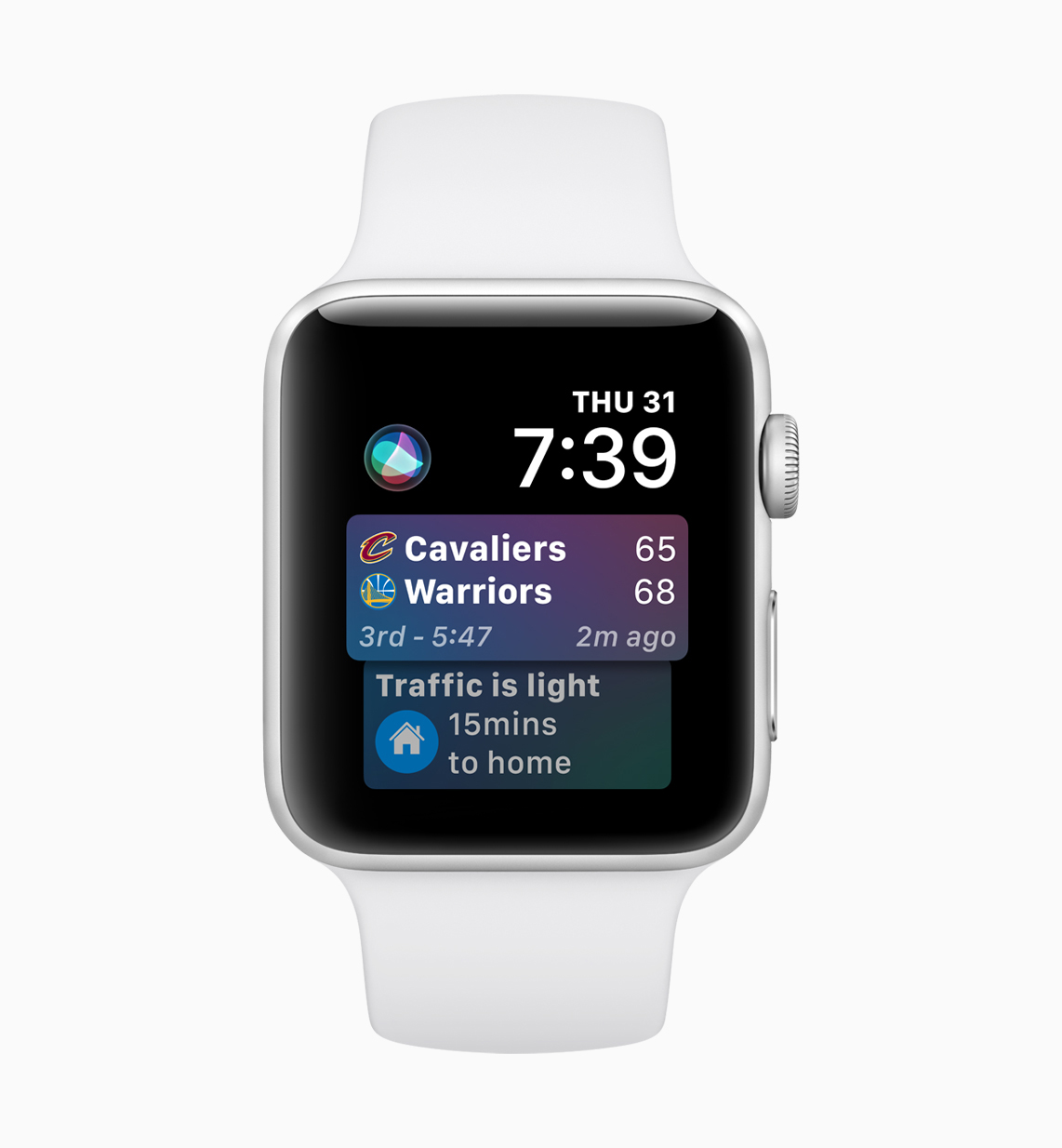
The Apple Watch Siri face is getting smarter and more useful in watchOS 5. Advertised as the “Smartest. Watch Face. Ever.” when it first launched in September 2017, the Apple Watch Siri face has shown great promise since then, but “smart” probably hasn’t been the right word to describe it. Luckily things are about to change.
Apple Watch Siri face reborn
In the new watchOS 5 software update, out this Fall, the Apple Watch Siri face uses machine learning to individualize the content it shows. It also now supports third-party apps. The former promises to proactively suggest relevant content and shortcuts based on what you’re doing over time.
For example, you might see a “Drive Home Playlist” pop up each day just as you leave work. Near your favorite store? The Apple Watch Siri face might suggest a quick shopping trip. It could also alert you when there’s traffic ahead.
Adding third-party apps, naturally, makes the experience more personalized, assuming your favorite app decides to play nice with the face.
Setting up the Siri face
To get started with customizing an Apple Watch Siri face in watchOS 5, follow these instructions:
1) Go into the Apple Watch app on your iPhone and tap on the Face Galley tab at the bottom of the screen.
2) Find the Siri face and tap on it.
3) Under the Description on this page, notice there are now two color choices for this face, the original one, and an all-new gray version. Select your option.
4) Next, choose your Top Left and Top Right Complications.
5) Click Add at the top of the screen to activate the Siri face.
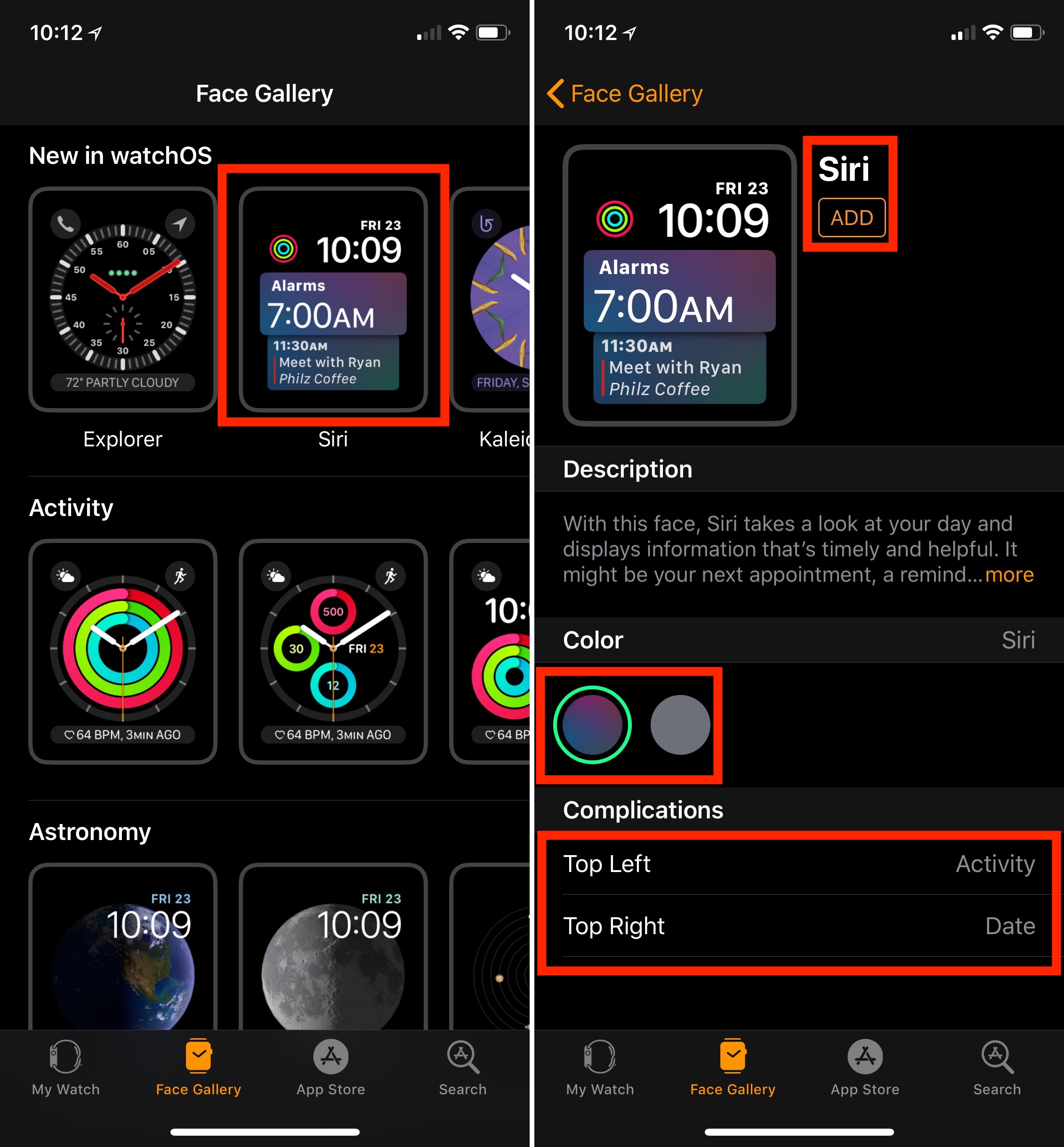
6) Go back to the My Watch tab. Under My Faces, tap on the face that you just created.
7) Scroll down to the Data Sources section on this page. By default, the Apple Watch app will use all the native data sources on the Apple Watch. Siri face. Untoggle the ones you don’t want to use.
8) Under the Sports section, notice the Favorite Teams toggle. Be sure to open the iOS TV app to select your favorite sports teams. Toggle off if you don’t want information about your favorite sports team to show up on the Siri face.
9) The final section on this page, 3rd Party Apps, is where you’ll find apps not created by Apple.
10) Select “Set as current Watch Face” to activate.

Make it your own
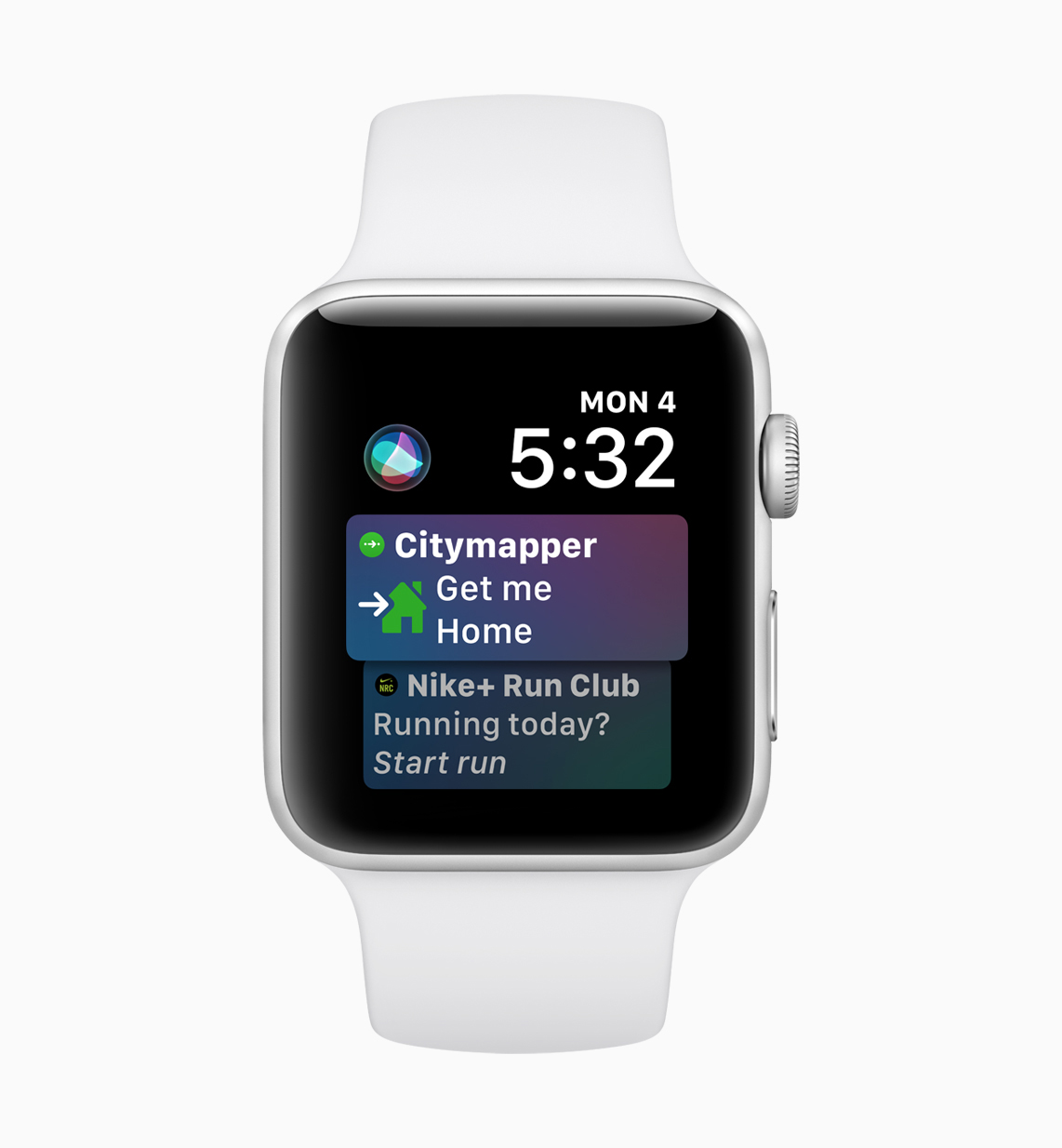
The Siri watch face is growing up in watchOS 5. Thanks to machine learning and the introduction of third-party app support, the face is more personal and useful, just like the rest of watchOS 5.
Source link: http://www.idownloadblog.com/2018/06/11/apple-watch-siri-face-watchos-5/



Leave a Reply