Here’s how macOS Mojave’s awesome new time-shifting dynamic desktop wallpaper works
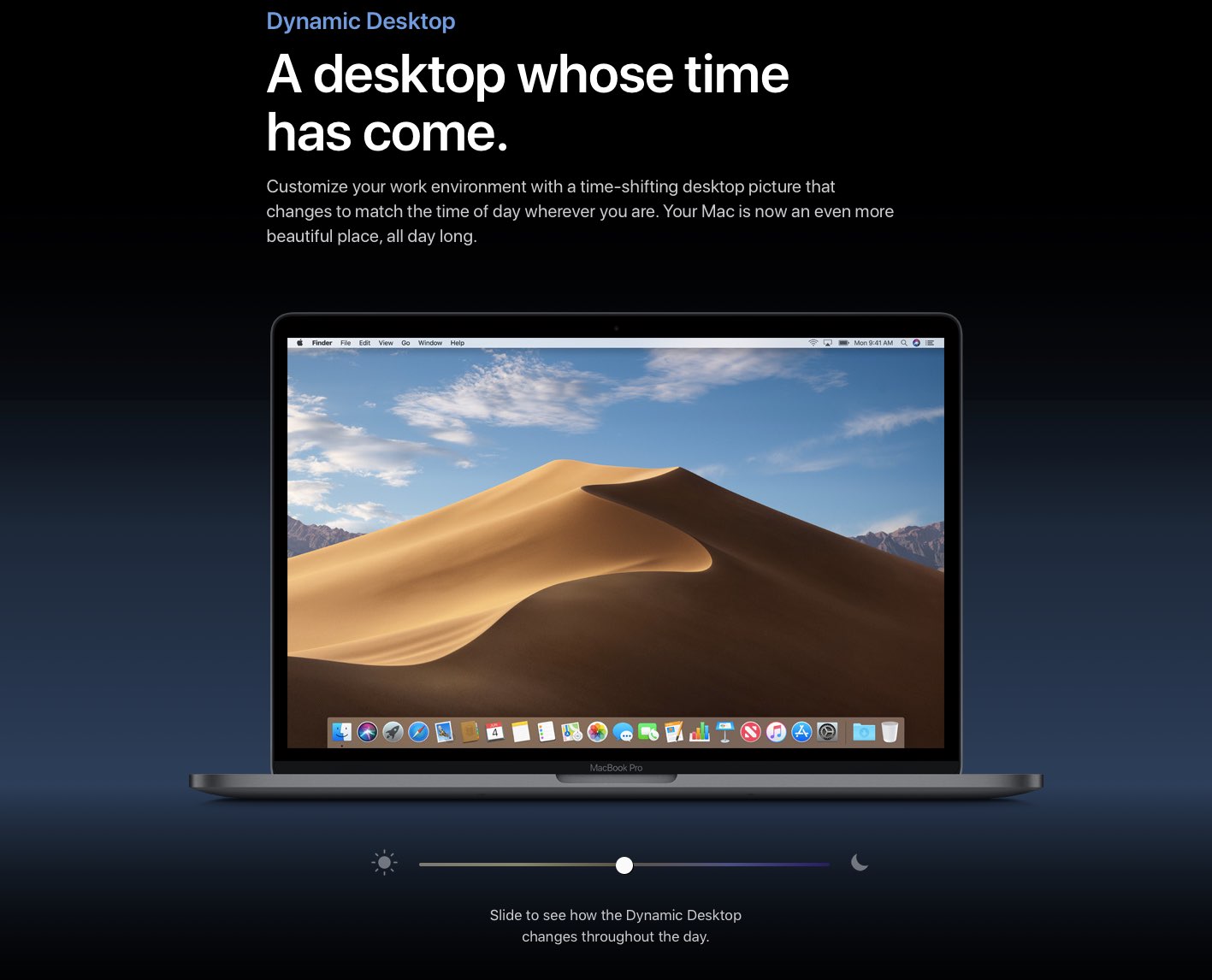
Aside from the headline-grabbing capabilities, macOS Mojave brings a new Dynamic Desktop feature that automatically changes the new desktop wallpaper to match the time of day.
The operating system includes just one Dynamic Desktop example in form of a desert-themed photograph that changes seamlessly from day to night as time goes on.
A time-shifting wallpaper
Because it needs to know where you live, Dynamic Desktop requires Location Services, similar to how Night Shift is based on local sunrise and sunset times. “Dynamic Desktop pictures change throughout the day based on your location,” reads the feature’s description.
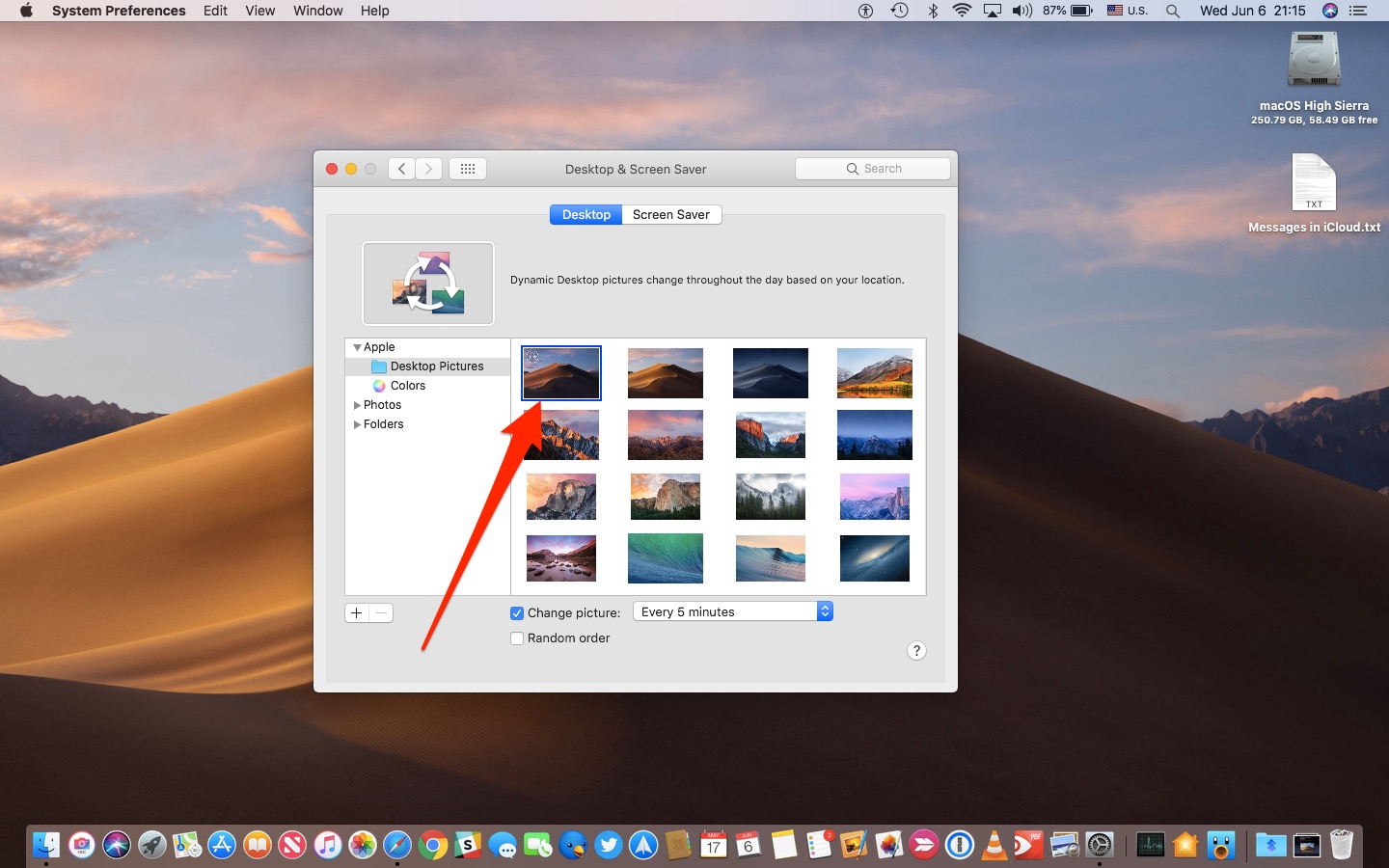
macOS has for years included the option in System Preferences → Desktop & Screen Saver to automatically change your desktop wallpaper image every time you log in to your Mac, when waking the computer from sleep, or every x minutes, hours or days.
That option, however, simply cycles through multiple wallpaper image files in a collection rather than gradually adjust your desktop image based on the time of day.
How to test Dynamic Desktop
Unfortunately, words cannot really properly convey the true nature and subtleties of the Dynamic Desktop effect. You will need to experience it for yourself by selecting the new dynamic wallpaper in your desktop and screen saver preferences.
TUTORIAL: How to use Nigh Shift for Mac
Alternatively, see it in action on Apple’s macOS Mojave Preview webpage: just drag the slider at the bottom of the Dynamic Desktop section left or right to observe this cool effect like a pro.
The Dynamic Desktop feature apparently requires specially crafted wallpapers.
How Dynamic Desktop images are packaged
macOS Mojave ships with one dynamic wallpaper, called Mojave (Dynamic). The dynamic wallpaper is in addition to the default new static wallpapers: Mojave Light wallpaper, suitable for the light UI theme, and the Mojave Dark image that looks great in the new Dark Mode.
So, what’s the secret sauce to these new dynamic wallpapers in Mojave?
Dynamic wallpapers use Apple’s space-saving HEIF image format (the .HEIC extension) that launched last September in iOS 11 and macOS High Sierra. You can find all of Apple’s high-resolution wallpaper files by clicking the Finder’s Go menu, then select the option Go to Folder.
Enter the following location and press Return:
/Library/Desktop Pictures
The default Mojave dynamic wallpaper is a 114-megabyte HEIC file.

Dynamic Desktop wallpapers are encoded in Apple’s new HEIC image file format
By comparison, all of the other stock wallpapers that are available in Mojave are stored in the ubiquitous JPG format, and each is up to around ten megabytes in size. I wonder if Apple will provide instructions for end users who would wish to create Dynamic Desktop wallpapers.
Hello, HEIC!
I assume Apple took multiple photographs of the same spot at various intervals between sunrise and dusk to achieve those incredibly smooth desktop transition between day and night. Indeed, someone has already discovered that Mojave’s HEIC dynamic wallpaper file includes a total of 16 layers. They even offered each image as a downloadable JPG via GitHub.
TUTORIAL: How to convert HEIF images into JPG using Preview for Mac
For those wondering, opening Mojave’s dynamic wallpaper HEIC file in Apple’s Preview app shows only a single image likely because Preview does not support the full range of HEIF features, such as the ability to pack burst images, multiple shots and more in a single HEIC file.

Mojave’s multi-image dynamic wallpaper HEIC file appears as a single image in Preview
At any rate, it’s unclear if users might be able to create their own dynamic wallpapers soon enough or if they will need to wait until Apple adds new ones to future macOS releases.
Back to your iPhone
iOS has included dynamic wallpapers since iOS 7, but they’re not time-shifting pictures like in Mojave, or even bitmaps for that matter. Rather, they’re programmatically animated (probably in Quartz Composer) with the differently-sized bubbles that respond to motion.
Aside from still and dynamic wallpapers, iOS has also provided Live wallpapers since 2015, which are basically short animations that play when pressed with 3D Touch on the Lock screen. On your iPhone’s Home screen, however, Live wallpapers just look like still images.
Wrapping it all up
I’m a big, big fan of the new Dynamic Desktop in macOS Mojave.
Combined with the awesome new Dark Mode, the Dynamic Desktop feature delights you by altering your user interface and changing the desktop wallpaper over the course of the day.
Thoughts on Dynamic Desktop in macOS Mojave?
Meet us in comments!
Source link: http://www.idownloadblog.com/2018/06/06/macos-mojave-dynamic-wallpaper-desktop/



Leave a Reply