How to set up and use text replacements on your iPhone keyboard
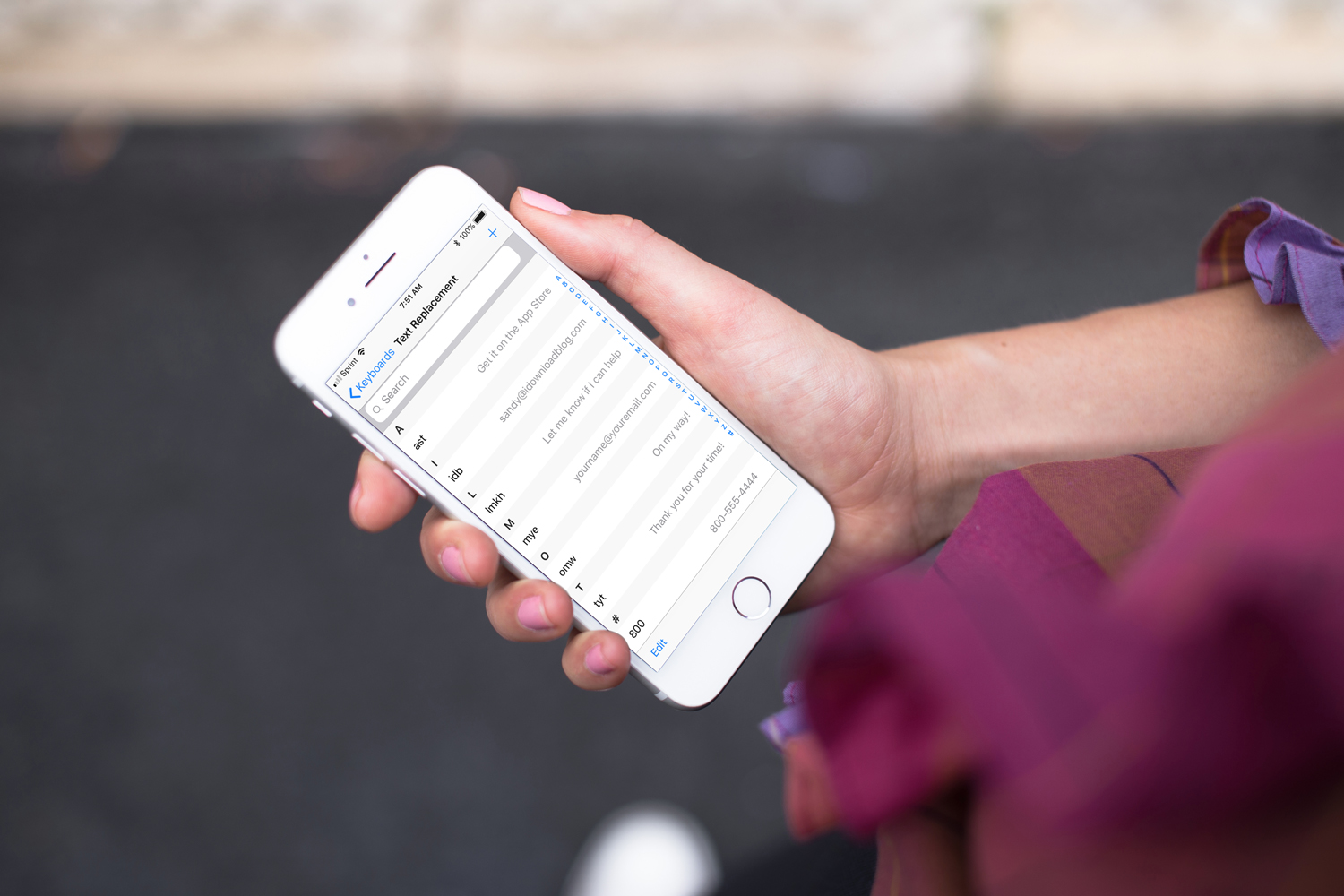
Maybe you just bought your first iPhone (good for you!) or maybe you simply forgot that your device offers a text replacement feature.
Text replacements can help you reduce errors when typing as well as get your message across faster. You can create a shortcut and when typed, it will expand into the complete word, phrase, or sentence you that you apply to it.
This is a handy feature for inserting things you type often, especially in text messages or emails. Here’s how to set up and use text replacements.
How to set up text replacements
To start setting up your text replacements, just open your Settings app and follow these steps:
1) Tap General > Keyboard.
2) Tap Text Replacement.
3) Tap the plus sign on the top right. Note that this screen shows any text replacements that you set up.
4) Type in the phrase that you would like to shorten. For example, you may type in your email address, a phone number, or a phrase you use often.
5) Type in the shortcut you would like to use. For example, “myem” might be for your email address, “800” might be for a phone number, or “tyt” might be for a phrase.
6) Tap Save on the top right.
After you tap Save, you will return to the Text Replacement screen where you should see the shortcut you just added.
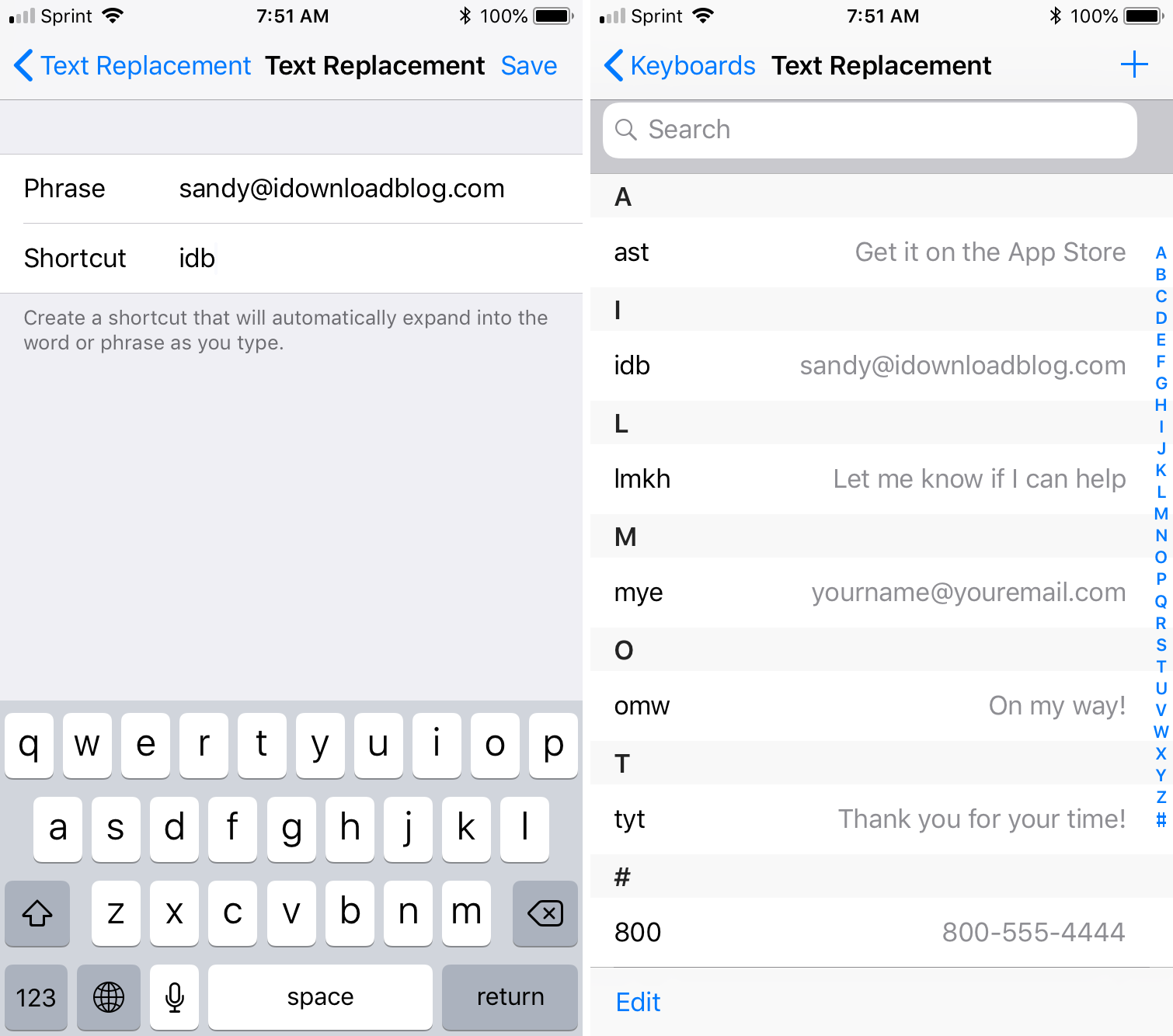
If you want to edit a text replacement, just tap on it, make your changes, and tap Save.
How to use text replacements
This is the best part: using your text replacements. Whenever you type something, whether it’s an email, text message, document, note, or anything else, you’re set.
1) Type the replacement shortcut you created.
2) When your corresponding text appears, tap the Space bar on your keyboard.
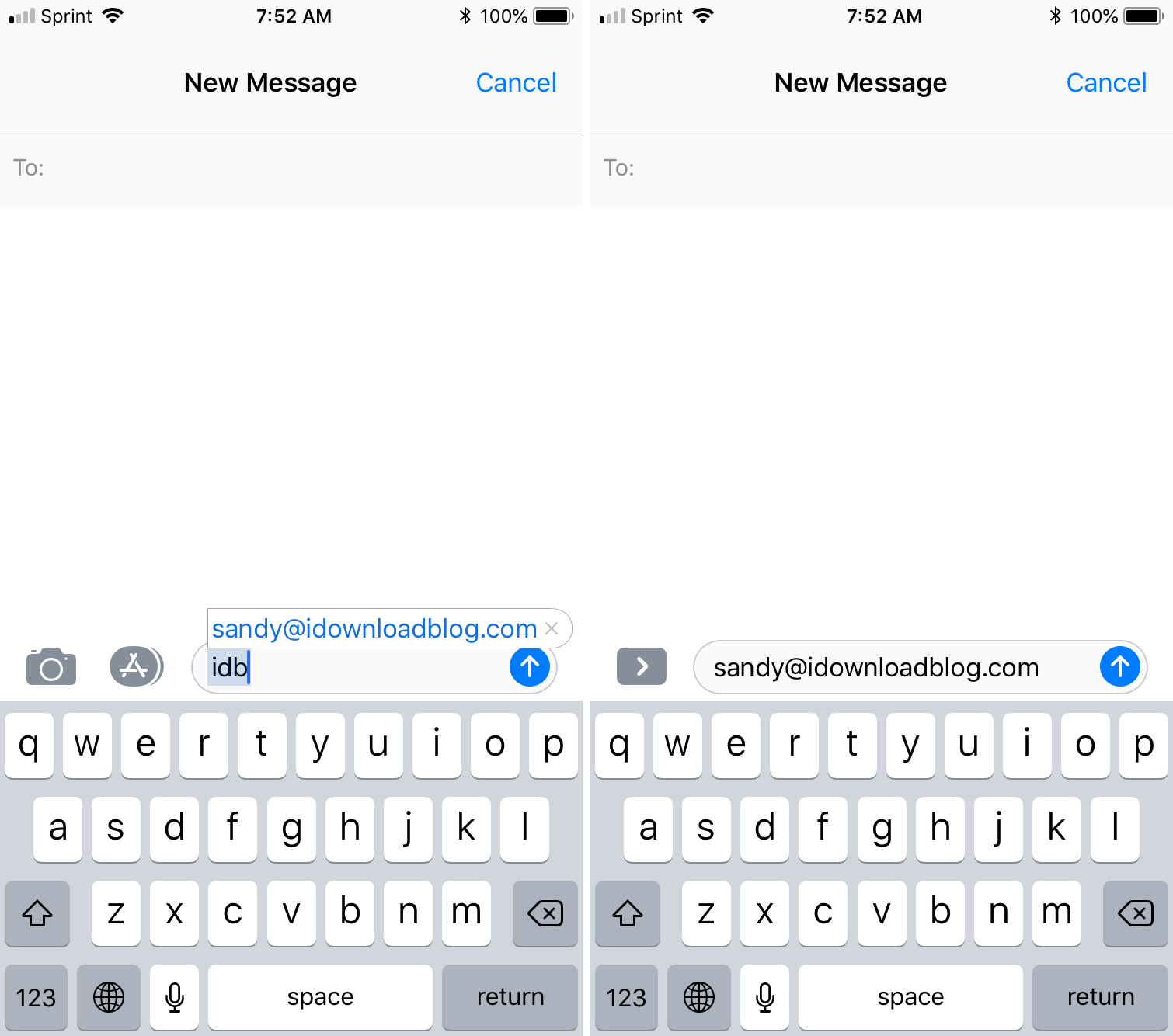
That’s it! You should see your shortcut replaced with the text that you assigned to it.
Shortcuts save time
These days, any shortcut that helps us save time is a welcome one. Hopefully this convenient text replacement feature will help you too. Let us know if there are other keyboard tricks you’d like to know. And, if you have an iPhone X and are looking for more tips, we have you covered!
Source link: http://www.idownloadblog.com/2018/05/18/text-replacements-iphone-keyboard/



Leave a Reply