Power Menu lets you add powerful actions and customizable workflows to your Mac’s Finder
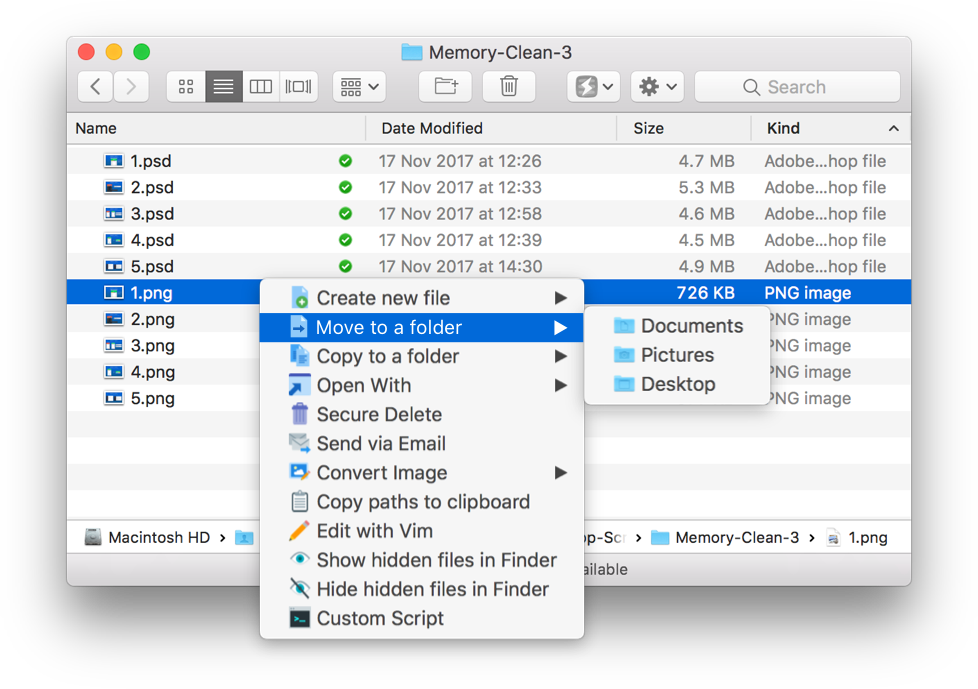
macOS includes a super-handy Automator feature to automate the tasks you do on your Mac. Even though Automator takes advantage of ready-made actions for easy creation of complex workflows without programming, most people are unaware of its existence or what it can do.
Put simply, Power Menu by Indian developers Fiplab is like Automator for the rest of us.
The best thing about it: this app is a configurable Finder extension which makes it easy to access powerful actions via the right-click popup menu and toolbar within the Finder.
It comes bundled with preset actions for many missing Finder features, like moving and copying a bunch of files in one go, converting multiple images between different formats, creating new documents with a single click, compressing files with a password and more.
More actions will be added by way of future updates.
To avoid clutter, you can have all your Power Menu actions grouped within a single submenu. By default, the app adds actions to the existing menu and does not replace your default right-click options. Like Automator, it works with whatever folders you add.
If that weren’t enough for you, Power Menu supports custom shell scripts that allow for virtually limitless creativity if you happen to know a thing or two about scripting in macOS.
The app make uses of Apple’s FinderSync Extension framework—a macOS update is unlikely to break it. You can enable or disable Power Menu via System Preferences → Extensions.
Power Menu isn’t the first such app we’ve seen.
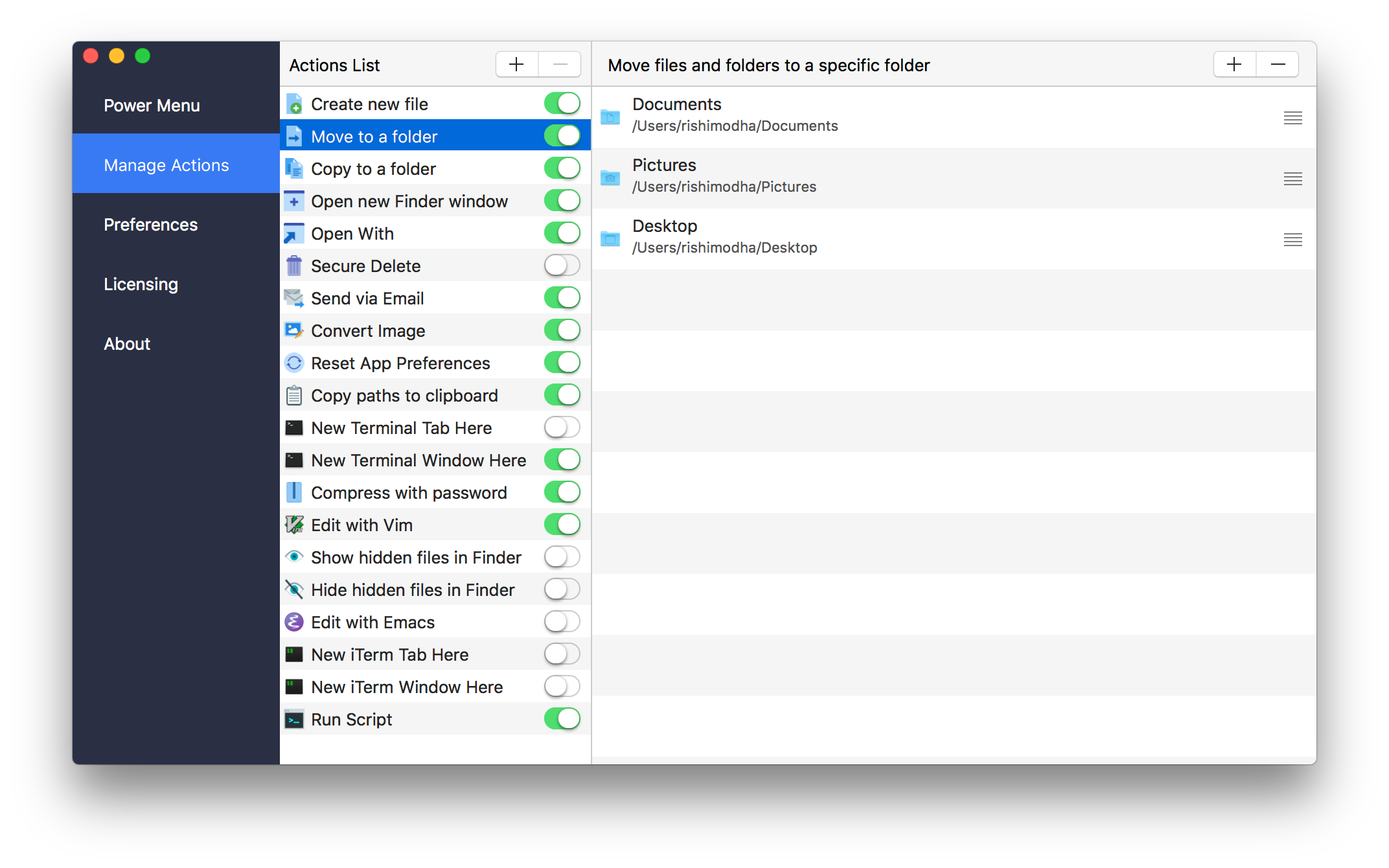
Longtime power Mac users will remember Alfred, an award-winning app that boosts your efficiency with hotkeys, keywords, text expansion and more. Other Power Menu alternatives that are worth checking out include Lacona (like Alfred, but more intuitive), the open-source app launcher ZaZu and more.
Read on for a quick roundup of Power Menu’s biggest features.
Key highlights
Power Menu for Finder supports the following actions:
- Create new file: One of the main things lacking from Finder is an easy way to create new files of a particular format. Power Menu makes this possible with just 2 clicks.
- Move/copy items: Moving and copying files and folders on your Mac is made much easier with Power Menu – you can define specific folders that you regularly need to use.
- Open with specific apps: Finder’s ‘Open With’ option often does not show the app you need, this problem is solved by our bespoke Open With action that allows you to define specific apps to always be listed.
- Open new Finder windows: You can add favorite folders to this action to make it very easy to quickly open a Finder window at a specific location. This simple action can result in a huge improvement to your Finder workflow.
- Securely delete files and folders: Make sure you properly delete files and folders using Power Menu’s secure delete action. This permanently deletes the file and it cannot be recovered.
- Send files via email: Select files within Finder and then use this action to attach them to an email. Requires an email client that supports this functionality.
- Instantly convert images: You no longer need to bother opening up image editing apps to convert photos and images to a different format. This action saves you time by instantly converting image formats from within Finder itself.
- Reset app preferences: Resetting app preferences is useful when you need to restore an application back to default settings. This action makes it easy – just right click on an app and select reset.
- Copy full file paths: The action copies the entire full file path to your clipboard.
- Open new Terminal windows: This action allows you to open a Terminal window at the location of the selected directory.
- Edit with Vim: Power Menu makes it easy to open files with Vim in order to edit them.
- Show/hide hidden Finder items: Easily toggle whether to allow Finder to show or hide hidden files.
- Edit with Emacs: Power Menu makes it easy to open files with Emacs in order to edit them.
- Open new iTerm window: This action allows you to open a iTerm window at the location of the selected directory.
For more information, read the announcement blog post.
Power Mac for Finder requires macOS El Capitan 10.11 or later.
The app costs $9.99 and can be purchased directly from the official website. Pro tip, you can get 20% off the full price for a limited time by using the coupon code “POWER20” at checkout.
There’s no trial version as of yet, but they’re working on it so stay tuned. However, Power Menu won’t be released on Mac App Store due to Apple’s sandboxing restrictions.
What are your thoughts on Power Menu so far?
Would you mind sharing your favorite app launchers and productivity boosters for macOS? Just post your thoughts in the comment section down below for everyone to see.
Source link: http://www.idownloadblog.com/2018/04/09/power-menu-for-finder/



Leave a Reply