How to adjust the left/right audio balance for your earbuds on iPhone and Apple Watch

My reason for having to adjust the audio balance came in the form of a fateful rendez vouz between my AirPods and the washing machine. Not to flog a dead horse, but when I recovered my wireless earbuds from the pants that had just been treated to an hour of thorough and hot washing, I quickly had the unsettling hunch that the fresh and clean look of my AirPods had come at a heavy cost.
An impromptu test immediately confirmed that worry, as the right AirPod had taken a beating and no longer emitted noise at the same volume levels as the left bud. Thankfully, Apple has long given us control over the stereo balance on our devices, effectively supplying a software trick to fix faulty hardware, or a vital accessibility feature depending on your motivation to tinker with the sound output.
Faulty earbuds, hearing impairment, or one ear that appreciates Psy’s Gangnam Style slightly more than the other, here is how to modulate the stereo balance of your favorite headphones on both iOS and watchOS.
How to adjust the audio balance on iOS
1) Open the Settings app on your iPhone.
2) Scroll south until you spot General.
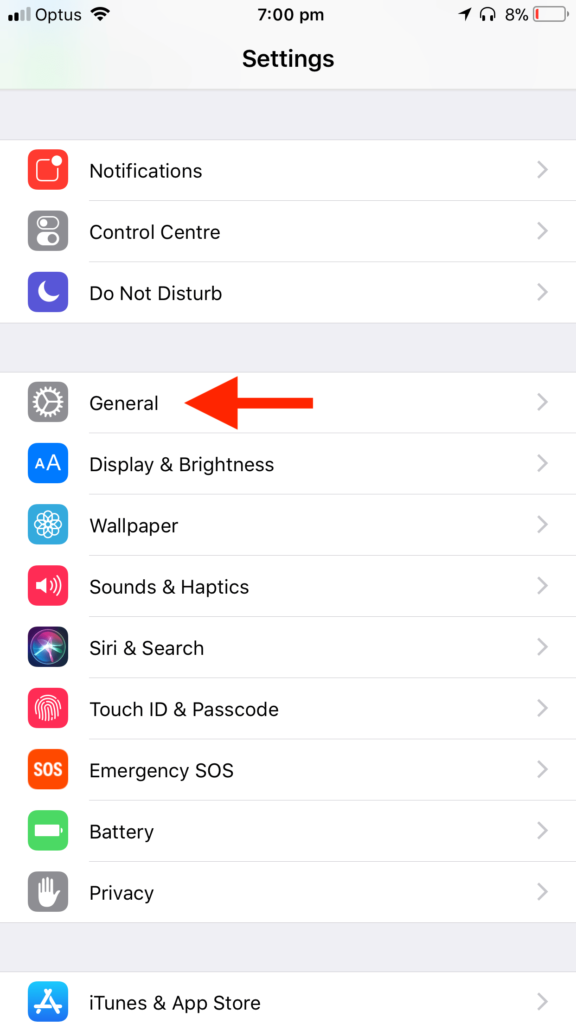
3) Navigate to Accessibility.

4) Towards the end of the page, find the Left – Right scale representing the current audio balance setup. The adjustable pin will sit comfortably in the center by default.

5) Scrub left or right on the scale to adjust the audio mix between the left and right channels.

How to adjust the audio balance on watchOS
Tampering with the stereo balance on your watch is not too dissimilar from doing it on iPhone, albeit there is one hitch to observe: the setting cannot be found on watchOS itself. Accordingly, in order to listen to media on your Apple Watch at a customized audio balance, you are going to have to revert back to your iPhone at least one more time.
As soon as the Apple Watch audio balance is altered, any Bluetooth earbuds connected directly to your Apple Watch will be impacted by the updated setting. To get to the balance dial applicable to your watch, follow the steps below:
1) On your iPhone, open the Watch app.
2) Next up, find and touch General.

3) Slightly less prominent than in your iPhone’s settings, locate Accessibility right below the Watch Orientation tab.

4) Again, scroll down until you come across the Left – Right scale to adjust the audio balance between left and right channels. Now calibrate to your liking!
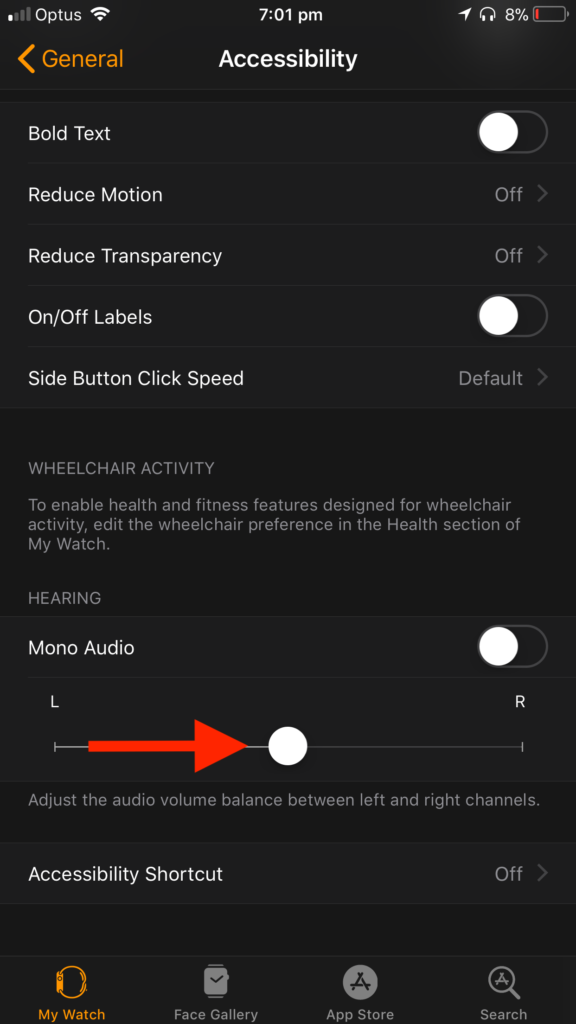
Done and done. Keep in mind that changes to the balance will naturally affect all headphones connected to your device, not just the one currently paired or plugged in. Alas this could mean having to switch the balance around at times when alternating between earbuds, but this should be a small price to pay in exchange for the chance to rehabilitate a loved but long-lost device.
Source link: http://www.idownloadblog.com/2018/01/05/how-to-adjust-the-left-right-audio-balance-for-your-earbuds-on-iphone-and-apple-watch/



Leave a Reply