How to fix Contacts and Calendar sync problems on Apple Watch
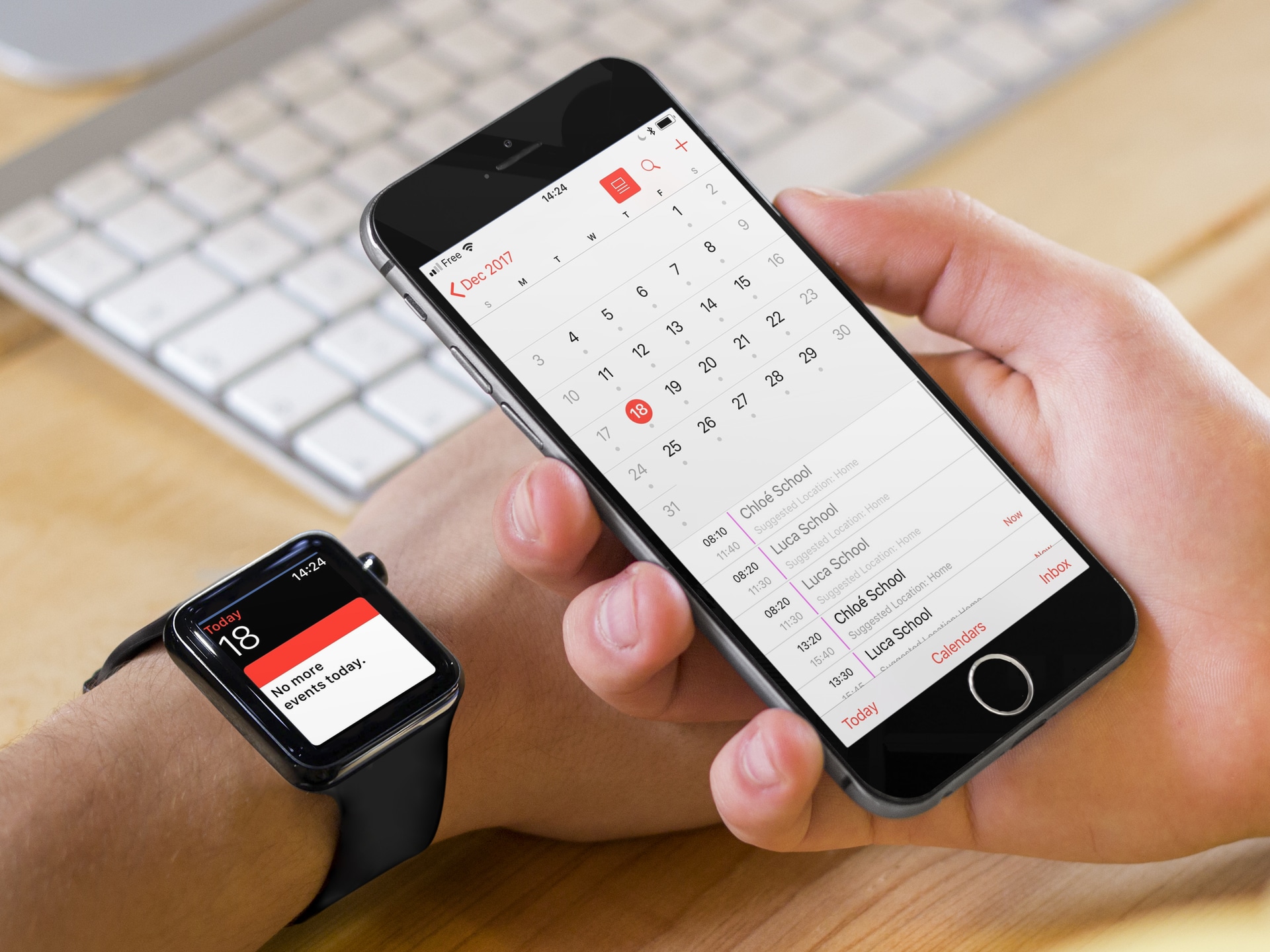
Having problems on your Apple Watch with some calendar events or contacts not showing even though they clearly show on your iPhone? Before tinkering with your calendars or your contacts, there is an easy thing you can do to reset everything and hopefully fix that syncing issue between your iPhone and your Apple Watch once and for all.
The symptoms of such issue are usually pretty self explanatory. You see one calendar event on your iPhone, but you don’t see it on your Apple Watch. Likewise, some contacts that are clearly in your address book on your iPhone aren’t anywhere to be found on your watch.
While I am not entirely sure what the cause of this problem may be, I think it might have something to do with software updates and some disparities between the iOS and watchOS versions being used. As I said, I’m not certain of that, but every time I have personally encountered this syncing issue, there was a discrepancy between the iOS version installed on the iPhone and the watchOS version installed on the Apple Watch. And it appears even Apple is aware of such issue as it has created an option to fix specifically just that.
Or it could just be human error… Either way, in this post, we’ll have a look at a couple options to make sure your calendars and contacts are in sync between your iPhone and Apple Watch.
Calendars or contacts not syncing on Apple Watch? Try this
1) On your iPhone, open the Watch app.
2) Navigate to General > Reset.
3) Tap Reset Sync Data. As you can see, the feature description says that “Resetting sync data will erase all Contacts and Calendar data from your Apple Watch before re-syncing from your iPhone.”
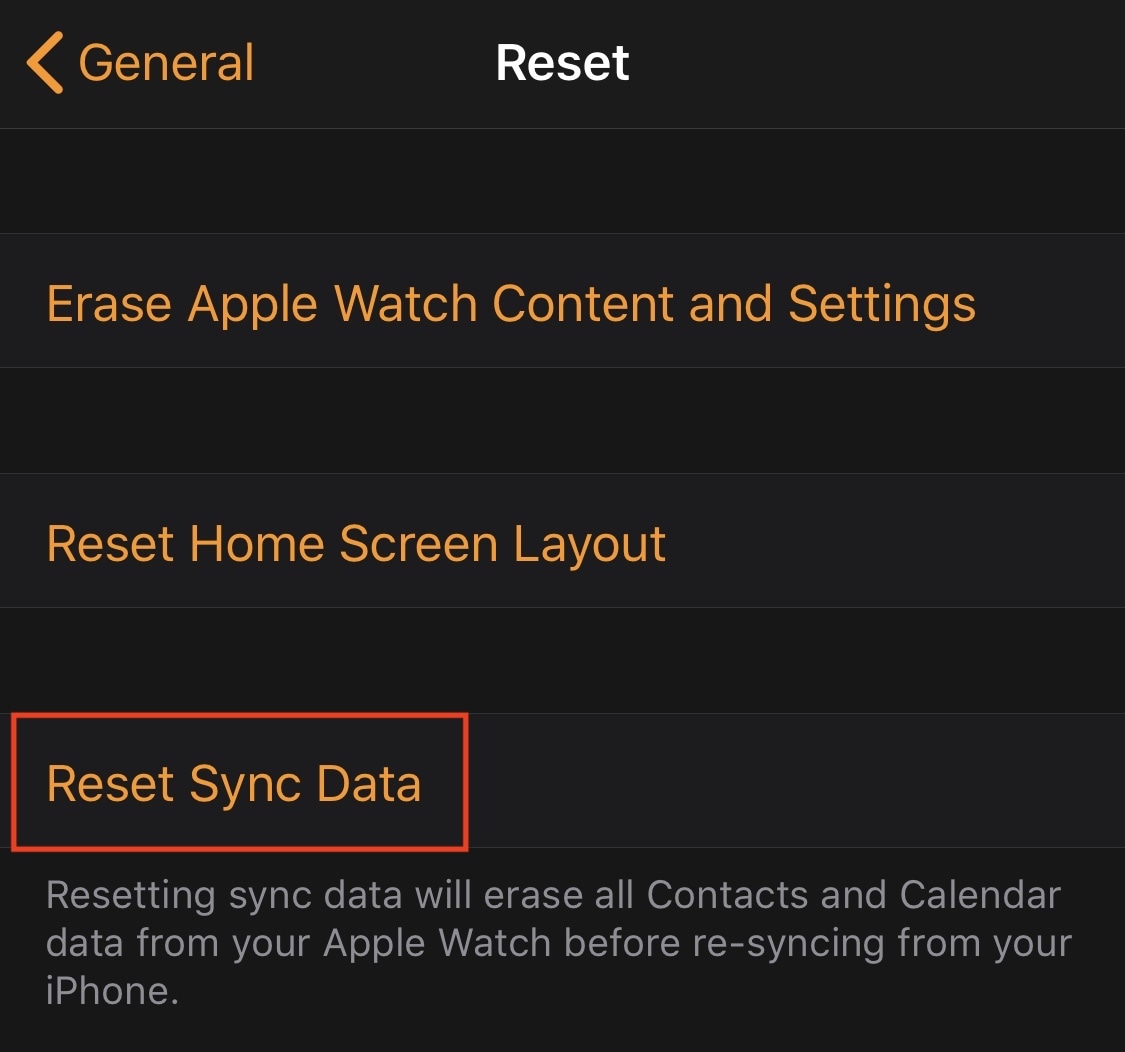
4) Don’t stress out if nothing happens when you tap Reset Sync Data as Apple didn’t deem it necessary to add some sort of confirmation message. So as you tap that button, nothing will seemingly happen, but your contacts and calendars will indeed be erased from your watch and synced again from your iPhone, which should take a few seconds.
Select the right calendars to sync with your Apple Watch
Your calendars still aren’t syncing?
If you have multiple calendars on your iPhone, watchOS will show all these calendars on your Apple Watch by default. But you can overwrite this feature and select what calendars are being synced to your Apple Watch, and what calendars aren’t.
1) On your iPhone, open the Watch application.
2) Scroll down and tap on Calendar.
3) Under the Calendars section, tap Custom…
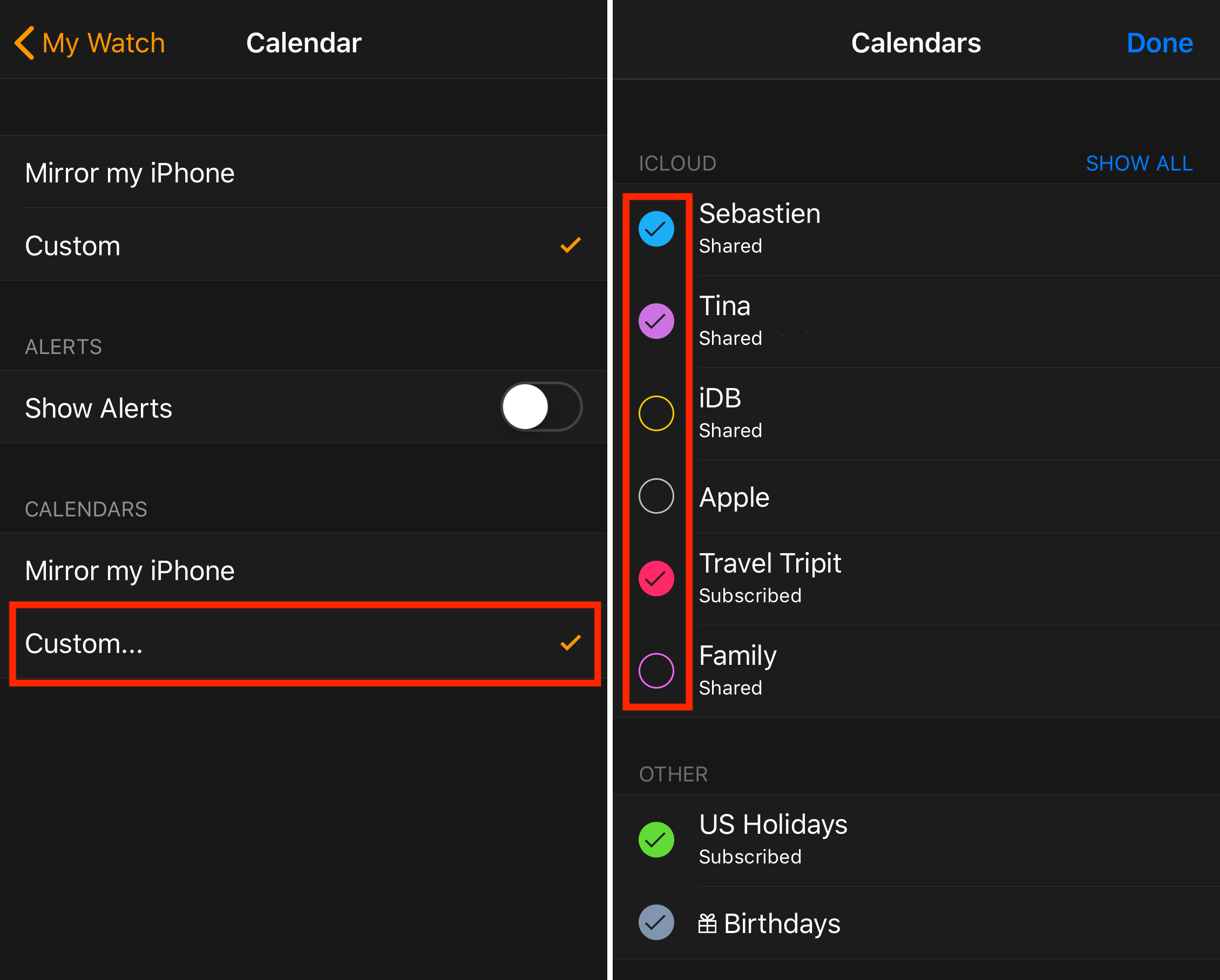
4) From here, select all the calendars that are on your iPhone and want to be synced on your Watch.
If nothing works…
These tricks alone should fix your syncing issues, but if they don’t, I suggest you make sure both your iPhone and Apple Watch are on the latest version of iOS and watchOS.
Source link: http://www.idownloadblog.com/2017/12/19/how-to-fix-contacts-calendar-sync-problems-apple-watch/



Leave a Reply