How to turn your Apple Watch into a flashlight

Among other featured enhancements and improvements, the watchOS 4 software has brought the useful flashlight function for the very first time to Apple Watch.
With a hands-free flashlight on their wrist, Apple Watch wearers can easily illuminate a keyhole as they’re trying to unlock the door, light up other objects in the dark, make people on the road aware of their presence, read at night while preserving their night vision and more.
If you don’t have watchOS 4 or later, you won’t be able to use this handy feature.
To update your Apple Watch software to the latest version, tap My Watch → General → Software Update in the Watch app on your paired iPhone and follow the instructions.
Three flashlight modes
The flashlight lights up the face of your Apple Watch with maximum brightness.
It has three basic modes, some of which were designed as a safety feature during night workouts or when assisting others in an emergency situation.
- White light—This is your standard all-white flashlight for those times when you need to light a darkened door lock or illuminate objects in the dark.
- Flashing white light—This mode is a safety feature for when you’re out for an evening run or bicycle ride, but it shouldn’t be viewed as a substitute for proper ANSI Class 3 outerwear with a real running light, like IKEA’s reflective vests.
- Steady red light—Useful for night reading, when assisting someone in an emergency situation, getting people’s attention by waving the red light around at night or simply lighting nearby objects while preserving your night vision.

The red light helps light objects in the dark while preserving your night vision
Here’s how to turn your Apple Watch into a flashlight.
How to use the flashlight on Apple Watch
You can turn the flashlight on or off, dismiss it with a simple gesture or cycle through the three built-in modes outlined in the previous section, and here’s how.
Turning the flashlight on
To access the flashlight, do the following:
1) On your watch face, swipe up from the bottom edge of the display.
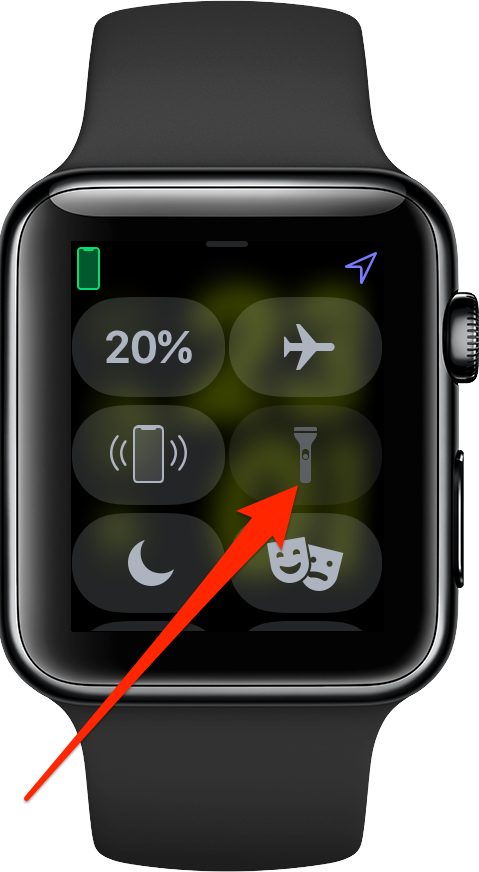
2) Once in Control Center, tap the flashlight icon.
The OLED display on your watch will light up at maximum brightness as soon as the clock at the top of display disappears. You cannot adjust the flashlight intensity like on iPhone.
Turning the flashlight off
To turn off the active flashlight, swipe down from the top edge of the display.
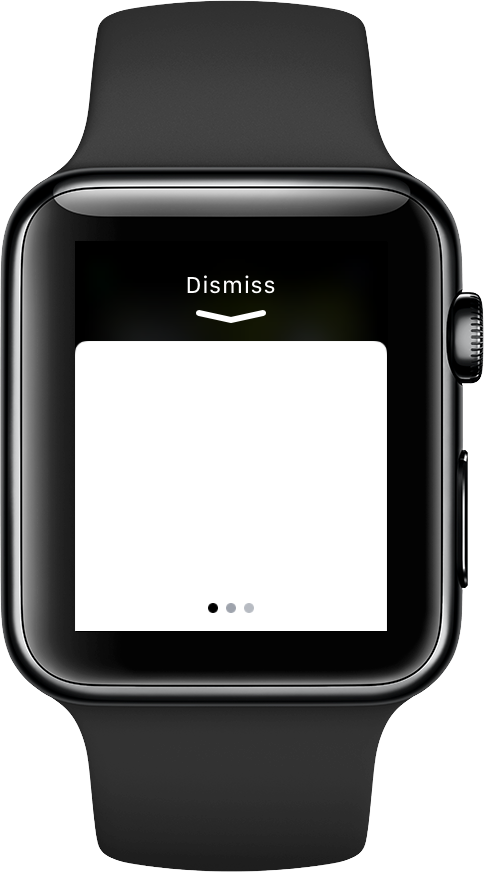
Alternatively, press the Digital Crown or the Side button.
Switching between flashlight modes
To change your flashlight mode, swipe left once to advance from the steady white light to the flashing white light or twice to get to the steady red light. Swipe right to cycle through modes.

The flashing white light alerts others when you’re out for an evening run
Now you know how to make the most out of the flashlight feature on your Apple Watch.
Subscribe to iDownloadBlog on YouTube
Stumbled upon handy Apple Watch tricks that you’d like to share with fellow readers?
Share them in comments!
Need help? Ask iDB!
If you like this how-to, pass it along to your support folks and leave a comment below.
Got stuck? Not sure how to do certain things on your Apple device? Let us know via [email protected] and a future tutorial might provide a solution.
Submit your how-to suggestions via [email protected].
Source link: http://www.idownloadblog.com/2017/11/21/how-to-use-flashlight-apple-watch/



Leave a Reply