How to enable bold text throughout the Apple TV interface
Apple TV defaults to using a light typeface throughout the tvOS interface. If your vision is not as it used to be, light typeface makes the text difficult to distinguish from background shading , even if your box is hooked up to a really big screen TVs.
To help with that, the Apple TV software provides an option to use a much heavier font making the text easier to read throughout the tvOS interface, here’s how.
Before we get to it, we should point out that this nifty little feature is supported on any Apple TV model from the fourth-generation model onward.
How to enable bold text on Apple TV
1) Open the Settings app on your Apple TV.
2) Navigate to General → Accessibility.
3) Highlight the Bold Text option underneath the Interface heading, then press the Touch surface on your Siri Remote.
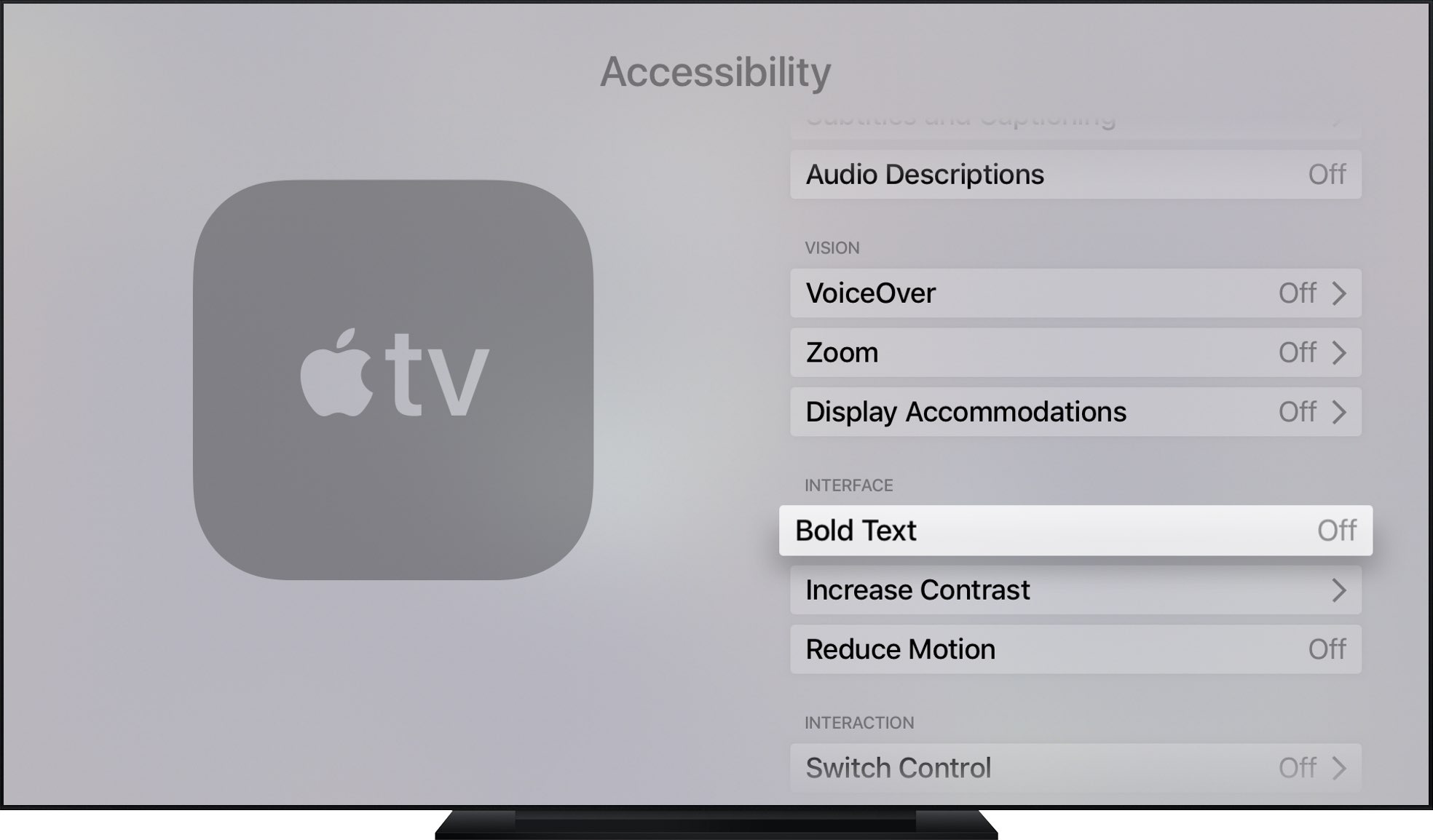
4) A message pops up, saying enabling the bold text option will require a restart.
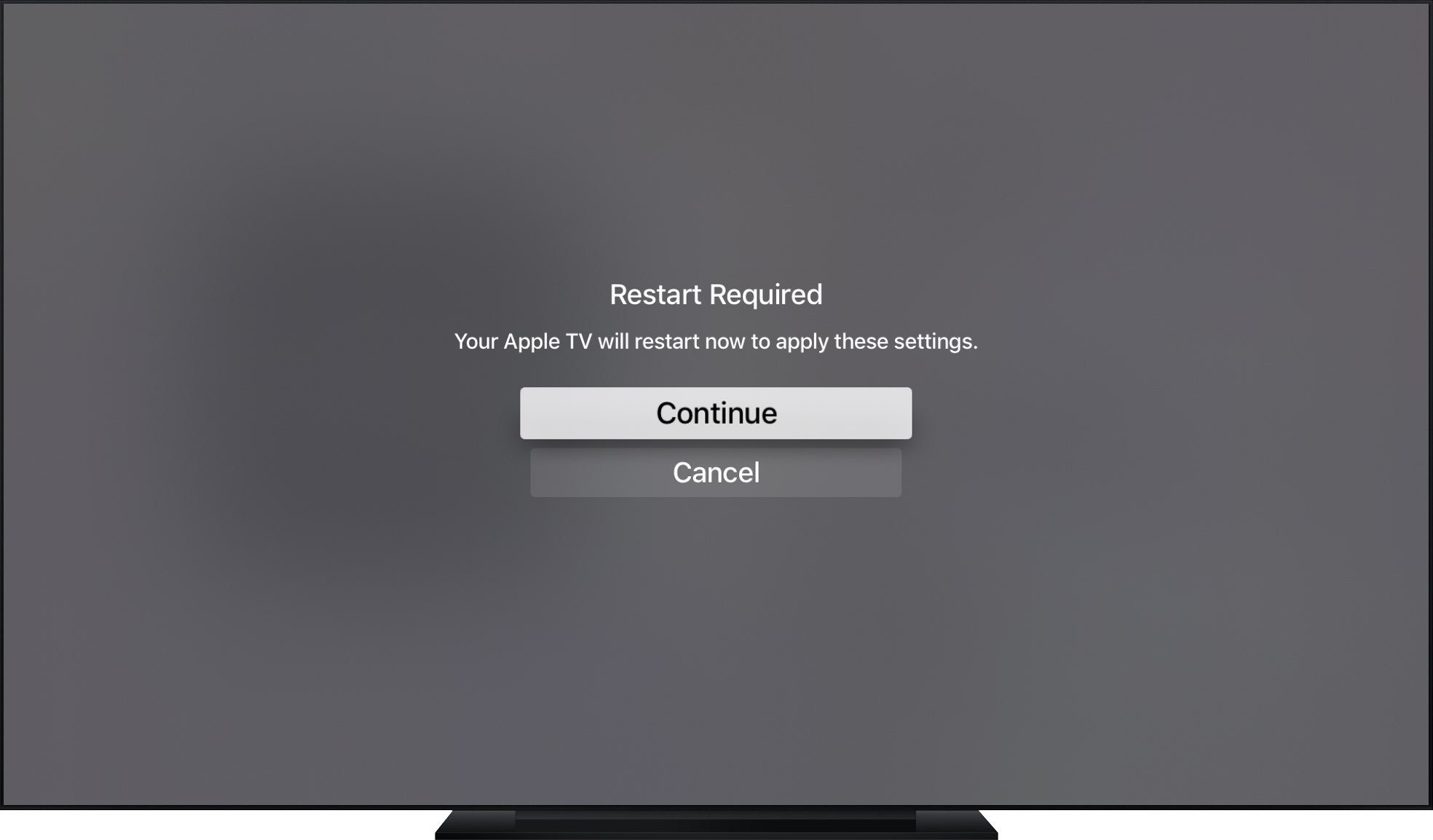
Click Continue if you’d like to enable this option or Cancel to abort the operation.
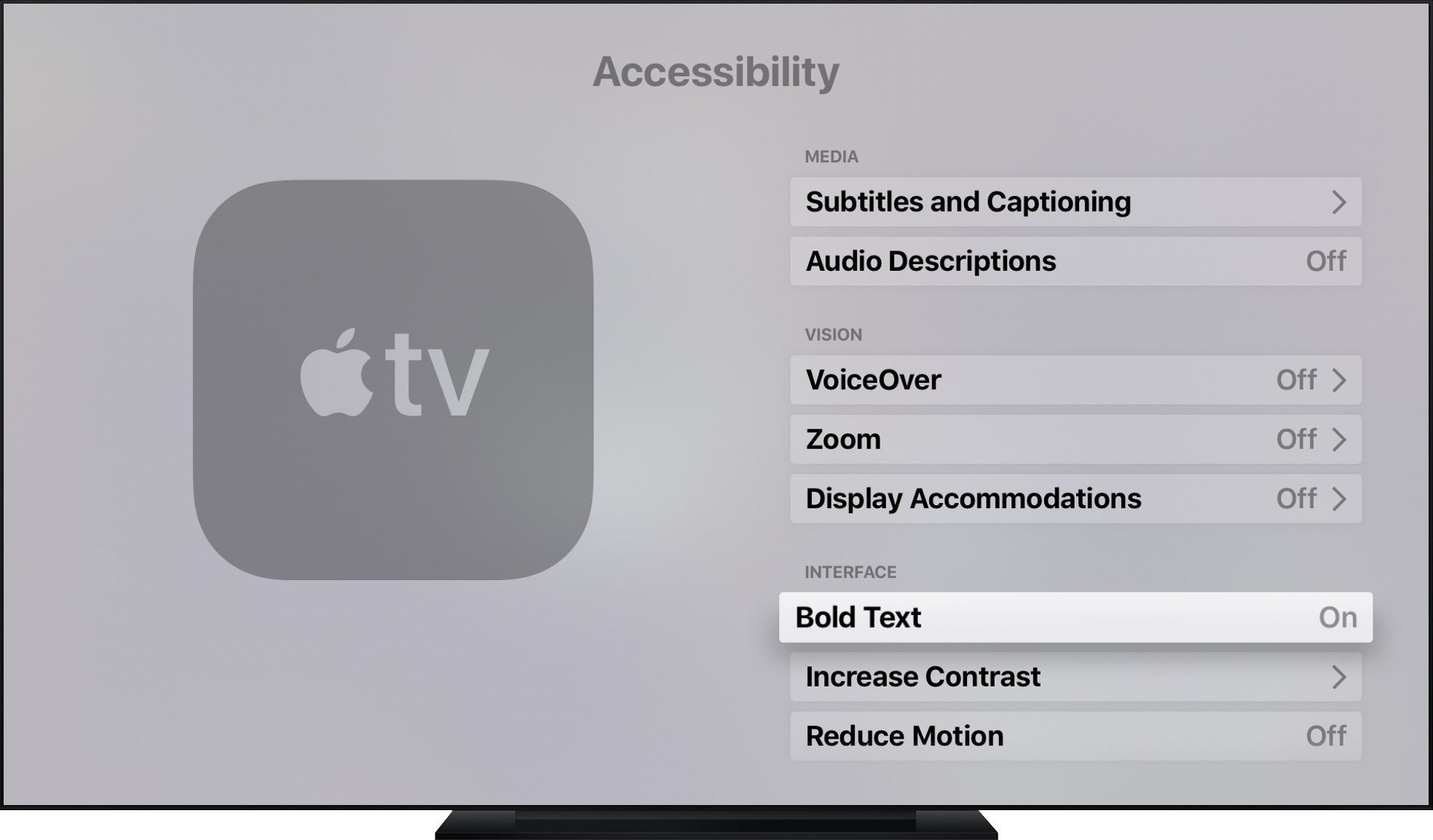
With the bold text option turned on, tvOS replaces the light San Francisco typeface with a lot heavier variant across the interface, including places like the Settings app, your Apple TV Home screen and other places where text is displayed.
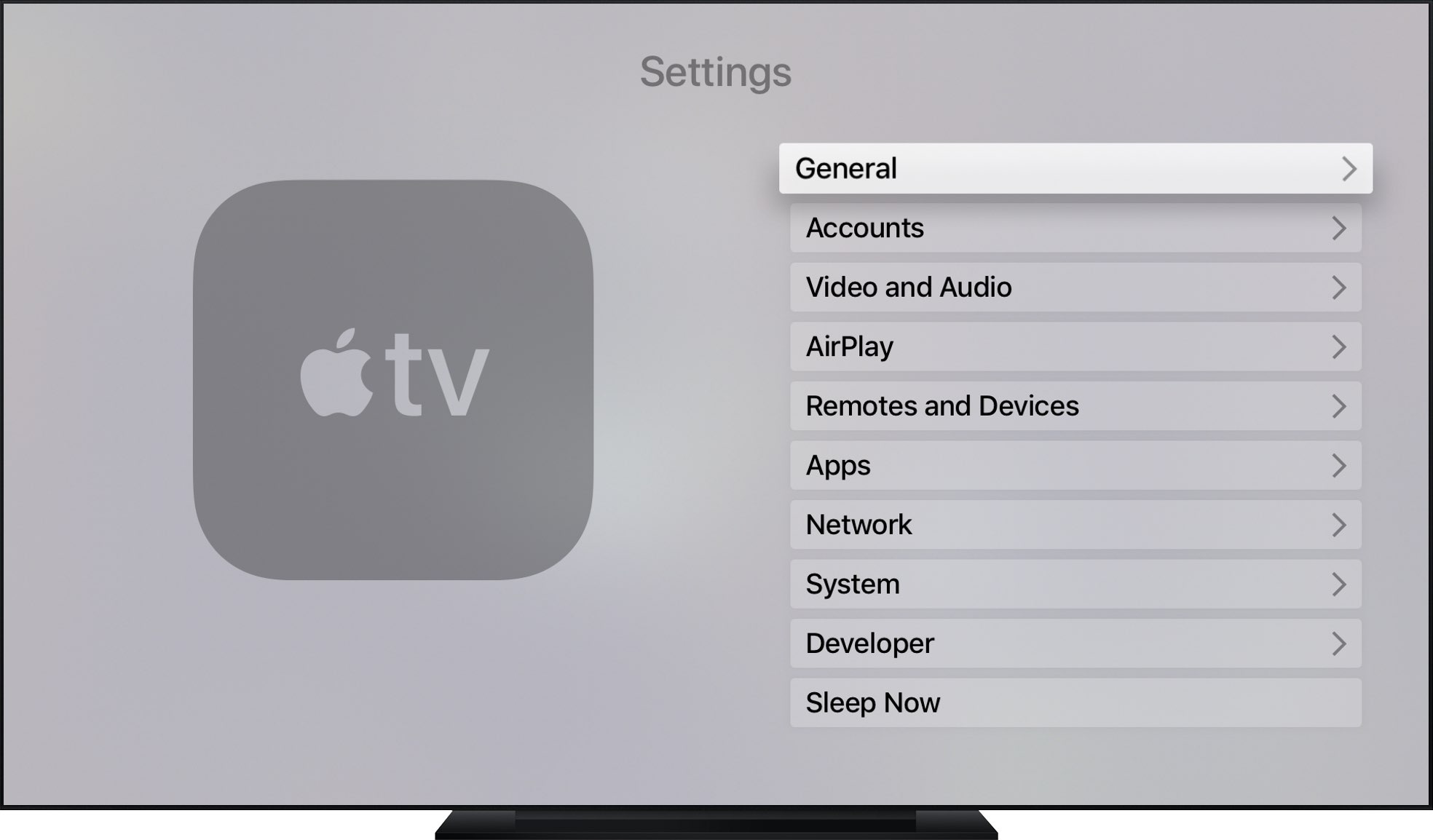
tvOS’s default light typeface in the Settings app
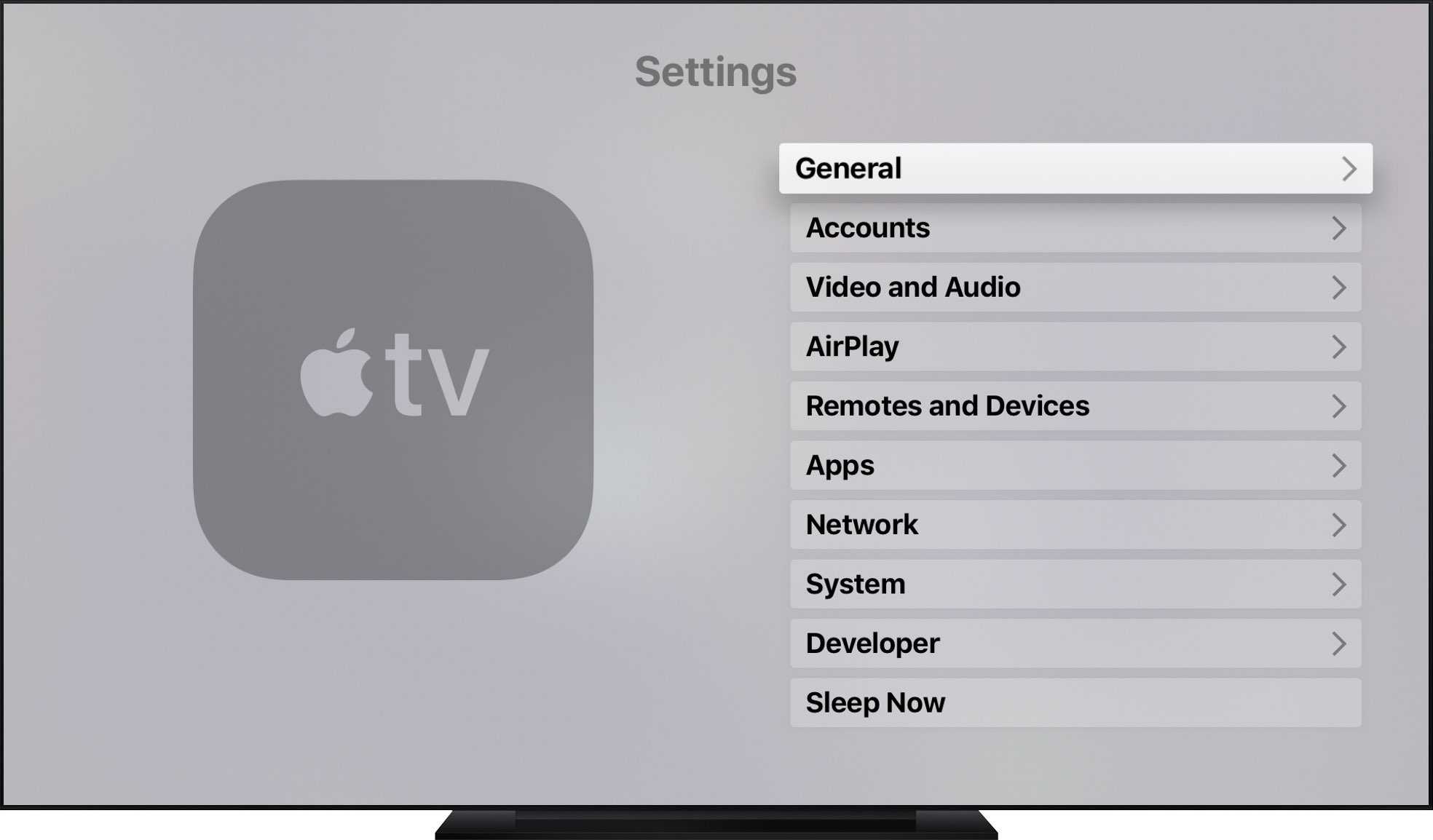
The Settings app with the bold text option enabled
If you don’t have 20/20 vision or simply find the light San Francisco font ineligible, especially against darker backgrounds, go bold for easy-to-read text.
Do you have difficulty discerning if a Home screen icon is selected or not? If so, how about putting a nice glow effect around tvOS’s selection rectangle by enabling a high-contract cursor?
To tune this handy feature on, navigate to Settings → General → Accessibility → Increase Contrast, then set the Focus Style option to High Contrast.
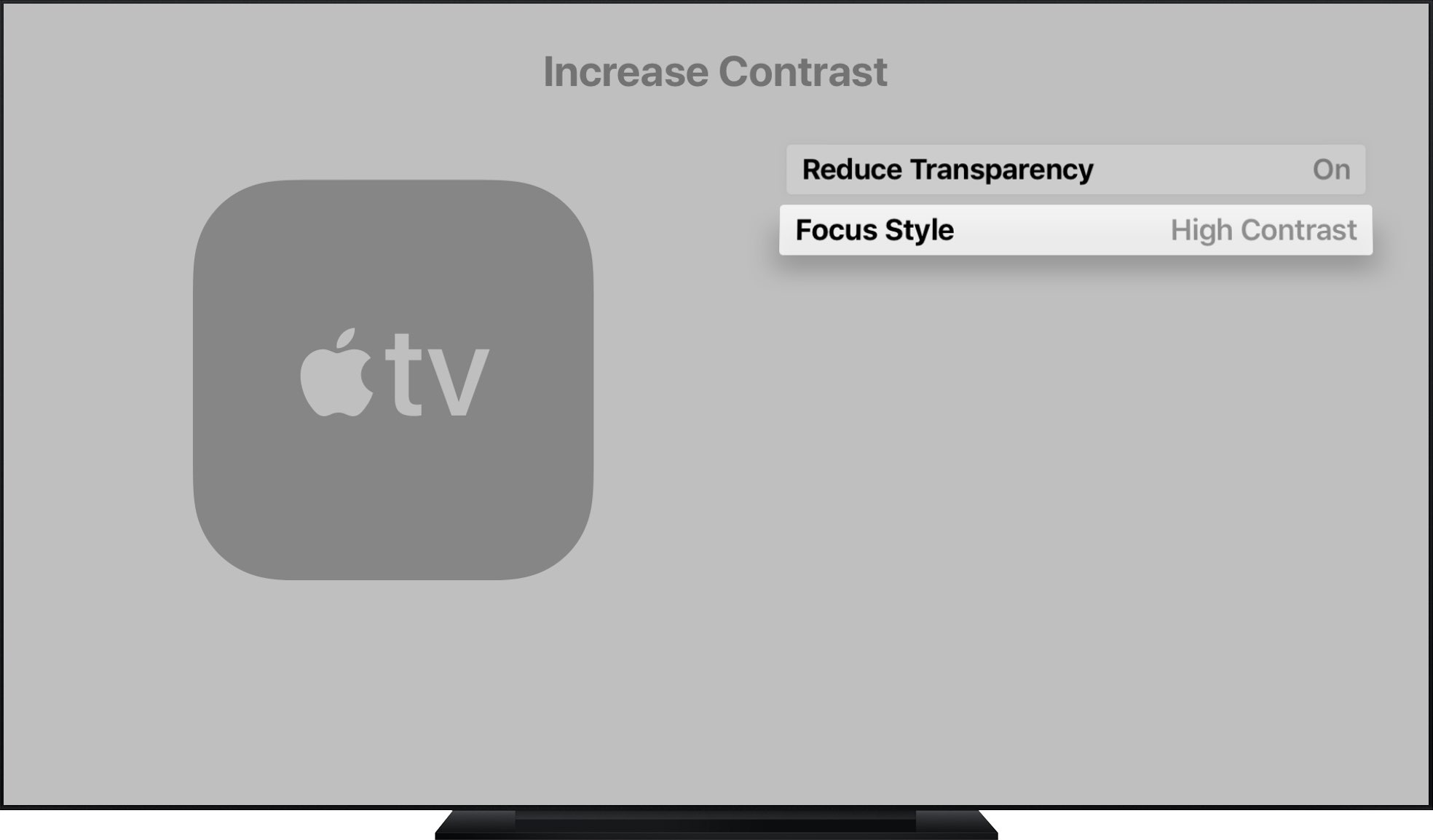
Now go back to the Home screen and you’ll notice a thick white outline surrounding the selection cursor. Not only does it make the currently selected icon stand out better, but helps you navigate the interface faster as well.
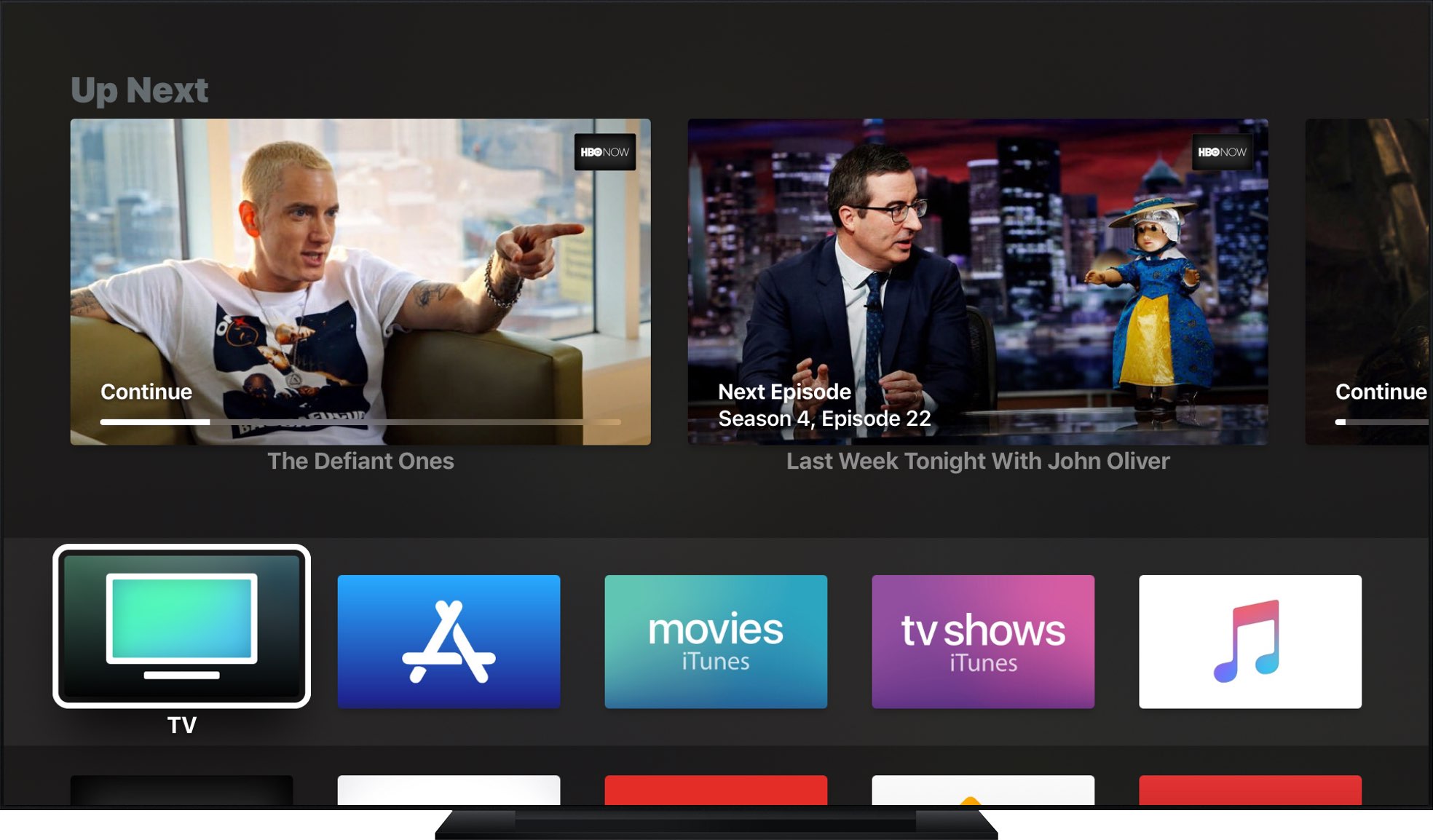
A Home screen with a dark theme, high contrasts selection rectangle and bold text
And that’s all there’s to it!
Need help? Ask iDB!
If you like this how-to, pass it along to your support folks and leave a comment below.
Got stuck? Not sure how to do certain things on your Apple device? Let us know via [email protected] and a future tutorial might provide a solution.
Submit your how-to suggestions via [email protected].
Source link: http://www.idownloadblog.com/2017/09/20/how-to-enable-bold-text-apple-tv/



Leave a Reply